createRef
Editor’s note: This guide to using React createRef was last updated on 15 November 2022 to include information about common errors with React refs and storing mutating state with ref.

If you’ve been developing web applications long enough, you’ve likely used JavaScript DOM libraries such as jQuery, Mootools, Prototype.js, and more. These libraries brought about a significant shift in how interactive web applications were built. With DOM abstraction APIs, manipulating a web app’s contents became much easier.
For example, you would find yourself doing something like this with jQuery:
$('#button').on('click', function(evt) {
evt.preventDefault();
var content = $('
Random Post Title
Random post text.
');
$('#element').append(content);
});
These days, JavaScript frameworks like React, Angular, and Vue.js are commonly used for building modern-day applications. These frameworks are all made with a component-based architecture. While you can do a lot by leveraging their built-in functionalities, you sometimes need to interact with the actual DOM for some native behavior. Most modern frameworks provide APIs through which you can access the native DOM representation of your app, and React is no exception.
In this tutorial, we will consider how we can interact with the DOM in a React application. We will also see how we can use the React.createRef() feature introduced in React v16.3, and the useRef Hook introduced in a later version of React. To learn more about virtual DOMs in React, check out this guide.
Jump ahead:
React.createRef
The Replay is a weekly newsletter for dev and engineering leaders.
Delivered once a week, it's your curated guide to the most important conversations around frontend dev, emerging AI tools, and the state of modern software.
React provides a feature known as refs that allow for DOM access from components. You simply attach a ref to an element in your application to provide access to the element’s DOM from anywhere within your component.
The React documentation refers to refs as tools for providing direct access to React elements and DOM nodes created in the render method. Generally, using refs should only be considered when the required interaction cannot be achieved using the mechanisms of state and props.
However, there are a couple of cases where using a ref is appropriate. One of which is when integrating with third-party DOM libraries. Also, deep interactions, such as handling text selections or managing media playback behavior, require refs on the corresponding elements. You can check out our React reference guide to learn more.
There are four major ways of creating refs in React. Here is a list of the different methods, starting with the oldest:
React.createRef (from React v16.3)useRef Hook (from React v16.8)The legacy way of creating refs in a React application is using string refs. This is the oldest method and is considered legacy and deprecated. String refs are created by adding a ref prop to the desired element and passing a string name for the ref as its value.
Here is a simple example:
class MyComponent extends React.Component {
constructor(props) {
super(props);
this.toggleInputCase = this.toggleInputCase.bind(this);
this.state = { uppercase: false };
}
toggleInputCase() {
const isUpper = this.state.uppercase;
// Accessing the ref using this.refs.inputField
const value = this.refs.inputField.value;
this.refs.inputField.value =
isUpper
? value.toLowerCase()
: value.toUpperCase();
this.setState({ uppercase: !isUpper });
}
render() {
return (
<div>
{/* Creating a string ref named: inputField */}
<input type="text" ref="inputField" />
<button type="button" onClick={this.toggleInputCase}>
Toggle Case
</button>
</div>
);
}
}
Here, we created a simple React component that renders an <input> element and a <button> element that allows us to toggle the case of the input between uppercase and lowercase.
We initialized the component’s state with an uppercase property set to false. This property allows us to determine the current case of the input.
The main emphasis is on the string ref we created on the <input> element. We also made a ref to <input> named inputField. Later, in the onClick event handler for the <button>, we accessed the ref via this.refs.inputField. Then, we manipulated the DOM of <input> to change the value of the input.
Below is a sample demo of what the interaction looks like:
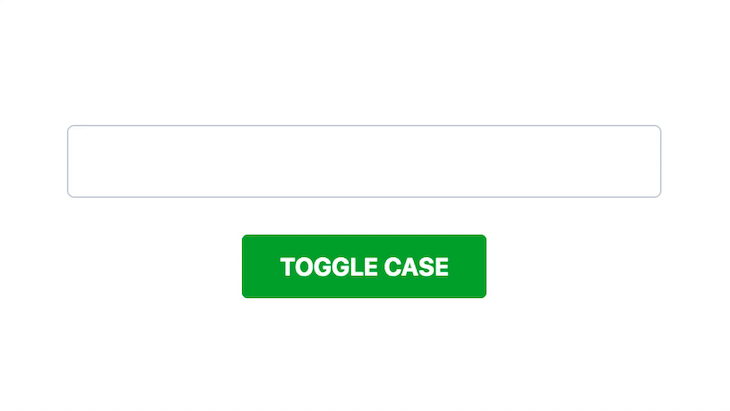
Although this is a trivial example of how to use refs, it shows us how string refs can be used in a React component. As stated earlier, using string refs in your React application should be discouraged.
Callback refs use a callback function for creating refs instead of passing the ref’s name as a string. If you are using versions of React earlier than v16.3, this should be your preferred method of creating refs.
The callback function receives the React Component instance or HTML DOM element as its argument, which can be stored and accessed elsewhere. Using a callback ref, our previous code snippet will become the following:
class MyComponent extends React.Component {
constructor(props) {
super(props);
this.toggleInputCase = this.toggleInputCase.bind(this);
this.state = { uppercase: false };
}
toggleInputCase() {
const isUpper = this.state.uppercase;
// Accessing the ref using this.inputField
const value = this.inputField.value;
this.inputField.value =
isUpper
? value.toLowerCase()
: value.toUpperCase();
this.setState({ uppercase: !isUpper });
}
render() {
return (
<div>
{/* Creating a callback ref and storing it in this.inputField */}
<input type="text" ref={elem => this.inputField = elem} />
<button type="button" onClick={this.toggleInputCase}>
Toggle Case
</button>
</div>
);
}
}
Here, we have made two major changes. First, we defined the ref using a callback function and stored it in this.inputField as follows:
<input type="text" ref={elem => this.inputField = elem} />
Then, in the event handler, we access the ref using this.inputField instead of this.refs.inputField.
When using inline callback refs, as we did in our example, it is important to know that for every update to the component, the callback function is called twice — first with null, then again with the DOM element.
However, creating the callback function as a bound method of the component class can be used to avoid this behavior. Using a callback function for creating refs can give you more control over how a ref is created, set, and unset.
React.createRef()Starting from React v16.3, the React API included a createRef() method that can be used for creating refs in much the same way as we did using the callback function. Simply create a ref by calling React.createRef() and assign the resulting ref to an element.
Using React.createRef(), our previous example will now look like this:
class MyComponent extends React.Component {
constructor(props) {
super(props);
this.inputField = React.createRef();
this.toggleInputCase = this.toggleInputCase.bind(this);
this.state = { uppercase: false };
}
toggleInputCase() {
const isUpper = this.state.uppercase;
// Accessing the ref using this.inputField.current
const value = this.inputField.current.value;
this.inputField.current.value =
isUpper
? value.toLowerCase()
: value.toUpperCase();
this.setState({ uppercase: !isUpper });
}
render() {
return (
<div>
{/* Referencing the ref from this.inputField */}
<input type="text" ref={this.inputField} />
<button type="button" onClick={this.toggleInputCase}>
Toggle Case
</button>
</div>
);
}
}
Here, we see a couple of changes. First, in the constructor(), we created a ref using React.createRef() and stored it in this.inputField as follows:
this.inputField = React.createRef();
Next, in the event handler, we access the ref using this.inputField.current instead of this.inputField. This is worth noting for refs created with React.createRef(). The reference to the node becomes accessible at the current attribute of the ref.
Finally, we pass the ref to the <input> component as follows:
<input type="text" ref={this.inputField} />
We have explored the various methods of creating refs in our React application. In the following sections, we will take a closer look at the more interesting characteristics of React.createRef.
useRef HookWith its release in React v16, the Hooks API has become the de facto means of abstracting and reusing code in React applications. One such Hook is useRef, which allows us to create and use refs in functional components.
It’s worth noting that even with the useRef Hook, you still, by default, cannot use the ref attribute on functional components because we cannot create instances of functions. We will discuss how to get around this with ref forwarding later in this article.
To use the useRef Hook, you pass in the object that ref.current should refer to into the useRef Hook and call it. This Hook call should return a ref object you can use as if using the createRef method discussed earlier.
Here’s what our previous example should look like if we use the useRef Hook:
const MyComponent = () => {
const [uppercase, setUppercase] = React.useState(false)
const inputField = React.useRef(null)
const toggleInputCase = () => {
// Accessing the ref using inputField.current
const value = inputField.current.value;
inputField.current.value = uppercase ? value.toLowerCase() : value.toUpperCase();
setUppercase(previousValue => !previousValue)
}
return(
<div>
{/* Referencing the ref from this.inputField */}
<input type="text" ref={inputField} />
<button type="button" onClick={toggleInputCase}>
Toggle Case
</button>
</div>
As you can see, the code is pretty similar to that of the React.createRef implementation. We create a ref using the useRef Hook and pass that ref to the ref attribute of <input>.
The process for the <button>‘s event handler is the same as before. We update the value property of the HTML element that our ref points (which can be accessed by using ref.current) depending on the current value of the state variable, uppercase.
In the previous section, we saw how we could create refs using the React.createRef API. The actual reference is stored in the current attribute of the ref.
In our examples, we have only created refs to DOM nodes in our React application. But it is also possible to create refs to React components, which will give us access to the instance methods of such components.
Keep in mind that we can only create refs on class components since they create an instance of the class when mounted. Refs cannot be used on functional components.
Let’s consider a very simple example of using refs on React components. We will create two components in this example:
FormInput: This component will wrap an <input> element and provide a method for knowing when the input contains some value and a method for selecting the input textMyComponent: Wraps the FormInput component and a button to select the text in the input when selectedHere are the code snippets for the components:
class FormInput extends React.Component {
constructor(props) {
super(props);
this.textInput = React.createRef();
}
hasText() {
return this.textInput.current.value.length > 0;
}
selectInputText() {
this.textInput.current.select();
}
render() {
return (
Like before, we created a ref using React.createRef() and added the ref to the <input> element in the render function. We created two methods:
hasText(): Returns a Boolean indicating that the input element’s value is not empty. Hence, it returns false when empty. Otherwise, it returns trueselectInputText(): Makes a selection of the whole text in the inputNotice that we get a reference to the input in our methods by accessing the current attribute of the ref we created: this.textInput.current.
Now, let’s create MyComponent. Here is the code snippet:
const MyComponent = (props) => {
const formInput = React.createRef();
const inputSelection = () => {
const input = formInput.current;
if (input.hasText()) {
input.selectInputText();
}
};
return (
<div>
<button type="button" onClick={inputSelection}>
Select Input
</button>
<FormInput ref={formInput} />
</div>
);
};
In this snippet, I use a functional component instead of a class component, as this is a stateless component. I also want to use this component to demonstrate how refs can be used inside functional components.
Here, we create a ref using React.createRef() and store it in the formInput constant. Notice that we are not using this since functional components are not classes and do not create instances.
Take note that in the render() method, we added the ref we created to the <FormInput> component we made earlier. Unlike the previous examples where we added refs to DOM nodes, here, we are adding a ref to a component.
Additionally, a ref can only be created for a class component, not a functional component. FormInput is a class component, so we can create a reference to it. However, we can use a ref inside a functional component as we did in this example using formInput.
Finally, in the inputSelection() function, we access the reference to our component using the current attribute of the ref as before.
We can access the hasText() and selectInputText() methods of the FormInput component because the reference points to an instance of the FormInput component. This validates why refs cannot be created for functional components.
Here is a sample demo of what the interaction looks like:
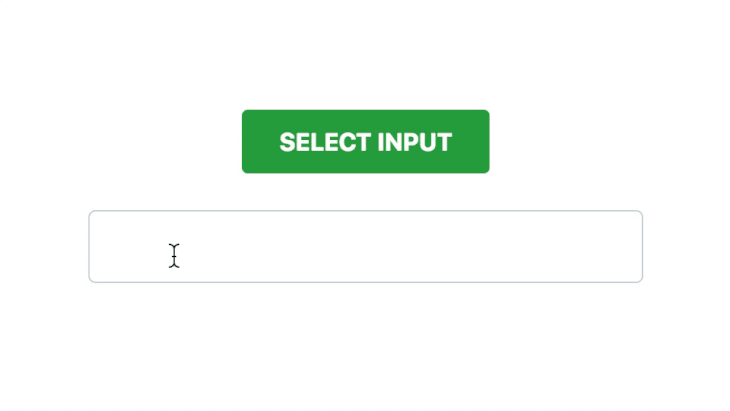
All components in React are controlled by default because React is responsible for handling updates to the component when form data changes.
When dealing with uncontrolled components in React, refs are very handy. This is because instead of using event handlers to update state when form data changes, you rely on refs to get form values from the DOM. You can learn more about uncontrolled components here.
Let’s create a simple controlled component and then an uncontrolled component to demonstrate how we can use refs to get form values from the DOM:
class ControlledFormInput extends React.Component {
constructor(props) {
super(props);
this.handleChange = this.handleChange.bind(this);
this.state = { value: "Glad" };
}
handleChange(evt) {
this.setState({ value: evt.target.value });
}
render() {
return (
<div>
<h1>Hello {this.state.value}!</h1>
<input type="text" value={this.state.value} onChange={this.handleChange} placeholder="Enter your name" />
</div>
)
}
}
The above code snippet shows a controlled component that contains an <input> element. Notice that the value of the <input> is from the value property of the state. We initialized the value on the state to "Glad" (that’s my name, anyway).
Also, notice that we use the handleChange() event handler to update the value property in the state with the value of the input element we got from accessing evt.target.value.
Here is a sample demo of what the interaction looks like:
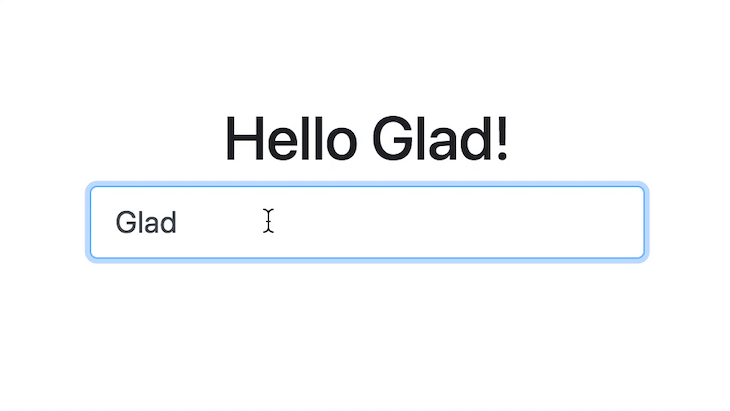
Here is the uncontrolled version of the component:
class UncontrolledFormInput extends React.Component {
constructor(props) {
super(props);
this.inputField = React.createRef();
this.handleChange = this.handleChange.bind(this);
this.state = { value: "Glad" };
}
handleChange(evt) {
this.setState({ value: this.inputField.current.value });
}
render() {
return (
<div>
<h1>Hello {this.state.value}!</h1>
{/* Attach the created ref: this.inputField */}
<input type="text" ref={this.inputField} defaultValue={this.state.value} onChange={this.handleChange} placeholder="Enter your name" />
</div>
)
}
}
We have made some changes for the uncontrolled version of our previous component. First, we create a ref using React.createRef() and store it in the this.inputField instance property. We also attach the ref to <input> in the render() method.
We also use the defaultValue prop to assign this.state.value as the default value of the <input> element — which is only useful until the input value is first changed.
If we had used the value prop to specify a default value for the input, we would no longer get updated values from the input. This is because the value prop automatically overrides the value in the DOM in React.
Finally, in our event handler, we access the value of the input element using the ref instead of the event object:
this.setState({ value: this.inputField.current.value });
Instead of doing this:
this.setState({ value: evt.target.value });
The demo is the same as with the controlled version. Here is a sample demo of what the interaction looks like:
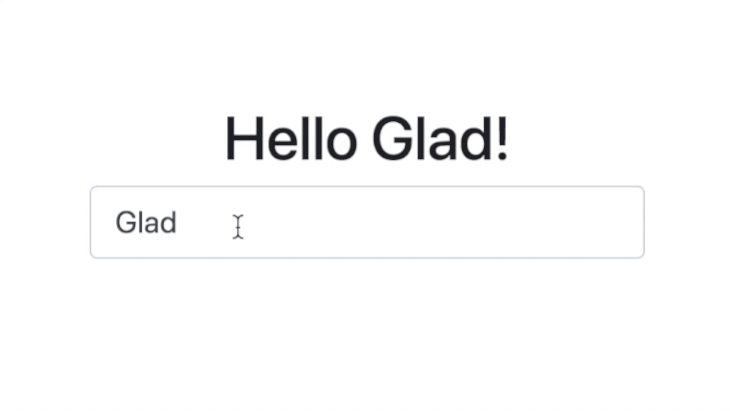
Ordinarily, React components cannot access the refs used in their children components. While, according to the React documentation, this is good as it prevents components from relying on each other’s refs, there are instances where you might need to have access to a child component’s DOM element.
For example, suppose you have a custom text field component that you use throughout your React app. In most cases, this text field component will render a standard HTML <input> text field with some customization, most likely through props:
const TextField = ({placeholder}) => {
return (
<input type: "text" placeholder={placeholder}. />
);
}
If we wanted to access the input element directly in a parent component of TextField to perform some function like selecting the text, there’s no way to do that by default. However, we could employ two methods to achieve this.
The first method is turning TextField into a class component and creating a ref in the TextField component that points to the <input>. Because TextField is a class component, we can access its methods from a parent component. We can now create a method inside TextField that selects (highlights) the <input>'s text.
Our second option is to create the ref object in our parent component and “forward” the ref to the <input> element of TextField. This is called ref forwarding.
Ref forwarding allows us to create a ref in a parent component and forward that ref to its children. This allows us to interact with HTML elements within those children components on the DOM level.
Here’s how we would use ref forwarding to achieve our objective:
const Parent = () => {
const inputRef = React.useRef(null);
const selectInputText = (e) => {
inputRef.current.select()
}
return (
<div>
<TextField ref = {inputRef} placeholder="I am a text field!"/>
<button onClick={selectInputText}>Select Text</button>
</div>
);
}
As you can see, we created a ref object in Parent and passed it to the TextField component. In the TextField component, we used the forwardRef function, which receives a functional component as an argument and passes the ref as a second argument to it.
Then, we passed this ref to the ref attribute of our <input> element. The ref created in Parent now refers to this <input> element and can interact with it.
Note, that even though we could pass refs to a functional component, this ref cannot be used to access functions and variables local to that functional component.
Lastly, refs can also be forwarded to class components, like so:
const ComponentB = React.forwardRef(({ placeholder }, ref) => {
return (
);
}
)
When working with refs in React, you may run into the problem — "TypeError: Cannot read properties of undefined". This error can occur when you try to access the .current property of the ref object before any value gets assigned.
Let’s understand this with an example. Have a look at the following code snippet:
import { useEffect, useRef } from "react";
const App = () => {
const inputRef = useRef();
useEffect(() => {
inputRef.current.focus();
}, []);
return (
<div>
<h1>Hello World!</h1>
<input ref={inputRef} />
</div>
);
}
export default App;
Here, we have a ref object that references an input field. The input field is focused once the App component is rendered.
Let’s consider that the input field should be hidden when the page loads and only appear when clicking the button on the page. Simple, right? You’d use a state variable to control the visibility of the input:
import { useEffect, useRef, useState } from "react";
const App = () => {
const inputRef = useRef();
const [isHidden, setHidden] = useState(true);
useEffect(() => {
inputRef.current.focus();
}, []);
return (
<div>
<h1>Hello World!</h1>
{!isHidden && <input ref={inputRef} />}
<button onClick={() => setHidden((isHidden) => !isHidden)}>
{isHidden ? "Show Input" : "Hide Input"}
</button>
</div>
);
};
However, you’ll notice an error screen when you check the output for the above code:
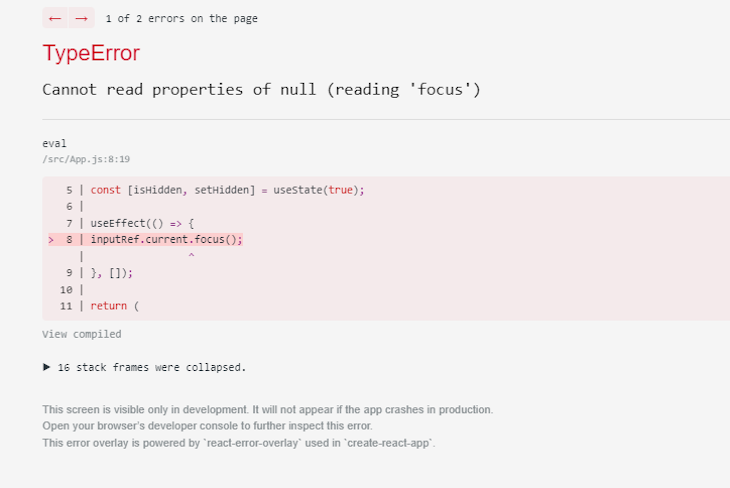
This is because the ref object does not have any value until React renders the input DOM element, and since the default value of the ref is undefined, you get the error "Cannot read property of undefined".
If null were passed as an initial value, the error would be "Cannot read property of null". Both errors mean the same thing: the ref object does not have any value when you read the .current property.
To fix this problem, you can use the isHidden state inside the useEffect callback and only focus on the input field when the isHidden state is false:
...
useEffect(() => {
if(!isHidden) inputRef.current.focus();
}, [isHidden]);
...
Besides accessing DOM elements directly, refs can also have mutable values. The ref object is mutable, which means you can update its value by assigning a new value to the .current property. But what makes it different from state variables?
Take a look at the example below:
import { useEffect, useRef, useState } from "react";
const App = () => {
const inputRef = useRef();
const [isHidden, setHidden] = useState(true);
const buttonClicks = useRef(0);
useEffect(() => {
if(!isHidden) inputRef.current.focus();
}, [isHidden]);
const handleToggle = () => {
buttonClicks.current++;
setHidden((isHidden) => !isHidden);
};
return (
<div>
<h1>Hello World!</h1>
{!isHidden && <input ref={inputRef} />}
<button onClick={handleToggle}>
{isHidden ? "Show Input" : "Hide Input"}
</button>
<button onClick={() => alert(`button clicks: ${buttonClicks.current}`)}>
Alert Button Clicks
</button>
</div>
);
};
Here, the ref is used to track button clicks. When the value of buttonClick ref changes, it does not trigger a re-render. Hence, it improves the usability and performance of the component. Avoiding unnecessary re-render is trivial for optimizing the performance of UI.
You can use ref to store values not required on the UI. An important thing to note here is that since refs do not trigger re-renders, you shouldn’t use its value in the JSX of the component as it would be unpredictable and can lead to bugs. It would be best to use state variables in scenarios where you want to display or have some logic in JSX based on the data.
In this tutorial, we have considered various methods to interact with the DOM in a React application. We’ve also seen how we can use the React.createRef() method and useRef Hook in React to simplify creating refs.
You also now know how we can use refs in uncontrolled components. You can refer to the React documentation to learn more about what you can do with refs.

VSCode has architectural performance limits. Compare six fast, native code editors built for lower resource usage.

Build a React infinite scroll gallery with TanStack Pacer. Learn debouncing, throttling, batching, and rate limiting without RxJS complexity.

Discover what’s new in The Replay, LogRocket’s newsletter for dev and engineering leaders, in the January 7th issue.

useEffectEventJack Herrington breaks down how React’s new useEffectEvent Hook stabilizes behavior, simplifies timers, and enables predictable abstractions.
Would you be interested in joining LogRocket's developer community?
Join LogRocket’s Content Advisory Board. You’ll help inform the type of content we create and get access to exclusive meetups, social accreditation, and swag.
Sign up now
4 Replies to "How to use React <code>createRef</code>"
Pretty informative article on refs. I would suggest you update the article about creating refs with hooks, since its available with React 16.8.6 and above.
Hi Abid,
Thanks for pointing that out! We’ve updated the article to include information about refs with hooks.
Definitely the most analytical and comprehensive article on this topic I’ve seen. The introduction provided just enough context to understand the bigger picture and the comparison with its alternative was very detailed and well-illustrated! Also, the inclusion of the different versions of refs, including the deprecated one, is much appreciated considering how fast the library changes.This should be the standard of writing technical articles!
Thank you so much! It was pretty useful for me!