
While Rust is known for its backend web development capabilities, the advent of WebAssembly (Wasm) has made it possible to build rich frontend apps in Rust.
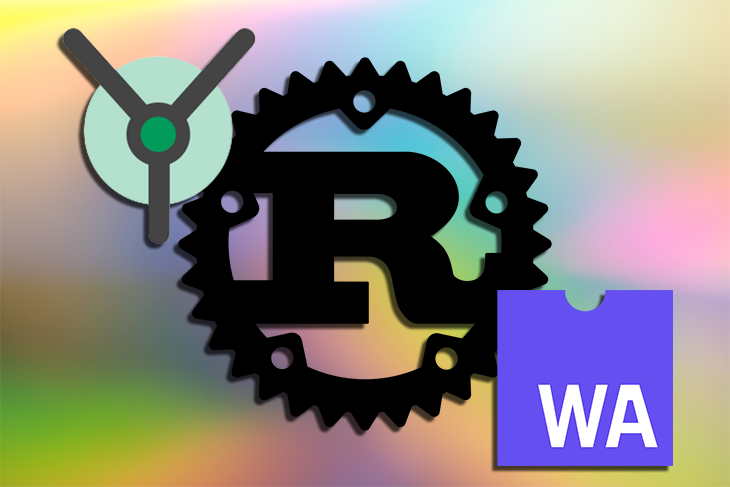
For those hankering to explore the frontend of Rust development, we’ll learn how to build a very basic frontend web app using the Yew web framework.
If you’re familiar with React or other JavaScript frontend frameworks, you’ll feel right at home with Yew; it uses a similar syntax and application structure to JSX.
To demonstrate Rust’s and Yew’s interoperability, our frontend app will contain a simple to-do list (original, I know!) that uses JSONPlaceholder as a backend for fetching data. The list will provide a list view, a detailed view for each to-do option, and an option to refresh the data.
It’s important to note, however, that the Wasm ecosystem and Yew are still early in their development, so while this tutorial is accurate today, some Wasm and Yew functionalities are subject to change in the future. This may slightly impact the setup and library ecosystem, but we can still build real Rust applications using this stack.
Now, let’s dive right in!
The Replay is a weekly newsletter for dev and engineering leaders.
Delivered once a week, it's your curated guide to the most important conversations around frontend dev, emerging AI tools, and the state of modern software.
Ensure both Rust 1.50 or higher and Trunk are installed. Trunk is a build and pipeline tool for Rust-based Wasm applications that provides a local development server, automatic file watching, and simplifies sending Rust code to Wasm.
To understand how using the Yew framework to develop applications works, consult the Yew docs.
Let’s begin by creating a new Rust project with the following:
cargo new --lib rust-frontend-example-yew cd rust-frontend-example-yew
Add the needed dependencies to edit the Cargo.toml file with the code below:
[dependencies] yew = "0.18" wasm-bindgen = "0.2.67" serde = "1" serde_derive = "1" serde_json = "1" anyhow = "1" yew-router = "0.15.0"
By adding Yew and the Yew-Router, we can begin working within the Yew framework. We also added anyhow for basic error handling, serde for working with JSON, and [wasm-bindgen] to use JavaScript from Rust.
With the setup out of the way, let’s start building.
Since we’re building a frontend web application, we need an HTML base. Using Trunk, we can create a minimal index.html in our project root by using the following:
<html>
<head>
<title>Rust Frontend Example with Yew</title>
<style>
body {
font-size: 14px;
font-family: sans-serif;
}
a {
text-decoration: none;
color: #339;
}
a:hover {
text-decoration: none;
color: #33f;
}
.todo {
background-color: #efefef;
margin: 100px 25% 25% 25%;
width: 50%;
padding: 10px;
}
.todo .nav {
text-align: center;
font-size: 16px;
font-weight: bold;
}
.todo .refresh {
text-align: center;
margin: 10px 0 10px 0;
}
.todo .list .list-item {
margin: 2px;
padding: 5px;
background-color: #cfc;
}
.todo .list .completed {
text-decoration: line-through;
background-color: #dedede;
}
.detail {
font-size: 16px;
}
.detail h1 {
font-size: 24px;
}
.detail .id {
color: #999;
}
.detail .completed {
color: #3f3;
}
.detail .not-completed {
color: #f33;
}
</style>
</head>
</html>
With a minimal HTML skeleton and some very basic CSS, Trunk creates dist/index.html with a body injected, holding the entry point for our Wasm application.
Opening the src/lib.rs file, we can now create the basics for our Yew web app.
TodoApp with basic routingBy implementing basic routing, we can work our way from the high-level route definitions down to the actual route implementations.
First, let’s create a type for TodoApp:
struct TodoApp {
link: ComponentLink<Self>,
todos: Option<Vec<Todo>>,
fetch_task: Option<FetchTask>,
}
#[derive(Deserialize, Clone, PartialEq, Debug)]
#[serde(rename_all = "camelCase")]
pub struct Todo {
pub user_id: u64,
pub id: u64,
pub title: String,
pub completed: bool,
}
This struct includes the link that registers callbacks inside this component. We’ll also define an optional to-do list with Option<Vec<Todo>> and a fetch_task to fetch data.
To create a root component as an entry point, we must implement the Component trait:
enum Msg {
MakeReq,
Resp(Result<Vec<Todo>, anyhow::Error>),
}
impl Component for TodoApp {
type Message = Msg;
type Properties = ();
fn create(_: Self::Properties, link: ComponentLink<Self>) -> Self {
Self {
link,
todos: None,
fetch_task: None,
}
}
fn update(&mut self, msg: Self::Message) -> ShouldRender {
true
}
fn change(&mut self, _props: Self::Properties) -> ShouldRender {
false
}
fn view(&self) -> Html {
html! {
<div class=classes!("todo")>
...
</div>
}
}
}
By defining the Msg struct, the type for the component’s Message, we can orchestrate message passing inside the component. In our case, we’ll define the MakeReq message and the Resp message to make an HTTP request and receive the response.
Later, we will use these states to build a state machine that tells our application how to react when we trigger a request and the response arrives.
The Component trait defines six lifecycle functions:
create is a constructor that takes props and the ComponentLinkview renders the componentupdate is called when a Message is sent to the component, implementing the message-passing logicchange re-renders changes, optimizing rendering speedrendered is called once after view but before the browser updates, differentiating between the first and consecutive rendersdestroy is called when a component is dismounted and cleanup operations are neededSince our root components don’t have any props, we can let change return false.
We won’t implement anything in update yet, so we’ll define that the component must re-render anytime a Message comes in.
In view, we’ll use the html! macro to build a basic outer div and the classes! macro to create HTML classes for it, which we will implement later.
To render this component, we need the following code snippet:
#[wasm_bindgen(start)]
pub fn run_app() {
App::<TodoApp>::new().mount_to_body();
}
This snippet uses wasm-bindgen and defines this function as our entry point, mounting the TodoApp component as the root inside the body.
Great, now that the basics are in place, let’s see how we can fetch some data.
We’ll begin by changing the create lifecycle method to send a MakeReq message when the component is created to fetch data immediately:
fn create(_: Self::Properties, link: ComponentLink<Self>) -> Self {
link.send_message(Msg::MakeReq);
Self {
link,
todos: None,
fetch_task: None,
}
}
Then, we implement update:
fn update(&mut self, msg: Self::Message) -> ShouldRender {
match msg {
Msg::MakeReq => {
self.todos = None;
let req = Request::get("https://jsonplaceholder.typicode.com/todos")
.body(Nothing)
.expect("can make req to jsonplaceholder");
let cb = self.link.callback(
|response: Response<Json<Result<Vec<Todo>, anyhow::Error>>>| {
let Json(data) = response.into_body();
Msg::Resp(data)
},
);
let task = FetchService::fetch(req, cb).expect("can create task");
self.fetch_task = Some(task);
()
}
Msg::Resp(resp) => {
if let Ok(data) = resp {
self.todos = Some(data);
}
}
}
true
}
That’s quite a bit of code, so let’s step through it together to understand it.
Yew provides services that are pre-built abstractions for things like logging or using HTTP fetch() (the JavaScript fetch()).
In our code, we can set self.todos to None, and the data always resets when we’re fetching. By adding the FetchService, we create an HTTP GET request to JSONPlaceholder.
Defining a callback parses the response to JSONPlaceholder and sends a Msg::Resp message with the returned data.
As we set off the prepared fetch() call with the request and callback, we also set the component’s fetch_task to the returned FetchService::fetch task to keep fetch-task alive.
Handling the response is simple: if a Msg::Resp comes in, we can check whether there is data or not. If there is data, we can set self.todos to that data.
This is also where we could do some error handling and set an error message to display if a request fails or if the data is invalid.
Finally, we must display our newly fetched data using the view method:
fn view(&self) -> Html {
let todos = self.todos.clone();
let cb = self.link.callback(|_| Msg::MakeReq);
ConsoleService::info(&format!("render TodoApp: {:?}", todos));
html! {
<div class=classes!("todo")>
<div>
<div class=classes!("refresh")>
<button onclick=cb.clone()>
{ "refresh" }
</button>
</div>
<todo::list::List todos=todos.clone()/>
</div>
</div>
}
}
By getting the to-dos and using the ConsoleService, we can log them every time we render this component, which is useful for debugging.
Creating a simple refresh button with an onclick handler lets us call our data-fetching pipeline, allowing us to call actions from within the html! markup.
Passing the to-dos to the todo::list::List component, we can display the to-dos in the web app.
List componentTo begin constructing our List component, we must create a todo folder with a mod.rs containing pub mod list and a list.rs file.
In list.rs, we must implement our List component the same way we implemented TodoApp:
#[derive(Properties, Clone, PartialEq)]
pub struct Props {
pub todos: Option<Vec<Todo>>,
}
pub struct List {
props: Props,
}
pub enum Msg {}
impl Component for List {
type Properties = Props;
type Message = Msg;
fn create(props: Self::Properties, _link: ComponentLink<Self>) -> Self {
Self { props }
}
fn view(&self) -> Html {
html! {
<div>
{ self.render_list(&self.props.todos)}
</div>
}
}
fn update(&mut self, _msg: Self::Message) -> ShouldRender {
true
}
fn change(&mut self, props: Self::Properties) -> ShouldRender {
self.props = props;
true
}
}
By defining the List struct for the list component’s props, we can include the list of to-dos. Then, we implement the Component trait.
Whenever a change in props comes in, we must set the props and re-render. Since we don’t have any message passing, we can ignore the Msg struct and the update function.
In view, let’s create a div to call self.render_list.
We can implement this rendering in List itself:
impl List {
fn render_list(&self, todos: &Option<Vec<Todo>>) -> Html {
if let Some(t) = todos {
html! {
<div class=classes!("list")>
{ t.iter().map(|todo| self.view_todo(todo)).collect::<Html>() }
</div>
}
} else {
html! {
<div class=classes!("loading")>{"loading..."}</div>
}
}
}
fn view_todo(&self, todo: &Todo) -> Html {
let completed = if todo.completed {
Some("completed")
} else {
None
};
html! {
<div class=classes!("list-item", completed)>
{ &todo.title }
</div>
}
}
}
If we don’t have any to-dos in render_list, we can show loading… rendered in the browser to indicate the data is being fetched.
If the data is already there, we can use Yew’s expression syntax inside html! to iterate the list of to-dos. Call view_todo for each of them and collect it to Html to be rendered inside html!.
We also added conditional styling to our application by setting the to-dos as completed in view_todo when they are marked completed in the browser; if they are not marked complete, no CSS styling is applied.
To create titles for each to-do, we simply create a div in the markup for each to-do to contain the corresponding title.
The next step is to make this title a link so we can switch from the list view to the detailed view. But for that, we must first set up navigation, also known as routing, in our app.
To create basic routing for our application, we’ll be using Yew-router.
In the Switch trait and pub enum, we can define our routes in AppRoute:
#[derive(Switch, Clone, Debug)]
pub enum AppRoute {
#[to = "/todo/{id}"]
Detail(i32),
#[to = "/"]
Home,
}
Defining the Detail route in this enum takes a to-do’s ID at /todo/$id and the Home route, which is our list view.
Now, we must adapt our view method to include the following routing mechanism:
fn view(&self) -> Html {
let todos = self.todos.clone();
let cb = self.link.callback(|_| Msg::MakeReq);
ConsoleService::info(&format!("render TodoApp: {:?}", todos));
html! {
<div class=classes!("todo")>
<div class=classes!("nav")>
<Anchor route=AppRoute::Home>{"Home"}</Anchor>
</div>
<div class=classes!("content")>
<Router<AppRoute, ()>
render = Router::render(move |switch: AppRoute| {
match switch {
AppRoute::Detail(todo_id) => {
html! {
<div>
<todo::detail::Detail todo_id=todo_id/>
</div>}
}
AppRoute::Home => {
html! {
<div>
<div class=classes!("refresh")>
<button onclick=cb.clone()>
{ "refresh" }
</button>
</div>
<todo::list::List todos=todos.clone()/>
</div>
}
}
}
})
/>
</div>
</div>
}
}
Above our list, we can create a navigation div that includes a link back to Home so we can navigate back at any time.
Below that, we can define a content div that includes a Router<AppRoute,()>. In this router, we can define a render function that tells the router what to render based on the current route.
Inside the render method, we can switch on the given AppRoute to show the to-do list on Home and Detail and a refresh button on Home.
Finally, we must adapt the view_todo function in list.rs to include a link to the to-dos’ detailed pages:
fn view_todo(&self, todo: &Todo) -> Html {
let completed = if todo.completed {
Some("completed")
} else {
None
};
html! {
<div class=classes!("list-item", completed)>
<Anchor route=AppRoute::Detail(todo.id as i32)>
{ &todo.title }
</Anchor>
</div>
}
}
For this purpose, we’ll use Yew-router‘s Anchor component. This convenient mechanism lets us route inside the application using our AppRoute enum, eliminating the possibility of type errors. This means we have compiler-level type checks for our routes. Very cool!
To finish our app, let’s implement the detailed view for a single to-do.
To begin implementing the to-do detailed view for our app, open the todo folder, add pub mod detail; to mod.rs, and add a detail.rs file.
And now we can implement another component. However, to make it more interesting, we will (unnecessarily in this case), implement some data fetching. Since we only pass the to-do’s ID to the detailed view, we will have to refetch the to-do’s data in the detailed view.
While using this feature in our example doesn’t provide much value, web stores with multiple data sources, large product lists, and rich detail pages can benefit from data fetching’s efficiency.
Again, starting with the basics, we’ll add the following:
#[derive(Properties, Clone, PartialEq)]
pub struct Props {
pub todo_id: i32,
}
pub struct Detail {
props: Props,
link: ComponentLink<Self>,
todo: Option<Todo>,
fetch_task: Option<FetchTask>,
}
pub enum Msg {
MakeReq(i32),
Resp(Result<Todo, anyhow::Error>),
}
The Detail struct for our component includes the link and fetch_task to fetch data and the props that hold the to-do’s ID.
The implementation of the Component trait is similar to the one in our TodoApp component:
impl Component for Detail {
type Properties = Props;
type Message = Msg;
fn create(props: Self::Properties, link: ComponentLink<Self>) -> Self {
link.send_message(Msg::MakeReq(props.todo_id));
Self {
props,
link,
todo: None,
fetch_task: None,
}
}
fn view(&self) -> Html {
html! {
<div>
{ self.render_detail(&self.todo)}
</div>
}
}
fn update(&mut self, msg: Self::Message) -> ShouldRender {
match msg {
Msg::MakeReq(id) => {
let req = Request::get(&format!(
"https://jsonplaceholder.typicode.com/todos/{}",
id
))
.body(Nothing)
.expect("can make req to jsonplaceholder");
let cb =
self.link
.callback(|response: Response<Json<Result<Todo, anyhow::Error>>>| {
let Json(data) = response.into_body();
Msg::Resp(data)
});
let task = FetchService::fetch(req, cb).expect("can create task");
self.fetch_task = Some(task);
()
}
Msg::Resp(resp) => {
if let Ok(data) = resp {
self.todo = Some(data);
}
}
}
true
}
fn change(&mut self, props: Self::Properties) -> ShouldRender {
self.props = props;
true
}
}
Again, using FetchService to fetch data from /todos/$todo_id, we can set the returned data in our component.
Let’s implement the render_detail method directly on Detail in this case as well:
impl Detail {
fn render_detail(&self, todo: &Option<Todo>) -> Html {
match todo {
Some(t) => {
let completed = if t.completed {
Some("completed")
} else {
Some("not-completed")
};
html! {
<div class=classes!("detail")>
<h1>{&t.title}{" ("}<span class=classes!("id")>{t.id}</span>{")"}</h1>
<div>{"by user "}{t.user_id}</div>
<div class=classes!(completed)>{if t.completed { "done" } else { "not done" }}</div>
</div>
}
}
None => {
html! {
<div class=classes!("loading")>{"loading..."}</div>
}
}
}
}
}
Again, we show a simple loading… message if we don’t have data yet. Based on the completed status in the to-do we’re working with, we can set a different class to color the text green if complete or red if incomplete, as seen rendered in the browser.


When we run our project using trunk serve locally, a server starts on http://localhost:8080; we now how a beautiful, Rust-based frontend web application.
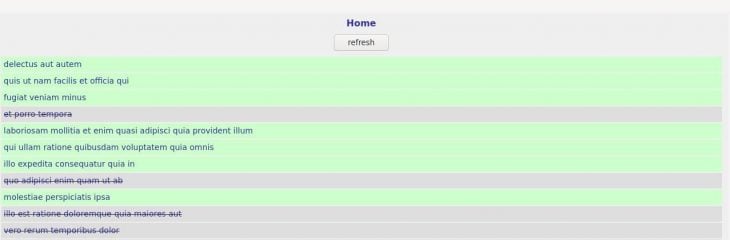
Clicking a to-do item directs us to its details page, and clicking Home brings us back to the list view.
With the to-do app complete, you can find the full code for this example on GitHub.
The advent of WebAssembly made it possible to build frontend web apps with Rust like the one we just built, expanding development opportunities for developers.
And while all the libraries, frameworks, and technologies in this post are still very early in development, the features and capabilities available are already maturing and stable, opening up the possibility for larger projects in the future.
Debugging Rust applications can be difficult, especially when users experience issues that are hard to reproduce. If you’re interested in monitoring and tracking the performance of your Rust apps, automatically surfacing errors, and tracking slow network requests and load time, try LogRocket.
LogRocket lets you replay user sessions, eliminating guesswork around why bugs happen by showing exactly what users experienced. It captures console logs, errors, network requests, and pixel-perfect DOM recordings — compatible with all frameworks.
LogRocket's Galileo AI watches sessions for you, instantly identifying and explaining user struggles with automated monitoring of your entire product experience.

Modernize how you debug your Rust apps — start monitoring for free.

Learn how to build a Next.js 16 Progressive Web App with true offline support, using IndexedDB, service workers, and sync logic to keep your app usable without a network.

Discover what’s new in The Replay, LogRocket’s newsletter for dev and engineering leaders, in the January 14th issue.

This tutorial explores how to build a robust, state-machine-driven lead qualification system using n8n, a persistent data layer (n8n data tables), and an external CRM (GoHighLevel).

VSCode has architectural performance limits. Compare six fast, native code editors built for lower resource usage.
Hey there, want to help make our blog better?
Join LogRocket’s Content Advisory Board. You’ll help inform the type of content we create and get access to exclusive meetups, social accreditation, and swag.
Sign up now
2 Replies to "Build a Rust + WebAssembly frontend web app with Yew"
Hey thanks for this tutorial.
Maybe some extra sentences for absolute beginners would be nice, like in this paragraph:
`Trunk creates dist/index.html with a body injected, holding the entry point for our Wasm application.`
Maybe adding “executing” `trunk build` will bla bla bla.
Or in which files the code should be placed. Things like that might help (me) greatly!
Another good tutorial Mario, so thanks. As you say those libraries are in early development as Yew seems to have changed a bit since you created this article but I managed to get there in the end. I think you learn more when things go wrong so it’s a good thing! I’ve only followed 2 of your tutorials so far and one, I hope constructive criticism I have, is that I wish you would introduce the code in dependency order.
I’ve never liked inline styles so I tried to link in a main.css stylesheet but for whatever reason this didn’t work, so obviously something needs to be different for this to work with Yew?
Now on to Full-stack Rust: A complete tutorial with examples, keep up the good work as I’m learning quite a bit working through these tutorials.