Editor’s note: This article was last reviewed and updated by David Omotayo in January 2025 to offer a brief comparison between the v-show and v-if directives, which you can read more about in our guide to conditional rendering in Vue, as well as to cover popular methods for watching route changes in the Composition API, such as the route watcher and navigation guard methods.
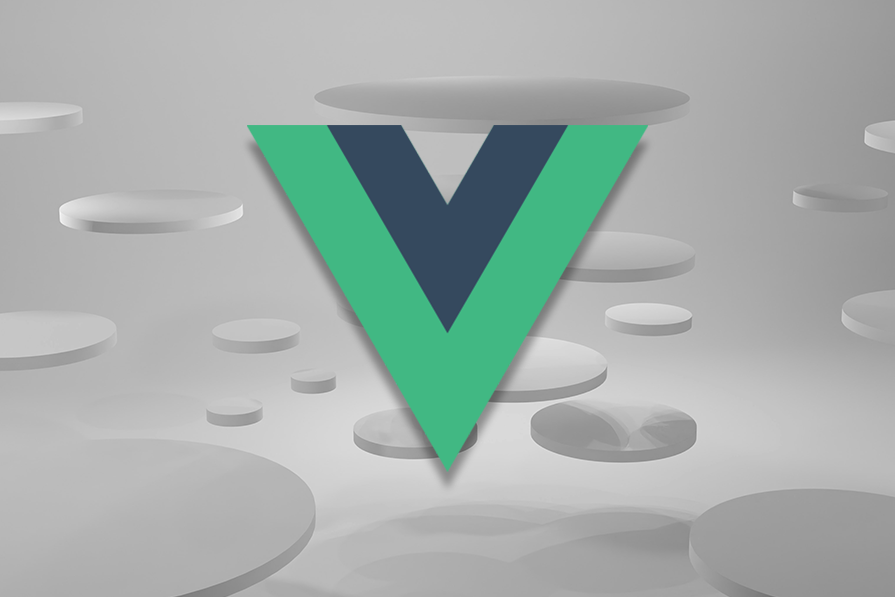
Vue is a versatile and incrementally adoptable JavaScript UI framework. With its distinctive architecture and reactivity system, Vue updates the DOM whenever the JavaScript state changes. However, in certain scenarios, this approach isn’t sufficient, and we need to re-render individual components.
In this article, we’ll review the practical use cases for forcing updates and some best practices for re-rendering Vue components efficiently and avoiding reloading the entire page. The following four basic practices apply to both Vue 2 and Vue 3. Let’s get started!
Sometimes, forcing an update in Vue is necessary to ensure the UI reflects the most recent data or state changes. While Vue’s reactivity system automatically updates the UI in most cases, there are specific scenarios where forcing an update becomes appropriate. Common use cases include:
When you have components that rely on external events or changes that occur outside of Vue’s reactivity system, you may need to manually trigger an update. For example, if you have a component that listens for browser events like window resize, you may need to force an update to re-render the component based on the new dimensions.
Vue provides watchers that you can use to monitor changes in data properties. If you have a custom watcher that performs some additional logic or has side effects, you may need to manually trigger an update when the watcher’s condition is met.
When integrating with third-party libraries or plugins that directly manipulate the DOM, Vue’s reactivity system may fail to detect changes. In such cases, forcing an update can help ensure that the component reflects the correct state.
Vue’s reactivity system excels at handling dynamic data and updating the UI as needed. However, if you use dynamic styles on elements that rely on calculations, measurements, or other external factors, you may need to force an update to ensure that the styles are applied correctly.
Vue’s reactivity system primarily monitors changes to reactive data properties. Vue will not detect changes to non-reactive data that affect the component’s rendering or behavior, like plain JavaScript objects or variables. In such cases, you may have to perform a manual update using forceUpdate to reflect the changes, which we’ll cover later.
Vue optimizes performance by updating only the necessary parts of the DOM through intelligent diffing and re-rendering. However, in certain complex scenarios, the automatic diffing algorithm may fail to detect changes accurately, resulting in incorrect rendering. Forcing an update in such cases can help ensure that the component is rendered correctly.
When integrating Vue with external libraries or legacy code that doesn’t play well with Vue’s reactivity system, you may encounter situations where changes made outside of Vue aren’t reflected in the UI. Forcing an update is a viable solution for synchronizing the component’s state with external changes.
If you manipulate the DOM directly outside of Vue’s reactivity system, like with vanilla JavaScript or third-party libraries, Vue may be unaware of the changes. In such cases, forcing an update can assist Vue in recognizing and reflecting the UI changes.
Now that we understand the scenarios where forcing an update may be appropriate, let’s discuss four options for forcing a Vue component to re-render, comparing their pros and cons.
Hot reload involves more than just reloading a page whenever we update a file. When we modify a component in a *.vue file with hot reload enabled, Vue will swap all instances of that component without refreshing the page. Therefore, it preserves the present state of our app as well as the swapped components, thereby improving the developer experience whenever you significantly modify the templates or styling of components.
Whenever you scaffold a project with the Vue CLI, hot reload will be enabled out-of-the-box. Also, when you set up a new project manually, hot reload is enabled automatically when you serve your project with webpack-dev-server --hot.
For advanced use cases, I recommend checking out vue-hot-reload-api, which is used internally by Vue Loader.
Hot reload is always enabled automatically, except under the following circumstances:
target is node (SSR)To specifically disable hot reload, use the hotReload: false option:
module: {
rules: [
{
test: /\.vue$/,
loader: 'vue-loader',
options: {
hotReload: false // disables Hot Reload
}
}
]
}
When re-rendering components, the hot reloading process follows a set of state preservation rules.
If you edit the <template> of a component, instances of the edited component will re-render in place, maintaining all existing private states. This is made possible by combining templates to create new render functions with no side effects.
When a component’s <script> section is changed, instances of the modified component will be destroyed and re-created in place. This is due to the possibility of side effects from lifecycle hooks in <script>, necessitating a reload rather than a re-render to maintain consistency.
Therefore, one should exercise caution when using timers or other global side effects inside component lifecycle hooks. Sometimes, if a component has global side effects, we must reload the entire page.
Keep in mind that the application state is unaffected by <style> hot reload because it runs independently via vue-style-loader.
v-if hackThe v-if directive, which is included with the Vue library, only renders a component when a given condition is true. If v-if evaluates to false, the component won’t appear in the DOM. Therefore, the creative use of the v-if directive might be a better solution.
In this template, let’s set up a v-if directive:
<template> <MyComponent v-if="renderComponent" /> </template>
In the script section, we’ll add a method called forceRender, which uses nextTick, a utility for waiting for the next DOM update flush:
import { nextTick, ref } from 'vue';
const renderComponent = ref(true);
const forceRender = async () => {
// Here, we'll remove MyComponent
renderComponent.value = false;
// Then, wait for the change to get flushed to the DOM
await nextTick();
// Add MyComponent back in
renderComponent.value = true;
};
In a scenario where we use the Options API instead of the Composition API, our script will look more like the following code:
export default {
data() {
return {
renderComponent: true,
};
},
methods: {
async forceRender() {
// Remove MyComponent from the DOM
this.renderComponent = false;
// Then, wait for the change to get flushed to the DOM
await this.$nextTick();
// Add MyComponent back in
this.renderComponent = true;
}
}
};
In the code snippet above, renderComponent is initially set to true, rendering MyComponent. Whenever we call forceRender, renderComponent is set to false. Doing so stops rendering MyComponent because the v-if directive now evaluates to false.
Immediately after MyComponent stops rendering, we wait for a tick and then set renderComponent back to true. This also sets the v-if directive to true, which renders a refreshed instance of MyComponent.
Two elements are crucial to deciphering how nextTick() operates. First, we must wait until the next tick, unless our updates to renderComponent will cancel themselves out, and we won’t notice any changes.
In Vue, you can use nextTick() immediately after a state change to wait for the DOM updates to complete. We can either pass a callback as an argument or await the returned promise.
Vue will destroy the previous component because it creates an entirely new component when we render it for the second time. As a result, our new MyComponent will go through all of its typical lifecycles, created, mounted, and so on.
v-if and v-show directivesVue.js’ flexibility in problem-solving might make it tempting to use the v-show directive instead of v-if; after all, they both conditionally render elements or components based on specific conditions. However, unlike v-if, the v-show directive does not entirely remove the element from the DOM. Instead, it toggles the element’s visibility using CSS properties, leaving the DOM structure intact.
As a result, Vue does not trigger a re-render because the component remains in the DOM and does not re-enter its lifecycle stages during state toggles. While this minimizes performance overhead, it can be a limitation in scenarios where a re-render or component refresh is necessary.
So, if you’re planning to use the conditional rendering hack to force a component to re-render, avoid using v-show simply because it functions similarly to v-if. Each directive has distinct use cases, and choosing the wrong directive might lead to unintended behavior.
For a detailed comparison and guidance on when to use each directive, check out our article on conditional rendering in Vue.js.
forceUpdate methodAs recommended by the official Vue documentation, the built-in forceUpdate method is one of the best ways to manually update a component.
Typically, Vue will update the view in response to changes in dependencies. Even though none of the dependencies have changed, we can still force that update to happen by calling the forceUpdate method, which forces the component instance to re-render.
However, this defeats the purpose of the entire reactivity system; therefore, it is not suggested as a fix in these situations. We mistakenly believe that Vue will respond to changes to a particular property or variable, but that isn’t always how the reactivity system works.
The code below demonstrates how to call the forceUpdate method using the Vue Options API:
export default {
methods: {
ForcesUpdateComponent() {
// our code
this.$forceUpdate(); // Notice we have to use a $ here
// our code
}
}
}
This method only exists on the component instance, so we need to get a bit creative to call it using Vue 3’s Composition API:
import { getCurrentInstance } from 'vue';
const methodThatForcesUpdate = () => {
// our code
const instance = getCurrentInstance();
instance.proxy.forceUpdate();
// our code
};
The only case where we may want to use the forceUpdate method is when we have explicitly created a non-reactive component state using advanced reactivity APIs. However, given Vue’s fully automatic reactivity system, this is optional.
Using the key-changing technique, we provide a key attribute to inform Vue that a particular component is connected to a particular piece of data. If the keyremains the same, the component won’t change. But, if the key changes, Vue understands that it needs to delete the previous component and generate a new one.
key?Let’s delve further into what a key attribute does specifically and why we need it. Let’s assume we’re rendering a list of components that includes one or more of the following:
setup function or in the created and mounted hooks when using the Options APIWhen sorting or updating that list, we don’t want to re-render everything on the list; we only want to re-render the parts of the list that we updated. To achieve this, we’ll provide a key property to help Vue keep track of what has changed and what hasn’t. Since the index of an array is unrelated to specific items on our list, using it in this situation wouldn’t do anything.
The key-changing technique is considered the best way to force Vue to re-render a component. Below is a fundamental way to illustrate it:
<template>
<MyComponent :key="componentKey" />
</template>
<script>
import { ref } from 'vue';
const componentKey = ref(0);
const forceRender = () => {
componentKey.value += 1;
};
</script>
In the code snippet above, we’ll add a key attribute to MyComponent, and then change that key whenever we need MyComponent to be re-rendered.
Using the Options API instead of Vue 3 or the Composition API, it’ll look like the following:
export default {
data() {
return {
componentKey: 0,
};
},
methods: {
forceRender() {
this.componentKey += 1;
}
}
}
Whenever forceRender is called, the value of componentKey will change. When this occurs, Vue will be aware that it must destroy the component and initialize a new one. We’ll also end up with a child component that will reset its state and re-initialize itself.
When a route changes in Vue, components associated with that route are naturally re-rendered. However, due to Vue’s optimization and reuse of component instances, the component’s data might not update as expected.
Now, you can use any of the solutions we’ve discussed previously to force the update, but if you only want the component to update during route changes, you can monitor and respond to those changes directly.
There are several ways to watch route changes in both the Options API and the Composition API. However, the most commonly used and well-documented methods are:
$route watcher)beforeRouteUpdate)While the navigation guard method offers more control over the navigation flow and is better for complex dependencies, the watcher method offers a simpler approach, which is enough for our use case.
The watcher method uses Vue’s reactivity system to observe the route object or a specific route parameter for changes. When the watched property changes, Vue triggers the watcher function, and provides it with the new and old route values as arguments:
export default {
watch: {
// Watch entire route object
'$route'(to, from) {
// Triggers on any route change
},
// Watch specific route parameter
'$route.params.id'(newId, oldId) {
// Triggers only when route parameter 'id' changes
},
},
}
Using this approach, you can implement either the forceUpdate or key-changing methods discussed earlier to re-render the component during route changes as demonstrated in the code below:
// UserDashboard.vue
export default {
data() {
return {
refreshKey: 0,
}
},
// Watch for route changes
watch: {
'$route'(to, from) {
// Increment key to force re-render
this.refreshKey += 1;
},
// Watch specific route parameter
'$route.params.id'(newId, oldId) {
// Force update
this.$forceUpdate();
},
{
}
<template>
<MyComponent :key="refreshKey" />
</template>
Similar to the $forceUpdate method, the $route object is also tied to the component instance. Therefore, watching routes in Vue 3’s Composition API would be slightly different:
import { ref, watch, getCurrentInstance } from 'vue'
import { useRoute } from 'vue-router'
// Initialize router hooks
const route = useRoute()
// Component instance to access $forceUpdate
const instance = getCurrentInstance()
// Reactive state
const refreshKey = ref(0)
// Watch the route object
watch(route, (to, from) => {
// Increment key to force re-render
refreshKey.value++
// using the Force update method
instance.proxy.$forceUpdate()
})
// Watch specific route parameter
watch(
() => route.params.userId,
(newId, oldId) => {
if (newId !== oldId) {
refreshKey.value++
}
}
)
In this code, we use:
useRoute Hook from vue-router to access the current routegetCurrentInstance() method to get the component’s instance and access $forceUpdatewatch function from Vue to observe changes in the route objectNote: As emphasized earlier, the forceUpdate method is optional and primarily intended for use with non-reactive components. It’s recommended to prioritize the key-changing method for forcing re-renders. This approach is generally more efficient and aligns better with Vue’s reactive principles.
Ideally, we should be able to utilize Vue’s robust reactivity system, but there are instances where we must force a component to re-render to complete the task at hand.
In this article, we covered four different ways to force a Vue component to re-render, including hot reload, the v-if hack, the forceUpdate method, and finally, the key-changing technique. The right one will ultimately depend on the situation you find yourself in, but the key-changing technique is usually a safe bet.
If you have to manually force an update, you should do so sparingly and carefully because Vue’s reactivity system is designed to automatically handle most scenarios. I’d recommend that you take advantage of Vue’s reactive nature and rely on its built-in mechanisms rather than relying on manual updates whenever possible.
I hope you enjoyed this article! Be sure to leave a comment if you have any questions. Happy coding!
Debugging Vue.js applications can be difficult, especially when users experience issues that are difficult to reproduce. If you’re interested in monitoring and tracking Vue mutations and actions for all of your users in production, try LogRocket.

LogRocket lets you replay user sessions, eliminating guesswork by showing exactly what users experienced. It captures console logs, errors, network requests, and pixel-perfect DOM recordings — compatible with all frameworks.
With Galileo AI, you can instantly identify and explain user struggles with automated monitoring of your entire product experience.
Modernize how you debug your Vue apps — start monitoring for free.
Would you be interested in joining LogRocket's developer community?
Join LogRocket’s Content Advisory Board. You’ll help inform the type of content we create and get access to exclusive meetups, social accreditation, and swag.
Sign up now
Not sure if low-code is right for your next project? This guide breaks down when to use it, when to avoid it, and how to make the right call.

Compare Firebase Studio, Lovable, and Replit for AI-powered app building. Find the best tool for your project needs.

Discover how to use Gemini CLI, Google’s new open-source AI agent that brings Gemini directly to your terminal.

This article explores several proven patterns for writing safer, cleaner, and more readable code in React and TypeScript.