
Editor’s note: This post was updated on 1 February 2023 to include information about three additional Rust IDEs.
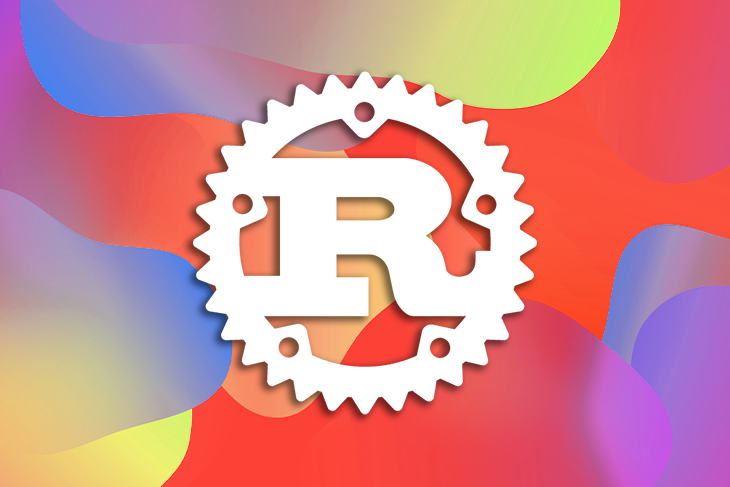
According to Stack Overflow’s yearly developer survey, Rust has been the most loved language for seven years in a row, albeit not one of the most popular ones. Rustaceans are drawn to the language due to its high performance, code safety features, and its amazing compiler.
In a relatively short time, Rust has gained backing from huge companies like Mozilla, Amazon, Huawei, Google, and Microsoft. For all these reasons, a lot of curiosity has developed around the language and a lot of people want to try it out.
In this article, I’ll share with you ten of the best Rust IDEs and code editors to optimize your coding experience, help you shorten development time, and provide you with tools to make the process of reading and writing code in Rust easy and efficient.
What we’ll cover:
The Replay is a weekly newsletter for dev and engineering leaders.
Delivered once a week, it's your curated guide to the most important conversations around frontend dev, emerging AI tools, and the state of modern software.
A good IDE or code editor is ergonomic and can help increase your productivity. Some of them come with tooling to help you complete your code as you write, as well as for debugging your Rust apps before compilation.
Other features that you might expect from a good editor for a popular language such as Rust include syntax highlighting, hotkeys to speed up your workflow, and code generation. Without further ado, let’s dive into this list of some of the best Rust IDEs out there.
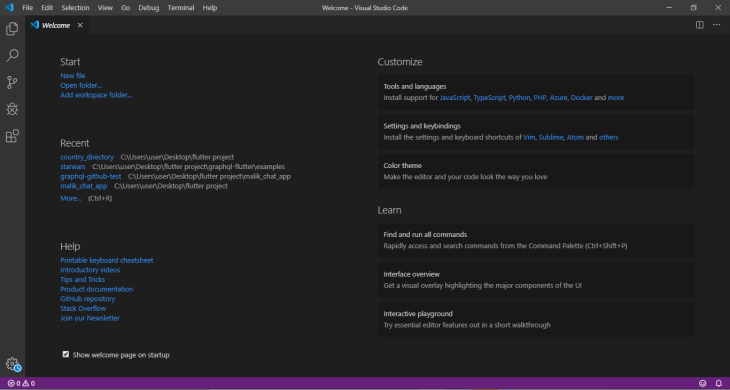
Visual Studio Code is an open source and free-for-use project created by Microsoft and available for macOS, Windows, and Linux. It supports a lot of major languages, including Rust.
Currently, VS Code is one of the best code editors around and the most-used editor for Rust development. With the help of plugins like rust-analyzer, VS Code provides Rust developers with features like:
One of the main factors that make VS Code popular is that it is lightweight. It also comes with keyboard shortcuts to help increase productivity and language intelligence features like code navigation to help you find files, definitions, implementations, and symbols easily.
VS Code also comes with Git support out of the box, which is useful for maintaining different versions of your project. Other VCS plugins can also be found on VS Code’s extensions marketplace.
While similar to editors like Atom in terms of features, VS Code is known for being fast and rarely causing lags when performing activities like searching and switching files. Another editor that is highly performant is Sublime Text, which we’ll talk about below.
Compared to editors like Vim and Emacs, VS Code is easy to set up and use. Since it was designed as a code editor, it doesn’t come with as many features as a standard IDE; nonetheless, it is highly extensible and its collection of features is impressive.
According to the rust-analyzer docs, VS Code is currently the best-supported editor for Rust. You can download VS Code to see for yourself. Make sure you install rust-analyzer as well!
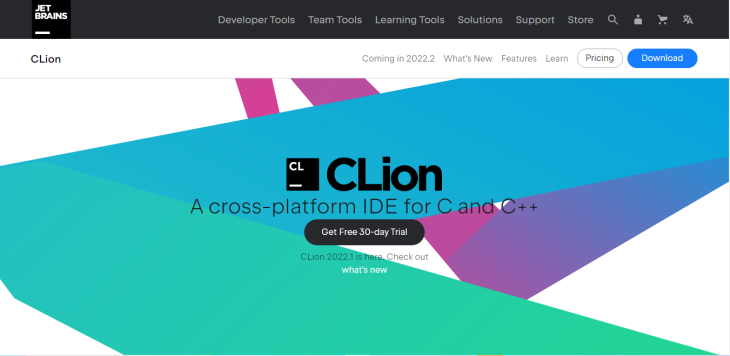
CLion is a premium IDE created by JetBrains. Though created for C and C++, you can use it with Rust through the IntelliJ Rust plugin. It’s available for Linux, Mac, and Windows.
Unlike Atom, VS Code, and other open source editors, organizations and individuals have to pay for CLion. It is free for students, teachers, open source projects, and coding schools; however, most developers will probably not qualify for the free license.
If you don’t mind paying a small monthly or yearly subscription fee, CLion can be your Rust IDE. It is easy to use, and its modern, intuitive user interface requires no learning curve. You can hit the ground running building your Rust project.
CLion is a full-blown IDE packed with a lot of features and, as a result, it is heavy and CPU- and RAM- intensive. Compared to an editor like VS Code, it tends to run more slowly. With mid-sized to large-sized projects, you might experience lags and freezes.
With the help of IntelliJ Rust, CLion is able to provide Rust developers with the following features:
CLion has a clean user interface and comes with a number of themes that you can customize to suit your taste. Download CLion to try it out for yourself.
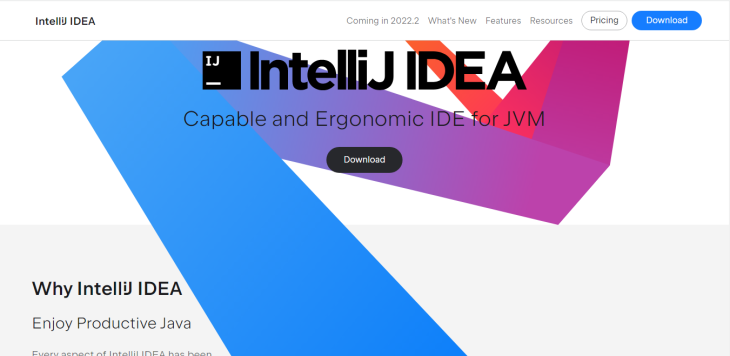
IntelliJ IDEA, while originally built for Java by JetBrains, can also be used to code Rust. Like CLion, this is possible through the IntelliJ Rust plugin. It’s available for Windows, macOS, and Linux.
You can choose from regular and custom themes to improve the look of IntelliJ IDEA’s very nice, friendly UI. Similar to CLion, IDEA is available to organizations and individuals for a fee, while students, teachers, coding schools, and contributors to open source projects can get it for free.
IntelliJ IDEA uses IntelliJ Rust to provide Rust developers with the following features:
IntelliJ IDEA provides Rust developers with version control tools out of the box, along with tools for collaborating with others in real-time.
Inside the IDE, you can clone your project, manage branches, merge conflicts, commit, and push changes. It also helps you seamlessly integrate your Rust project with container orchestration systems like Docker and Kubernetes.
One “drawback” of IntelliJ IDEA is that since it is an IDE, it is obviously not lightweight. It uses up more RAM and CPU power than VS Code, Atom, Spacemacs, Neovim, and other code editors. This can make opening large projects or working on multiple projects at a time really slow.
You can download IntelliJ IDEA to see all its features in action.
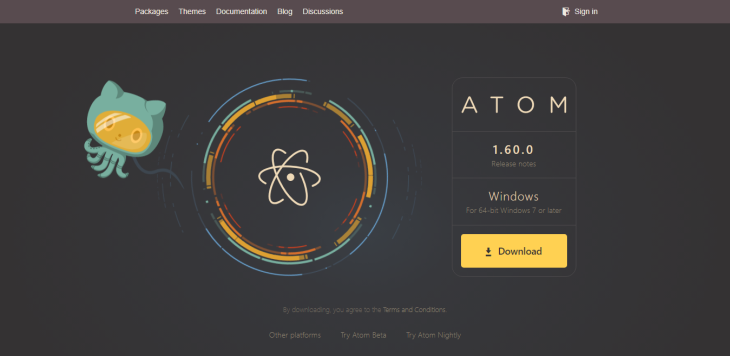
The Atom code editor supports Windows, Linux, and macOS. While Atom is older than editors like VS Code, it has become less popular in recent times. It has a reputation for being sluggish, and it is clunkier than VS Code.
However, Atom has a customization flexibility that can only be topped by Spacemacs. Almost every feature is available as a package that can be easily added or removed. You can also create new features and tailor them to your taste.
Like VS Code, Atom has a great design, and you can create custom themes in it. Atom also has a huge, vibrant community behind it that both manages existing plugins and works on new ones.
Unlike editors like Emacs and Vim, Atom has a shallow learning curve. You can simply install it and start editing your Rust code immediately with its very intuitive interface.
With the help of packages like ide-rust, which uses rust-analyzer under the hood, Atom is able to provide Rust developers with features such as:
Download Atom to give it a try.
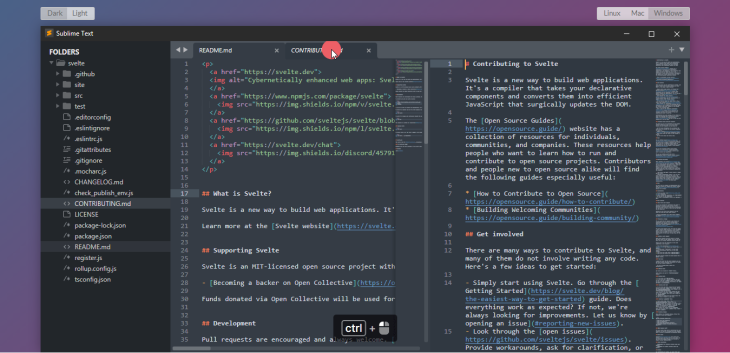
Sublime Text is a minimalist but efficient code editor. It supports dozens of languages, including Rust. It looks bare compared to editors like VS Code and Atom, but that simplicity makes it much faster than those other editors.
Sublime is easy to use; it sports a user-friendly interface that requires no learning curve at all. It can run on Linux, Windows, and macOS. While its UI is not as customizable as Atom’s, it has a lot of installable themes that can change the color scheme of your Rust code.
In terms of size, Sublime Text is much lighter than its modern editor counterparts, and it is super easy to set up. It is also quite extensible and customizable with the help of the plugins in its package manager.
Since Sublime Text is not open source, it has a rather small team behind it compared to its counterparts, making updates and bug fixes relatively infrequent.
There are many Sublime plugins available that make coding in Rust faster, easier, and convenient. With the help of packages like< rust-enhanced/a>, it provides Rust developers with features like:
You can download Sublime for free, but there are premium versions as well. Sublime will prompt you to upgrade to a paid license, but if the free version and plugins provide all the features all you need, you can simply ignore these popups.
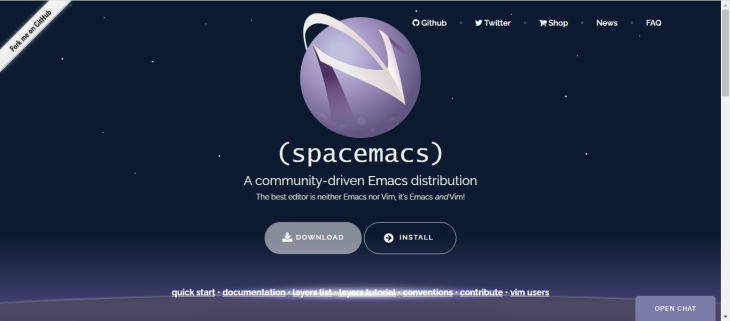
If you like your workflow to be keyboard-centric, Spacemacs might be the editor for you. With the help of key bindings, you can use the keys on your keyboard to carry out different commands and make the process of development faster and more efficient.
A drawback here is that it can take a while to get the hang of editors like Spacemacs; it has a steep learning curve. Unless you are already familiar with Emacs principles and codes, you might end up wasting a lot of time trying to figure out how to perform different functions.
If you have no experience working with Emacs or Vim for Rust development and you want to hit the ground running with your Rust project, Spacemacs is not the editor for you.
Spacemacs supports a lot of languages including Rust. Leveraging rls and <code>rust-analyzer, Spacemacs is able to provide Rust developers with features like:
When it comes to customization, Spacemacs is ahead of editors like VS Code and Sublime Text. Almost every part of the editor can be tweaked, and its functionality can be greatly enhanced through packages. Although VS Code’s functionality can also be extended through plugins, it’s somewhat restrained.
If you prefer to customize your development environment to your taste rather than work in an environment with an opinionated design, Spacemacs might be for you.
Although this might sound trivial, some people actually find Spacemacs more fun and adventurous to use than editors like VS Code and Atom. Others try it out of curiosity. So if you love to learn and are feeling adventurous, then it might be worth giving Spacemacs a try.
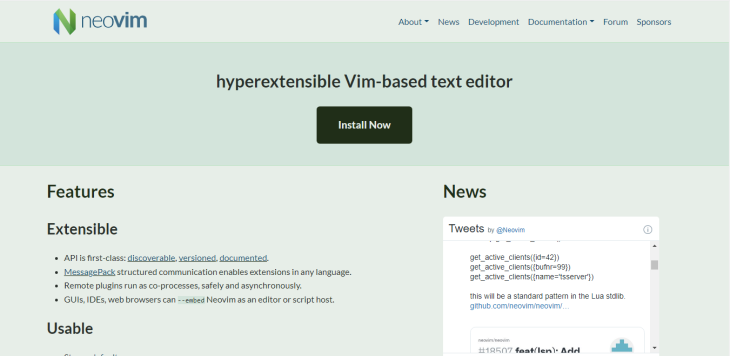
Neovim is a flavor of Vim, the Unix text editor. It is very lightweight, fast and flexible, but its flexibility also means that it requires a lot of customization. If you don’t mind the time and energy that that takes, then it might be the editor for you.
If you like a minimalistic approach to editing, Neovim could also be a great option for you because you get to do all of your editing without having to leave your terminal. Neovim is also very light, which makes it very fast and responsive.
This free and open source editor has a vibrant community behind it, and it supports a lot of languages, including Rust.
Since Rust is a memory-efficient language, Neovim could actually be a good match as it is also light on memory resources. This may matter if you are using a small, inexpensive machine and managing how your CPU resources are used is a high priority.
With the help of rust-analyzer, Neovim is able to provide features such as:
Neovim’s key bindings allow you to perform all kinds of functions with your keyboard and not have to use your mouse. This can make for an efficient coding experience if you can use them well. Neovim is also very extensible, as there are plugins available for all kinds of features.
As modern editors like VS Code and Atom tend to collect users’ personal information, classic editors like Neovim are considered more secure.
Check out this GitHub guide to installing Neovim to get started.
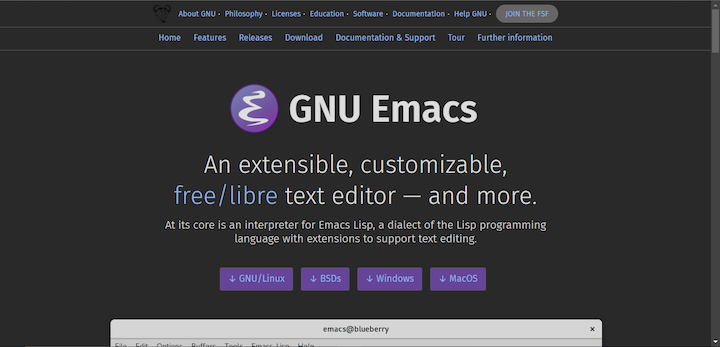
Emacs is a popular, open source text editor that has been around for decades. It’s known for its extensibility and customization options, making it a popular choice among programmers. While it is not specifically designed for Rust development, it does have support for the language through the use of plugins such as rust-mode.
rust-mode provides features like:
Some features that rust-mode does not provide include trait definitions, jumping to functions, and auto-completion.
Emacs is extremely customizable, allowing you to tailor it to your specific needs and workflow. It has a wide range of plugins available for Rust development, including rust-mode and flycheck-rust, which provide features such as syntax highlighting and error checking. Because it has a text editor, Emacs is lightweight and fast. Lastly, Emacs has a large and active community, making it easy to find help and resources.
There are a couple of items to keep in mind when considering Emacs. First, when working with heavy files, Emacs, built with ELisp, can be significantly slower than editors like VS Code, especially on Windows. One reason for this is that it does not support multithreading. Second, in comparison to other IDEs on the list, such as VS Code, Atom, and CLion, Emacs is not as user-friendly and may take some time to learn and set up, especially for beginners.
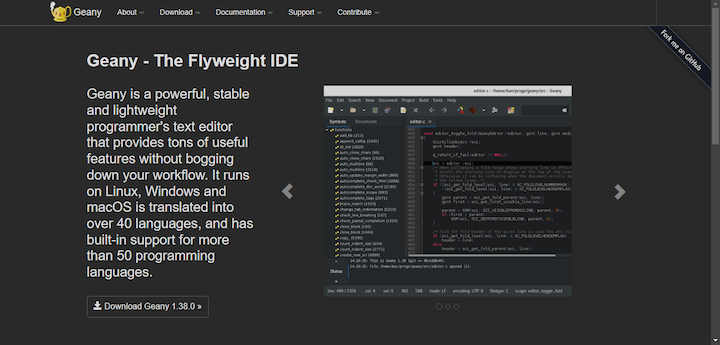
Geany is a lightweight, open source IDE that supports a wide range of languages, including Rust. It has an inbuilt terminal, making it easy to run command line tools.
One of the main advantages of Geany is its simplicity and ease of use. It is lightweight and has a clean and straightforward interface, making it a good option for beginners. Because it has a more basic interface and fewer features than the other editors on this list, it’s a solid choice for users who prefer a more minimalist approach.
However, Geany lacks many of the features offered by some of the more full-featured IDEs reviewed in this article. It also has a smaller community than many other IDEs and is not as customizable. As of this writing, Geany doesn’t have an official or widely-supported Rust plugin.
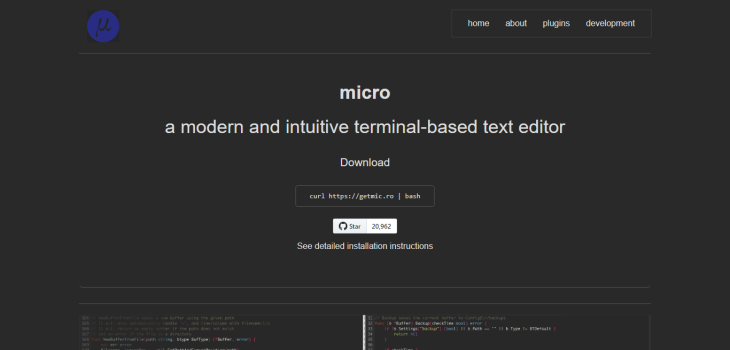
Micro is a modern and intuitive terminal-based text editor that is designed to be easy to use and highly customizable. It is written in Go and offers inbuilt support for Rust development. Some of the features that Micro provides for Rust development include syntax highlighting and error checking.
Micro is a simpler alternative to the popular command line text editors such as Vi, Vim, and Nano. Micro is very lightweight, and one of its key benefits is its fast performance.
The primary advantage of Micro compared to the likes of Vi and Vim is simplicity. It has a single mode for editing and navigation and a minimal set of features, making it easy to learn and use. Vi and Vim have steeper learning curves and are more suited to experienced users and programmers.
Micro has its own set of features designed to further enrich the user experience, such as common but customizable key bindings and complete mouse support, which is something that most command line text editors lack. Micro is also highly customizable, allowing you to tailor it to your specific needs and workflow. However, it’s not as feature-rich as some other IDEs, such as Visual Studio Code or CLion. For these reasons, it may not be the best choice for larger projects.
Micro is a terminal-based text editor, so in that respect, it is not as user-friendly as Atom, CLion, VS Code, or Sublime Text. Also, as it is relatively new, it doesn’t yet have a large, support community like the other editors mentioned here. Lastly, as of this writing, Micro does not have a Rust-support plugin, but it can still be used to write Rust code.
All editors have their benefits, drawbacks, and place in the world of development. In the end, it probably depends on what you are comfortable with, your previous experience with editors, the kind of project you want to work on, and other factors.
If you are comfortable with performing most tasks with your keyboard and editing code from your terminal, then editors like Neovim, Spacemacs, or Micro might suit you better.
If you are looking for something more modern with a shallow learning curve, then you can pick from VS Code, Atom, Sublime Text, Emacs, or Geany.
However, if these feel incomplete and you need a more sophisticated, full-fledged development environment with a lot of inbuilt tooling that is perfect for coding and debugging large projects, consider CLion or IntelliJ IDEA.
You can play around with all of them and see which one feels best to you.
Debugging Rust applications can be difficult, especially when users experience issues that are hard to reproduce. If you’re interested in monitoring and tracking the performance of your Rust apps, automatically surfacing errors, and tracking slow network requests and load time, try LogRocket.
LogRocket lets you replay user sessions, eliminating guesswork around why bugs happen by showing exactly what users experienced. It captures console logs, errors, network requests, and pixel-perfect DOM recordings — compatible with all frameworks.
LogRocket's Galileo AI watches sessions for you, instantly identifying and explaining user struggles with automated monitoring of your entire product experience.

Modernize how you debug your Rust apps — start monitoring for free.

This tutorial explores how to build a robust, state-machine-driven lead qualification system using n8n, a persistent data layer (n8n data tables), and an external CRM (GoHighLevel).

VSCode has architectural performance limits. Compare six fast, native code editors built for lower resource usage.

Build a React infinite scroll gallery with TanStack Pacer. Learn debouncing, throttling, batching, and rate limiting without RxJS complexity.

Discover what’s new in The Replay, LogRocket’s newsletter for dev and engineering leaders, in the January 7th issue.
Hey there, want to help make our blog better?
Join LogRocket’s Content Advisory Board. You’ll help inform the type of content we create and get access to exclusive meetups, social accreditation, and swag.
Sign up now
4 Replies to "Comparing Rust IDEs: IntelliJ IDEA, VS Code, and more"
Also worth mentioning – Lapce, similar to vs code in look and feel, no bullshit bundled, good simple editor. Not an actual IDE though
IntelliJ IDEA has a free “Community Edition” which supports Rust development.
https://www.jetbrains.com/products/compare/?product=idea&product=idea-ce
I love how the author doesn’t know a thing about NeoVim distributions while still maintaining SpacEmacs, Anyways, I believe only vim and emacs users are suitable to write such blogs since they literally have experience and knowledge of all editors. The blog posts written by them truly are prolific
I don’t follow when VSCode became an IDE