
Editor’s note: This article was last updated on 27 April 2022 to reflect the most recent updates to Gatsby.

Gatsby is a free, open source framework based on React that helps developers build blazing-fast websites and apps using modern web technologies.
Gatsby comes shipped with features like server-side rendering, providing the ability to generate static progressive web apps (PWAs). You also get code and data splitting out-of-the-box. Gatsby loads only the critical HTML, CSS, data, and JavaScript so that your site loads as fast as possible.
TypeScript is a superset of JavaScript that primarily provides optional static typing, classes, and interfaces. With TypeScript, you can catch bugs early, thereby making you a more efficient developer, while at the same time leveraging the already existing JavaScript community.
In this article, we’ll take one of the starter Gatsby projects and turn it into a TypeScript app. You can follow along with the repository for the Gatsby app. Let’s get started!
The Replay is a weekly newsletter for dev and engineering leaders.
Delivered once a week, it's your curated guide to the most important conversations around frontend dev, emerging AI tools, and the state of modern software.
To set up the Gatsby app, you first need to install the Gatsby CLI, which lets you quickly create new Gatsby-powered sites and run commands for developing Gatsby sites. You can install Gatsby globally with Yarn by running the command below:
yarn global add gatsby-cli
Alternately, you can use npm:
npm install -g gatsby-cli
Next, we’ll create a Gatsby site using the Gatsby CLI tool. To start, we’ll grab one of the starter projects, the Gatsby blog starter. The starter ships with the main Gatsby configuration files you’ll need to get up and running. It also uses GraphQL to fetch data for the blog:
gatsby new my-blog-starter https://github.com/gatsbyjs/gatsby-starter-blog
The command above pulls all the files for the blog into a folder and then installs all the necessary required dependencies for the app to work. You can navigate into your new site’s directory and start it up to see if everything is working as expected. Run the following commands in your terminal:
cd my-blog-starter yarn develop
npm run develop or gatsby develop should also work if you are not using Yarn.
Once the yarn develop command is completed, you can open up a new tab in your browser and navigate to http://localhost:8000 to see the Gatsby app in action:
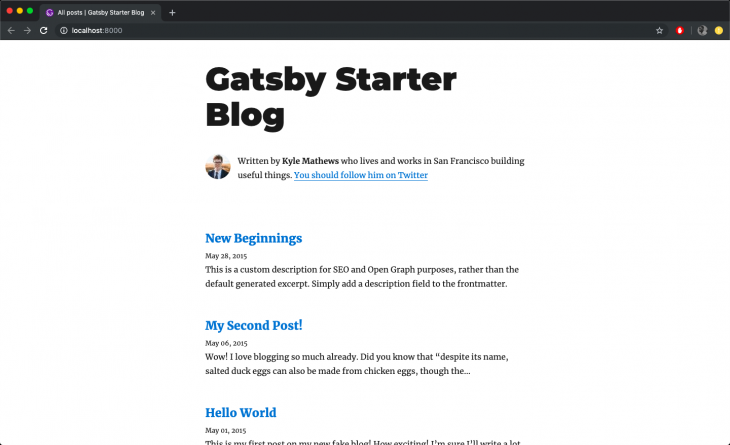
GraphQL is a query language that allows you to pull data into your website. Gatsby uses GraphQL as its interface for managing site data. Before we see how easily Gatsby incorporates GraphQL, let’s take a look at some of the files and folders that ship with Gatsby and what they do.
The /src directory contains all of the code related to what is displayed on the frontend of your site, like your site header or a page template. prettierrc is a configuration file for Prettier, a tool that helps keep the formatting of your code consistent.
In the gatsby-browser.js file, Gatsby expects to find any usage of the Gatsby browser APIs, which allow customization and extension of the default Gatsby settings affecting the browser.
The gatsby-config.js is the main configuration file for a Gatsby site. Here, you can specify information about your site, or metadata, like the site title, description, the Gatsby plugins you’d like to include, etc.
In the gatsby-node.js file, Gatsby expects to find any usage of the Gatsby Node APIs. These allow customization and extension of the default Gatsby settings affecting pieces of the site build process.
Finally, the gatsby-ssr.js file is where Gatsby expects to find usage of the Gatsby server-side rendering APIs, if any. These allow customization of default Gatsby settings affecting server-side rendering.
Gatsby also supports other methods of fetching data, so you don’t have to use GraphQL. You can use the createPages API to pull unstructured data into Gatsby pages directly, rather than through the GraphQL data layer. There are two ways that Gatsby can fetch data from GraphQL, the Page Query and StaticQuery.
We can query data in pages with GraphQL using Gatsby’s graphql tag. In the gatsby-config file, at the top of the file in lines lines two through ten, information about the site is declared, specifically, the siteMetadata object:
siteMetadata: {
title: `Gatsby Starter Blog`,
author: `Kyle Mathews`,
description: `A starter blog demonstrating what Gatsby can do.`,
siteUrl: `https://gatsby-starter-blog-demo.netlify.com/`,
social: {
twitter: `kylemathews`,
},
},
Let’s see how to fetch the data above in a component using GraphQL. The 404.js file in the src/pages folder is an example of how to use page queries to fetch data using GraphQL. If you scroll down to the bottom of the file in lines 24 to 32, you should see a code snippet similar to the one below:
export const pageQuery = graphql`
query {
site {
siteMetadata {
title
}
}
}
`
The code snippet above is a GraphQL query, and we are fetching the site’s siteMetadata info, specifically the title of the file. The data retrieved from the query above can then be used in the render function of the component, as seen below in the same file:
const { data } = this.props
const siteTitle = data.site.siteMetadata.title
You can query data in Gatsby using StaticQuery, a newer API at the time of writing that allows components to retrieve data via a GraphQL query. In addition to using StaticQuery, we’ll also use the Hooks version of StaticQuery called useStaticQuery.
The seo.js file located in the src/components folder is an example of a component using StaticQuery:
import { useStaticQuery, graphql } from "gatsby"
// ...
function SEO({ description, lang, meta, title }) {
const { site } = useStaticQuery(
graphql`
query {
site {
siteMetadata {
title
description
author
}
}
}
`
)
// ...
}
As you can see in the code block above, we first import the useStaticQuery method from Gatsby. The useStaticQuery method allows your React components to retrieve data via a GraphQL query that will be parsed, evaluated, and injected into the component.
The GraphQL query above queries for the site title, description, and author from the gatsby-config.js file.
To integrate TypeScript into the Gatsby app, we’ll need to install some dependencies:
yarn add gatsby-plugin-typescript yarn add typescript --dev
or
npm install gatsby-plugin-typescript npm install --save-dev typescript
gatsby-plugin-typescript is the Gatsby plugin required to change all .js files to .tsx files. It’s responsible for type checking and transpiling TypeScript code.
Once the dependencies are installed, we can add gatsby-plugin-typescript to the gatsby-config.js file after gatsby-plugin-react-helmet:
`gatsby-plugin-react-helmet`,
`gatsby-plugin-typescript`,
Next, add eslintrc.js and tsconfig.json to the root directory of the codebase. eslintrc.js contains the set of rules that will help with linting TypeScript files, and tsconfig.json contains the set of rules that help determine the behavior of TypeScript in the project. The code below goes in eslintrc.js:
module.exports = {
parser: '@typescript-eslint/parser', // Specifies the ESLint parser
extends: [
'eslint:recommended',
'plugin:react/recommended',
'plugin:@typescript-eslint/recommended',
'prettier/@typescript-eslint',
'plugin:prettier/recommended'
],
settings: {
react: {
version: 'detect'
}
},
env: {
browser: true,
node: true,
es6: true
},
plugins: ['@typescript-eslint', 'react'],
parserOptions: {
ecmaFeatures: {
jsx: true
},
ecmaVersion: 2018, // Allows for the parsing of modern ECMAScript features
sourceType: 'module' // Allows for the use of imports
},
rules: {
'react/prop-types': 'off', // Disable prop-types as we use TypeScript for type checking
'@typescript-eslint/explicit-function-return-type': 'off'
},
overrides: [
// Override some TypeScript rules just for .js files
{
files: ['*.js'],
rules: {
'@typescript-eslint/no-var-requires': 'off' //
}
}
]
};
The code below goes in tsconfig.json:
// tsconfig.json
{
"compilerOptions": {
"module": "commonjs",
"target": "esnext",
"jsx": "preserve",
"lib": ["dom", "esnext"],
"strict": true,
"noEmit": true,
"isolatedModules": true,
"esModuleInterop": true,
"noUnusedLocals": false,
"allowJs": true
},
"exclude": ["node_modules", "public", ".cache"]
}
The .eslintrc.js file uses some packages that we’ll need to help with linting our TypeScript project. You can install them with the command below:
yarn add -D @typescript-eslint/eslint-plugin @typescript-eslint/parser @types/react-helmet eslint
or
npm install --save-dev @typescript-eslint/eslint-plugin @typescript-eslint/parser eslint @types/react-helmet --force
Additionally, we need to add a script to the package.json file that we can use to carry out type checking across the whole codebase:
"scripts": {
// ...
"type-check": "tsc --noEmit"
}
Now, we can rename the necessary .js files to .tsx files. In addition to renaming the files, we define TypeScript interfaces for any props.
bio.jsLet’s start with the bio.js file. Rename the file or simply change the extension so that it’s now src/components/bio.tsx.
layout.jsNext, we change the extension of the layout.js file to .tsx. Open the file and edit it with the code snippet below:
import * as React from "react"
import { Link } from "gatsby"
interface Props {
location: Location
title: string
children?: any
}
const Layout = ({ location, title, children }: Props) => {
const rootPath = `${__PATH_PREFIX__}/`
const isRootPath = location.pathname === rootPath
let header
if (isRootPath) {
header = (
<h1 className="main-heading">
<Link to="/">{title}</Link>
</h1>
)
} else {
header = (
<Link className="header-link-home" to="/">
{title}
</Link>
)
}
return (
<div className="global-wrapper" data-is-root-path={isRootPath}>
<header className="global-header">{header}</header>
<main>{children}</main>
<footer>
© {new Date().getFullYear()}, Built with
{` `}
<a href="https://www.gatsbyjs.com">Gatsby</a>
</footer>
</div>
)
}
export default Layout
In the code block above, we created an interface for the component’s props. In TypeScript, interfaces help to shape the specifications of an entity. An interface usually contains the name of all the properties along with their types.
seo.jsChange the extension of the seo.js file to .tsx, then open the file and edit it with the code snippet below:
/**
* SEO component that queries for data with
* Gatsby's useStaticQuery React hook
*
* See: https://www.gatsbyjs.com/docs/use-static-query/
*/
import * as React from "react"
import PropTypes from "prop-types"
import { Helmet } from "react-helmet"
import { useStaticQuery, graphql } from "gatsby"
interface Props {
description?: string
lang?: string
meta?: []
title: string
}
interface Meta {
property?: string,
name?: string,
content: string
}
const Seo = ({ description, lang, meta, title }:Props) => {
const { site } = useStaticQuery(
graphql`
query {
site {
siteMetadata {
title
description
social {
twitter
}
}
}
}
`
)
const metaDescription = description || site.siteMetadata.description
const defaultTitle = site.siteMetadata?.title
let typeSafeMeta: Array<Meta>
if (meta instanceof Array){
typeSafeMeta = meta
} else {
typeSafeMeta = []
}
return (
<Helmet
htmlAttributes={{
lang,
}}
title={title}
titleTemplate={defaultTitle ? `%s | ${defaultTitle}` : ''}
meta={[
{
name: `description`,
content: metaDescription,
},
{
property: `og:title`,
content: title,
},
{
property: `og:description`,
content: metaDescription,
},
{
property: `og:type`,
content: `website`,
},
{
name: `twitter:card`,
content: `summary`,
},
{
name: `twitter:creator`,
content: site.siteMetadata?.social?.twitter || ``,
},
{
name: `twitter:title`,
content: title,
},
{
name: `twitter:description`,
content: metaDescription,
},
...typeSafeMeta
]}
/>
)
}
Seo.defaultProps = {
lang: `en`,
meta: [],
description: ``,
}
Seo.propTypes = {
description: PropTypes.string,
lang: PropTypes.string,
meta: PropTypes.arrayOf(PropTypes.object),
title: PropTypes.string.isRequired,
}
export default Seo
Like in the layout.tsx file, we’ve also defined an interface for the component’s props and meta tag array along with some minor tweaks to make sure we comply with the Helmet prop types.
404.jsNext, we navigate to the 404.js file. Navigate to the src/pages folder, change the extension to .tsx, then open the file and edit it with the code snippet below:
import * as React from "react"
import { graphql } from "gatsby"
import Layout from "../components/layout"
import Seo from "../components/seo"
interface Props {
data: {
site: {
siteMetadata: {
title: string
}
}
}
location?: any
}
const NotFoundPage = ({ data, location }: Props) => {
const siteTitle = data.site.siteMetadata.title
return (
<Layout location={location} title={siteTitle}>
<Seo title="404: Not Found" />
<h1>404: Not Found</h1>
<p>You just hit a route that doesn't exist... the sadness.</p>
</Layout>
)
}
export default NotFoundPage
export const pageQuery = graphql`
query {
site {
siteMetadata {
title
}
}
}
`
In the code block above, we defined an interface for the component’s props.
index.jsNext, we change the extension in the index.js file to .tsx, then open the file and edit it with the code snippet below:
import * as React from "react"
import { Link, graphql } from "gatsby"
import Bio from "../components/bio"
import Layout from "../components/layout"
import Seo from "../components/seo"
interface Props {
data: {
allMarkdownRemark: any
site: {
siteMetadata: {
title: string
}
}
},
location?: any
}
const BlogIndex = ({ data, location }:Props) => {
const siteTitle = data.site.siteMetadata?.title || `Title`
const posts = data.allMarkdownRemark.nodes
if (posts.length === 0) {
return (
<Layout location={location} title={siteTitle}>
<Seo title="All posts" />
<Bio />
<p>
No blog posts found. Add markdown posts to "content/blog" (or the
directory you specified for the "gatsby-source-filesystem" plugin in
gatsby-config.js).
</p>
</Layout>
)
}
return (
<Layout location={location} title={siteTitle}>
<Seo title="All posts" />
<Bio />
<ol style={{ listStyle: `none` }}>
{posts.map((post:any) => {
const title = post.frontmatter.title || post.fields.slug
return (
<li key={post.fields.slug}>
<article
className="post-list-item"
itemScope
itemType="http://schema.org/Article"
>
<header>
<h2>
<Link to={post.fields.slug} itemProp="url">
<span itemProp="headline">{title}</span>
</Link>
</h2>
<small>{post.frontmatter.date}</small>
</header>
<section>
<p
dangerouslySetInnerHTML={{
__html: post.frontmatter.description || post.excerpt,
}}
itemProp="description"
/>
</section>
</article>
</li>
)
})}
</ol>
</Layout>
)
}
export default BlogIndex
export const pageQuery = graphql`
query {
site {
siteMetadata {
title
}
}
allMarkdownRemark(sort: { fields: [frontmatter___date], order: DESC }) {
nodes {
excerpt
fields {
slug
}
frontmatter {
date(formatString: "MMMM DD, YYYY")
title
description
}
}
}
}
`
As seen in the previous code blocks, we defined an interface for the component’s prop and also added an any type in our map of posts to avoid errors.
blog-post.jsFor the blog-post.js file in the src/components folder, we’ll have to define an interface for the props. Change the extension to .tsx, then open the file and edit it with the code snippet below:
import * as React from "react"
import { Link, graphql } from "gatsby"
import Bio from "../components/bio"
import Layout from "../components/layout"
import Seo from "../components/seo"
interface Props {
data: {
markdownRemark: any
site: {
siteMetadata: {
title: string
}
}
}
pageContext?: any,
location?: any
}
const BlogPostTemplate = ({ data, location }) => {
const post = data.markdownRemark
const siteTitle = data.site.siteMetadata?.title || `Title`
const { previous, next } = data
return (
<Layout location={location} title={siteTitle}>
<Seo
title={post.frontmatter.title}
description={post.frontmatter.description || post.excerpt}
/>
<article
className="blog-post"
itemScope
itemType="http://schema.org/Article"
>
<header>
<h1 itemProp="headline">{post.frontmatter.title}</h1>
<p>{post.frontmatter.date}</p>
</header>
<section
dangerouslySetInnerHTML={{ __html: post.html }}
itemProp="articleBody"
/>
<hr />
<footer>
<Bio />
</footer>
</article>
<nav className="blog-post-nav">
<ul
style={{
display: `flex`,
flexWrap: `wrap`,
justifyContent: `space-between`,
listStyle: `none`,
padding: 0,
}}
>
<li>
{previous && (
<Link to={previous.fields.slug} rel="prev">
← {previous.frontmatter.title}
</Link>
)}
</li>
<li>
{next && (
<Link to={next.fields.slug} rel="next">
{next.frontmatter.title} →
</Link>
)}
</li>
</ul>
</nav>
</Layout>
)
}
export default BlogPostTemplate
export const pageQuery = graphql`
query BlogPostBySlug(
$id: String!
$previousPostId: String
$nextPostId: String
) {
site {
siteMetadata {
title
}
}
markdownRemark(id: { eq: $id }) {
id
excerpt(pruneLength: 160)
html
frontmatter {
title
date(formatString: "MMMM DD, YYYY")
description
}
}
previous: markdownRemark(id: { eq: $previousPostId }) {
fields {
slug
}
frontmatter {
title
}
}
next: markdownRemark(id: { eq: $nextPostId }) {
fields {
slug
}
frontmatter {
title
}
}
}
`
Before running the app again, we need to edit the gatsby-node.js file. In that file, we declare the path of the component used to render the blog post page. We’ll need to change the extension of that file from .js to .tsx. Open up the gatsby-node.js file on line seven and edit it with the code below:
const blogPost = path.resolve(`./src/templates/blog-post.tsx`)
When that’s done, restart the Gatsby app and try checking out the blog at localhost:8000. It should be working fine now!
In this article, we looked at Gatsby and its usage with GraphQL and TypeScript. We saw how to use interfaces to structure data, or props, for components. We also learned how to fetch data in Gatsby apps using GraphQL with either page queries or StaticQuery. I hope you enjoyed this article, and happy coding!

LogRocket lets you replay user sessions, eliminating guesswork by showing exactly what users experienced. It captures console logs, errors, network requests, and pixel-perfect DOM recordings — compatible with all frameworks, and with plugins to log additional context from Redux, Vuex, and @ngrx/store.
With Galileo AI, you can instantly identify and explain user struggles with automated monitoring of your entire product experience.
Modernize how you understand your web and mobile apps — start monitoring for free.
While GraphQL has some features for debugging requests and responses, making sure GraphQL reliably serves resources to your production app is where things get tougher. If you’re interested in ensuring network requests to the backend or third party services are successful, try LogRocket.


LogRocket lets you replay user sessions, eliminating guesswork around why bugs happen by showing exactly what users experienced. It captures console logs, errors, network requests, and pixel-perfect DOM recordings — compatible with all frameworks.
LogRocket's Galileo AI watches sessions for you, instantly aggregating and reporting on problematic GraphQL requests to quickly understand the root cause. In addition, you can track Apollo client state and inspect GraphQL queries' key-value pairs.

Container queries let components respond to their own layout context instead of the viewport. This article explores how they work and where they fit alongside media queries.

React Server Components vs Islands Architecture: Learn how each reduces client JavaScript, impacts hydration and interactivity, and which trade-offs matter for production performance.

Large hosted LLMs aren’t always an option. Learn how to build agentic AI with small, local models that preserve privacy and scale.

What storylines defined 2025 in frontend development? We power rank them all, from AI advancements to supply chain attacks and framework breakthroughs.
Hey there, want to help make our blog better?
Join LogRocket’s Content Advisory Board. You’ll help inform the type of content we create and get access to exclusive meetups, social accreditation, and swag.
Sign up now
8 Replies to "Setting up a TypeScript and Gatsby project with GraphQL"
Hi i am sorry if this a dumb question, but i am getting a cannot find ‘__PATH_PREFIX__’ in the layout.tsx. Is this something we are supposed to replace with a value, or does gatsby replace this value? When i clone the repo, this value doesnt seem to play well with typescript.
Because TSLint is being deprecated https://github.com/palantir/tslint/issues/4534, can you please update this article to use ESLint for Typescript https://github.com/typescript-eslint/typescript-eslint? Thank you.
Hi,
How can i group my posts by most viewed?
Please remove the statement that the gatsby-node.js file has to be renamed to .tsx. Doing so will break the app.
I don’t believe that’s what Yomi is suggesting. You need to change the extension of blog-post.js to .tsx in line 7 of the gatsby-node.js file.
Exactly. The extension of the blog-post.js file needed to be changed to .tsx so that the file can be found.
Is there a repository for all this code demonstration? I’m here from 2020 – there is no file called ./src/components/bio.js …?
Hey! Great article. Really easy to follow and understand. I managed to get setup and using TypeScript in a matter of minutes.
Only problem I ran into was the `”type-check”: “tsc –noEmit”` was running checks on `node_modules` even although it was excluded! What fixed it for me was adding `”skipLibCheck”: true` to the `tsconfig.json` under `compilerOptions`.
“`
{
“compilerOptions”: {
“module”: “commonjs”,
“target”: “esnext”,
“jsx”: “preserve”,
“lib”: [“dom”, “esnext”],
“strict”: true,
“noEmit”: true,
“isolatedModules”: true,
“esModuleInterop”: true,
“noUnusedLocals”: false,
“allowJs”: true,
“skipLibCheck”: true //NEW
},
“exclude”: [“node_modules”, “public”, “.cache”]
}
“`
Not sure if this will cause further issues down the line, but in the mean time I hope this helps anyone who runs into the same issue!