Users need to stay informed about the status of an application and receive feedback, especially when any asynchronous events occur in the application background. Toast notifications are an effective way to communicate about interface state changes and current progress.
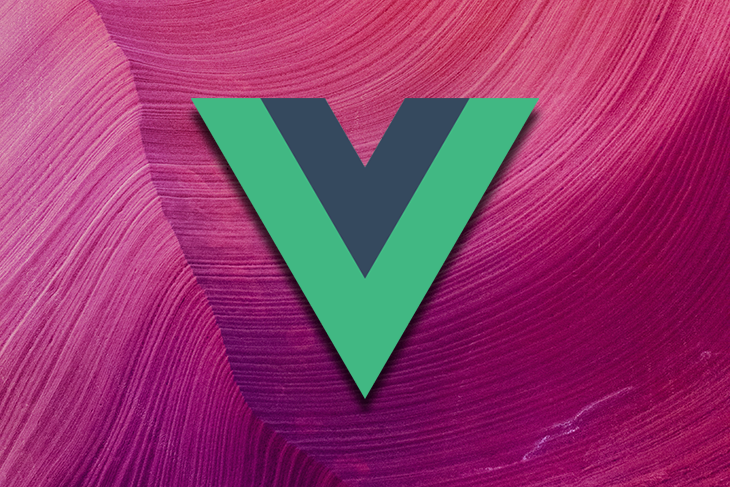
Toast messages contain information that is made visible on screen. They can be dismissible, self-dismissible, or swipeable in nature. Sometimes these distract users from completing their tasks, so they need to be implemented correctly.
In this article, we will walk through some of the best, most used notification libraries for Vue.js. If you want to fork any examples, you can find the GitHub repository here.
We will mainly experiment with three of the most popular Vue notification libraries, and discuss the following:
One of the most popular and easy libraries to get started with is vue-toastification. They have the highest number of stars on GitHub, with 2.4k stars. The library can be customized to your application needs, offering different types of content — including text, timeout options, pause when focus out, icon option, sort newest on top — and lot of flexibility.
focus() method pause featureYou can find a full list of features on GitHub.
We will install the library with the command below:
npm install --save vue-toastification@next
We can now use the library. Inside our main.js file, we can make the changes below:
import Toast from 'vue-toastification' import 'vue-toastification/dist/index.css' //use it app.use(Toast)
With the above changes, we can import the Hook provided by the library to help us trigger the toast:
<script>
import { useToast } from "vue-toastification";
export default {
setup() {
const toast = useToast();
return { toast }
},
methods: {
triggerToast() {
this.toast("Hi from LogRocket", {
position: "top-right",
timeout: 5000,
closeOnClick: true,
pauseOnFocusLoss: true,
pauseOnHover: true,
draggable: true,
draggablePercent: 0.6,
showCloseButtonOnHover: false,
hideProgressBar: true,
closeButton: "button",
icon: "fas fa-rocket",
rtl: false
});
}
}
}
</script>
<template>
<div>
<button @click="triggerToast" class="green-button">
See a notification
</button>
</div>
</template>
Let’s create a custom component where we can pass the props and other event listeners inside of it. We can pass anything inside the toast (even props, if they’re not reactive) and even close the notification within the toast message itself.
We can do this by limiting our message to just pass strings, so that we can pass anything inside the toast with a custom component; this can be done by simply creating a Vue component.
Create a component and name it Toast.vue:
<script>
export default {
methods: {
clicked() {
// Emit a "click" event when clicked.
// Can be any event though and even pass parameters back
this.$emit("click");
}
}
};
</script>
<template>
<div>
<span>Anything can be added here.</span>
<button class="action" @click.stop="clicked">Open!</button>
</div>
</template>
We can import this component to our page and declare it as a custom component, then provide it to the content object as a component key:
seeCustomToast() {
const content = {
component: Toast,
props: {},
// Listen and react to events using callbacks. In this case we listen for
// the "click" event emitted when clicking the toast button
listeners: {
click: () => {
this.$toast.success(`Toast notification succeeded`, { position:
"top-left" })
}
}
}
this.toast(content);
}
After this change, we can listen for the user’s click in the template using a Vue directive. Then, we’re ready to take a look at the custom toast notification we have created:
<button @click="seeCustomToast" class="green-button"> See a custom toast notification </button>
With only this much effort, we have added a simple toast notification and a custom component notification to our application.
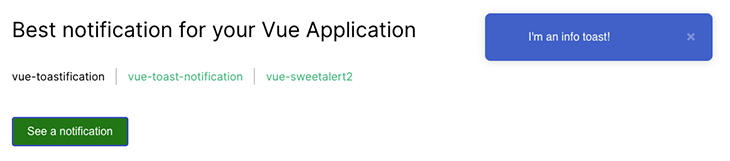
vue-toast-notification is quite similar to vue-toastification. It’s easy to get started and implement a toast message, but the library offers less by way of customization and flexibility.
Install the library with the command below:
npm install vue-toast-notification@^3.0
Let’s also import the default notification style alongside the library imports:
<script>
import 'vue-toast-notification/dist/theme-bootstrap.css'
import { useToast } from 'vue-toast-notification';
export default {
setup(){
const toast = useToast();
return {toast}
},
methods: {
triggerToast(){
this.toast.success('You did it!');
}
}
}
</script>
<template>
<div>
<button class="green-button" @click="triggerToast">
See a notification
</button>
</div>
</template>
With just this much code, we can click to see the toast in the interface:
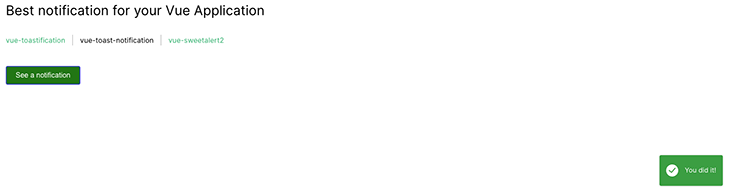
The vue-sweetalert2 library is the Vue version of the popular library sweetalert. This is one of the oldest libraries with vanilla JavaScript support out there, and moreover, this not only adds popovers also popover modals with very little flexibility. It has good community support, with integrations available for three different frameworks. Unfortunately, they are not fully customizable.
Let’s start using the library with the command below:
npm install -S vue-sweetalert2
Now, import the library:
import VueSweetalert2 from 'vue-sweetalert2'; import 'sweetalert2/dist/sweetalert2.min.css'; app.use(VueSweetalert2)
Now, we can use it in our desired pages. We can call this.$swal and pass few properties as per our need, too:
<script>
export default{
methods: {
triggerToast(){
this.$swal({
toast: true,
position: 'top-end',
showConfirmButton: false,
timer: 3000,
icon: 'success',
title: 'Hi from Sweetalert',
text: 'Have a good day ahead!',
showCancelButton: 'true'
});
}
}
}
</script>
<template>
<div>
<button class="green-button" @click="triggerToast">
See a notification
</button>
</div>
</template>
With this much code, we can trigger a sweetalert toast within our application.

This might look easy, but it lacks some customizing features in the long run.
Toast messages are really useful for communicating with users, but there are some best practices around using them most effectively. We need to be concise and avoid jargon for this type of notification — short, sweet, crisp messages are always ideal.
Toast messages should be easily dismissable or enable the window focus() to make sure users can quickly continue on their path in your app. You should also only use one toast at a time, as they can clutter your app or webpage and distract users. If you’re using toast messages in a mobile use case, consider adding mobile-friendly gestures for dismissal, like tap and swipe.
Here are some use cases when toast messages serve our needs best, such as:
There are also times when we won’t want to make use of toast notifications. The misuse (and overuse) of toast messages can lead to a bad user experience:
| Feature | vue-toastification | vue-toast-notification | vue-sweetalert2 |
|---|---|---|---|
| Number of stars | 2.4k | 477 | 613 |
| Vue 3 support | Yes | Yes | Yes |
| Fully customizable | Yes | Minimal | No |
| Accepts props? | Yes | No | No |
| Dismissible | Yes | Yes | Yes |
Window focus() method |
Yes | No | No |
| Timer | Yes | Yes | No |
| Drag interaction | Yes | No | No |
| Official support for other frontend libraries | No, similar community libraries available: sswr |
In-progress, similar community libraries available: vue-query |
Toast notifications are a great way to capture user attention and inform them about important application factors. We know toasts should be short-lived and only offer small feedback. Toasts can appear anywhere on the screen, as according to the application’s nature.
You can find the code repository for this post on my GitHub. Thank you.
Debugging Vue.js applications can be difficult, especially when users experience issues that are difficult to reproduce. If you’re interested in monitoring and tracking Vue mutations and actions for all of your users in production, try LogRocket.

LogRocket lets you replay user sessions, eliminating guesswork by showing exactly what users experienced. It captures console logs, errors, network requests, and pixel-perfect DOM recordings — compatible with all frameworks.
With Galileo AI, you can instantly identify and explain user struggles with automated monitoring of your entire product experience.
Modernize how you debug your Vue apps — start monitoring for free.
Hey there, want to help make our blog better?
Join LogRocket’s Content Advisory Board. You’ll help inform the type of content we create and get access to exclusive meetups, social accreditation, and swag.
Sign up now
Learn how OpenAPI can automate API client generation to save time, reduce bugs, and streamline how your frontend app talks to backend APIs.

Discover how the Interface Segregation Principle (ISP) keeps your code lean, modular, and maintainable using real-world analogies and practical examples.

<selectedcontent> element improves dropdowns

Learn how to implement an advanced caching layer in a Node.js app using Valkey, a high-performance, Redis-compatible in-memory datastore.