
NAPI-RS is a framework for building modules for Node.js using Rust, and we can leverage NAPI-RS for building modules that can perform tasks like image resizing, cryptographic operations, and more.
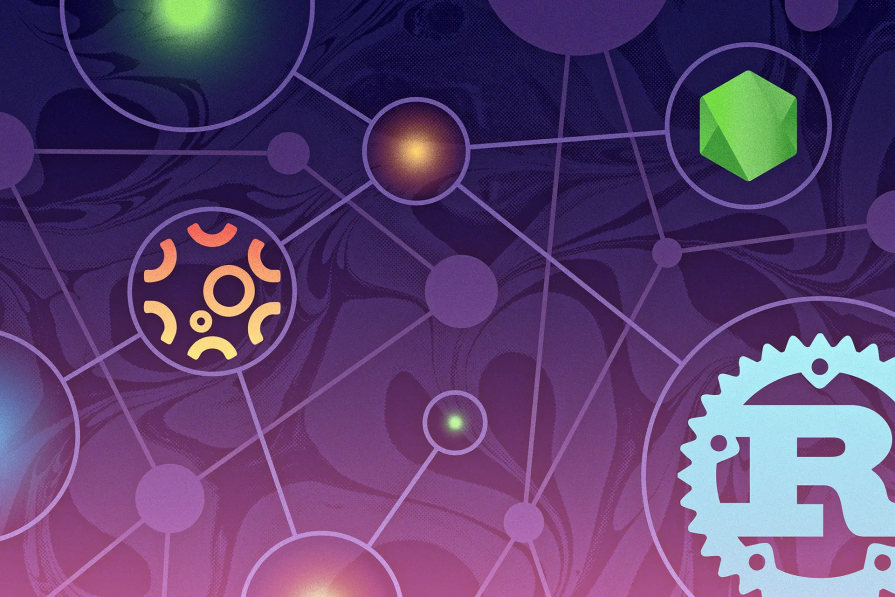
I’m going to show you how to build an image resizer in Rust using NAPI-RS and expose it to our Node.js application. Then we will compare the performance of our resizer that we will have written in Rust with NAPI-RS to sharp.
The Replay is a weekly newsletter for dev and engineering leaders.
Delivered once a week, it's your curated guide to the most important conversations around frontend dev, emerging AI tools, and the state of modern software.
To start using NAPI-RS, le’ts install the CLI tool. We will use this tool to bootstrap the project.
To install the CLI tool, run the command below:
# if you use npm npm i -g @napi-rs/cli # if you use yarn yarn global add @napi-rs/cli
This will install the CLI tool globally. Now to start a new project, run this command:
napi new
You will be prompted for some inputs. It will ask for details like the package name, enabling GitHub actions, and the platforms you want to target.
Since we are building an image resizer, we will name the package image-resizer, and we can skip GitHub actions. For target platforms, we can select all major operating systems like Linux, Windows, and macOS.
Remember — for NAPI-RS to create a project successfully, Rust needs to be installed on your machine.
Here are two important files in the project folder structure that we will edit in the next steps:
src/lib.rs — This is the file where we will write our Rust code. We will define a function here later that will be used for resizing images./Cargo.toml — This file gives more information about the Rust project. We will add a few crates, or Rust’s equivalent of npm packages, to help us resize imagesWith that out of the way, let’s start adding code to src/lib.rs.
We will use the image crate in Rust to resize images. To install the crate, head to the ./Cargo.toml file, and add the image crate in the dependencies section:
......
.......
[lib]
crate-type = ["cdylib"]
[dependencies]
# Default enable napi4 feature, see https://nodejs.org/api/n-api.html#node-api-version-matrix
napi = { version = "2.12.2", default-features = false, features = ["napi4"] }
napi-derive = "2.12.2"
image = "0.24.6" // add this line
[build-dependencies]
napi-build = "2.0.1"
........
.......
Now let’s add code to src/lib.rs file:
use image::GenericImageView;
use std::fs;
use std::path::Path;
#[macro_use]
extern crate napi_derive;
#[napi]
pub fn resize_image(image_dir: String) {
for entry in fs::read_dir(image_dir).expect("Failed to read directory") {
let entry = entry.expect("Failed to get directory entry");
let path = entry.path();
process_image(&path)
}
}
pub fn process_image(path: &Path) {
let image_reader = image::io::Reader::open(path).expect("Failed to open image");
let image_format = image_reader
.format()
.expect("Failed to determine image format");
let img = image_reader.decode().expect("Failed to decode image");
let (width, height) = img.dimensions();
println!(
"Processing image: {:?} ({}x{})",
path.file_name().unwrap(),
width,
height
);
let resized_img = img.resize(800, 600, image::imageops::FilterType::Lanczos3);
let new_path = path.with_file_name(format!(
"{}_resized.{}",
path.file_stem().unwrap().to_string_lossy(),
path.extension().unwrap().to_string_lossy()
));
resized_img
.save_with_format(new_path, image_format)
.expect("Failed to save image");
}
There are quite a few things to unpack here. Let’s start from the top:
use image::GenericImageView; use std::fs; use std::path::Path;
We start with some import statements. We will use the imported code for accessing images in a folder and resizing them:
#[napi]
pub fn resize_image(image_dir: String) {
for entry in fs::read_dir(image_dir).expect("Failed to read directory") {
let entry = entry.expect("Failed to get directory entry");
let path = entry.path();
process_image(&path)
}
}
We define the resize_image function here that takes one input, a path to an image directory (string). The code in this function iterates over all the images in the image directory and passes them one by one to the process_image function.
We have added #[napi] macro at the top of the function to make it callable in JavaScript:
pub fn process_image(path: &Path) {
let image_reader = image::io::Reader::open(path).expect("Failed to open image");
let image_format = image_reader
.format()
.expect("Failed to determine image format");
let img = image_reader.decode().expect("Failed to decode image");
let (width, height) = img.dimensions();
println!(
"Processing image: {:?} ({}x{})",
path.file_name().unwrap(),
width,
height
);
let resized_img = img.resize(1280, 720, image::imageops::FilterType::Lanczos3);
let new_path = path.with_file_name(format!(
"{}_resized.{}",
path.file_stem().unwrap().to_string_lossy(),
path.extension().unwrap().to_string_lossy()
));
resized_img
.save_with_format(new_path, image_format)
.expect("Failed to save image");
}
This function takes in a path to an image. The image is opened using the Reader from the image crate, and it returns a Reader upon successfully opening the file. The code throws an error if it fails to open the image.
We determine the image format and then find the image dimensions. We then read the image data using the decode method on the Reader. To resize the image, we call the resize method on the output of the decode method.
We pass in the width and the height, and we pass the filter we want to use to resize the image. We then create a new path for the new image and save the image there.
Now that we know what the code does, let’s compile the Rust code to a Node.js module.
For building the Rust code into a consumable Node.js module, we run the following:
# for npm npm run build # for yarn yarn build
This will take a while when building for the first time. Once this runs successfully, we can see a few files being generated.
The command will generate an index.js along with type definitions generated in index.d.ts. You will also see a .node add-on generated. This is a Node.js add-on binary file. This Node add-on will be referenced in the index.js file.
Now that we have everything, let’s try to call the resize_images function in Node.js. For this, let’s first create a resizer.js file at the root of our project.
Then add the code below:
const { resizeImages } = require("./index.js");
function resize() {
const images = "./images-100";
resizeImages(images);
}
resize();
This code will import the resizeImages function, the one that we exposed from Rust. We call the function by passing to it the path of the folder that has images.
Now let’s compare the performance of our image resizer with the one available in the sharp npm package.
Let’s first create a node project to install the sharp library and then write code for our image resizer:
mkdir sharp-image-resizer cd sharp-image-resizer npm init npm i sharp
Now let’s create a resizer.js file and add the code below:
const sharp = require("sharp");
const fs = require("fs");
const path = require("path");
const imageDir = "./images-100";
const resizeImage = async (input, output) => {
try {
const inputPath = path.join(imageDir, input);
const outputPath = path.join(imageDir, output);
await sharp(inputPath)
.resize(1280, 720, {
fit: sharp.fit.cover, // Ensure the image fills the 1280x720 box
})
.toFile(outputPath);
console.log(`Resized image saved to: ${outputPath}`);
} catch (error) {
console.error(`Error resizing image: ${inputPath}`, error);
}
};
// Process all images in the input directory
const processImages = () => {
fs.readdir(imageDir, (err, files) => {
files.forEach((file) => {
const [name, ext] = file.split(".");
const outputName = `${name}_resized.${ext}`;
resizeImage(file, outputName);
});
});
};
// Start processing
processImages();
The code above is pretty straightforward as we define two functions:
processImage — This function reads all the files in the directory and splits the name and the extension of the file. The function creates a new name for the output file and passes the new name and file to the resizeImage functionresizeImage — This function uses the sharp library to resize the image to a 1280 by 720 image and then saves it in the same directory with the new nameWe will test both the resizers we built with 100 images, 1,000 images, and 10,000 images. For downloading images, we will use Lorem Picsum. We will write a small shell script that will call the Picusm API multiple times to download the image.
So, create a download_image.sh file, and modify it to have the content below:
#!/bin/bash
# Directory to save downloaded images
output_dir="./images-10000"
# Number of images to download
num_images=10000
# Create output directory if it doesn't exist
mkdir -p "$output_dir"
# Loop to download images
for i in $(seq 1 $num_images); do
# Download 1920x1080 image and save it with a unique name
wget "https://picsum.photos/1920/1080" -O "$output_dir/image_$i.jpg"
echo "Downloaded image_$i.jpg"
done
echo "Downloaded $num_images images to $output_dir"
We can modify the num_images variable to download the desired number of images from the Picsum service.
Below is the comparison in terms of milliseconds between sharp and our resizer:
| Number of Images | NAPI-RS | sharp |
| 100 | 12315.7328 | 5840.7068 |
| 1000 | 123615.5546 | 57942.932 |
| 10000 | 707559.3812 | 551380.5028 |
As you can see, sharp is also double the speed compared to our resizer.
To make things a bit more interesting, we will use a rayon crate from Rust that allows us to run code in a parallel fashion. To do that, we will edit the Cargo.toml file:
......
.......
[lib]
crate-type = ["cdylib"]
[dependencies]
# Default enable napi4 feature, see https://nodejs.org/api/n-api.html#node-api-version-matrix
napi = { version = "2.12.2", default-features = false, features = ["napi4"] }
napi-derive = "2.12.2"
image = "0.24.6"
rayon = "1.7" // add this line
[build-dependencies]
napi-build = "2.0.1"
........
.......
We will also update src/lib.rs file:
#![deny(clippy::all)]
use image::{DynamicImage, GenericImageView, ImageFormat};
use rayon::prelude::*;
use std::fs;
use std::path::Path;
#[macro_use]
extern crate napi_derive;
#[napi]
pub fn resize_images(image_dir: String) {
// Collect all image paths
let image_paths: Vec<_> = fs::read_dir(image_dir)
.expect("Failed to read directory")
.filter_map(Result::ok)
.map(|entry| entry.path())
.collect();
// Process images in parallel
image_paths.par_iter().for_each(|path| {
process_image(path);
});
}
fn process_image(path: &Path) {
// Load the image along with its format
let image_reader = image::io::Reader::open(path).expect("Failed to open image");
let image_format = image_reader
.format()
.expect("Failed to determine image format");
let img = image_reader.decode().expect("Failed to decode image");
// Resize the image
let resized_img = img.resize(1280, 720, image::imageops::FilterType::Lanczos3);
// Save the resized image in the original format
let output_path = path.with_file_name(format!(
"{}_resized.{}",
path.file_stem().unwrap().to_string_lossy(),
path.extension().unwrap().to_string_lossy()
));
resized_img
.save_with_format(output_path, image_format)
.expect("Failed to save image");
println!("Processed {:?}", path);
}
Here we change the code flow a bit. We collect all image paths, iterate over them in parallel, and pass them to the process_image function.
Line numbers 11 to 15 collect all the paths in a vector, and then we use the par_iter function from rayon to iterate over the paths and pass them to the process_image function.
Now let’s try to compare the performance of all three resizers we have built so far:
| Number of images | NAPI-RS w/o Rayon (in ms) | sharp (in ms) | NAPI-RS with Rayon (in ms) |
| 100 | 12315.7328 | 5840.7068 | 2821.2008 |
| 1000 | 123615.5546 | 57942.932 | 24518.4134 |
| 10000 | 707559.3812 | 551380.5028 | 266075.6984 |
We have significantly reduced the time by adding Rayon. With rayon, our resizer is almost double the speed of sharp and at least four times faster than the previous version.
There are two important things to note:
Performance.now() was used to calculate the time required for resizing the images in all three resizersIn this post, we looked at NAPI-RS and how to create Node.js add-ons using Rust. We created a image resizer add-on and compared it against sharp and its associated results. We then optimized our image resizer to utilize CPU power fully, and we saw drastic changes in the results. NAPI-RS is a really powerful tool to build fast and efficient Node.js add-ons.
Thanks for reading!
 Monitor failed and slow network requests in production
Monitor failed and slow network requests in productionDeploying a Node-based web app or website is the easy part. Making sure your Node instance continues to serve resources to your app is where things get tougher. If you’re interested in ensuring requests to the backend or third-party services are successful, try LogRocket.

LogRocket lets you replay user sessions, eliminating guesswork around why bugs happen by showing exactly what users experienced. It captures console logs, errors, network requests, and pixel-perfect DOM recordings — compatible with all frameworks.
LogRocket's Galileo AI watches sessions for you, instantly identifying and explaining user struggles with automated monitoring of your entire product experience.
LogRocket instruments your app to record baseline performance timings such as page load time, time to first byte, slow network requests, and also logs Redux, NgRx, and Vuex actions/state. Start monitoring for free.
Debugging Rust applications can be difficult, especially when users experience issues that are hard to reproduce. If you’re interested in monitoring and tracking the performance of your Rust apps, automatically surfacing errors, and tracking slow network requests and load time, try LogRocket.
LogRocket lets you replay user sessions, eliminating guesswork around why bugs happen by showing exactly what users experienced. It captures console logs, errors, network requests, and pixel-perfect DOM recordings — compatible with all frameworks.
LogRocket's Galileo AI watches sessions for you, instantly identifying and explaining user struggles with automated monitoring of your entire product experience.

Modernize how you debug your Rust apps — start monitoring for free.

Large hosted LLMs aren’t always an option. Learn how to build agentic AI with small, local models that preserve privacy and scale.

What storylines defined 2025 in frontend development? We power rank them all, from AI advancements to supply chain attacks and framework breakthroughs.

Learn how to style React Native apps with Tailwind using NativeWind v4.
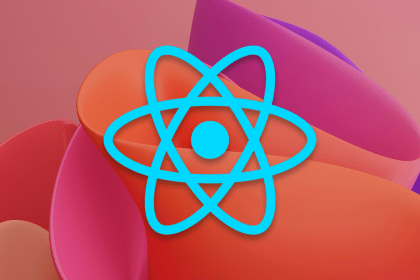
A practical guide to the best React Native UI libraries in 2026, with comparisons across performance, theming, accessibility, and Expo compatibility.
Hey there, want to help make our blog better?
Join LogRocket’s Content Advisory Board. You’ll help inform the type of content we create and get access to exclusive meetups, social accreditation, and swag.
Sign up now