In this post, we will look at how to use render functions to unleash the power of JavaScript by using templates in Vue.
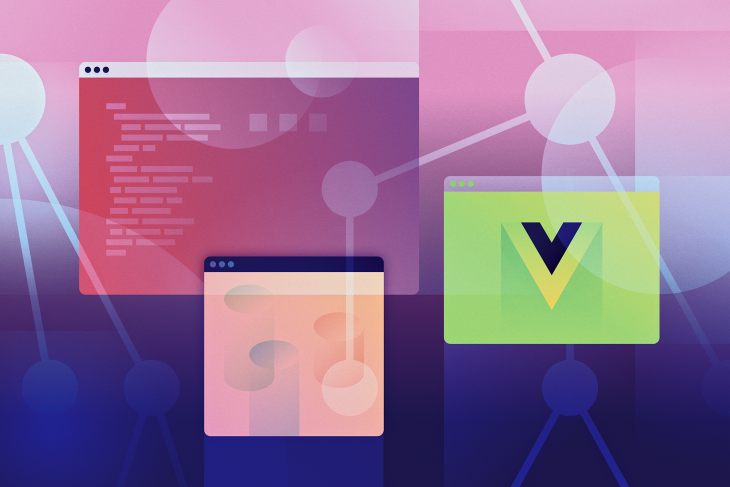
This post is suited for developers of all stages including beginners. Here are a few things you should already have before going through this article.
You will need the following on your pc:
node -v
npm uninstall -g vue-cli
then install the new one:
npm install -g @vue/cli
npm install
Vue JS has a focus on the view layer of your JavaScript projects and that is why the templates are provided to show your presentation (markup language). The node is the smallest unit of constructs in the DOM, so when template code like this is sent to the DOM, the browser breaks it all down to nodes:
<div> <h1>My first heading is this </h1> <p>The paragraph text stays here </p> </div>
So the heading is a node and the header text is a child node inside the header node, just as the paragraph is a node and the text in it is a child node. To update these nodes, Vue, provides a template to write the presentation code while it assembles the nodes.
So for a paragraph like the one above, you simply write this in the template section:
<p>The paragraph text stays here </p>
Or use a render function to create it, like this:
render: function (createElement) {
return createElement('p', 'The paragraph text stays here')
}
You can quickly notice the level of abstraction you get with Vue as you compare both methods. The render function, however, closer to the compiler as the template code will still need transcribing to JavaScript.
To monitor and properly manage these nodes, Vue JS builds a virtual DOM where it does the dirty work of keeping up with nodes and how they change from the point of mounting onInit to when they are un-mounted (at onDestroy) as virtual nodes. A virtual DOM is simply a component tree of all the virtual nodes.
This is the function in JavaScript used inside a Vue component to perform tasks like creating an element. Here we see the function that is shown above:
render: function (createElement) {
return createElement('p', 'The paragraph text stays here')
}
You see that the argument createElement is used to create a new element in the DOM, behind the scenes it returns a virtual node. Virtual nodes are called VNodes in Vue JS.
The render function’s createElement accepts up to three parameters:
To illustrate the render function, let us see a sample example, if you read this post from the start you will have downloaded the starter project, unzipped and opened it up in your VS Code application. Open your App.vue file and make sure it looks like this:
<template>
<div id="app">
<p>{{greetings}} </p>
</div>
</template>
<script>
import Test from './components/Test.vue'
export default {
name: 'app',
components: {
Test
},
data(){
return {
greetings: 'The paragraph text stays here'
}
}
}
</script>
<style>
#app {
font-family: 'Avenir', Helvetica, Arial, sans-serif;
-webkit-font-smoothing: antialiased;
-moz-osx-font-smoothing: grayscale;
text-align: center;
color: #2c3e50;
margin-top: 60px;
}
</style>
This is exactly what we had as our first code sample at the start of this post. To use the render function approach, remember it is a pure JavaScript concept in Vue so open up the main.js file, it should look like this:
import Vue from 'vue'
import App from './App.vue'
Vue.config.productionTip = false
new Vue({
render: h => h(App),
}).$mount('#app')
This is where the default mounting statement is kept by Vue and how the app.vue file is the root component. Add this code block before the new Vue code block, just immediately after the third line:
import Vue from 'vue'
import App from './App.vue'
Vue.config.productionTip = false
Vue.component('Hello', {
render(createElement){
return createElement('p', 'The rendered paragraph text stays here');
}
})
new Vue({
render: h => h(App),
}).$mount('#app')
This creates a new Vue component called Hello and then creates a paragraph element inside it. The paragraph will look exactly as if you opened a new .vue file like the Test component in the project directory. To test it out, go back to the app.vue file and add the Hello component in the template and watch it appear in your browser.
<template>
<div id="app">
<p>{{greetings}} </p>
<Hello />
</div>
</template>
Here is what it will look like in the browser:

You can leverage your knowledge of JavaScript to really control the virtual DOM as you already know that using the render function gives you direct control to the Vue virtual DOM. You can add a data object with values and then use this to refer to it like this:
Vue.component('Hello', {
render(createElement){
return createElement('p', this.greetings);
},
data(){
return {
greetings: 'The paragraph text stays here'
}
}
})
This displays the created paragraph with the text specified in the data object.
You can also make use of your favorite Vue JS constructs like props, for instance. If your app.vue template section has a car property like this:
<template>
<div id="app">
<p>{{greetings}} </p>
<Hello car=" driving a Ferari"/>
</div>
</template>
You can make reference to it using the props in the main.js file like this:
Vue.component('Hello', {
render(createElement){
return createElement('p', this.greetings + this.car);
},
data(){
return {
greetings: 'The paragraph text stays here'
}
},
props: ['car']
})
Here is what it will look like in the browser:

You can also nest elements with the render function like this:
Vue.component('Hello', {
render(createElement){
return createElement('ul',
[createElement('li',[createElement('p', 'I am a nested list item')])]);
},
data(){
return {
greetings: 'The paragraph text stays here'
}
},
props: ['car']
})
Here is what it will look like in the browser:
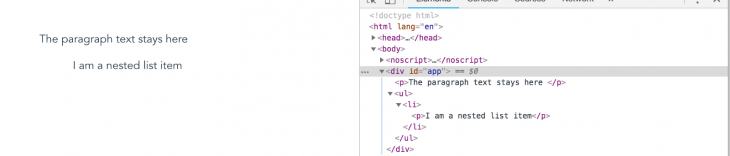
You can see the Vue instance API and the render function documentation here.
This has been a good introduction into accessing the Vue virtual DOM with render functions. It is a very direct way to communicate with the DOM and with knowledge of both Vue and JavaScript itself, you can comfortably have total control over the DOM. Happy hacking!
Debugging Vue.js applications can be difficult, especially when there are dozens, if not hundreds of mutations during a user session. If you’re interested in monitoring and tracking Vue mutations for all of your users in production, try LogRocket.

LogRocket is like a DVR for web and mobile apps, recording literally everything that happens in your Vue apps, including network requests, JavaScript errors, performance problems, and much more. Instead of guessing why problems happen, you can aggregate and report on what state your application was in when an issue occurred.
The LogRocket Vuex plugin logs Vuex mutations to the LogRocket console, giving you context around what led to an error and what state the application was in when an issue occurred.
Modernize how you debug your Vue apps — start monitoring for free.
Would you be interested in joining LogRocket's developer community?
Join LogRocket’s Content Advisory Board. You’ll help inform the type of content we create and get access to exclusive meetups, social accreditation, and swag.
Sign up now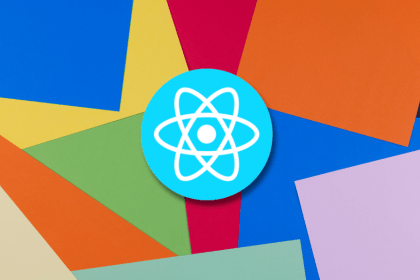
Making carousels can be time-consuming, but it doesn’t have to be. Learn how to use React Snap Carousel to simplify the process.
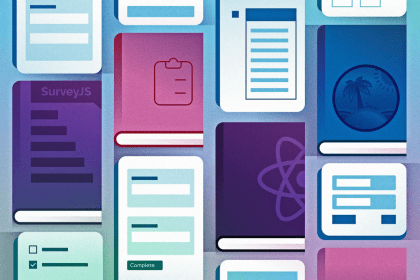
Consider using a React form library to mitigate the challenges of building and managing forms and surveys.

In this article, you’ll learn how to set up Hoppscotch and which APIs to test it with. Then we’ll discuss alternatives: OpenAPI DevTools and Postman.

Learn to migrate from react-native-camera to VisionCamera, manage permissions, optimize performance, and implement advanced features.