Understanding the language of AI in design can set you ahead of many designers. I still remember when AI tools started gaining traction in the design world. There was panic, memes, and real fear that designers would soon be replaced by AI. And honestly, it wasn’t entirely wrong to worry. Because here is the thing — some designers won’t be replaced by AI itself. They’ll be replaced by designers who understand the “language of AI” — a term I like using for AI prompts.
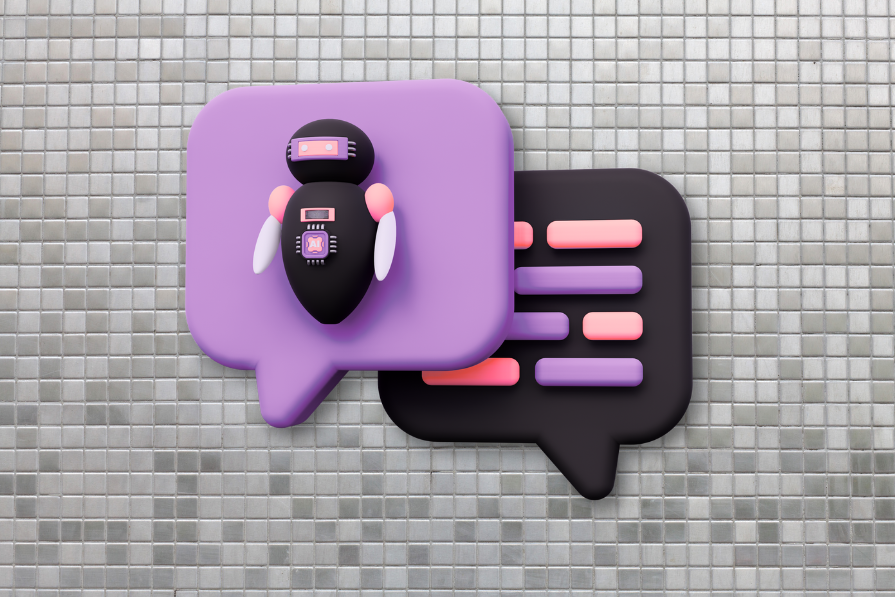
Knowing how to craft strong AI prompts has improved my workflow as a designer — whether it’s generating briefs, writing website copy, choosing the right color palettes, or even producing high-quality wireframes. The truth is, AI will give you results based on the input you give it. So, crafting quality prompts will give you quality results.
In this article, I’ll share prompts I use day-to-day as a designer — plus, I’ll give you a simple framework to create your own prompts for any project. And no, you don’t need to be a professional “prompt engineer” to do it.
I start almost all my prompts with ChatGPT. Why? Because it responds really well to structure — especially the framework I’m about to show you. I also use it to shape better prompts for other tools like MidJourney, Relume, and the rest.
Here’s the framework:
This defines who or what the AI should pretend to be. Giving it a specific role shapes the type of language, depth, and insight it provides. For example: “You are a UX strategist with 4 years of experience working on mobile productivity apps.”
This helps the AI adopt the right mindset and produce more relevant answers.
Provide essential details about the project, product, audience, or problem you’re tackling. The more context you give, the less guessing the AI has to do. For example, saying, “I have an idea for a habit-tracking app aimed at college students that struggle with time management.” is far more specific than simply saying, “Help me design an app.”
Be specific about what you want. Whether it’s ideas, feedback, or a step-by-step plan, clarity helps the AI focus. For instance, “Help me draft a brief outline for this project…”
You may want the response to be formal, casual, technical, or friendly, depending on your goals. Specifying tone ensures that the output matches the style you’re aiming for. For example, “Respond in a casual, upbeat tone” or “Use a professional, concise style.”
Let’s talk about how this prompt framework actually works. It’s not just about typing random ideas into AI and hoping for magic. The real power lies in structuring your prompt intentionally — assigning a clear role, giving context, setting a task, and guiding it toward a specific result. This structure turns vague instructions into useful, high-quality output.
Here are 8 AI prompts I use following the framework:
At the start of a project, I sometimes need to create a quick UX brief. Instead of staring at a blank page, I feed some info to ChatGPT and let it generate a structured brief that I can then fine-tune.
Prompt:
Result:
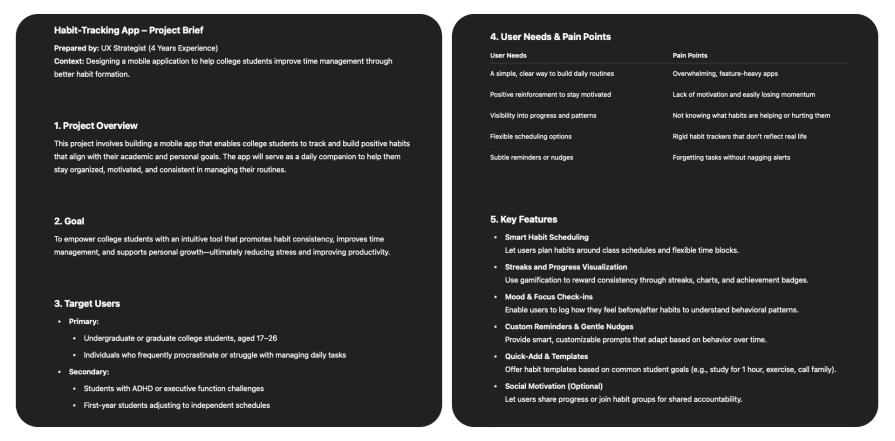
It’s not final, of course, but it gives me a strong starting point. In seconds, I get a template instead of a blank canvas.
When I’m working on onboarding flows, buttons, or tooltips, I often use ChatGPT to help me generate friendly, clear UX copy fast.
Prompt:
Result:
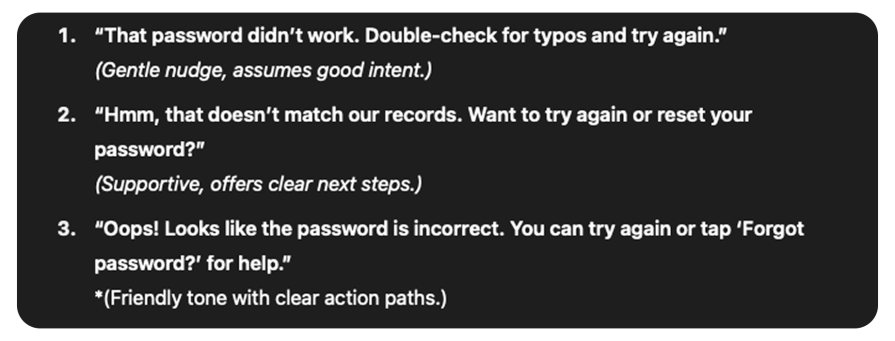
This helps me avoid robotic or stiff UX copy. It also gives me variations I can test and refine.
Sometimes, when working on a landing page, designers end up writing the copy too. And when I need a quick tagline or hero message fast, AI helps me move from a blank canvas to a working draft.
Prompt:
Result:
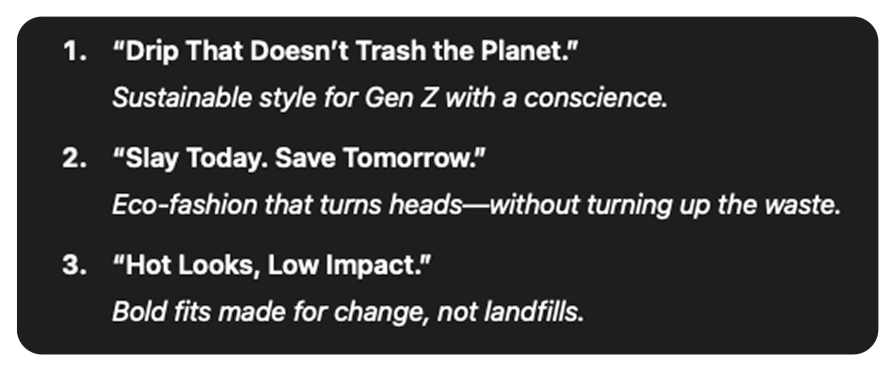
These kinds of quick prompts help me test tone, headline style, and value proposition ideas in minutes, and it’s way better than just dropping in ‘Lorem ipsum.’
When I’m stuck picking colors for a brand or want to explore emotional direction, I use AI to suggest palettes based on feelings or audience expectations.
Prompt:
Result:
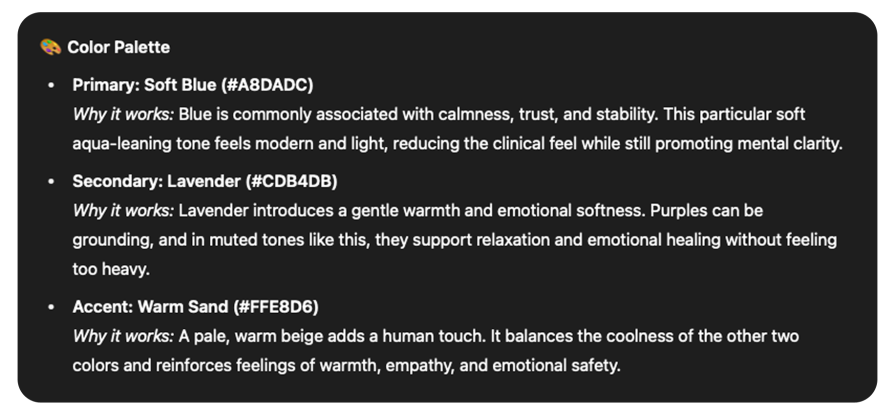
This helps me explore emotional tone in visuals without opening a million Dribbble tabs.
When I’m designing a site for a new client or industry, I use ChatGPT to suggest structural ideas for the layout and navigation.
Prompt:
Result:
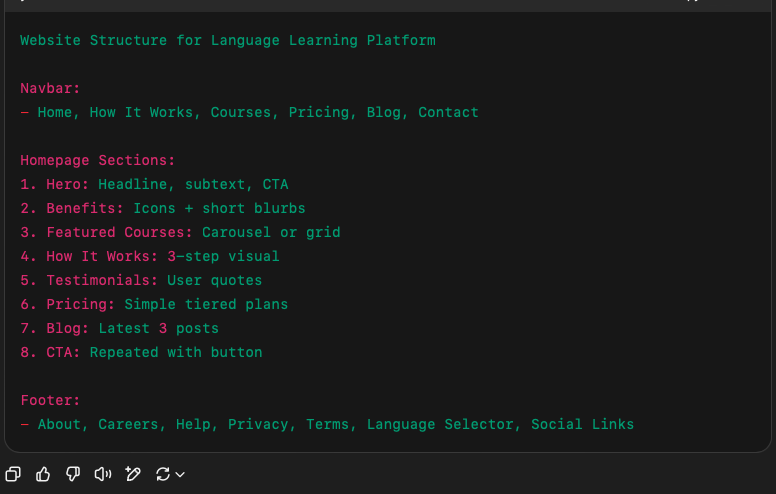
This provides a clear blueprint to work from. I can always adapt it later, but it’s better than starting from a blank canvas.
Sometimes, the smartest way to write a great AI prompt… is to let AI help you write it. I use ChatGPT to help me structure better prompts for other AI tools, because ChatGPT understands how to “speak AI” — perhaps even better than most of us.
Let’s say I need a landing page illustration in MidJourney for a budgeting app aimed at Gen Z. I want it to feel soft, modern, and expressive.
Prompt:
Now, ChatGPT will give a very detailed prompt to paste in Midjourney; the new prompt goes like this:

Then Midjourney will output high-quality images based on the new prompt:
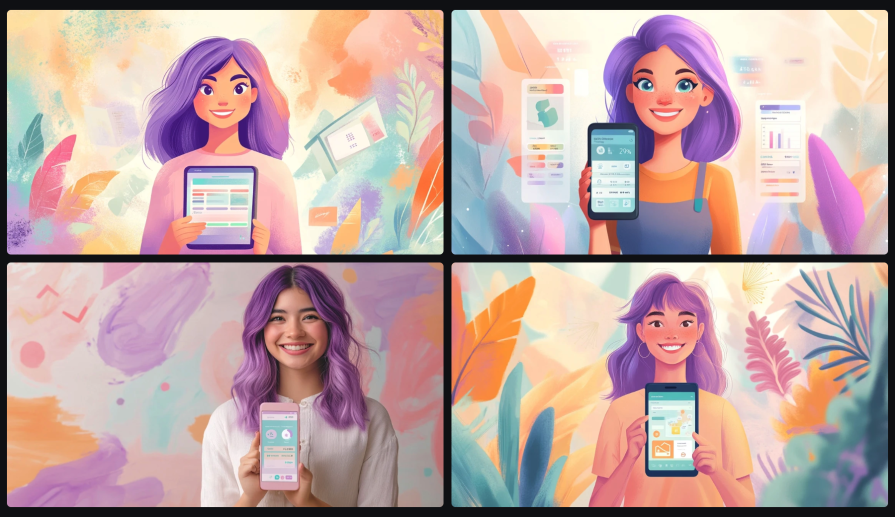
This way, ChatGPT doesn’t just assist me in writing; it becomes a creative partner that helps me collaborate better with other AI tools.
One thing I’ve learned is that if you give AI vague input, you’ll get vague output. Before I started using the RCTT (Role, Context, Task, Tone) structure, most of my prompts sounded like this:
“I need help with a landing page structure for a new app.”
And here’s the kind of response I got back:
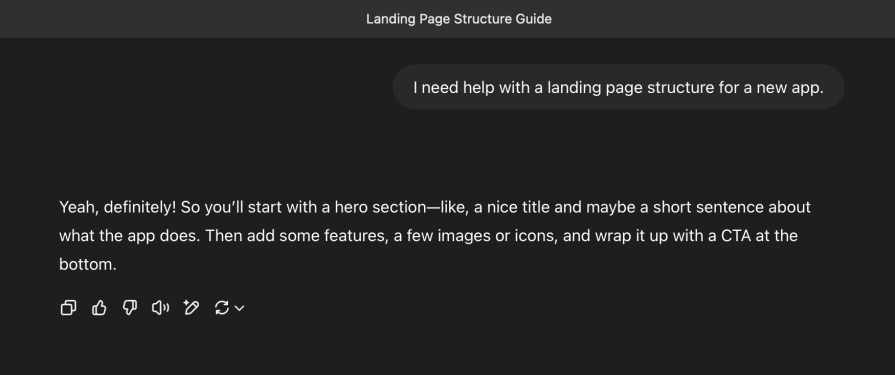
It’s not wrong, but it’s too generic to be helpful. There’s no real understanding of the audience, the product, or the goal.
Now, compare that to what I shared in Prompt #5 under “How to apply the framework,” I used a structured prompt to describe what the landing page was about in a structured detail. The result was a much clearer layout tailored to my actual use case.
AI doesn’t control itself — it reflects your input. So to get better results, follow these best practices:
While ChatGPT is my go-to for most of my design-related prompts, I’ve also gotten my hands on some other AI tools that serve different needs and, in some cases, do things better:
| Tool | What I use it for | Strengths | Limitations |
| Claude | Summarizing long documents, synthesizing research notes | Thoughtful, great with nuance and large context | Slower, less creative with open-ended tasks |
| Gemini | Quick design research, referencing Google/YouTube content | Fast, well-integrated with Google ecosystem | Shallow with complex ideation or structured writing |
| Jasper AI | Writing marketing copy, landing pages, product descriptions | Optimized for conversion-focused content | Less flexible for exploratory or UX writing |
| Notion AI | Cleaning up notes, outlining ideas inside Notion docs | Seamless with Notion workflow, good for admin tasks | Limited depth, not great for original thinking |
Each tool has its strengths. But for design thinking, prompt crafting, and creativity, I stick with ChatGPT.
AI isn’t here to replace designers — it’s here to empower us. And that power doesn’t just come from using AI tools, but knowing how to talk to them.
The framework I shared (Role, Context, Task, Tone) is how I get consistent, useful results across different tools, whether I’m writing UX briefs, crafting microcopy, or building out landing pages.
The best part? You don’t need to be a “ChatGPT prompt engineer” to do this. Just a clear thinker who knows what they want — and how to guide AI to deliver it.
LogRocket's Galileo AI watches sessions and understands user feedback for you, automating the most time-intensive parts of your job and giving you more time to focus on great design.
See how design choices, interactions, and issues affect your users — get a demo of LogRocket today.

AI wireframe tools are everywhere but they don’t all work the same way. I tested Visily, UX Pilot, Uizard, Mokkup AI, and Figma Make to see which tools are best for non-designers, fast iteration, and serious UX work.

Small actions can have large consequences in complex systems. Here’s how UX designers can manage dependencies so users feel informed and in control rather than blocked or blindsided.

This article examines when hero sections are necessary in digital products, when they create friction, and how to evaluate them using UX goals, primary actions, user flow impact, and real-world alternatives.

AI speeds up tasks like research synthesis, ideation, and first-draft wireframes, but it can’t replace clarity, taste, or decision-making. Here’s a grounded look at what AI actually does well in UX right now.