When our application grows bigger, we need a way to maintain the complexity in dealing with the state of the application. State is the data that is manipulated and reflected by our running application. There are many ways to handle the state of the application in React. Some of the most popular state management libraries are Redux, Context API, React Query, Recoil, and XState.
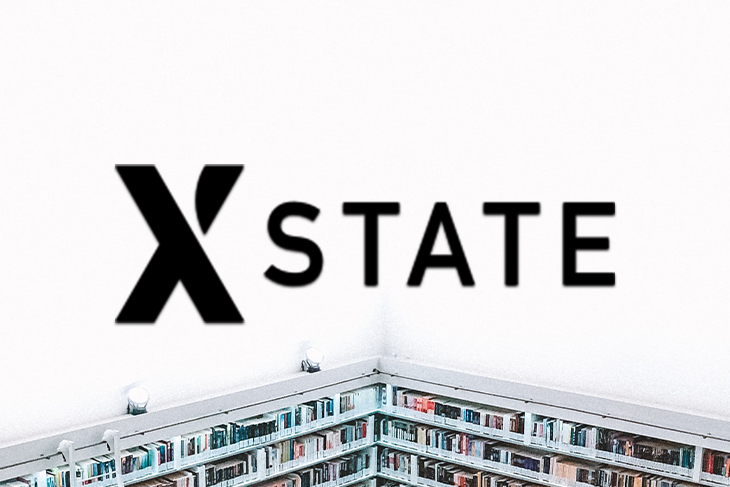
In this article, we’ll use XState, as it’s one of the easiest and most efficient ways to handle state in any JavaScript application, rather than being framework agnostic. When using XState, we can easily leverage state machines for managing and designing global or component state.
Finite state machines are a mathematical model of computation, initially developed in the early 1940s, that have been used for decades to build both hardware and software for a wide variety of technologies. It helps us reduce the number of possible states and control the transition of moving the state, which results in a predictable and reliable application to work with.
The other benefit of working with a state machine is that they also have a visualizer to view the state in a diagram, called XState Visualizer, both before and/or after we have built it.
In this tutorial, we will build a simple bookstore and implement all the necessary state needed to build that store. This store will involve all the CRUD (create, read, update, delete) functionality required to build general applications.
For the API endpoint, we will leverage the features provided by Airtable and use it to serve data for our application and style our app with Tailwind CSS.
Inside of our XState Visualizer, we’ll first write a simple state machine to create a new book for our book store:
export const addbookMachine = {
id: 'addBooks',
initial: 'addNew',
states: {
addNew: {},
adding: {
invoke: {
id: 'addingBook',
src: addingBook,
onDone: {
target: 'success',
actions: assign({ fields: (_context, event) => event.data }),
},
onError: {
target: 'failed',
actions: assign({ error: (_context, event) => event.data }),
},
},
},
success: {},
failed: {},
},
};
Visualizing this simple state machine, we can see when we are able to fill up the add a book form, which transitions its state from addNew to adding, and, based on that specific promise, we change to success and error. This is a simple state machine that can transition its state based on the success and failure when a function calls.

We will also create a function to determine whether our call was a success or failure. We already named it addingBook inside invoke in our state machine before.
const addingBook = (context, event) =>
new Promise(async (resolve, reject) => {
let result = await addTheBooks(context, event);
if (result.status === 200) {
resolve(result);
} else {
reject('books');
}
});
This promise resolves or rejects the function call that we provided to await for its value. If the response is 200, we will go to onDone; else, we will transition to OnError state.
Let’s also connect to our Airtable API to make this call. We will create a new folder and call it API, where we will place all the API calls needed for our application. Inside, there we will make a new file and call it addBook.
const addTheBooks = async (_context, event) => {
const { Name, Author, Published, Currency, Category } = event;
const formater = {
records: [
{
fields: { Name, Author, Published, Currency, Category },
},
],
};
const res = await fetch(process.env.REACT_APP_BASE_URL + 'Books', {
method: 'POST',
headers: new Headers({
Authorization: process.env.REACT_APP_API_KEY,
'Content-Type': 'application/json',
}),
body: JSON.stringify(formater),
});
return res;
};
export default addTheBooks;
Here, we called an API endpoint from our Airtable to POST the books we added. We have also added a formatter constant to structure the data format that the API takes. The form fields will be sent as a JSON payload to the formatter constant, which takes the fields values as a key value pair.
Lastly, to add books in our bookstore, we have created a component to add the book. This communicates with the state machine to flow in the specified states of the application.
import React, { useContext, useRef } from 'react';
import { Link } from 'react-router-dom';
import { MachineContext } from '../state/index';
// eslint-disable-next-line
function Addbook({}) {
const book = useRef();
const authorName = useRef();
const date = useRef();
const price = useRef();
const category = useRef();
const [machine, sendToMachine] = useContext(MachineContext);
const addAbook = async () => {
const Name = book.current.value;
const Author = authorName.current.value;
const Published = date.current.value;
const Currency = parseFloat(price.current.value);
const Category = category.current.value;
sendToMachine('ADD_BOOK', { Name, Author, Published, Currency, Category });
book.current.value = '';
authorName.current.value = '';
date.current.value = '';
price.current.value = '';
category.current.value = '';
};
return (
<div>
<div className="flex items-left justify-left">
<div className="max-w-md w-full">
<div>
<div>
<Link
to="/"
className="text-indigo-500 inline-flex items-center font-bold"
>
<svg
className="w-6 h-6 mr-2"
fill="none"
stroke="currentColor"
viewBox="0 0 24 24"
xmlns="http://www.w3.org/2000/svg"
>
<path
strokeLinecap="round"
strokeLinejoin="round"
strokeWidth="2"
d="M7 16l-4-4m0 0l4-4m-4 4h18"
></path>
</svg>
Go back
</Link>
</div>
<h4 className="text-left text-2xl font-bold text-gray-500">
Fill details to add new book.
</h4>
</div>
<form className="mt-10 space-y-6">
<input type="hidden" name="remember" value="true" />
<div className="rounded-md shadow-sm">
<div className="mb-3">
<label htmlFor="book-name" className="sr-only">
Book Name
</label>
<input
id="book-name"
name="book"
type="text"
autoComplete="bookname"
className="w-full bg-white rounded border border-gray-300 focus:border-indigo-500 focus:ring-2 focus:ring-indigo-200 text-base outline-none text-gray-700 py-1 px-3 leading-8 transition-colors duration-200 ease-in-out"
placeholder="book name"
ref={book}
/>
</div>
<div className="mb-3">
<label htmlFor="author-name" className="sr-only">
Author Name
</label>
<input
id="author-name"
name="author"
type="text"
autoComplete="authorname"
className="w-full bg-white rounded border border-gray-300 focus:border-indigo-500 focus:ring-2 focus:ring-indigo-200 text-base outline-none text-gray-700 py-1 px-3 leading-8 transition-colors duration-200 ease-in-out"
placeholder="author name"
ref={authorName}
/>
</div>
<div className="mb-3">
<label htmlFor="published-date" className="sr-only">
Published date
</label>
<input
id="published-date"
name="date"
type="date"
autoComplete="published date"
className="w-full bg-white rounded border border-gray-300 focus:border-indigo-500 focus:ring-2 focus:ring-indigo-200 text-base outline-none text-gray-700 py-1 px-3 leading-8 transition-colors duration-200 ease-in-out"
placeholder="published date"
ref={date}
/>
</div>
<div className="mb-3">
<label htmlFor="currency" className="sr-only">
Price
</label>
<input
id="currency"
name="currency"
type="text"
autoComplete="currencyname"
className="w-full bg-white rounded border border-gray-300 focus:border-indigo-500 focus:ring-2 focus:ring-indigo-200 text-base outline-none text-gray-700 py-1 px-3 leading-8 transition-colors duration-200 ease-in-out"
placeholder="price of book"
ref={price}
/>
</div>
<div className="relative">
<select
className="rounded border appearance-none border-gray-300 py-2 w-full placeholder-gray-500 text-gray-900 focus:outline-none focus:ring-2 focus:ring-indigo-200 focus:border-indigo-500 text-base pl-3 pr-10 sm:text-sm"
ref={category}
>
<option default value="select one">
select one
</option>
<option>Psychology</option>
<option>Related</option>
<option>Others</option>
<option>Research</option>
<option>Testing</option>
<option>Usability</option>
</select>
<span className="absolute right-0 top-0 h-full w-10 text-center text-gray-600 pointer-events-none flex items-center justify-center">
<svg
fill="none"
stroke="currentColor"
strokeLinecap="round"
strokeLinejoin="round"
strokeWidth="2"
className="w-4 h-4"
viewBox="0 0 24 24"
>
<path d="M6 9l6 6 6-6"></path>
</svg>
</span>
</div>
</div>
<div className="inline-flex rounded-md shadow">
<input
type="button"
value="Add My Book"
className="inline-flex items-center justify-center px-5 py-3 border border-transparent text-base font-medium rounded-md bg-indigo-600 text-white hover:bg-indigo-700"
onClick={addAbook}
></input>
</div>
{machine.matches('addbookMachine.adding') && (
<span>
<svg
xmlns="http://www.w3.org/2000/svg"
width="24"
height="24"
viewBox="0 0 24 24"
fill="none"
stroke="currentColor"
strokeWidth="2"
strokeLinecap="round"
strokeLinejoin="round"
className="feather feather-loader"
>
<line x1="12" y1="2" x2="12" y2="6"></line>
<line x1="12" y1="18" x2="12" y2="22"></line>
<line x1="4.93" y1="4.93" x2="7.76" y2="7.76"></line>
<line x1="16.24" y1="16.24" x2="19.07" y2="19.07"></line>
<line x1="2" y1="12" x2="6" y2="12"></line>
<line x1="18" y1="12" x2="22" y2="12"></line>
<line x1="4.93" y1="19.07" x2="7.76" y2="16.24"></line>
<line x1="16.24" y1="7.76" x2="19.07" y2="4.93"></line>
</svg>
</span>
)}
</form>
</div>
</div>
{machine.matches('addbookMachine.success') && (
<div className="bg-green-200 px-2 py-2 text-green-800 mt-2 inline-flex">
Your book has been added!
</div>
)}
{machine.matches('addbookMachine.failed') && (
<div className="bg-red-200 px-2 py-2 text-red-800 mt-2 inline-flex">
Sorry we cannot add new book!
</div>
)}
</div>
);
}
export default Addbook;
We do obviously need our app to wrap with an XState provider. For this, you can still check the code repository shared below.
In order to update our book details, we need to create two API calls: the first one to get the details of a single book and the second to submit a PATCH request to edit that particular book.
Let’s start by creating a fetchsinglebook.js file and write our machine code there:
export const fetchOneBookMachine = {
id: 'fetchonebook',
initial: 'start',
states: {
start: {},
fetching: {
invoke: {
id: 'getOneBook',
src: getOneBook,
onDone: {
target: 'success',
actions: assign({ list: (_context, event) => event.data }),
},
onError: {
target: 'failed',
actions: assign({ error: (_context, event) => event.data }),
},
},
},
editing: {
invoke: {
id: 'editOneBook',
src: editOneBook,
onDone: {
target: 'success',
actions: assign({ list: (_context, event) => event.data }),
},
onError: {
target: 'failed',
actions: assign({ error: (_context, event) => event.data }),
},
},
},
success: {},
failed: {},
},
};
This is what I really love about state machines. In a single glance of these nested object structures, we can understand what’s going on.
We simply have added five states now, initially at the start state. When we invoke the function FETCH_A_BOOK, it transitions itself to fetching inside of fetchOneBookMachine.
In this similar way, we can also add PUT API requests once we enter the editing state. All of the state weather moves to success or failed state. We also need to create a promise to determine the function is onDone or onError state.
const getOneBook = (context, event) =>
new Promise(async (resolve, reject) => {
let result = await fetchSingleBook(context, event);
if (result.status === 200) {
resolve(result);
} else {
reject('book');
}
});
const editOneBook = (context, event) => {
new Promise(async (resolve, reject) => {
let result = await editTheBook(context, event);
if (result.status === 200) {
resolve(result);
} else {
reject('book');
}
});
};
Let’s also write our API calls for editing our books as well. Here, we also need two functions: one to grab values of a single book and second, add the values in a non-destructive way into our database.
const fetchSingleBook = async (props) => {
const { id } = props;
const res = await fetch(process.env.REACT_APP_BASE_URL + 'Books/' + id, {
method: 'GET',
headers: new Headers({
Authorization: process.env.REACT_APP_API_KEY,
'Content-Type': 'application/json',
}),
}).then((x) => x.json());
return res;
};
export default fetchSingleBook;
Finally, we will create our editbook component. Inside of it, we’ll use the useEffect hook to get a single book. That book is the same ID we clicked and visited on our route, which we will filter down from our state (updated when we get all the list of books).
import React, { useContext, useEffect, useState } from 'react';
import { MachineContext } from '../state/index';
import { useHistory } from "react-router-dom";
import { Link } from 'react-router-dom';
function Editbook(route) {
const [machine, sendToMachine] = useContext(MachineContext);
const id = route.match.params.id;
const [selectedBook, setSeletedBook] = useState({
id: '',
fields: {
Category: '',
Name: '',
Published: '',
Currency: '',
Author: '',
},
createdTime: '',
});
let history = useHistory();
useEffect(() => {
sendToMachine('FETCH_A_BOOK', { id });
const { books, error } = machine.context;
const list = books.records;
const filterObj = list.filter((list) => list.id === id);
setSeletedBook(filterObj[0]);
}, []);
const handleOnChange = (userKey, value) => {
setSeletedBook({ ...selectedBook, fields: { [userKey]: value } });
};
const editAbook = async () => {
sendToMachine('EDIT_A_BOOK', selectedBook);
history.push("/");
};
return (
<div>
<div className="flex items-left justify-left">
<div className="max-w-md w-full">
<div>
<div>
<Link
to="/"
className="text-indigo-500 inline-flex items-center font-bold"
>
<svg
className="w-6 h-6 mr-2"
fill="none"
stroke="currentColor"
viewBox="0 0 24 24"
xmlns="http://www.w3.org/2000/svg"
>
<path
strokeLinecap="round"
strokeLinejoin="round"
strokeWidth="2"
d="M7 16l-4-4m0 0l4-4m-4 4h18"
></path>
</svg>
Go back
</Link>
</div>
<h4 className="text-left text-2xl font-bold text-gray-500">
Fill details to edit book details.
</h4>
</div>
</div>
</div>
<section>
{machine.matches('fetchOneBookMachine.fetching') && (
<>
<svg
xmlns="http://www.w3.org/2000/svg"
width="24"
height="24"
viewBox="0 0 24 24"
fill="none"
stroke="currentColor"
strokeWidth="2"
strokeLinecap="round"
strokeLinejoin="round"
className="feather feather-loader animate-spin text-2xl"
>
<line x1="12" y1="2" x2="12" y2="6"></line>
<line x1="12" y1="18" x2="12" y2="22"></line>
<line x1="4.93" y1="4.93" x2="7.76" y2="7.76"></line>
<line x1="16.24" y1="16.24" x2="19.07" y2="19.07"></line>
<line x1="2" y1="12" x2="6" y2="12"></line>
<line x1="18" y1="12" x2="22" y2="12"></line>
<line x1="4.93" y1="19.07" x2="7.76" y2="16.24"></line>
<line x1="16.24" y1="7.76" x2="19.07" y2="4.93"></line>
</svg>
</>
)}
<div>
<form className="mt-10 space-y-6">
<input type="hidden" name="remember" value="true" />
<div className="rounded-md shadow-sm">
<div className="mb-3">
<label htmlFor="book-name" className="sr-only">
Book Name
</label>
<input
id="book-name"
name="book"
type="text"
autoComplete="bookname"
value={selectedBook.fields.Name}
onChange={(e) => handleOnChange('Name', e.target.value)}
className="w-full bg-white rounded border border-gray-300 focus:border-indigo-500 focus:ring-2 focus:ring-indigo-200 text-base outline-none text-gray-700 py-1 px-3 leading-8 transition-colors duration-200 ease-in-out"
/>
</div>
<div className="mb-3">
<label htmlFor="author-name" className="sr-only">
Author Name
</label>
<input
id="author-name"
name="author"
type="text"
autoComplete="authorname"
className="w-full bg-white rounded border border-gray-300 focus:border-indigo-500 focus:ring-2 focus:ring-indigo-200 text-base outline-none text-gray-700 py-1 px-3 leading-8 transition-colors duration-200 ease-in-out"
placeholder="author name"
value={selectedBook.fields.Author}
onChange={(e) => handleOnChange('Author', e.target.value)}
/>
</div>
<div className="mb-3">
<label htmlFor="published-date" className="sr-only">
Published date
</label>
<input
id="published-date"
name="date"
type="date"
autoComplete="published date"
className="w-full bg-white rounded border border-gray-300 focus:border-indigo-500 focus:ring-2 focus:ring-indigo-200 text-base outline-none text-gray-700 py-1 px-3 leading-8 transition-colors duration-200 ease-in-out"
placeholder="published date"
value={selectedBook.fields.Published}
onChange={(e) => handleOnChange('Published', e.target.value)}
/>
</div>
<div className="mb-3">
<label htmlFor="currency" className="sr-only">
Price
</label>
<input
id="currency"
name="currency"
type="text"
autoComplete="currencyname"
className="w-full bg-white rounded border border-gray-300 focus:border-indigo-500 focus:ring-2 focus:ring-indigo-200 text-base outline-none text-gray-700 py-1 px-3 leading-8 transition-colors duration-200 ease-in-out"
placeholder="price of book"
value={selectedBook.fields.Currency}
onChange={(e) => handleOnChange('Currency', e.target.value)}
/>
</div>
<div className="relative">
<select
onChange={(e) => handleOnChange('Category', e.target.value)}
className="rounded border appearance-none border-gray-300 py-2 w-full placeholder-gray-500 text-gray-900 focus:outline-none focus:ring-2 focus:ring-indigo-200 focus:border-indigo-500 text-base pl-3 pr-10 sm:text-sm"
>
<option default value={selectedBook.fields.Category}>
{selectedBook.fields.Category}
</option>
<option>Psychology</option>
<option>Related</option>
<option>Others</option>
<option>Research</option>
<option>Testing</option>
<option>Usability</option>
</select>
<span className="absolute right-0 top-0 h-full w-10 text-center text-gray-600 pointer-events-none flex items-center justify-center">
<svg
fill="none"
stroke="currentColor"
strokeLinecap="round"
strokeLinejoin="round"
strokeWidth="2"
className="w-4 h-4"
viewBox="0 0 24 24"
>
<path d="M6 9l6 6 6-6"></path>
</svg>
</span>
</div>
</div>
<div className="inline-flex rounded-md shadow">
<input
type="button"
value="Edit My Book"
className="inline-flex items-center justify-center px-5 py-3 border border-transparent text-base font-medium rounded-md bg-indigo-600 text-white hover:bg-indigo-700"
onClick={editAbook}
></input>
</div>
</form>
</div>
</section>
</div>
);
}
export default Editbook;
Let’s start with the machine for deleting our book. This will resemble a lot of other state machines we have created before. For deleting a book, we need a list of books fetched, so we will create two files.
The first one is for fetching all of the books, and the other is for deleting a book. We will add some states for our machine to achieve this.
export const removebookMachine = {
id: 'removebook',
initial: 'start',
states: {
start: {},
deleting: {
invoke: {
id: 'deletingBooks',
src: deletingBooks,
onDone: {
target: 'success',
actions: assign({ fields: (_context, event) => event.data }),
},
onError: {
target: 'failed',
actions: assign({ error: (_context, event) => event.data }),
},
},
},
success: {},
failed: {},
},
};
This snippet is for removing book machines. We will also add machine code for fetching all machines.
export const appMachine = Machine({
id: 'app',
initial: 'init',
context: {
books: [],
error: undefined,
fields: '',
},
states: {
init: {},
addbookMachine,
removebookMachine,
fetchOneBookMachine,
list: {
states: {
loading: {
invoke: {
id: 'fetchAllBooks',
src: fetchAllBooks,
onDone: {
target: 'success',
actions: assign({ books: (_context, event) => event.data }),
},
onError: {
target: 'failed',
actions: assign({ error: (_context, event) => event.data }),
},
},
},
success: {},
failed: {},
},
},
},
on: {
LOAD_BOOKS: {
target: 'list.loading',
},
DELETE_BOOK: {
target: 'removebookMachine.deleting',
actions: assign((_ctx, evt) => ({
id: evt.id,
})),
}
},
});
As you may have noticed, we also imported other machine code with its named exports as well. This helps us in separating the state machine from one another.
Now, let’s move on to the Booklist component where we can call our machine to invoke an action for us. Delete book and load books for the respective actions.
import React, { useContext, useEffect } from 'react';
import { MachineContext } from '../state/index';
import { Deleteicon } from './Deleteicon';
import { Link } from 'react-router-dom';
function Booklist() {
const [machine, sendToMachine] = useContext(MachineContext);
const { books, error } = machine.context;
const list = books.records;
useEffect(() => {
sendToMachine('LOAD_BOOKS');
// eslint-disable-next-line
}, []);
const removeBook = (id) => {
sendToMachine('DELETE_BOOK', { id });
};
return (
<>
{machine.matches('list.loading') && (
<span className="w-full">
<svg
xmlns="http://www.w3.org/2000/svg"
width="24"
height="24"
viewBox="0 0 24 24"
fill="none"
stroke="currentColor"
strokeWidth="2"
strokeLinecap="round"
strokeLinejoin="round"
className="feather feather-loader animate-spin text-2xl"
>
<line x1="12" y1="2" x2="12" y2="6"></line>
<line x1="12" y1="18" x2="12" y2="22"></line>
<line x1="4.93" y1="4.93" x2="7.76" y2="7.76"></line>
<line x1="16.24" y1="16.24" x2="19.07" y2="19.07"></line>
<line x1="2" y1="12" x2="6" y2="12"></line>
<line x1="18" y1="12" x2="22" y2="12"></line>
<line x1="4.93" y1="19.07" x2="7.76" y2="16.24"></line>
<line x1="16.24" y1="7.76" x2="19.07" y2="4.93"></line>
</svg>
</span>
)}
<section>
{list && list.length > 0 && (
<div>
{list.map((b) => (
<div key={b.id}>
{b.fields.Name}
{b.fields.Published}
{b.fields.Author}
{b.fields.Currency}
{b.fields.Category}
<Deleteicon clickDelete={() => removeBook(b.id)} />
<Link to={`/editbook/${b.id}`}>
<span>
<svg
className="w-6 h-6"
fill="currentColor"
viewBox="0 0 20 20"
xmlns="http://www.w3.org/2000/svg"
>
<path d="M13.586 3.586a2 2 0 112.828 2.828l-.793.793-2.828-2.828.793-.793zM11.379 5.793L3 14.172V17h2.828l8.38-8.379-2.83-2.828z"></path>
</svg>
</span>
</Link>
</div>
))}
</div>
)}
</section>
<div>
{machine.matches('list.failed') && (
<span>Data cannot be loaded {error.toString()}</span>
)}
</div>
<div>
{machine.matches('removebookMachine.deleting') && (
<span>
<svg
xmlns="http://www.w3.org/2000/svg"
width="24"
height="24"
viewBox="0 0 24 24"
fill="none"
stroke="currentColor"
strokeWidth="2"
strokeLinecap="round"
strokeLinejoin="round"
className="feather feather-loader animate-spin text-2xl"
>
<line x1="12" y1="2" x2="12" y2="6"></line>
<line x1="12" y1="18" x2="12" y2="22"></line>
<line x1="4.93" y1="4.93" x2="7.76" y2="7.76"></line>
<line x1="16.24" y1="16.24" x2="19.07" y2="19.07"></line>
<line x1="2" y1="12" x2="6" y2="12"></line>
<line x1="18" y1="12" x2="22" y2="12"></line>
<line x1="4.93" y1="19.07" x2="7.76" y2="16.24"></line>
<line x1="16.24" y1="7.76" x2="19.07" y2="4.93"></line>
</svg>
</span>
)}
</div>
{machine.matches('removebookMachine.success') && (
<div className="bg-green-200 px-2 py-2 text-green-800 mt-2 inline-flex">
Your book has been removed!
</div>
)}
{machine.matches('removebookMachine.failed') && (
<div className="bg-green-200 px-2 py-2 text-green-800 mt-2 inline-flex">
Your book has not been removed!
</div>
)}
</>
);
}
export default Booklist;
With this approach, we can create a simple fully working CRUD bookstore application. In it, we can store, edit, and delete the information regarding our books inside of Airtable.
Making use of XState, we can determine the finite number of states of the application and have better control overall.
As developers, we need external libraries to maintain the state of application. Using just the internal state of React using useState won’t be a solution, as this brings an event-based approach to code and there are many flaws we will face using it.
After all, we are making the state machine responsible for the transitions in order to make your application’s performance more robust. This ensures you only ever have one state at a time, that it’s one of your predefined states, and that it’s only possible to transition from a certain state to another if we explicitly enable that. So, we call this finite state machine.
You can find the source code of the article in the github repository here. Happy coding!
Install LogRocket via npm or script tag. LogRocket.init() must be called client-side, not
server-side
$ npm i --save logrocket
// Code:
import LogRocket from 'logrocket';
LogRocket.init('app/id');
// Add to your HTML:
<script src="https://cdn.lr-ingest.com/LogRocket.min.js"></script>
<script>window.LogRocket && window.LogRocket.init('app/id');</script>
Would you be interested in joining LogRocket's developer community?
Join LogRocket’s Content Advisory Board. You’ll help inform the type of content we create and get access to exclusive meetups, social accreditation, and swag.
Sign up now
Not sure if low-code is right for your next project? This guide breaks down when to use it, when to avoid it, and how to make the right call.

Compare Firebase Studio, Lovable, and Replit for AI-powered app building. Find the best tool for your project needs.

Discover how to use Gemini CLI, Google’s new open-source AI agent that brings Gemini directly to your terminal.

This article explores several proven patterns for writing safer, cleaner, and more readable code in React and TypeScript.