
Prometheus is an open-source tool for collecting, analyzing, and alerting on time series data. It’s widely used and highly regarded in the DevOps community.
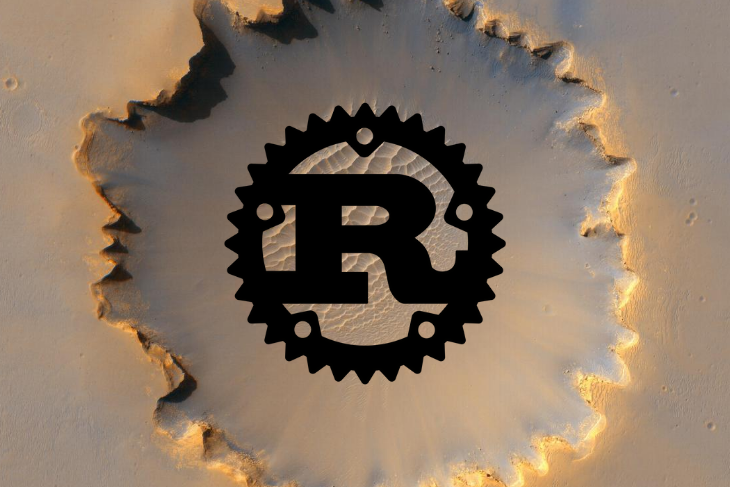
In this tutorial, we’ll build a warp web service in Rust, which collects some interesting metrics using Prometheus.
We’ll show you how to add this metrics collection capability to a Rust web service and then how to get those metrics into Prometheus.
The Replay is a weekly newsletter for dev and engineering leaders.
Delivered once a week, it's your curated guide to the most important conversations around frontend dev, emerging AI tools, and the state of modern software.
To follow along, all you need is a reasonably recent Rust installation (1.39+) and a way to start a local Prometheus instance — for example, with Docker.
First, create a new Rust project:
cargo new rust-web-prometheus-example cd rust-web-prometheus-example
Next, edit the Cargo.toml file and add the dependencies you’ll need.
[dependencies]
tokio = { version = "0.2", features = ["macros", "rt-threaded", "time"] }
warp = "0.2"
prometheus = { version = "0.9", features = ["process"] }
lazy_static = "1.4"
futures = { version = "0.3", default-features = false }
rand = "0.7"
Besides the prometheus crate, which we’ll use to record metrics, we have the warp web framework, the tokio async runtime, and rand for generating some random metrics data.
Since we’re also going to implement a small websockets server here with warp, we’ll need the futures crate as well. The lazy_static crate will be used to initialize the metrics collectors and to make them globally available.
The first step when collecting metrics from a web service is to define them.
use prometheus::{
HistogramOpts, HistogramVec, IntCounter, IntCounterVec, IntGauge, Opts, Registry,
};
lazy_static! {
pub static ref REGISTRY: Registry = Registry::new();
pub static ref INCOMING_REQUESTS: IntCounter =
IntCounter::new("incoming_requests", "Incoming Requests").expect("metric can be created");
pub static ref CONNECTED_CLIENTS: IntGauge =
IntGauge::new("connected_clients", "Connected Clients").expect("metric can be created");
pub static ref RESPONSE_CODE_COLLECTOR: IntCounterVec = IntCounterVec::new(
Opts::new("response_code", "Response Codes"),
&["env", "statuscode", "type"]
)
.expect("metric can be created");
pub static ref RESPONSE_TIME_COLLECTOR: HistogramVec = HistogramVec::new(
HistogramOpts::new("response_time", "Response Times"),
&["env"]
)
.expect("metric can be created");
}
The first thing we define here is the REGISTRY, a prometheus registry used for recording metrics throughout the run of the program. There can be multiple registries, but we only need one.
Next, define the things you want to collect.
INCOMING_REQUESTS — count the incoming requests to the /some routeCONNECTED_CLIENTS — count the clients currently connected via websocketsRESPONSE_CODE_COLLECTOR — count different response codes of a series of randomly generated requestsRESPONSE_TIME_COLLECTOR — collect the response times of a series of randomly generated requestsThe most important aspect of these metrics is their data types. The INCOMING_REQUESTS metric is a simple IntCounter, which means it can only be incremented and in integer form.
The IntGauge, on the other hand, which is used for CONNECTED_CLIENTS, can be incremented and decremented, which will be necessary in the event that a client disconnects.
IntCounterVec bundles a set of Counters, making it possible to label them differently even though they belong to the same metric. We will use this to differentiate between the different response types (e.g., 400 client errors versus 500 server errors).
Lastly, HistogramVec bundles a set of histograms. This can be used to count the same thing partitioned in different dimensions. A popular example we’re using here is response time percentiles — e.g., if we want to know the 90th percentile response time for a system.
With the metrics defined, the next step is to register them with the REGISTRY.
fn register_custom_metrics() {
REGISTRY
.register(Box::new(INCOMING_REQUESTS.clone()))
.expect("collector can be registered");
REGISTRY
.register(Box::new(CONNECTED_CLIENTS.clone()))
.expect("collector can be registered");
REGISTRY
.register(Box::new(RESPONSE_CODE_COLLECTOR.clone()))
.expect("collector can be registered");
REGISTRY
.register(Box::new(RESPONSE_TIME_COLLECTOR.clone()))
.expect("collector can be registered");
}
As you might have noticed, we’re not bothering with error-handling here. If our metrics collection setup fails, we don’t even want the service to start, so it’s fine if it panics.
In this registration function, we simply call the register method of REGISTRY with boxed versions of our metrics.
This setup enables us to collect metrics from anywhere in the application but still have everything collected in the REGISTRY, which we’ll use later to publish the collected metrics at an endpoint so Prometheus can collect them from the service.
Let’s start collecting some metrics.
First we need to implement the warp web service.
Define main:
#[tokio::main]
async fn main() {
register_custom_metrics();
let metrics_route = warp::path!("metrics").and_then(metrics_handler);
let some_route = warp::path!("some").and_then(some_handler);
let ws_route = warp::path("ws")
.and(warp::ws())
.and(warp::path::param())
.and_then(ws_handler);
tokio::task::spawn(data_collector());
println!("Started on port 8080");
warp::serve(metrics_route.or(some_route).or(ws_route))
.run(([0, 0, 0, 0], 8080))
.await;
}
After calling the metrics registration helper, define three routes, spawn a data_collector function, which runs in the background, and start the web server.
The data_collector will simulate this service collecting request data from another service. In practice, this could be an ElasticSearch instance used for collecting logs, for example. In any case, we’ll just create random response data in this routine at an interval.
Define the some_handler to see how to track a very simple Counter metric.
async fn some_handler() -> Result<impl Reply, Rejection> {
INCOMING_REQUESTS.inc();
Ok("hello!")
}
As you can see, that was quite simple. Since we have access to the metrics anywhere, we can simply call inc(), which increments the counter, from the endpoint. The prometheus crate handles all concurrency implications internally, so this is safe to do.
Let’s move on to the next one: CONNECTED_CLIENTS. This is a bit more involved, since we want to count websocket clients that are currently connected.
async fn ws_handler(ws: warp::ws::Ws, id: String) -> Result<impl Reply, Rejection> {
Ok(ws.on_upgrade(move |socket| client_connection(socket, id)))
}
async fn client_connection(ws: WebSocket, id: String) {
let (_client_ws_sender, mut client_ws_rcv) = ws.split();
CONNECTED_CLIENTS.inc();
println!("{} connected", id);
while let Some(result) = client_ws_rcv.next().await {
match result {
Ok(msg) => println!("received message: {:?}", msg),
Err(e) => {
eprintln!("error receiving ws message for id: {}): {}", id.clone(), e);
break;
}
};
}
println!("{} disconnected", id);
CONNECTED_CLIENTS.dec();
}
The above snippet is essentially the minimal websocket implementation from the warp docs, where the incoming connection is upgraded to a WebSocket. As you can see in the client_connection function, we increment the CONNECTED_CLIENTS gauge once the client is successfully connected.
Now we can start waiting for messages from the client. If anything goes wrong there or the client simply disconnects, the WebSocket connection and channel are dropped, closing the connection. On the disconnect call .dec() to decrement the counter.
So far, so good. Next, we’ll look at the data_collector routine.
const ENVS: &'static [&'static str] = &["testing", "production"];
async fn data_collector() {
let mut collect_interval = tokio::time::interval(Duration::from_millis(10));
loop {
collect_interval.tick().await;
let mut rng = thread_rng();
let response_time: f64 = rng.gen_range(0.001, 10.0);
let response_code: usize = rng.gen_range(100, 599);
let env_index: usize = rng.gen_range(0, 2);
track_status_code(response_code, ENVS.get(env_index).expect("exists"));
track_request_time(response_time, ENVS.get(env_index).expect("exists"))
}
}
We start an async timer, which triggers every 10ms to generate new data. The next step is to generate some random response_times and response codes and determine a random env, which you can think of as a cluster environment — for example, if you collect data from a testing and production cluster.
These generated values are tracked using two helpers.
fn track_request_time(response_time: f64, env: &str) {
RESPONSE_TIME_COLLECTOR
.with_label_values(&[env])
.observe(response_time);
}
fn track_status_code(status_code: usize, env: &str) {
match status_code {
500..=599 => RESPONSE_CODE_COLLECTOR
.with_label_values(&[env, &status_code.to_string(), "500"])
.inc(),
400..=499 => RESPONSE_CODE_COLLECTOR
.with_label_values(&[env, &status_code.to_string(), "400"])
.inc(),
300..=399 => RESPONSE_CODE_COLLECTOR
.with_label_values(&[env, &status_code.to_string(), "300"])
.inc(),
200..=299 => RESPONSE_CODE_COLLECTOR
.with_label_values(&[env, &status_code.to_string(), "200"])
.inc(),
100..=199 => RESPONSE_CODE_COLLECTOR
.with_label_values(&[env, &status_code.to_string(), "100"])
.inc(),
_ => (),
};
}
The track_request_time helper simply calls .observe() with the response time, labeling this metric with the environment it was tracked in. This internally generates the histogram we can use later.
For the status codes, we match on the response code and, based on the type of HTTP response we get, label it with a different type. It’s important to verify that the amount of labels used in .with_label_values match the labels we defined when creating the metrics in their options.
Last, but not least, we need to implement the metrics_handler so Prometheus can collect our metrics.
async fn metrics_handler() -> Result<impl Reply, Rejection> {
use prometheus::Encoder;
let encoder = prometheus::TextEncoder::new();
let mut buffer = Vec::new();
if let Err(e) = encoder.encode(®ISTRY.gather(), &mut buffer) {
eprintln!("could not encode custom metrics: {}", e);
};
let mut res = match String::from_utf8(buffer.clone()) {
Ok(v) => v,
Err(e) => {
eprintln!("custom metrics could not be from_utf8'd: {}", e);
String::default()
}
};
buffer.clear();
let mut buffer = Vec::new();
if let Err(e) = encoder.encode(&prometheus::gather(), &mut buffer) {
eprintln!("could not encode prometheus metrics: {}", e);
};
let res_custom = match String::from_utf8(buffer.clone()) {
Ok(v) => v,
Err(e) => {
eprintln!("prometheus metrics could not be from_utf8'd: {}", e);
String::default()
}
};
buffer.clear();
res.push_str(&res_custom);
Ok(res)
}
We’re doing the same thing twice here. That’s because we want to collect the custom metrics from the REGISTRY, as well as system metrics using prometheus::gather, from the crate’s DEFAULT_REGISTRY. This will give us insight into memory and CPU consumption, open file descriptors of the running Rust process, etc.
The method is the same in both cases. Create a new buffer, encode the metrics into that buffer, stringify it, and return that string to the caller — which, in most, cases will be a Prometheus instance asking the service for data.
Now let’s see if any of this actually works and walk through using Prometheus to work with these collected metrics.
To start a Prometheus instance locally, add the prom folder in the project and the following Dockerfile and prometheus.yml inside that folder.
FROM prom/prometheus:v2.16.0
ADD prometheus.yml /etc/prometheus/prometheus.yml
global:
scrape_interval: 5s
evaluation_interval: 5s
scrape_configs:
- job_name: 'prometheus'
static_configs:
- targets: ['localhost:9090']
- job_name: 'service-collector'
static_configs:
- targets: ['localhost:8080']
The Dockerfile simply gets prometheus and adds the config. The config itself is very minimal; it simply defines a service-collector with the web application’s host and port. This instance will poll every five seconds for new data on the /metrics endpoint of the service.
Now let’s build a runnable container.
cd prom docker build -t prometheus .
To run it:
docker run -p 9090:9090 --network=host prometheus
Navigating to http://localhost:9090/graph should bring you to the locally running Prometheus instance.
Now, start the Rust web service using cargo run.
If you enter something in the query field, such as incoming_requests, you’ll see a result below.
After waiting for a couple of seconds to let the service generate some random data, you can try some more advanced queries. To view the 90th percentile of response times, for example:
histogram_quantile(0.90, sum(rate(response_time_bucket{env="testing"}[2m])) by (le))
This query might turn up a result like the following.

You can also query something related to status codes — for example, the sum of increase over time by response type.
sum(increase(response_code{env="testing"}[5m])) by (type)
The above might result in something like this:

Great — it works! In a real-world application with real data, these graphs would, of course, look much different. But with the random test data, we’re at least able to ensure that our setup works.
You can also check out the raw metrics using a tool such as cURL.
curl http://localhost:8080/metrics
You can find the full code for this example on GitHub.
Prometheus is a powerful tool and has rightfully become an industry standard for collecting metrics.
In this guide, we covered how to collect system and custom Prometheus metrics in a Rust web service. The prometheus crate works well and has a straightforward API, especially if you’ve previously worked with Prometheus in another language.
These metrics can be very useful for analytics, triggering alerts, or really anything you can imagine. The sky is the limit.
Debugging Rust applications can be difficult, especially when users experience issues that are hard to reproduce. If you’re interested in monitoring and tracking the performance of your Rust apps, automatically surfacing errors, and tracking slow network requests and load time, try LogRocket.
LogRocket lets you replay user sessions, eliminating guesswork around why bugs happen by showing exactly what users experienced. It captures console logs, errors, network requests, and pixel-perfect DOM recordings — compatible with all frameworks.
LogRocket's Galileo AI watches sessions for you, instantly identifying and explaining user struggles with automated monitoring of your entire product experience.

Modernize how you debug your Rust apps — start monitoring for free.

Discover what’s new in The Replay, LogRocket’s newsletter for dev and engineering leaders, in the January 7th issue.

useEffectEventJack Herrington breaks down how React’s new useEffectEvent Hook stabilizes behavior, simplifies timers, and enables predictable abstractions.

AG-UI is an event-driven protocol for building real AI apps. Learn how to use it with streaming, tool calls, and reusable agent logic.

Frontend frameworks are often chosen by default, not necessity. This article examines when native web APIs deliver better outcomes for users and long-term maintenance.
Would you be interested in joining LogRocket's developer community?
Join LogRocket’s Content Advisory Board. You’ll help inform the type of content we create and get access to exclusive meetups, social accreditation, and swag.
Sign up now