React v18 provided two new Hooks — useTransition() and useDeferredValue() — to help you prioritize the UI updates on the client side. You can now explicitly give priority to a certain user interaction that is sluggish and slow over other UI updates.

This behavior will ensure that any heavy UI updates are smooth, while less significant UI updates can be done in parallel or once the higher-priority updates finish. In this article, we will explore how to use the useTransition() and useDeferredValue() Hooks in your next project.
Jump ahead:
useTransition() Hook help?useTransition() useDeferredValue() HookPrioritizing UI updates is one way to optimize performance in a React application. While working with complex state updates, you will likely encounter situations where a certain UI update is slow due to the intensive computations performed on the client side.
For example, imagine that you have a list of 10,000 products rendered on the screen and you want to implement a search functionality based on the product name.
Ideally, you should never render 10,000 items at once, but either use some kind of pagination or lazy loading technique. But for sake of this example, suppose all the items are rendered on the screen at once.
Now, when you implement a search functionality and bind it to the onChange event, the text you enter in the input box itself would be quite laggy. This is because each keystroke is responsible for updating and rendering a large number of products in the list.
This is a perfect use case for prioritizing keystroke UI updates over the rendering of the lists below. You want to ensure that there is no delay in typing in the textbox, but a delay of a few microseconds in rendering the list is tolerable in terms of the user’s experience.
useTransition() Hook help?React v18 solves the problem in our example above by providing a unique Hook called useTransition. You can simply use this Hook to wrap the event responsible for the textbox UI keystroke updates.
The useTransition Hook returns an array with two variables:
const [ isPending, startTransition ] = useTransition()
The first variable is a boolean that tells you if a non-blocking UI update is pending.
The second variable is a function that can wrap your state update for “transition” — meaning that particular transition is of higher priority and will be executed as a non-blocking UI state update.
In the example described above, you have an input box and an onChange event handler attached to it:
function App(){
const [search, setSearch] = useState("")
function handleFilterChange(e) {
setSearch(e.target.value);
}
return(
<input type="search" onChange={handleFilterChange} />
)
}
It should look something like the below:

You can improve the sluggish input by using the useTransition Hook like so:
function handleFilterChange(e) {
startTransition(() => {
setSearch(e.target.value);
});
}
Now, the setSearch(e.target.value) UI update will be treated as a transition.
You can always use the first variable that the useTransition Hook provides to check if the transition is pending. The isPending variable can be later used to show a pending transition in your main App component.
Here is the complete code implementing the useTransition Hook to improve the user experience while typing in the input box:
import { useState, useTransition } from "react";
import List from "./List";
/*
create a dummy list of 10000 items, simulating a large number of products.
*/
function dummyList() {
const items = [];
for (let i = 0; i < 10000; i++) {
items.push(`Item ${i + 1}`);
}
return items;
}
const list = dummyList();
function filterItems(search) {
if (!search) {
return list;
}
return list.filter((product) => product.includes(filterTerm));
}
/*
create a `List` functional component that would later be used to map over a list of items under the `App` component.
*/
function List({ items }) {
return (
<div>
{items.map((item, index) => (
<Fragment key={index}>
<div>{item}</div>
</Fragment>
))}
</div>
);
}
function App() {
const [isPending, startTransition] = useTransition();
const [search, setSearch] = useState("");
const searchedItems = filterItems(search);
function handleFilterChange(e) {
startTransition(() => {
// wrapping setSearch in
setSearch(e.target.value);
});
// setSearch(event.target.value); -> This is now redundant
}
return (
<div>
<input type="search" onChange={handleFilterChange} />
// `isPending` boolean can be used to track your transition state
{isPending ? <div>Loading...</div> : null}
// render a list of items and pass a prop with the filtered items
<List items={searchedItems} />
</div>
);
}
You can check out the result below:
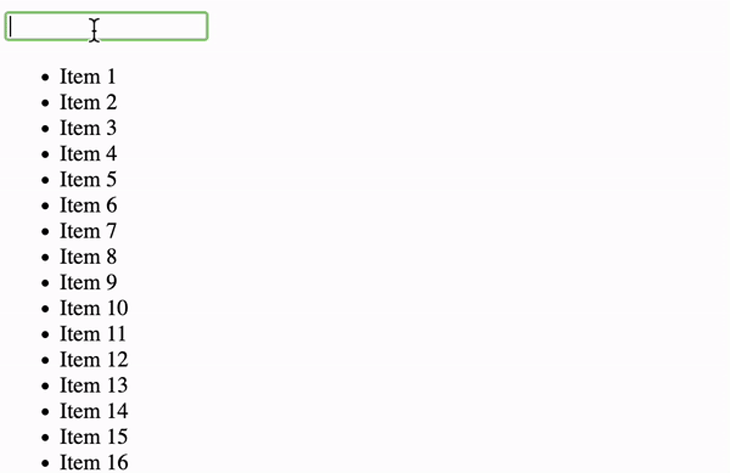
useTransition()One important thing to note here is that the input component is an uncontrolled component. This works in this example, since you don’t want the state value to be in sync with the input value; instead, you want setSearch(e.target.value) to be handled as the higher priority.
That being said, useTransition cannot work with a controlled input component, as both the typed-in value and the filter result would be in sync. This would result in the same initial problem — i.e., the sluggish behavior due to a large number of list items.
React itself considers using the useTransition Hook in a controlled component as an anti-pattern. The code below is an anti-pattern and should not be used at all:
function App(){
const [search, setSearch] = useState("")
function handleFilterChange(e) {
startTransition(() => {
setSearch(e.target.value);
});
}
return(
<div>
//❌Never do this with controlled component
<input type="search" value={search} onChange={handleFilterChange} />
</div>
)
}
Therefore, while the useTransition Hook can be great for handling state updates, it should be a last resort or a trick that you should only use when you have slow UI updates. This is especially true when dealing with older devices with slow CPUs.
Most of the UI updates can be handled with React itself if done correctly. There is also another Hook called useDeferredValue that was introduced in React v18, which solves a very similar set of problems and can be used if you do not have control over state calls, as in this example:
<List items={searchedItems} />)
useDeferredValue() HookThe useDeferredvalue Hook, as the name suggests, helps you in “deferring” a state update.
In the example above, you can also use this Hook if you do not have control over how the list state is being called, but can only manipulate the List component. In that case, you can pass the items prop to the useDeferredValue Hook and map over it instead of directly on items, like so:
function List({ items }) {
const deferredItems = useDeferredValue(items)
return (
<div>
{deferredItems.map((item, index) => (
<Fragment key={index}>
<div>{item}</div>
</Fragment>
))}
</div>
);
}
This would ensure that the input updates are quick and snappy while the list takes a while to update. You might have seen this behavior if you have used debouncing in search functionality. This Hook behaves exactly like that, but by deferring list UI updates on each keystroke.
If in general, you have control over state calls, it is a better idea to use the useTransition Hook. Otherwise, you can always delay a UI update from the List component itself, somewhat like the debounce method.
You should never mix and match the useDeferredValue and useTransition Hooks together, as they both are solving the same problem.
However, you might likely want to use useDeferredValue along with debouncing or throttling, which can further improve the user experience and save some network calls while the user is interacting with the input box.
The useTransition and useDeferredValue Hooks can be very useful in solving those slow and laggy UI updates that are caused by either a slow CPU performance or due to external factors like API itself.
Always keep in mind that prioritizing UI updates should be a last resort. You should always first try to design a performant UI with good code practices and React patterns.
Install LogRocket via npm or script tag. LogRocket.init() must be called client-side, not
server-side
$ npm i --save logrocket
// Code:
import LogRocket from 'logrocket';
LogRocket.init('app/id');
// Add to your HTML:
<script src="https://cdn.lr-ingest.com/LogRocket.min.js"></script>
<script>window.LogRocket && window.LogRocket.init('app/id');</script>
Would you be interested in joining LogRocket's developer community?
Join LogRocket’s Content Advisory Board. You’ll help inform the type of content we create and get access to exclusive meetups, social accreditation, and swag.
Sign up now
Discover how to use Gemini CLI, Google’s new open-source AI agent that brings Gemini directly to your terminal.

This article explores several proven patterns for writing safer, cleaner, and more readable code in React and TypeScript.

A breakdown of the wrapper and container CSS classes, how they’re used in real-world code, and when it makes sense to use one over the other.

This guide walks you through creating a web UI for an AI agent that browses, clicks, and extracts info from websites powered by Stagehand and Gemini.