
The Replay is a weekly newsletter for dev and engineering leaders.
Delivered once a week, it's your curated guide to the most important conversations around frontend dev, emerging AI tools, and the state of modern software.
Lando will be your assistant in developing, running, and automating your project. Think of it as an abstraction layer of your development environment that is standardized across all major operating systems like MacOS, Windows, and Linux. Note that using Lando in production is not encouraged or supported by the Lando team, since its main purpose is to mimic the production environment locally.
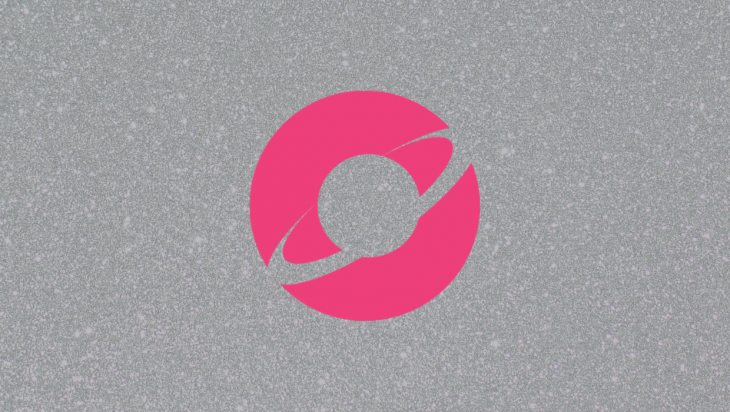
By using Lando, any developer can set up the configs in the codebase for the services, tooling, and configs the application needs to run. Once that is set up, all team members have to do is to pull the repository and run lando start and start working on the project in an isolated development environment without worrying about inconsistencies in their development environments.
Now, you might have realized what we have described above has a lot of similarities with Docker and its related services. You probably asked yourself:
docker compose, right?docker containers, isn’t that true?You are right in both scenarios. But with that, why do we need Lando for our project, when we have docker compose and docker containers?
By using Lando:
docker container environment is not supported by Lando recipes, we have an easier process of defining a container by defining a Lando service, which only exposes necessary configs compared to docker compose. This can help us get rid of setting up Dockerfiles and having to type long docker exec commandsdocker compose files for defining the development environment, we can use them alongside or in place of Lando recipes and services, while getting some extra benefits such as local development networkingNow it is time to see Lando in action and see how it can help us in our development work. We start by installing Lando and then setting it up for a simple NodeJS web server project.
The first thing we need to do is to install Lando on our machine. Here are a few things to keep in mind:
However, even if you meet the requirements, there are gotchas with Lando installation:
- 2,6 GHz 6-Core Intel Core i7 - 16 GB 2667 MHz DDR4 - 420GB+ of available disk space
If you already have Docker, you need to know that there might be a compatibility issue with your Docker version and what Docker version Lando is dependent upon. However, you can still skip the installation of Docker within the process of installing Lando. As an extra safety guard, you can reset Docker settings to factory defaults
lando version // You should get the version of Lando that you installed . // v3.0.0-rrc.1
We will build a simple Node HTTP server together and use Lando as a DevOPS tool to help us run, develop and test the project. Our goal, in the end, is that when you pull the Node server example from GitHub, you can just type lando start and have all of the configurations on your application ready.
Firstly, let’s focus on building our Node HTTP server app.
NodeJS is a powerful tool for running server-side services, web applications, and frontend tooling. For this article, we are going to focus on one of its most common use cases which is setting up a simple HTTP server and handle basic routing.
We will use popular NodeJS modules called http for handling this; which is shipped by default with NodeJS:
// global dependencies
const http = require("http");
const requestHandler = function (req, res) {
res.header('Content-type', 'text/html');
res.end('I have built my own http server!');
};
http
.createServer(requestHandler) //create a server object
.listen(8080); //the server object listens on port 8080
As you can see, http has a method called createServer which returns a new instance of http.Server, when we get a new request coming in via requestHandler. This function accepts both a request and response object.
In this way, we can handle different scenarios when different request params like url path comes in and accordingly, send the right response results such as header or response code. Here we are making things simple by just setting the response body as a string.
This setup works for a simple example, but we need a bit of a more sophisticated process for handling other common web application use cases such as routing, error handling, request, and response processing. One option we have is to use a web framework like Express for this purpose.
Let’s see an example of separately handling requests coming with different URL paths:
// global dependencies
const http = require("http");
const express = require('express');
const app = express();
// request handlers
const homepageHandler = function (req, res) {
res.header('Content-type', 'text/html');
return res.end('I am on homepage');
};
const aboutpageHandler = function (req, res) {
res.header('Content-type', 'text/html');
return res.end('I am on about page');
};
http
.createServer(app) //create a server object
.listen(8080); //the server object listens on port 8080
// Basic HTTP response
app.get('/', homepageHandler);
app.get('/about', aboutpageHandler);
After Initializing const app = express() and passing it as a param to createServer, the server starts listening on port 8080 for different URL paths. For example, when the browser hits the URL /about, app.get('/about') invokes its callback which is aboutPageHandler. See it for yourself in this sandbox:
Now that we have our Node server application ready, we can focus on setting up Lando. We are going to set up a simple Node Docker container with a supported patch version for our project, then handle some build step processes and serving the application on initial load. As a final goal, we want to explore setting two Docker containers for our project, one serving a http server while the other supporting https server.
There are two options for setting the base Lando configs:
lando init by passing necessary parameters for supported recipes and letting Lando set up the configuration for us. As of today, Lando supports several recipes like drupal, joomla, laralvel , wordpress, etc, so make sure to check if your needed stack is supported or notlando.yml file in the root of the applicationSince our NodeJS server stack is not supported by the current recipes, we are going to focus on creating the configuration ourselves. We start by creating a lando.yml file in the root directory.
lando.ymlIn this file, we are going to define the basic services we need for our application development. Let’s start by defining the name and base node service called node-http:
// lando.yml
name: lando-node-server
services:
node-http:
type: node:12
We use the patch version 12 of Node, which is compatible with our express dependency:
// express's node compatibility
"engines": {
"node": ">=0.10.0"
}
Lando allows us to run commands in the shell against our services. So, we can test that the Node version of the container that was set up with our Lando defaults service is in fact correct:
// terminal lando ssh --service defaults --command "env | grep NODE_VERSION" // You get NODE_VERSION=12.16.2 // which is what we expect
As a first step, we will focus on the application’s build steps. In general, we have four config params for installing dependencies or building the application in our service. These configs are build, build_as_root, run_ run_as_root. Please note that these commands are only run the first time Lando initializes our app. In case we want the build steps to run again, we can invoke lando rebuild.
For example, build allows us to install dependencies using yarn which is needed before our application can run. If we ever need to install a low-level server package that needs admin access, we can use build_as_root here.
Let’s give it a try:
// lando.yml
name: lando-node-12
services:
defaults:
type: node:12
build: yarn
// Result we get in terminal
Your app has started up correctly.
Here are some vitals:
NAME lando-node-12
LOCATION /Users/USERNAME/Projects/node12
SERVICES defaults
So at this point, if we run lando start in the terminal, Lando will set up Docker containers with the specified patch version we defined for Node, run our build step, and install all of the dependencies in the package.json.
So, we have our dependencies sorted out, but what about running the app itself. We do not want to type another command to run the application after its service container is booted up.
Turns out what we had in the previous step is a CLI container for our service, which we can run commands against to run it. That is exactly what we are going to do in the lando.yml config to automate this step as well:
// lando.yml
name: lando-node-12
services:
defaults:
...
command: /app/node_modules/.bin/nodemon src/app-http.js --watch src
// Now we get a URL where our application is served
Your app has started up correctly.
Here are some vitals:
DEFAULTS URLS http://localhost:32847
To check where the dependencies got installed in our container, we can ssh into our service like this:
// listing all the files in the root directory lando ssh --service defaults --command "ls -ls /" // we get several folders listed in our container 0 drwxr-xr-x 10 node dialout 320 Apr 12 19:48 app 4 drwxr-xr-x 1 root root 4096 Mar 31 02:07 bin 4 drwxr-xr-x 2 root root 4096 Feb 1 17:09 boot ... // We then try to cd to places we assume hold the no_modules intallation lando ssh -t --service defaults --command 'cd /app && exec bash -l' // and we see our node_modules directory here under app/ README.md node_modules package.json src yarn.lock
Let’s spin up another service container to see how more than one service can be handled by Lando. The extra service we are going to build is going to establish a secure HTTPS server for our development environment.
The way we can do this is through a self-signed certificate which is usually built using OpenSSL, but this is something Lando will handle for us. The certificate and key files will be located under /certs directory, which we can use in a new Node server to secure a certain port (which by default is 443 in Lando). Let’s see this in action:
//app-https.js
'use strict';
// global dependencies
const fs = require('fs');
const http = require('http');
const https = require('https');
const express = require('express');
// initialization
const app = express();
const key = fs.readFileSync('/certs/cert.key');
const cert = fs.readFileSync('/certs/cert.crt');
// request handlers
const homepageHandler = function (req, res) {
res.header('Content-type', 'text/html');
return res.end('I am on homepage');
};
const aboutpageHandler = function (req, res) {
res.header('Content-type', 'text/html');
return res.end('I am on about page');
};
// Create our servers
https.createServer({key, cert}, app).listen(443);
http.createServer(app).listen(3000);
// Basic HTTP response
app.get('/', homepageHandler);
app.get('/about', aboutpageHandler);
// lando.yml
// setting a new service for a node server with SSL support
name: lando-node-12
services:
...
custom:
type: node:12
ssl: true
port: 3000
build:
- yarn
command: /app/node_modules/.bin/nodemon src/app-https.js --watch src --ignore *.test.js
Now after running lando rebuild, we can see that we have two services up and running:
NAME lando-node-12
LOCATION /Users/USERNAME/Projects/node12
SERVICES defaults, custom
DEFAULTS URLS http://localhost:32898
CUSTOM URLS http://localhost:32899
https://localhost:32900
Also after invoking ssh into custom service, we can see which certificate files are generated:
lando ssh -t --service defaults --command 'cd /certs && ls' // generated certificates cert.crt cert.csr cert.ext cert.key cert.pem server.crt server.key
At this point, if we head to the provided URL https://localhost:32900, we see that the browser is complaining about the certificate being invalid. This is fine because we self-signed it.
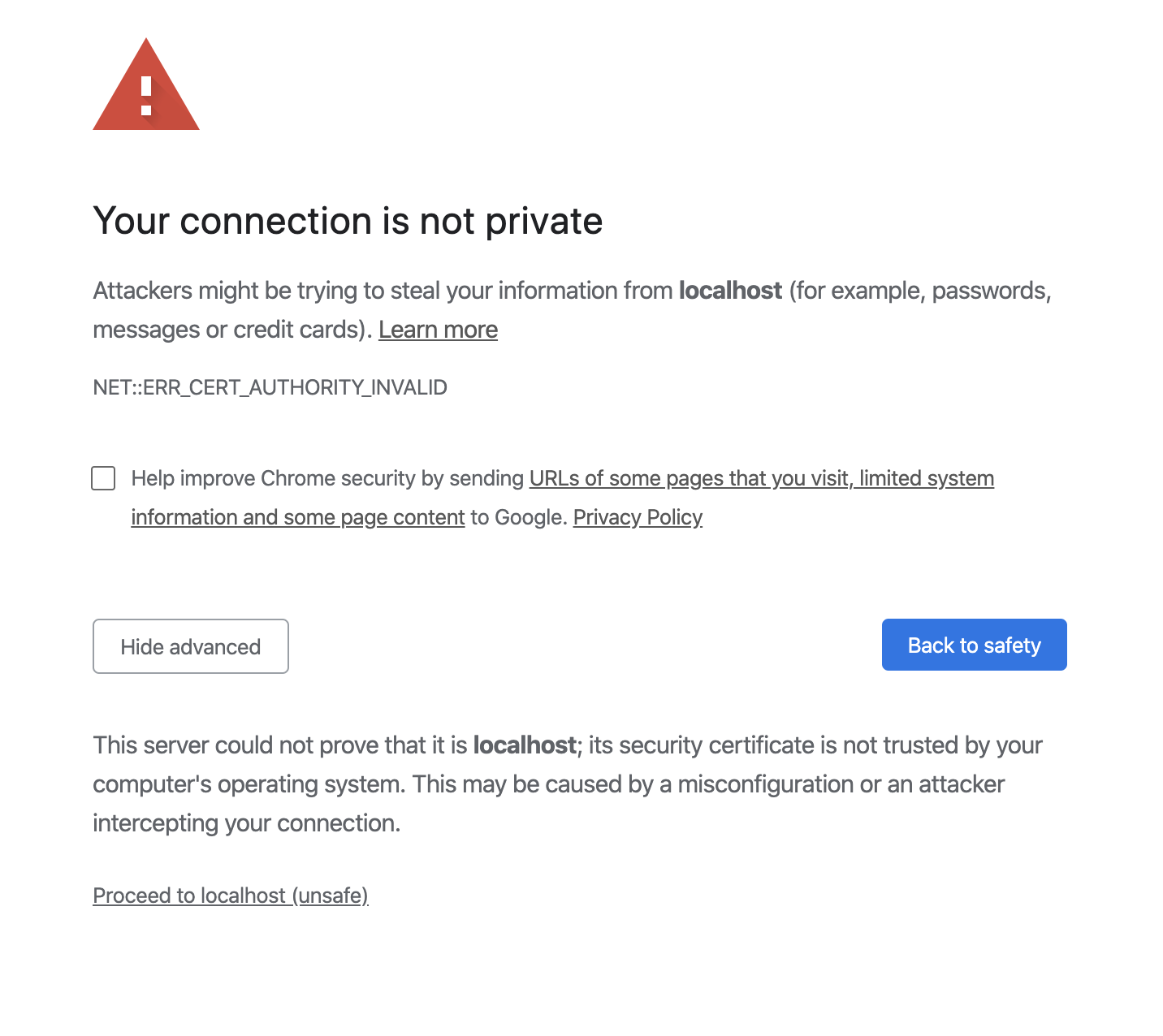
After proceeding on this page, we can see that the HTTPS connection has been established successfully:
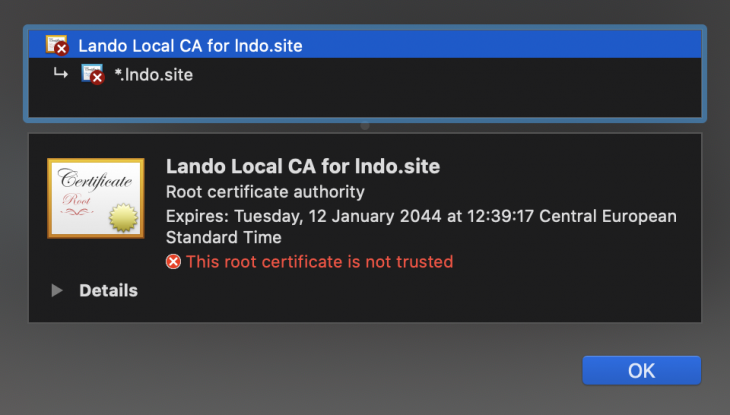
To learn more about handling SSL in Lando, make sure to read this guide thoroughly.
Now, it is time to test our setup. Imagine you are a new developer on a team and you want to work on this Node server repository. All you have to do is to pull this Github repo, install Lando on your machine, and run lando start and you are good to go.
Together, we have examined and built a simple process for building and running our development environment for a Node web server.
There are many more things we can explore with Lando:
https://www.edureka.co/blog/what-is-docker-container
https://nodejs.org/en/knowledge/HTTP/servers/how-to-create-a-HTTP-server/
https://developer.mozilla.org/en-US/docs/Learn/Server-side/Express_Nodejs/Introduction
https://flaviocopes.com/express-https-self-signed-certificate/

Discover what’s new in The Replay, LogRocket’s newsletter for dev and engineering leaders, in the January 14th issue.

This tutorial explores how to build a robust, state-machine-driven lead qualification system using n8n, a persistent data layer (n8n data tables), and an external CRM (GoHighLevel).

VSCode has architectural performance limits. Compare six fast, native code editors built for lower resource usage.

Build a React infinite scroll gallery with TanStack Pacer. Learn debouncing, throttling, batching, and rate limiting without RxJS complexity.
Hey there, want to help make our blog better?
Join LogRocket’s Content Advisory Board. You’ll help inform the type of content we create and get access to exclusive meetups, social accreditation, and swag.
Sign up now
One Reply to "Introduction to Lando"
Highly informative article. This site has lots of information and it is useful for us. Thanks for sharing . affnetz