
Cross-compiling is a very handy capability to have in multiple scenarios. Let’s take a look at why you might want to do it and how to get set up in Rust for cross-compilation.
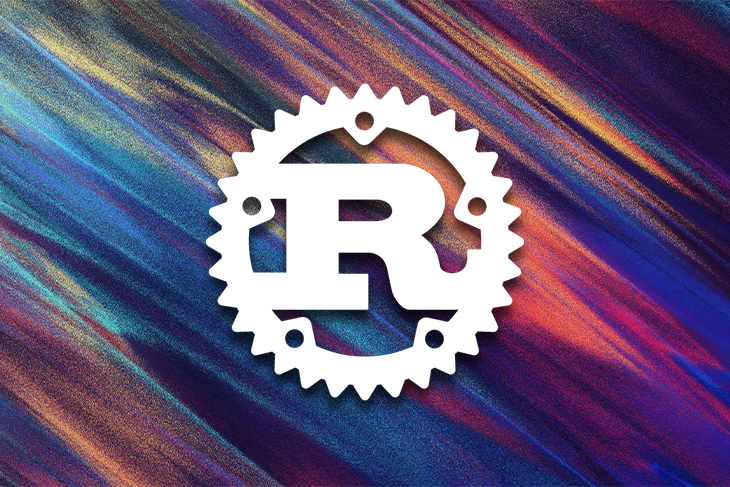
What we’ll cover:
To follow along, see the GitHub repo for this project.
The Replay is a weekly newsletter for dev and engineering leaders.
Delivered once a week, it's your curated guide to the most important conversations around frontend dev, emerging AI tools, and the state of modern software.
Cross-compiling means compiling a program on a platform for a different platform. For example, if you are on a Windows machine, you can compile a program that can run on Linux.
There are a few reasons cross-compiling can be helpful. One is that if you have a product that you want to ship on multiple platforms, it can be convenient to be able to build all versions from a single machine instead of having one Windows machine, one Mac machine, etc.
Cross-compilation can be helpful in cloud-based build scenarios as well. Rust even supports running tests across multiple target platforms on the same host platform.
Another reason you may want to cross-compile is that it might be necessary, as the Rust compiler and host tools are not supported on every platform they can build for. For example, the Rust compiler supports building an app for iOS, but the Rust compiler itself doesn’t run on iOS.
There is some built-in support in rustc for cross-compiling, but getting the build to actually work can be tricky due to the need for an appropriate linker. Instead, we’re going to use the Cross crate, which used to be maintained by the Rust Embedded Working Group Tools group.
First, let’s set up a simple project that will show which platform it’s running on. To do this, we’re going to use the current_platform crate, which is an easy way to see what platform your code is running on, as well as what platform it was compiled on.
Let’s make a new crate with cargo new and add the crate with cargo add current_platform. Then we can add the following to the src/main.rs file:
use current_platform::{COMPILED_ON, CURRENT_PLATFORM};
fn main() {
println!("Hello, world from {}! I was compiled on {}.", CURRENT_PLATFORM, COMPILED_ON);
}
On my Linux machine, running this with cargo run leads to this output:
Hello, world from x86_64-unknown-linux-gnu! I was compiled on x86_64-unknown-linux-gnu.
This agrees with what rustc thinks the platform is; running rustc -vV gives this output:
rustc 1.68.2 (9eb3afe9e 2023-03-27) binary: rustc commit-hash: 9eb3afe9ebe9c7d2b84b71002d44f4a0edac95e0 commit-date: 2023-03-27 host: x86_64-unknown-linux-gnu release: 1.68.2 LLVM version: 15.0.6
To cross-compile, you need to know the “target triple” for the platform you’re building for. Rust uses the same format that LLVM does. The format is <arch><sub>-<vendor>-<sys>-<env>, although figuring out these values for a given platform is not obvious.
As we saw above, x86_64-unknown-linux-gnu represents a 64-bit Linux machine. Running rustc --print target-list will print all targets that Rust supports, but the list is long, and it’s hard to find the one you want.
The two best ways to find the target triple for a platform you care about are:
rustc -vV on the platform and look for the line that starts with host: — the rest of that line will be the target tripleFor quick reference, here are a few common values:
|
Target triple name
|
Description
|
x86_64-unknown-linux-gnu |
64-bit Linux (kernel 3.2+, glibc 2.17+)
|
x86_64-pc-windows-msvc |
64-bit MSVC (Windows 7+)
|
x86_64-apple-darwin |
64-bit macOS (10.7+, Lion+)
|
aarch64-unknown-linux-gnu |
ARM64 Linux (kernel 4.1, glibc 2.17+)
|
aarch64-apple-darwin |
ARM64 macOS (11.0+, Big Sur+)
|
aarch64-apple-ios |
ARM64 iOS
|
aarch64-apple-ios-sim |
Apple iOS Simulator on ARM64
|
armv7-linux-androideabi |
ARMv7a Android
|
Now that we know that the target triple for Windows is x86_64-pc-windows-msvc, let’s get to cross-compiling!
To install the cross crate, the first step is to run cargo install cross. This will install Cross to $HOME/.cargo/bin. You can add this to your $PATH if you’d like, or just run it from there when we’re ready to do so.
Cross works by using a container engine with images that have the appropriate toolchain for cross-compiling. All of this is transparent to the user, as we’ll see below, but you do need a container engine installed.
If your machine is running Windows, the official Getting Started guide from Cross recommends using Docker as your container engine. However, for Linux, it recommends using Podman, a popular Docker alternative. On my Ubuntu system, installing this was as easy as sudo apt-get install podman.
That’s all the setup we need! Now we can cross-compile to Windows and run the executable with the following command:
cross run --target x86_64-pc-windows-gnu
Remember, the Cross executable is in $HOME/.cargo/bin.
Running this the first time will take a while as the appropriate container is downloaded and started. Once it’s done, we should see the following output:
Compiling current_platform v0.2.0
Compiling rustcrosscompile v0.1.0 (/project)
Finished dev [unoptimized + debuginfo] target(s) in 7.95s
Running `wine /target/x86_64-pc-windows-gnu/debug/rustcrosscompile.exe`
0054:err:winediag:nodrv_CreateWindow Application tried to create a window, but no driver could be loaded.
0054:err:winediag:nodrv_CreateWindow Make sure that your X server is running and that $DISPLAY is set correctly.
0054:err:systray:initialize_systray Could not create tray window
Hello, world from x86_64-pc-windows-gnu! I was compiled on x86_64-unknown-linux-gnu.
As expected, we see that rustcrosscompile.exe is running on Windows! Actually, through Wine — a compatibility layer — but close enough!
As you can see from the output above, the compiled .exe is located in target/x86_64-pc-windows-gnu/debug. You can copy it to a Windows machine and run it, which will show the expected output:
Hello, world from x86_64-pc-windows-gnu! I was compiled on x86_64-unknown-linux-gnu.
Cross even supports running tests on other platforms! Let’s add a test to our main.rs file:
mod tests {
use current_platform::{COMPILED_ON, CURRENT_PLATFORM};
#[test]
fn test_compiled_on_equals_current_platform() {
assert_eq!(COMPILED_ON, CURRENT_PLATFORM);
}
}
Note that this is a test that we would expect to pass when running on Linux, but fail when we cross-compile to Windows and run it there.
Indeed, if we run cargo test on Linux, we get this output:
Running unittests src/main.rs (target/debug/deps/rustcrosscompile-1e5afb54a2ed5306) running 1 test test tests::test_compiled_on_equals_current_platform ... ok test result: ok. 1 passed; 0 failed; 0 ignored; 0 measured; 0 filtered out; finished in 0.00s
To run the test on Windows, the syntax is very similar to running the executable:
cross test --target x86_64-pc-windows-gnu
After a minute or so, we get the output:
Running unittests src/main.rs (/target/x86_64-pc-windows-gnu/debug/deps/rustcrosscompile-99628163463e0d18.exe)
0050:err:winediag:nodrv_CreateWindow Application tried to create a window, but no driver could be loaded.
0050:err:winediag:nodrv_CreateWindow Make sure that your X server is running and that $DISPLAY is set correctly.
0050:err:systray:initialize_systray Could not create tray window
running 1 test
test tests::test_compiled_on_equals_current_platform ... FAILED
failures:
---- tests::test_compiled_on_equals_current_platform stdout ----
thread 'tests::test_compiled_on_equals_current_platform' panicked at 'assertion failed: `(left == right)`
left: `"x86_64-unknown-linux-gnu"`,
right: `"x86_64-pc-windows-gnu"`', src/main.rs:22:9
note: run with `RUST_BACKTRACE=1` environment variable to display a backtrace
failures:
tests::test_compiled_on_equals_current_platform
test result: FAILED. 0 passed; 1 failed; 0 ignored; 0 measured; 0 filtered out; finished in 0.00s
error: test failed, to rerun pass `--bin rustcrosscompile`
As expected, the test fails!
Note that running tests isn’t supported on all platforms. Additionally, because of threading issues, tests run sequentially, which can be much slower than running tests natively. See the Cross documentation on supported targets for details.
Often, you may want to write code that only runs on one platform. Rust makes this easy with the cfg attribute. Now that we can cross-compile and run, we can easily try it out.
Let’s modify our program to add a message that only gets printed on Windows. In fact, for hypothetical efficiency reasons (😉), we won’t even compile this code on non-Windows platforms:
use current_platform::{COMPILED_ON, CURRENT_PLATFORM};
#[cfg(target_os="windows")]
fn windows_only() {
println!("This will only get printed on Windows.");
}
fn main() {
println!("Hello, world from {}! I was compiled on {}.", CURRENT_PLATFORM, COMPILED_ON);
#[cfg(target_os="windows")]
{
windows_only();
}
}
Here, we applied the cfg attribute to the windows_only() function so it won’t get compiled on non-Windows platforms. But that means we can only call it on Windows, so we apply the same cfg attribute to the block of code that calls the function.
You can actually apply the attribute in other places as well, like enum variants, struct fields, and match expression arms!
Running this on Linux with cargo run gives this output:
Hello, world from x86_64-unknown-linux-gnu! I was compiled on x86_64-unknown-linux-gnu.
As you can see, the output above does not have the Windows-specific message. But running with cross run --target x86_64-pc-windows-gnu gives this output:
Hello, world from x86_64-pc-windows-gnu! I was compiled on x86_64-unknown-linux-gnu. This will only get printed on Windows.
Rust also provides an easy way to conditionally apply attributes based on the platform. You can look up the Rust reference guide to the cfg_attr attribute for more information on that.
Cross makes it quite easy to cross-compile, run, and test your Rust library or application. This crate is helpful — and sometimes necessary — if you have a product that you want to ship on multiple platforms.
There are some limitations — notably, performance — since the building and running is done through a virtual machine. So if this is something you’re planning on doing with a larger project, definitely try it out first in your build environment to make sure the performance will work for you!
Debugging Rust applications can be difficult, especially when users experience issues that are hard to reproduce. If you’re interested in monitoring and tracking the performance of your Rust apps, automatically surfacing errors, and tracking slow network requests and load time, try LogRocket.
LogRocket lets you replay user sessions, eliminating guesswork around why bugs happen by showing exactly what users experienced. It captures console logs, errors, network requests, and pixel-perfect DOM recordings — compatible with all frameworks.
LogRocket's Galileo AI watches sessions for you, instantly identifying and explaining user struggles with automated monitoring of your entire product experience.

Modernize how you debug your Rust apps — start monitoring for free.

AG-UI is an event-driven protocol for building real AI apps. Learn how to use it with streaming, tool calls, and reusable agent logic.

Frontend frameworks are often chosen by default, not necessity. This article examines when native web APIs deliver better outcomes for users and long-term maintenance.

Valdi skips the JavaScript runtime by compiling TypeScript to native views. Learn how it compares to React Native’s new architecture and when the trade-off makes sense.

What trends will define web development in 2026? Check out the eight most important trends of the year, from AI-first development to TypeScript’s takeover.
Hey there, want to help make our blog better?
Join LogRocket’s Content Advisory Board. You’ll help inform the type of content we create and get access to exclusive meetups, social accreditation, and swag.
Sign up now
2 Replies to "A guide to cross-compilation in Rust"
Great article. It helped and saved a lot of time for me.
rustup target add x86_64-pc-windows-msvc
info: component ‘rust-std’ for target ‘x86_64-pc-windows-msvc’ is up to date