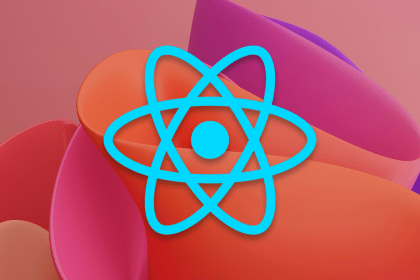
A practical guide to the best React Native UI libraries in 2026, with comparisons across performance, theming, accessibility, and Expo compatibility.

children correctly in TypeScriptLearn modern best practices for typing React children in TypeScript, including ReactNode, PropsWithChildren, ComponentProps, and why React.FC is no longer recommended.

Learn how to internationalize Next.js apps with Lingui and next-intl, covering App Router, RSC, routing, locale detection, and dynamic language switching.
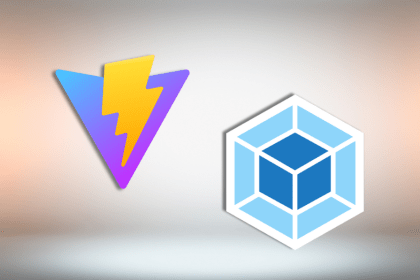
Vite vs Webpack in 2025: a senior engineer’s take on performance, developer experience, build control, and when each tool makes sense for React apps.
Would you be interested in joining LogRocket's developer community?
Join LogRocket’s Content Advisory Board. You’ll help inform the type of content we create and get access to exclusive meetups, social accreditation, and swag.
Sign up now