The many JavaScript runtimes available to us today all have unique features and advantages. Deno distinguishes itself with its prioritization of security. If security is a critical runtime feature you need for your project, Deno could be the right JavaScript runtime for you.
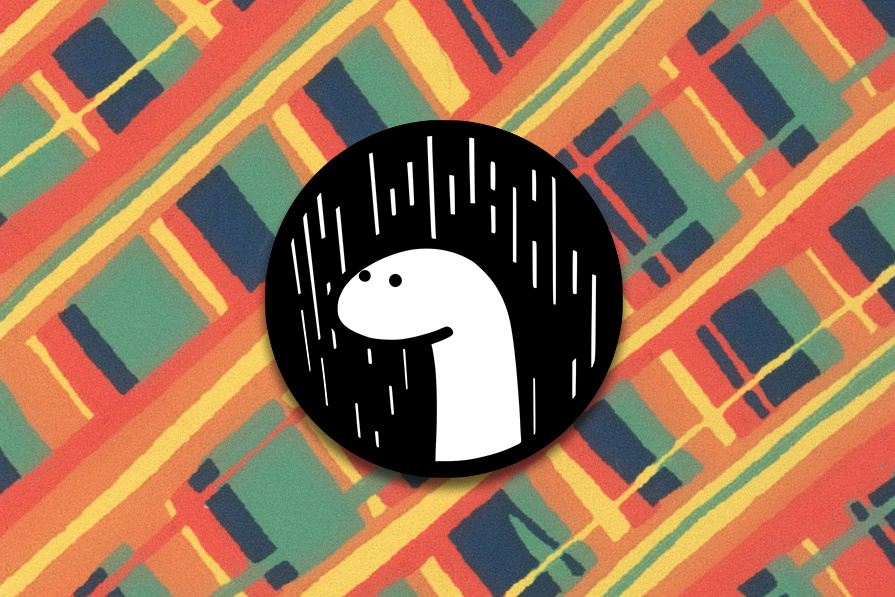
In this adoption guide, we’ll discuss everything you need to know about Deno, including reasons to use it, cases where it might not be ideal, how it compares to its predecessor Node, and more. Let’s jump right in.
During JSConf EU 2018, Ryal Dahl, the creator of Node.js, expressed some of his regrets regarding several of its original design decisions. He took the opportunity to introduce Deno, a runtime tool he built to address his regrets with Node.
Dahl’s main concerns when developing Deno were:
node_modules and package.json filesindex.jsHe originally developed Deno in Go, which utilized Protocol Buffers to manage communication between the secure Go environment, which had system call access, and the V8 engine.
Due to the inefficiencies of managing two runtimes and additional garbage collection demands, Dahl switched from using Go to Rust and released its first known version on 23 August 2018.
Runtime environments are the backbone and support system for executing applications across various platforms and devices, from cloud-based servers to personal computers and mobile devices.
In this context, Deno is a JavaScript, TypeScript, and WebAssembly runtime. which over time has evolved on several modern technologies that enhance its security and developer performance. Below is a very brief breakdown of how it works. We’ll take a closer look later on in this article:
For this quickstart guide to getting started with Deno, we’ll go over three key steps:
Let’s get into it.
You can install Deno on either Mac, Windows, or Linux using the following easy commands.
On macOS devices, use this shell command:
curl -fsSL https://deno.land/install.sh | sh
On Windows devices, use the PowerShell program:
irm https://deno.land/install.ps1 | iex
On Linux devices, use this shell command:
curl -fsSL https://deno.land/install.sh | sh
There are other options to explore for installation; you can look at the Deno docs to check them out.
For the sake of this guide, I will be using PowerShell to install Deno. To follow along with me, run the command above and wait for it to install. This should take a few minutes.
When you are done installing, you should see something like this image below:
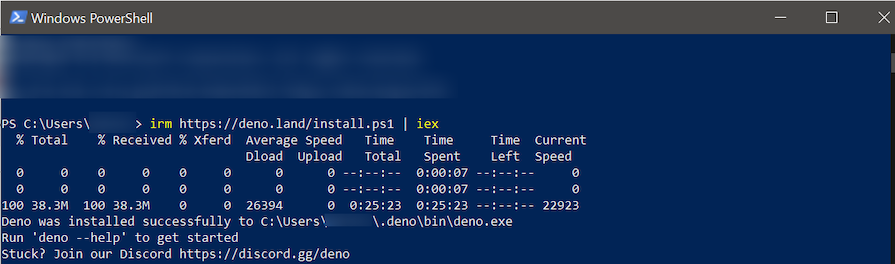
Afterward, run the deno --version command to be sure it was successfully installed. If it correctly prints the Deno version, then it was successfully installed
Open your code editor. I’ll be using VS Code, but Deno has extensions for different IDEs if you’d prefer to use a different one. The Deno extension for VS Code ensures:
Generally speaking, VS Code’s Deno extension gives developers a better development environment. To install it, go to the extensions marketplace in VS Code and search for Deno, click install.
You can also enable or disable the extension in your settings. It’s not a good practice to enable it globally — unless, of course, you only edit Deno projects with VS Code.
Lastly, to see how Deno works, we will run a simple Hello World script:
interface Person {
firstName: string;
lastName: string;
fullName?: () => string; // Optional method to get full name
}
function greet(person: Person): string {
// If fullName method exists, use it; otherwise, use firstName for greeting
const nameToUse = person.fullName ? person.fullName() : person.firstName;
return `Hello, ${nameToUse}!`;
}
const Logrocket: Person = {
firstName: "Logrocket",
lastName: "Developer Blog",
fullName: function() { // Implementing the fullName method
return `${this.firstName} ${this.lastName}`;
}
};
console.log(greet(Logrocket));
To run this script, use the deno run hello.ts command. The result should look like so:
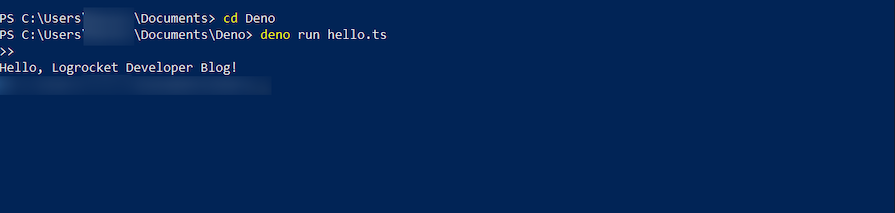
Deno provides unique inbuilt features that add a lot of value and, in many ways, change the game for runtimes. Let’s talk about some of the standout features you should know about before diving into Deno.
Deno’s topmost priority is its security. This makes it possible to run codes you may not trust with confidence because, by default, a program run with Deno has no file, network, or environment access unless you specifically enable it.
Deno security is enhanced by requiring explicit permission flags for accessing sensitive functionalities. These permissions include access to the environment, system information, high-resolution time, network, foreign function interfaces, and the file system.
It’s important to note that each permission can be specifically allowed or denied using flags. You can also specify lists of allowable or deniable entities, like specific environment variables, system APIs, network addresses, or file paths.
This system allows for smooth control over what Deno scripts can and cannot do, substantially reducing the risk of security vulnerabilities. You can visit Deno’s Security and permissions documentation for more detailed information regarding all the available permissions and flags.
Below is a basic example of how to use Deno permission flags when running a script. This example demonstrates how to run a Deno script that requires network access to a specific domain:
deno run --allow-net=Logrocket.com script.ts
In this command, --allow-net=Logrocket.com is the permission flag that allows the script network access only to Logrocket.com. This specific flag restricts network requests to the specified domain, enhancing security by limiting the script’s ability to interact with other internet resources.
For broader access, you could modify the flag to allow all domains, like this:
deno run --allow-net script.ts
This command grants the script unrestricted network access. Deno’s permissions flags are versatile and designed to provide smooth control over what a script can do, tailoring access as needed for different scenarios.
Deno treats TypeScript as a first-class citizen, just like it treats JavaScript. It allows direct execution or importation of TypeScript files without additional installations beyond the Deno CLI.
To clarify a little further about how this works, keep in mind that Deno employs the TypeScript compiler and a Rust library to transform TypeScript into JavaScript, storing the transformed code in a cache to speed up future executions. At the same time, it supports JSX and TSX and enforces strict type-checking by default.
Deno’s approach ensures efficient handling and clear distinctions between file types based on extensions or media types.
Deno standardizes module handling using the ECMAScript modules system for both JavaScript and TypeScript. One of Deno’s special features is its ability to import modules directly from URLs or local paths, with explicit file extensions required, which eliminates the traditional node_modules approach.
Deno caches imported modules for performance, supports import maps for aliasing, and utilizes permissions for security. It works seamlessly with both local and remote modules, ensuring a unified approach irrespective of the module’s origin.
Here’s an example demonstrating importing and using a local module in Deno:
// arithmetic.ts
export function add(a: number, b: number): number {
return a + b;
}
export function multiply(a: number, b: number): number {
return a * b;
}
// main.ts
import { add, multiply } from "./arithmetic.ts";
function totalCost(outbound: number, inbound: number, tax: number): number {
return multiply(add(outbound, inbound), tax);
}
console.log(totalCost(10, 20, 1.5)); // Output: 45
Meanwhile, here’s how you can import a module directly from a URL in Deno:
// Importing a specific module directly from a URL
import { serve } from "https://deno.land/std/http/server.ts";
console.log("HTTP server module imported from Deno's standard library");
// Example of using the imported module
serve({ port: 8000 }).then(server => {
console.log("Server running on port 8000");
});
There is something in Deno called top-level await, which allows you to use the await keyword outside of asynchronous functions.
Some scripts perform asynchronous operations, such as fetching resources or waiting for timers. The top-level await feature simplifies this kind of script without wrapping them in async functions.
Here’s an example of using top-level await in Deno:
// Fetching JSON data from an API directly at the top level
const response = await fetch("https://api.example.com/data");
const data = await response.json();
console.log("Fetched data:", data);
Most likely, we’ll always want to utilize code and libraries that are built in Node. Deno goes a step further to offer tools for using Node and npm modules within its environment. This is facilitated through several methods, including npm: and node: specifiers, along with compatibility settings in the package.json file.
Additionally, developers can access npm modules via CDNs, simplifying the use of existing JavaScript libraries within Deno. This integration is part of an ongoing project, with some features still marked as unstable, requiring developers to opt-in for compatibility testing and use.
For more detailed information, visit the Deno manual on Node and npm modules.
Hopefully, seeing Deno’s great built-in features has already given you plenty of reasons why Deno could be a good choice for you. If you need more convincing, let’s talk about some other reasons why you should use Deno.
Deno has a great performance history thanks to the usage of things like modern Rust for the runtime and the V8 engine for JavaScript execution. This influences both its security, efficiency and overall speed in the execution of scripts.
We ran a little speed test on how fast Deno executes scripts, and the results were mind-blowing. We used the hello.ts script above that returns Hello, Logrocket Developer Blog!. The test results are as follows:
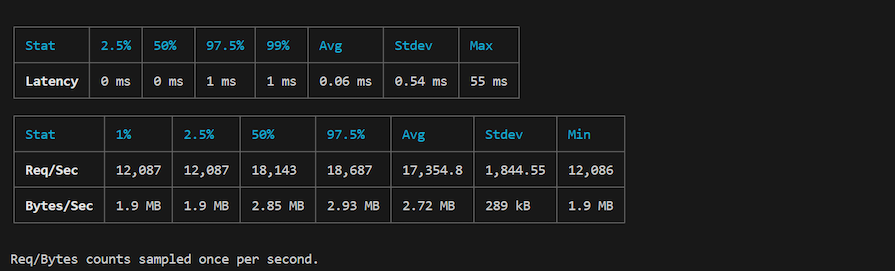
These performance metrics indicate that the Deno server is highly efficient and capable of handling a large number of requests with very low latency.
The consistent performance across different percentiles and the high average requests per second suggest that the server is well-suited for high-traffic applications. The low standard deviation in latency indicates stable and reliable performance.
The Deno docs also provide benchmarks you can check out to see how well it performs across a wider variety of metrics.
Deno introduces top-tier features for a better developer experience. Three things that come to mind immediately:
Deno is a growing runtime, but it has quickly been adopted by the developer community. While it has fewer libraries compared to other runtimes (especially Node), with a community of over 4k users, 600+ contributors, and 93k stars on GitHub, you can count on good support for any features you need and questions or issues you might run into.
Developers deeply integrated into the Node.js ecosystem may find it a bit challenging to shift to Deno. However, with the help of Deno’s well-detailed documentation, adding it to your next project will be a breeze, and its many excellent features will help get the job done faster.
Deno’s use cases are many and varied. For example:
There are many more use cases for Deno in your projects. You can check out some of LogRocket’s practical tutorials using Deno for some inspiration.
A Deno overview is not complete until we talk about its great deployment features. Deno Deploy is a serverless platform that allows developers to deploy JavaScript and TypeScript applications globally with ease. It claims to offer super fast deployments, scaling to billions of requests monthly.
Deno Deploy offers a wide range of features:
For the deployment itself, you have two options — Deploy from GitHub and Try the Playground:
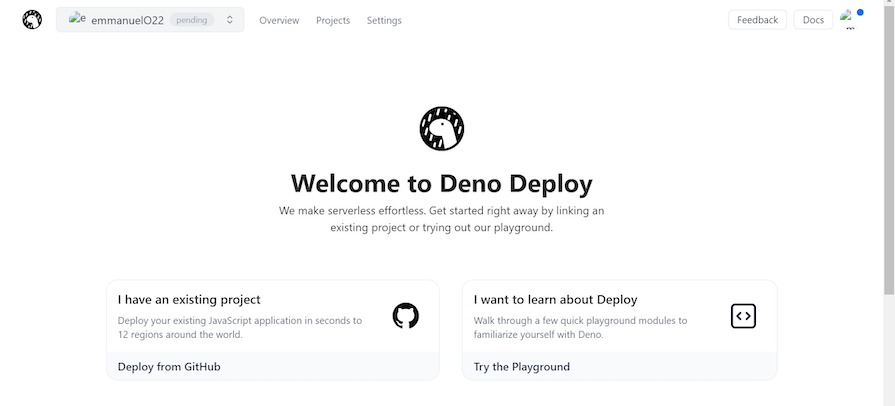
Using Deno Deploy with GitHub offers a seamless and efficient workflow for deployment by pushing your application to GitHub and connecting it to Deno. Here’s a detailed approach:
This method leverages the integration between GitHub and Deno Deploy, offering developers a quick and straightforward way to get their applications live. For a detailed guide on this process, you can read more in the article on simpler project creation with Deno Deploy.
Although Deno and Node share a common lineage, Deno distinguishes itself with several improved and evolving features. Below is a detailed comparison of these two JavaScript runtimes:
| Comparison | Deno | Node.js |
|---|---|---|
| Features | Deno is secure by default. It comes with built-in TypeScript support and a simplified module system. Deno provides a single executable with a standard library and uses async functions as default. | Node.js offers a much more mature ecosystem with an extensive package manager (npm), but It requires third-party support for TypeScript and uses a traditional module system. |
| Performance | Deno generally offers good performance, comparable to Node.js. Its runtime is built on Rust and V8, which can provide efficiency. | Node.js has a mature and stable performance, optimized over years of development. It has broad support for various use cases, making it a reliable choice for heavy-performing applications. |
| Bundle size | Deno typically has a smaller bundle size due to its built-in tooling and single-executable nature, eliminating the need for external package managers. | Node.js tends to have a larger bundle size as it happens to rely on multiple dependencies and package managers. |
| Community | Deno has a growing community with increasing support. | Node.js has a large, established community with extensive resources, libraries, and tools. |
| Documentation/resources | Deno’s documentation is improving and the official documentation is comprehensive. Community resources are steadily growing. | Node.js has extensive documentation with a vast number of tutorials, guides, and community resources. |
This table should help you compare these two options at a glance and determine whether adopting Deno is the right choice for your needs.
A runtime should not be chosen solely based on speed and benchmark results. While both Deno offers great performance and unique strength, your decision should consider various factors such as security, ease of use, community support, documentation, and most especially the specific needs of your project.
Deno’s features and built-in TypeScript support make it an appealing choice for developers seeking a secure and streamlined development experience. On the other hand, if you’re seeking a mature ecosystem, extensive resources, and broad community support, it may be best to stick with Node at this point.
Ultimately, the best choice depends on your project’s requirements and your priorities as a developer.
Hey there, want to help make our blog better?
Join LogRocket’s Content Advisory Board. You’ll help inform the type of content we create and get access to exclusive meetups, social accreditation, and swag.
Sign up now
This guide walks you through creating a web UI for an AI agent that browses, clicks, and extracts info from websites powered by Stagehand and Gemini.

This guide explores how to use Anthropic’s Claude 4 models, including Opus 4 and Sonnet 4, to build AI-powered applications.

Which AI frontend dev tool reigns supreme in July 2025? Check out our power rankings and use our interactive comparison tool to find out.

Learn how OpenAPI can automate API client generation to save time, reduce bugs, and streamline how your frontend app talks to backend APIs.