
Depending on your previous exposure to programming languages and ecosystems, debugging can either be something you never do or an absolute fixture of your development process.

For example, in the Java (Kotlin and other JVM-based tech) ecosystem, due to it’s long history of sophisticated tooling, many people (including myself) rely on a debugger in their normal development cycle. In many dynamically typed languages, this workflow isn’t widely adopted.
These are generalizations, of course. Just about every programming language has some debugging mechanism, but whether or not developers use debuggers seems to depend on the quality and usability of the tooling, as well as on the tasks they’re working on.
In any case, having a good story for debugging is a crucial part of the development process. In this Rust GDB tutorial, we ‘ll show you how to debug Rust applications using one of the best Rust debugging tools available: the GNU Project Debugger (GDB).
The Replay is a weekly newsletter for dev and engineering leaders.
Delivered once a week, it's your curated guide to the most important conversations around frontend dev, emerging AI tools, and the state of modern software.
The GNU Project Debugger (GDB) is a very old program written by Richard Stallman, the self-proclaimed “Chief GNUisance of the GNU Project,” in 1986. GDB has support for several languages, such as C/C++, but also modern languages such as Go and Rust.
GDB is a command-line application, but there are many GUI frontends and IDE integrations available for it. One modern, browser-based implementation is gdbgui, for example. In this tutorial, we’ll stick to the command-line interface because it runs everywhere, doesn’t need external dependencies, and is simple enough to use for what we’re trying to accomplish.
GDB runs on Linux, MacOS, and Windows and comes preinstalled on most common Linux distros. You can check out the GDB documentation for your platform’s installation instructions.
GDB is wildly complex and powerful, so we won’t go into the nitty-gritty of GDB in this tutorial. We’ll stick to basic functionality, such as setting breakpoints, running a program, stepping through it, printing variables, etc.
To follow along, all you’ll need a reasonably recent Rust installation (1.39+) and a recent installation of GDB (8.x+). A tool to send TCP packets such as netcat might be useful as well.
Also, make sure there is a rust-gdb executable in the same folder as your rustc executable. If you install and update Rust using Rustup, this should be the case by default.
First, create a new Rust project:
cargo new rust-gdb-example cd rust-gdb-example
Next, edit the Cargo.toml file and add the dependencies you’ll need.
[dependencies]
tokio = { version = "1.1", features=["full"] }
In this case, we only add Tokio as a dependency, since we’ll build a very basic asynchronous TCP example to show that we can debug async functions the same way as “normal” ones.
Add the following code to src/lib.rs:
#[derive(Clone, Debug)]
pub enum AnimalType {
Cat,
Dog,
}
#[derive(Clone, Debug)]
pub struct Animal {
pub kind: AnimalType,
pub name: String,
pub age: usize,
}
#[derive(Clone, Debug)]
pub struct Person {
pub name: String,
pub pets: Vec<Animal>,
pub age: usize,
}
These are just some base types we’ll use in our example programs for debugging.
rust-gdb?rust-gdb is a prebuilt binary that comes with the Rust installation (using Rustup, for example) and is installed automatically.
Basically, rust-gdb is a wrapper that loads external Python pretty-printing scripts into GDB. This is useful (and somewhat necessary) when debugging more complex Rust programs because it significantly improves the display of Rust data types.
For example, a Vec<Animal> looks like this with pretty-printing:
Vec(size=3) = {rust_gdb_example::Animal {kind: rust_gdb_example::AnimalType::Cat, name: "Chip", age: 4}, rust_gdb_example::Animal {kind: rust_gdb_example::AnimalType::Cat, name: "Nacho", age: 6}, rust_gdb_example::Animal {kind: rust_gdb_example::AnimalType::Dog, name: "Taco", age: 2}}
It looks like this without:
alloc::vec::Vec<rust_gdb_example::Animal> {buf: alloc::raw_vec::RawVec<rust_gdb_example::Animal, alloc::alloc::Global> {ptr: core::ptr::unique::Unique<rust_gdb_example::Animal> {pointer: 0x5555555a1480, _marker: core::marker::PhantomData<rust_gdb_example::Animal>}, cap: 3, alloc: alloc::alloc::Global}, len: 3}
The pretty-printing scripts provide formatting for most widely used Rust constructs, such as Vec, Option, Result, etc., hiding their internals and showing the actual Rust types — which is what we’ll be interested in most of the time.
This is also one of the clear limitations of debugging approaches when it comes to Rust at this time. If you have complex, nested data types, you’l need some knowledge of their internals, or some kind of dark magic to properly inspect values. This situation will improve over time, but as it currently stands, you’ll run into issues if you debug complex, real-world software with this approach.
With the setup out of the way, let’s start with an example program and fire up rust-gdb with it.
rust-gdb exampleLet’s start with a basic example of how to use GDB with Rust.
Create an examples folder in your project and add a basic.rs file with the following content:
use rust_gdb_example::*;
fn main() {
let animals: Vec<Animal> = vec![
Animal {
kind: AnimalType::Cat,
name: "Chip".to_string(),
age: 4,
},
Animal {
kind: AnimalType::Cat,
name: "Nacho".to_string(),
age: 6,
},
Animal {
kind: AnimalType::Dog,
name: "Taco".to_string(),
age: 2,
},
];
get_chip(&animals);
}
fn get_chip(animals: &Vec<Animal>) {
let chip = animals.get(0);
println!("chip: {:?}", chip);
}
This very simple program initializes a list of animals and calls a function at the end to print the first animal in the list.
To debug this, we need to build it and then run rust-gdb with the binary. Make sure you build this with debug mode and NOT in release mode.
cargo build --example basic Finished dev [unoptimized + debuginfo] target(s) in 0.28s rust-gdb target/debug/examples/basic
If we’re not building examples but a binary instead, the binary will be in target/debug.
Upon running rust-gdb, we’re greeted by GDB with a few lines of welcome message and an input prompt (gdb).
If you never worked with GDB before, this GDB cheat sheet might be helpful.
Let’s set a breakpoint, which we can do by using the break command or simply using b:
(gdb) b get_chip Breakpoint 1 at 0x13e3c: file examples/basic.rs, line 26. (gdb) info b Num Type Disp Enb Address What 1 breakpoint keep y 0x0000000000013e3c in basic::get_chip at examples/basic.rs:26
We can set breakpoints at lines (e.g., basic.rs:17), or by providing a function to break at. We can look at the breakpoints using info b, which shows us where the breakpoint is located, its number (in case we want to delete, disable, or enable it), and whether it’s enabled (Enb).
The info command can be used with other flags, such as info locals, which shows local variables, info args, which displays incoming function arguments, and many more options.
Now that we set up our breakpoint, we can run the program by executing run, or simply r:
(gdb) r Starting program: /home/zupzup/dev/oss/rust/rust-gdb-example/target/debug/examples/basic [Thread debugging using libthread_db enabled] Using host libthread_db library "/lib/x86_64-linux-gnu/libthread_db.so.1". Breakpoint 1, basic::get_chip (animals=0x7fffffffd760) at examples/basic.rs:26 26 let chip = animals.get(0);
This starts the program. We stop at the defined breakpoint, at the first line of the get_chip function. Here, we can look at the arguments to the function and try to print them:
(gdb) info args
animals = 0x7fffffffd760
(gdb) p animals
$1 = (*mut alloc::vec::Vec<rust_gdb_example::Animal>) 0x7fffffffd760
(gdb) p *animals
$2 = Vec(size=3) = {rust_gdb_example::Animal {kind: rust_gdb_example::AnimalType::Cat, name: "Chip", age: 4}, rust_gdb_example::Animal {kind: rust_gdb_example::AnimalType::Cat, name: "Nacho", age: 6}, rust_gdb_example::Animal {kind: rust_gdb_example::AnimalType::Dog, name: "Taco", age: 2}}
The info args command provides an overview of the incoming arguments. When we print animals using p (print also works), GDB tells us that we’re dealing with a pointer to a Vec<Animal>, but doesn’t show us any relevant info on the contents of said Vec since it’s just a pointer.
You can also use display to print a variable, and there are formatting options (such as string, pointer, integer etc.) as well. The difference between print and display is that, with display, the value is printed after every stepping instruction again. This is useful for monitoring changes on a value.
We need to dereference the pointer using *animals. If we print that, we get a full, readable listing of our animal list. Basic pointer juggling and type casts are some of the things you’ll need here and there with references to structs.
OK, where were we? Let’s execute f, or frame to see where we’re at:
(gdb) f #0 basic::get_chip (animals=0x7fffffffd760) at examples/basic.rs:26 26 let chip = animals.get(0);
Right, at our first breakpoint. If only there were a way to graphically see where we are in our source code…
layouts in GDB help you see where you are in your Rust source code. Using the layout src command opens a command-line interface:
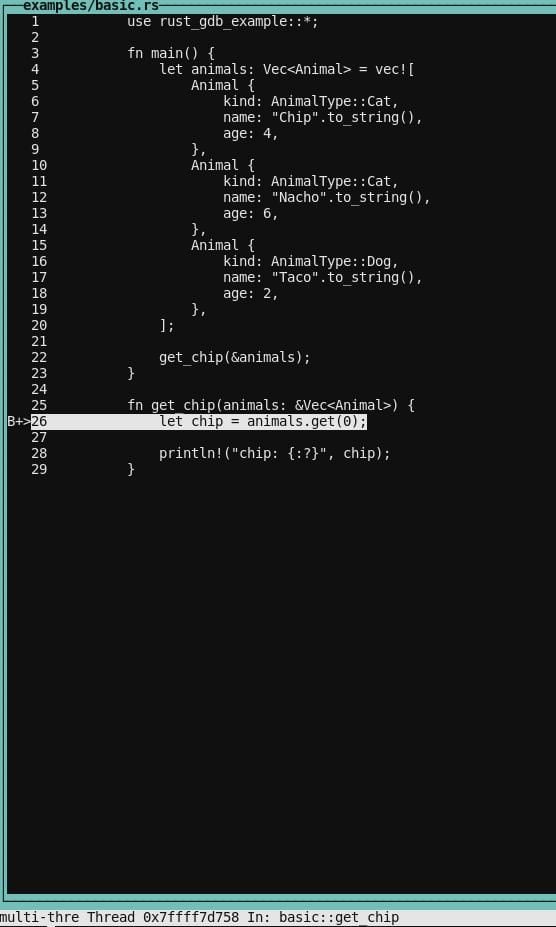
Our command prompt stays right below it. This way, we’ll never be confused about where we are. There are also other layouts, such as layout split, which shows the source and the corresponding assembly:
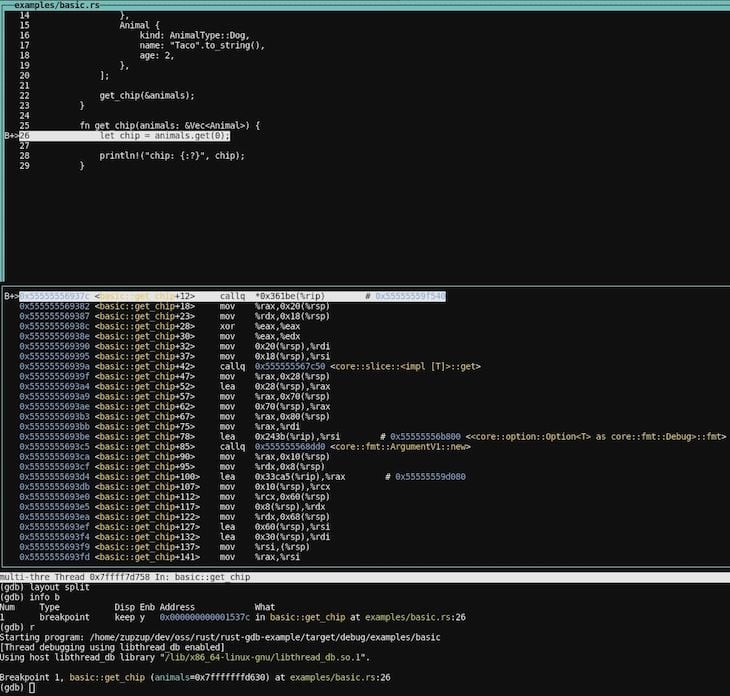
Neat. If you want to get rid of the layout, you can use CTRL+X a. If the rendering gets messed up, CTRL+L will refresh it (this happens sometimes).
As with other debuggers, we can step through the code using n or next, or step into functions on the line we’re at using s, or step. If you want to repeat this, you can simply press enter and the previous command will be repeated.
Let’s step one line further and see what’s inside our chip variable after calling .get on the animals Vec:
(gdb) n
28 println!("chip: {:?}", chip);
(gdb) p chip
$3 = core::option::Option<&rust_gdb_example::Animal>::Some(0x5555555a1480)
(gdb) print *(0x5555555a1480 as &rust_gdb_example::Animal)
$4 = rust_gdb_example::Animal {kind: rust_gdb_example::AnimalType::Cat, name: "Chip", age: 4}
We execute n and we’re on the next line (28). Here, we try to print chip, and we see it’s an Option with a reference to an Animal inside. Unfortunately, GDB only shows us the address again; we need to cast the address to an &rust_gdb_example::Animal to see the actual values of the animal.
One nice thing is that most of these things autocomplete. So if you start typing rust_gd, pressing TAB will autocomplete it. Same with the AnimalType and other types, functions, and variables in scope.
We can also print function definitions:
(gdb) p get_chip
$11 = {fn (*mut alloc::vec::Vec<rust_gdb_example::Animal>)} 0x555555569370 <basic::get_chip>
If we want to get to the end of this function and one step upward to the calling site, we can use finish. And if we’re done with our current break point, we can use continue or c to continue execution of the program — which, in this case, will simply run the program to its end:
(gdb) finish
Run till exit from #0 basic::get_chip (animals=0x7fffffffd760) at examples/basic.rs:28
chip: Some(Animal { kind: Cat, name: "Chip", age: 4 })
0x0000555555567d87 in basic::main () at examples/basic.rs:22
22 get_chip(&animals);
(gdb) c
Continuing.
[Inferior 1 (process 61203) exited normally]
Very nice. These are the essentials you need to debug Rust programs. Let’s look at another example and explore some more advanced techniques.
First, let’s create another example within the examples folder within the nested.rs file:
use rust_gdb_example::*;
fn main() {
let animals: Vec<Animal> = vec![
Animal {
kind: AnimalType::Cat,
name: "Chip".to_string(),
age: 4,
},
Animal {
kind: AnimalType::Cat,
name: "Nacho".to_string(),
age: 6,
},
Animal {
kind: AnimalType::Dog,
name: "Taco".to_string(),
age: 2,
},
];
let mut some_person = Person {
name: "Some".to_string(),
pets: animals,
age: 24,
};
println!("person: {:?}", some_person);
some_person.age = 100;
some_person.name = some_func(&some_person.name);
}
fn some_func(name: &str) -> String {
name.chars().rev().collect()
}
Again, we’re creating an animal list. But this time, we also create a Person and set the animals as their pets. Also, we print the person, set their age to 100 and reverse their name (that’s what some_func does).
Before we can debug this program, we need to build it again and start rust-gdb with the binary:
cargo build --example nested rust-gdb target/debug/examples/nested
Great. Let’s set breakpoints at line 22 and line 27 and run the program:
(gdb) b nested.rs:22
Breakpoint 1 at 0x17abf: file examples/nested.rs, line 22.
(gdb) b nested.rs:27
Breakpoint 2 at 0x17b13: file examples/nested.rs, line 27.
(gdb) info b
Num Type Disp Enb Address What
1 breakpoint keep y 0x0000000000017abf in nested::main at examples/nested.rs:22
2 breakpoint keep y 0x0000000000017b13 in nested::main at examples/nested.rs:27
(gdb) r
Starting program: /home/zupzup/dev/oss/rust/rust-gdb-example/target/debug/examples/nested
[Thread debugging using libthread_db enabled]
Using host libthread_db library "/lib/x86_64-linux-gnu/libthread_db.so.1".
Breakpoint 1, nested::main () at examples/nested.rs:22
22 let mut some_person = Person {
We’re at the first breakpoint, where the person is created. Let’s continue to the print statement. Then, we’ll set a so called watchpoint on some_person.age. This watchpoint will notify us every time some_person.age changes:
(gdb) c
(gdb) watch some_person.age
Hardware watchpoint 3: some_person.age
(gdb) n
person: Person { name: "Some", pets: [Animal { kind: Cat, name: "Chip", age: 4 }, Animal { kind: Cat, name: "Nacho", age: 6 }, Animal { kind: Dog, name: "Taco", age: 2 }], age: 24 }
28 some_person.age = 100;
(gdb) n
Hardware watchpoint 3: some_person.age
Old value = 24
New value = 100
0x000055555556bba8 in nested::main () at examples/nested.rs:28
28 some_person.age = 100;
GDB shows us which watchpoint was triggered as well as the old and new value.
Let’s rerun the program by calling run again and confirming we want to rerun. This time, when we’re at the second breakpoint, let’s change the value manually using set:
(gdb) set some_person.age = 22
(gdb) p some_person
$1 = rust_gdb_example::Person {name: "Some", pets: Vec(size=3) = {rust_gdb_example::Animal {kind: rust_gdb_example::AnimalType::Cat, name: "Chip", age: 4}, rust_gdb_example::Animal {kind: rust_gdb_example::AnimalType::Cat, name: "Nacho", age: 6},
rust_gdb_example::Animal {kind: rust_gdb_example::AnimalType::Dog, name: "Taco", age: 2}}, age: 22}
As you can see, we can use set ..args to manipulate the state of our variables. This works very well with primitives but gets more tricky with complex values, such as Rust standard library, or external crates types. This is another drawback, but it will hopefully improve in the future.
Another nice feature we can try is to execute functions and see what they return:
(gdb) p some_func("Hello")
$3 = "olleH"
(gdb) p some_func("Debug")
$4 = "gubeD"
(gdb) p some_func(some_person.name)
$5 = "emoS"
(gdb) set some_person.name = some_func(some_person.name)
(gdb) p some_person
$6 = rust_gdb_example::Person {name: "emoS", pets: Vec(size=3) = {rust_gdb_example::Animal {kind: rust_gdb_example::AnimalType::Cat, name: "Chip", age: 4}, rust_gdb_example::Animal {kind: rust_gdb_example::AnimalType::Cat, name: "Nacho", age: 6},
rust_gdb_example::Animal {kind: rust_gdb_example::AnimalType::Dog, name: "Taco", age: 2}}, age: 22}
We can call the some_func function, which is in scope, with a literal string. We can also call it with our some_person.name and we can use set to set the person’s name to the reversed value.
This is quite powerful and lets you inspect the result of expressions and functions at debug time, which can be helpful to find issues. This, again, will work nicely for simple cases, but if you’re, for example, trying to execute a function that does I/O or other, more complex things, you might run into barriers. But for 99 percent of cases, the existing functionality here works fine.
Speaking I/O, let’s look at one final example: how to debug an async network application in Rust using GDB.
Last, but not least, we will attempt to debug an asynchronous network application, running on the Tokio async runtime.
Let’s create tokio.rs in the examples folder:
use std::io;
use tokio::io::AsyncWriteExt;
use tokio::net::{TcpListener, TcpStream};
#[tokio::main]
async fn main() -> io::Result<()> {
let listener = TcpListener::bind("127.0.0.1:8080").await?;
println!("Accepting TCP on port 8080");
loop {
let (socket, _) = listener.accept().await?;
tokio::spawn(async move { process(socket).await });
}
}
async fn process(mut socket: TcpStream) {
socket
.write_all(b"Hello")
.await
.expect("can write to socket");
}
This very simple program starts a TCP listener on local port 8080 and, for each incoming connection, asynchronously calls the process function, which handles the request.
The process function simply writes back Hello, which makes this the most simple “network application” possible.
However, complexity is not what we’re looking for here. Rather, we’re trying to determine whether the workflow of using GDB changes when we debug async programs, such as a web server.
Let’s compile the example and fire up rust-gdb with the resulting binary:
cargo build --example tokio rust-gdb target/debug/examples/tokio
So far, so good.
Let’s set a breakpoint at the beginning of the process function at line 17:
(gdb) b tokio.rs:17
(gdb) info b
Num Type Disp Enb Address What
1 breakpoint keep y <MULTIPLE>
1.1 y 0x000000000009aa87 in tokio::process::{{closure}} at examples/tokio.rs:17
1.2 y 0x00000000000a57fa in tokio::process at examples/tokio.rs:17
Interesting, the breakpoint is split up into 1.1 and 1.2. These are called locations in GDB. This can happen due to optimizations, such as inlining, for example, where GDB will add a breakpoint at every point where the function is inlined or templated. I assume this is due to the tokio::main macro, which wraps all the code within the Tokio runtime.
We can disable either location if we want, but it doesn’t matter in this case. Let’s run the program:
(gdb) r Starting program: /home/zupzup/dev/oss/rust/rust-gdb-example/target/debug/examples/tokio [Thread debugging using libthread_db enabled] Using host libthread_db library "/lib/x86_64-linux-gnu/libthread_db.so.1". [New Thread 0x7ffff7c1e700 (LWP 55035)] [New Thread 0x7ffff7a1d700 (LWP 55036)] [New Thread 0x7ffff781c700 (LWP 55037)] [New Thread 0x7ffff761b700 (LWP 55038)] [New Thread 0x7ffff741a700 (LWP 55039)] [New Thread 0x7ffff7219700 (LWP 55040)] [New Thread 0x7ffff7018700 (LWP 55041)] [New Thread 0x7ffff6e17700 (LWP 55042)] Accepting TCP on port 8080
Our listener is up and running and we can even see the threads the Tokio runtime spawned in the background.
Let’s send some data to the endpoint from another terminal session using netcat:
nc 127.0.0.1 8080
This triggers our breakpoint in process:
[Switching to Thread 0x7ffff6e17700 (LWP 55041)]
Thread 9 "tokio-runtime-w" hit Breakpoint 1, tokio::process::{{closure}} () at examples/tokio.rs:18
18 socket
(gdb) p socket
$4 = tokio::net::tcp::stream::TcpStream {io: tokio::io::poll_evented::PollEvented<mio::net::tcp::stream::TcpStream> {io: core::option::Option<mio::net::tcp::stream::TcpStream>::Some(mio::net::tcp::stream::TcpStream {inner: mio::io_source::IoSource<std::net::tcp::TcpStream> {state: mio::sys::unix::IoSourceState, inner: std::net::tcp::TcpStream (std::sys_common::net::TcpStream {inner: std::sys::unix::net::Socket (std::sys::unix::fd::FileDesc {fd: 11})}), selector_id: mio::io_source::SelectorId {id: core::sync::atomic::AtomicUsize {v: core::cell::UnsafeCell<usize> {value: 1}}}}}), registration: tokio::io::driver::registration::Registration {handle: tokio::io::driver::Handle {inner: alloc::sync::Weak<tokio::io::driver::Inner> {ptr: core::ptr::non_null::NonNull<alloc::sync::ArcInner<tokio::io::driver::Inner>> {pointer: 0x55555573a560}}}, shared: tokio::util::slab::Ref<tokio::io::driver::scheduled_io::ScheduledIo> {value: 0x55555573ec20}}}}
(gdb) c
When the breakpoint is triggered, GDB notifies us that this happened in one of the runtime’s spawned threads and that we have the socket variable, which we can inspect.
The socket is a Tokio TCPStream, but we can’t really say much just from printing it. There is a file descriptor with the number 11 in there, which is the open network connection, but the rest seems to be Tokio and mio internals.
In any case, it worked — we successfully set a breakpoint in an async handler running in one of many threads. That means the same approach will work just as well if we have, for example, an Actix or warp web server running, setting a breakpoint in one of the handler functions, to inspect the incoming HTTP request data.
Here is the Hello response in our second terminal after we use c to continue execution:
nc 127.0.0.1 8080 Hello
That concludes our journey into debugging Rust applications using GDB.
You can find the full example code on GitHub.
In this Rust debugging tutorial, we demonstrated how to debug a Rust application with GDB. For the most part, it works very well, especially with the rust-gdb pretty-printing extensions, if all you’re doing is stepping through a program with breakpoints and inspecting the program’s state.
When it comes to more complex functionality you might be used to from sophisticated GUI debuggers in other languages, this is an area of active development and I fully expect the debugging ecosystem in Rust to improve. How long this will take and how good the overall debugging experience will get, compared to the best-in-class debuggers in the Java and C/C++ world, is difficult to say and will depend on the demand for such tooling within Rust.
The goal of this tutorial was to give you the tools to perform basic debugging of your Rust programs with minimal extra tooling or knowledge necessary. This background should cover the majority of cases you’ll run into, especially when getting into Rust.
Debugging Rust applications can be difficult, especially when users experience issues that are hard to reproduce. If you’re interested in monitoring and tracking the performance of your Rust apps, automatically surfacing errors, and tracking slow network requests and load time, try LogRocket.
LogRocket lets you replay user sessions, eliminating guesswork around why bugs happen by showing exactly what users experienced. It captures console logs, errors, network requests, and pixel-perfect DOM recordings — compatible with all frameworks.
LogRocket's Galileo AI watches sessions for you, instantly identifying and explaining user struggles with automated monitoring of your entire product experience.

Modernize how you debug your Rust apps — start monitoring for free.

Learn how to build a Next.js 16 Progressive Web App with true offline support, using IndexedDB, service workers, and sync logic to keep your app usable without a network.

Discover what’s new in The Replay, LogRocket’s newsletter for dev and engineering leaders, in the January 14th issue.

This tutorial explores how to build a robust, state-machine-driven lead qualification system using n8n, a persistent data layer (n8n data tables), and an external CRM (GoHighLevel).

VSCode has architectural performance limits. Compare six fast, native code editors built for lower resource usage.
Would you be interested in joining LogRocket's developer community?
Join LogRocket’s Content Advisory Board. You’ll help inform the type of content we create and get access to exclusive meetups, social accreditation, and swag.
Sign up now
4 Replies to "Debugging Rust apps with GDB"
Is there a way for rust to debug release mode using gdb?
edit your cargo.toml and add the following so that debug info is added, or something similar:
[profile.release]
opt-level = 3
debug = true
When I set a watch on some_person.age and then hit n, I get an error that the watch expression couldn’t be evaluated.
great post. an even easier method for using GDB in Windows is to use it with CLion + nightly-x86_64-pc-windows-gnu toolchain (though you should install a recent mingw version yourself and point CLion to that)