
One thing is certain, the way we create and publish content online has changed drastically in the last couple of years. This also means the way we build content-rich digital products has changed just as much.
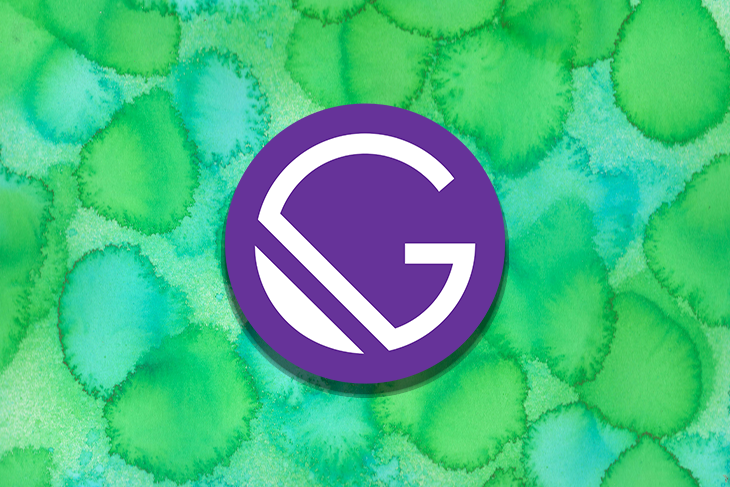
The whole experience — from the place where we capture the content to where and how the end user experiences that content — has traditionally been tightly coupled in a monolithic system in the past, meaning one system to manage the whole process from start to finish.
From my experience, this meant something like WordPress where the content capturing, authoring, and presentation on the frontend was all in one place. When WordPress released an API allowing us to consume that content externally, that was a game changer for me.
For the first time, content authoring and end user experience could exist independently. It also meant we could extract content from one place and then distribute it to multiple places. This laid the groundwork for what is known as a headless CMS.
In this article, we’ll discuss the differences between a traditional and headless content management system. We’ll also walk through a tutorial to demonstrate how Gatsby and Contentful can be paired together to deliver a modern, rich experience for building a headless CMS. We’ll show how to explore the data with GraphQL and how to set up dynamic previews.
Jump ahead:
The Replay is a weekly newsletter for dev and engineering leaders.
Delivered once a week, it's your curated guide to the most important conversations around frontend dev, emerging AI tools, and the state of modern software.
A traditional monolithic CMS architecture was once the standard for web development. However, with the advent of omnichannel experiences where users can consume content via a website, mobile app, social media, or TV operating system, we find ourselves seeking increased flexibility and scalability. This is something only a decoupled or headless system can provide.
In short, a headless CMS is a content capturing platform that exists purely to capture and manage content. Most of the time there is no end user experience layer and the content is exposed through an API where we use a completely different tech stack to build out the end user experience.
You might wonder, why do we even need to move in this direction? Why headless?
Well, 10 years ago we didn’t need this; all our content was centered around our marketing website, and the content we captured there was simply displayed in that single use case. Today, there are a myriad of applications with the same content.
We need a central source of truth to capture that content and distribute it to various channels, hence the need for a headless (API-driven) CMS. A headless content management system makes sense for where the industry is going and how today’s content is generally produced and consumed:
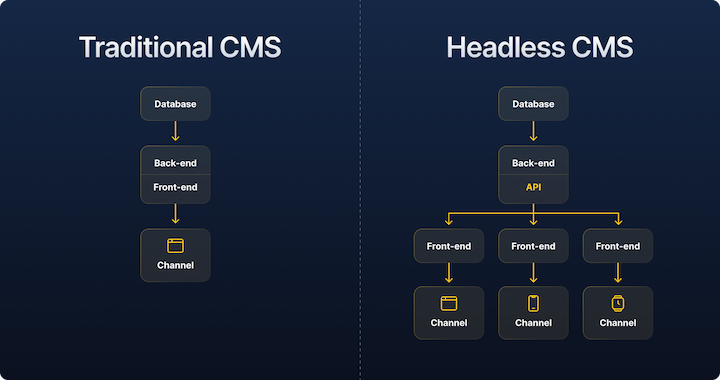
Building in a monolithic system was easy. The backbone was the “what you see is what you get” (WYSIWYG) editor that did exactly what it said — just type some content and view the final result. It had a one-to-one mapping of content and presentation. Most of the time, we saw a page in its completed structure and edited the content in that same way.
With the headless CMS architecture described and shown in the previous section, we have no idea what that presentation layer will look like from a design, layout, or user experience perspective. That’s platform-specific, and company branding, guidelines, or design systems would help us determine based on the use case.
One thing is certain: we can’t rely on seeing what the presentation layer looks like when capturing content. The process is more abstract; we need to think of it more in the form of structured content and how it really unlocks a headless approach.
Headless architecture isn’t just for developers. By supporting composable content, it improves workflows for editors, marketers, and anyone else who creates, updates, and manages content.
Composable content enables us to describe the schema of a specific building block of content. Think of something like a product having a title, description, image, image description, pricing, stock quantities, etc. It enables us to describe that content with a reusable format that could be used across any presentation layer.
This is more than just a container for the content. It can be used to personalize content for a distinct audience, reorganize it for a specific campaign, or trim it down for a mobile experience, giving us ultimate flexibility down the road while it’s contained in a predictable, future-proof structure.
Contentful is a composable content platform. In the tutorial section of this article, we’ll use Contentful as our headless CMS solution. By using Contentful, we’ll be able to focus on building digital products by liberating the content capturing from the frontend development, allowing the two to work independently and not hold us back from delivering new designs or developed solutions without final content.
Gatsby is a React-based SSG framework that quickly evolved to become one of the go-to developer platforms for building fast, secure websites. Its proprietary data layer makes integrating content from various APIs or platforms a breeze.
To further simplify this process, Gatsby provides a Contentful Source Plugin and various starters to help us easily plug our Contentful content and data into Gatsby’s data layer. Gatsby has also developed its own cloud-hosted solution to enable real-time previews, shareable preview links, and other information we might need to further optimize performance.
In my opinion, Gatsby is a pleasure to build with and really delivers on the modern developer experience.
To get started, let’s go to Contentful’s site to set up a new account. Contentful has a fairly straightforward onboarding wizard. Once in, you’ll be asked to define your content model. Let’s hold off on that right now; the Gatsby starter project will help us by importing some dummy data and setting up this content model by default.
To get started with setup, we’ll be building a site locally to test this out with the help of a Gatsby and Contentful starter.
Gatsby requires Node.js ≥v18. Make sure you have the right version installed, and update it first before installing the starter. It’s also helpful to have Gatsby installed globally if you don’t have it set up yet:
npm install -g gatsby-cli
To install the demo starter locally, set up a new folder and run the following command:
npx gatsby new starter-gatsby-blog https://github.com/contentful/starter-gatsby-blog
Next, navigate into the new folder and you’ll be ready to run the setup:
cd starter-gatsby-blog
This setup is unique to this starter template; it enables us to easily configure everything we need to get started.
The setup helps us by:
Blog Post (an article) and a Person (the article’s author)To get started, run this command:
npm run setup
You’ll be asked for your:
Go to Space Settings in your Contentful account and copy your Space ID.
Next, go to Settings > API Keys. There, you’ll need to generate a personal token for the Content Management API access token. Next, click the Add API Key button to generate the Content Delivery API access token.
Once the importer has run, you can browse your Contentful content models to see how things are structured. It’s also easy to keep adding and shaping the fields as you require.
Start your local development environment like so:
npm run dev
Your sample blog, which was built with Gatsby and is sourcing content from Contentful, is now available at http://localhost:8000:
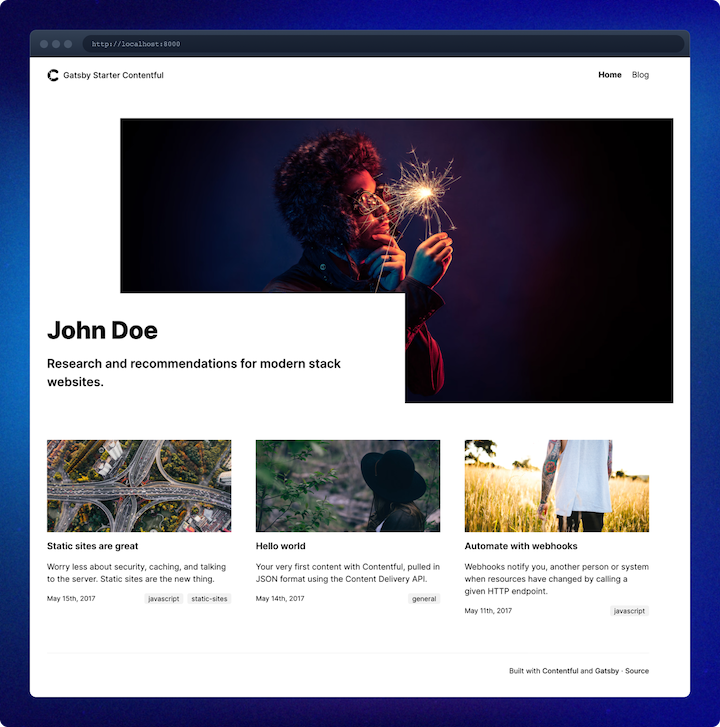
Even though this site is local, click around and you’ll soon feel the true power of static sites. It’s as smooth as butter and faster than lightning. Notice how the images are handled and loaded without any content shift. These are some of the nice benefits that come with using Gatsby.
One of the features that enables Gatsby to provide a great developer experience is its data layer powered by GraphQL. If you’re not familiar with GraphQL, here’s a short video.
The GraphiQL Explorer is one of Gatsby’s best features. This tool helps structure GraphQL queries correctly by allowing you to explore, build, and preview your queries. To access this tool, go to http://localhost:8000/_graphql while your site is running locally.
Once the editor is open, open the Explorer by clicking on the folder icon (no. 1 in the image below) in the left menu. Here you can see all the available queries you can make to GraphQL. As you select queries and properties in the Explorer, you’ll see the shape of the actual query being composed in the middle column.
To build the first query, select allContentfulBlogPost, then nodes, and then slug, tags, and title. Next, click the “play” icon (no. 2 in the image below) to run the query. On the right (no. 3 in the image below), you’ll see the data returned from Contentful in JSON with the exact fields you requested:
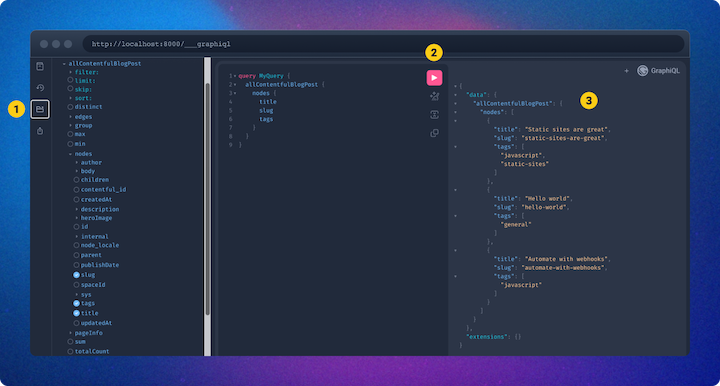
I’m sure you can appreciate the power of GraphQL for building the right queries to get the exact data you need for each module and page you set up on your website. Once Gatsby has sourced your content, it’s accessible via the internal data layer, making it super easy to explore and build the right queries before running it on your frontend.
Back on Contentful, you can explore blog posts built on the content model and even extend the content model with more fields per your own requirements. The beauty of GraphQL is that you can easily pull in the exact fields where and when you need them, depending the needs of your application:
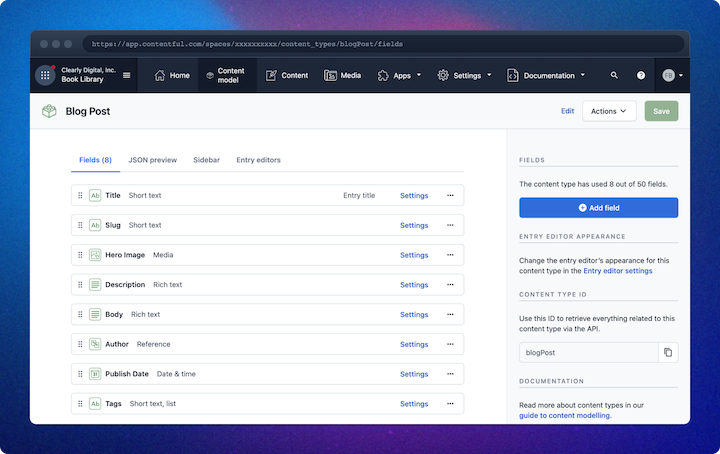
If you publish a new blog post and then refresh your site, the new post will not be displayed. This is expected behavior due to the way Gatsby works internally to boost performance.
When you start your site, Gatsby fetches all the content from your data source (Contentful, in our case) and adds it to its internal data layer. From this point forward, all data is queried against this internal data layer, so we’d have to stop the site and rebuild it to get the new content.
In practice, once you set up a Gatsby site on a hosting server, you can trigger a content refresh with webhooks. For example, when the CMS publishes new content, you’d send a webhook to your hosting provider to trigger a rebuild of the Gatsby site, thereby refreshing the content.
This process normally only takes a couple minutes, depending on the size of your site and the amount of content, and there is no downtime or interference with what is shown to users. Only once the build is successful, however, does it start replacing the old version with the new version.
One advantage of using Contentful is that you can configure previews so you can actually preview content as you build, or your team can preview a piece of content before it goes live on the site.
When you ran the setup, your API keys were added to the .env files. If you now open .env.development, you’ll notice a CONTENTFUL_HOST variable. Go ahead and uncomment that, then add your Content Preview API access token in place of CONTENTFUL_ACCESS_TOKEN. Now, when you build your site, you’ll be able to pull in and preview draft articles before they’re published.
At this stage, you might be concerned with how your non-technical content team might be able to set up a workflow around this. To address this, I’ve added this optional step to provide you with truly dynamic previews so your team can add content and preview it before hitting that publish button.
To enable dynamic previews, and avoid needing to rebuild the site each time content changes, we’ll need to set up a hosted version of the site on Gatsby Cloud and connect that to Contentful.
There are three parts to this process:
In order to get the frontend live, we’ll need to host it somewhere. This host needs to support a Node.js runtime environment so that we can build our site on the server.
All popular hosts are set up to detect any changes in source code (Git), and then trigger a rebuild of your site. The three most popular Git hosting providers (GitHub, GitLab, and BitBucket) are supported, so you’re welcome to add your repo to whichever provider you feel most comfortable.
There are a few hosts to try out, but for this article we’ll stick to Gatsby Cloud. I just really like the idea that the company behind the open source project (Gatsby) has created a cloud hosting environment to best match their technology, so surely it will provide the best inbuilt performance.
Follow these steps:
You should see the webhooks, preview extension, and environment variables automatically selected to the setup. This is what we need to connect the two worlds.
Once you complete this setup, an automatic build will start to build your site for the first time. This may take a couple of minutes as the first time there is no cache and everything has to build from scratch. You’ll see a green “published” label as soon as the build passes, with a link to preview your site. For subsequent builds, Gatsby Cloud will use its internal cache to enable faster builds with incremental content changes.
In Contentful, you can install the Gatsby app to facilitate the dynamic previews.
To get started, follow these steps:
Click on the purple Open Preview button to open your preview site with any unpublished changes. Your preview URL will be something like https://preview-yourslug.gatsbyjs.io. This method will provide you with a truly dynamic preview, showing you what implications content changes will have on the frontend:
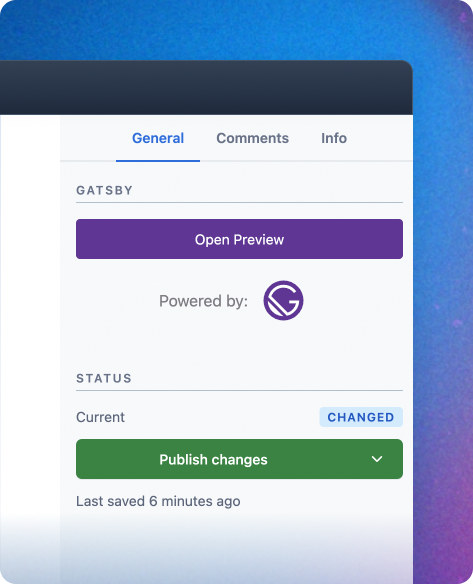
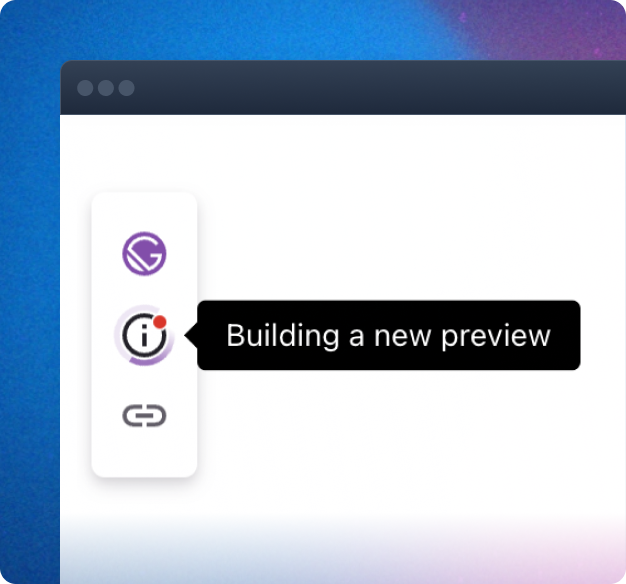
Your team can use this strategy to capture, preview, and schedule content, and only once the changes are published, will it trigger a rebuild on the live site to update with the new content.
When you open the preview link, you’ll notice a small widget on the left side of the browser indicating what’s happening on Gatsby Cloud. So if you’ve just opened the link, and it needs a couple of seconds to rebuild, you can use the widget to track progress.
Getting a modern headless website set up is no small task, but the effort will soon yield big dividends. In our example, we simply connected some blog posts to a decoupled frontend, but I’m sure you can see the advantage of this approach for distributing content to other channels as well. This is the future. The developer experience is great once you get the hang of the tools. This actually makes you feel like you’re in control of every single piece of the process, which is something I’ve come to love again.

This tutorial explores how to build a robust, state-machine-driven lead qualification system using n8n, a persistent data layer (n8n data tables), and an external CRM (GoHighLevel).

VSCode has architectural performance limits. Compare six fast, native code editors built for lower resource usage.

Build a React infinite scroll gallery with TanStack Pacer. Learn debouncing, throttling, batching, and rate limiting without RxJS complexity.

Discover what’s new in The Replay, LogRocket’s newsletter for dev and engineering leaders, in the January 7th issue.
Hey there, want to help make our blog better?
Join LogRocket’s Content Advisory Board. You’ll help inform the type of content we create and get access to exclusive meetups, social accreditation, and swag.
Sign up now
One Reply to "Contentful and Gatsby: Build a static site with a headless CMS"
I love contentful except the pricing model, I’m now using strapi because of that….