Editor’s note: This guide to building a modal module for React with React Router was last updated on 2 May 2023 to reflect recent changes to React Router. This update also includes a new section on the pros and cons of React Router. Check out our guide to migrating to React Router v6 before getting started.

Modals are very useful for displaying one view on top of another. However, they are more than an absolutely positioned <div> element wrapping everything regarding implementation, especially if you need dynamic URLs, page refreshes, or a simple scrolling interaction on a mobile device.
In this article, we’ll explore how to build a modal module for React with React Router. We will also discuss the various aspects of modals and identify solutions to satisfy the requirements that come with creating dynamic URLs, page refreshes, and other features.
Jump ahead:
Before starting to shape the modal component, let’s start with some basics of the React Router package. React Router is a popular routing library for React that allows you to build single-page applications with multiple views or pages, similar to traditional multi-page apps.
It allows you to map different URLs to different components, handle browser history, and create various routing structures. With over 50k stars on GitHub, React Router has a huge community and is considered the main tool for building complex React apps. We’ll use four components from this package:
BrowserRouter: This component allows you to store your current location in a browser address using URLs and navigate using the browser’s built-in history stackRoute: A component that maps to a specific URL and renders a specific component when matched to that URLLink: This component allows the user to navigate to another page by clicking itRoutes: Allows you to define the set of child route componentsReact Router has several advantages and disadvantages. First, React Router accelerates your page-to-page navigation and improves your app’s performance. It also supports various types of routing strategies. Additionally, you can use React Router with various React libraries and frameworks like Redux and Next.js. React Router also allows you to manage the browser’s history stack. And lastly, React Router has a large and active community.
Although React Router has some solid advantages, it still has some disadvantages. For those new to React Router, it can present a steep learning curve, especially with components like Route, Switch, Link, and BrowserRouter. React Router also takes time to load all React components in the first mount, and you’ll have unusable data loaded on the first render. Lastly, if your application grows, you will have management, support, and scalability trouble.
First, go ahead and install react-router-dom through npm with the following command:
npm install react-router-dom --save
Then, at the very top level of your application, use the <BrowserRouter/> component to wrap your app with the following code:
import { BrowserRouter } from "react-router-dom";
ReactDOM.createRoot(document.getElementById("root")).render(
<BrowserRouter>
<App />
</BrowserRouter>
);
Inside <App/>, you’ll need to specify the routes to render a specific view when one (or none) of them match. Let’s assume we have three different components to render: <Home/>, <About/>, and <Contact/>. We’ll create a navigation menu that will be visible at the very top of the application. This way, we can create a layout for all pages.
The <Link/> or <NavLink/> components from react-router-dom are used for navigation purposes, while <NavLink/> has the special feature of being applicable to a specific styling when the current URL matches. However, functionality-wise, you can use either one. Now, I am going to create the basic structure of the navigation menu by creating a component named Layout.js:
import { Link, Outlet } from "react-router-dom";
export function Layout() {
return (
<div>
<div className="menu">
<Link className="link" to="/">
Home
</Link>
<Link className="link" to="/about">
About
</Link>
<Link className="link" to="/contact">
Contact
</Link>
</div>
<Outlet />
</div>
);
}
Next, we’ll implement the mechanism that matches the URL and renders a specific component. <Routes/> renders the first matching location specified by its <Route/> children. When nothing is matched, the last <Route/> returns <NoMatch/> component, as shown below:
return (
<div className="app">
<Routes>
<Route path="/" element={<Layout />}>
<Route index element={<Home />} />
<Route path="/contact/" element={<Contact />} />
<Route path="/about" element={<About />} />
<Route path="*" element={<NoMatch />} />
</Route>
</Routes>
</div>
);
Modals are windows that appear at the top of the screen. We usually use a modal for important information or to ask for user input. We can also use modals to require an immediate response from the user, notify users of urgent information, and confirm user decisions. To learn more about creating well-made modals, check out our guide to implementing modal windows that don’t hurt UX.
The modal component has a wrapper element that spans the whole screen — width and height. So, they have visual priority over all other elements. This area also acts as a clickedOutside detector. Then, the actual modal element is positioned relative to that wrapper element. Here’s an example of a modal router element:
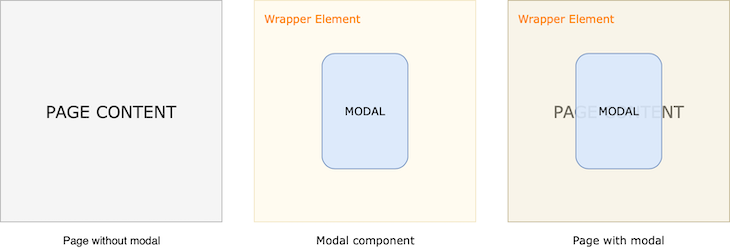
So far, we’ve implemented the basic routing structure. Now, we can create a modal component and work on displaying it as an overlay. Although various methods exist for creating modal components, we’ll only cover one.
Below is an example of a <Modal/> functional component using the useNavigate React Router Hook to access the router history and call the navigate('/') method to change the application URL and redirect to the homepage when the modal is closed on click to .modal-wrapper.
onClick={e => e.stopPropagation()} is used to prevent the propagation of the click event and trigger the onClick on .modal-wrapper, which would close the modal when the actual .modal element is activated. Here’s what that looks like:
import { useNavigate } from 'react-router-dom';
export function Modal() {
const navigate = useNavigate();
return (
<div
className="modal-wrapper"
onClick={() => navigate('/')}
>
<div
className="modal"
onClick={e => e.stopPropagation()}
>
<p>
CONTENT
</p>
</div>
</div>
);
}
Styling the .modal-wrapper is just as important. Below, you can find the basic styling used to make it span the whole screen and appear above the content. Using -webkit-overflow-scrolling: touch enables elastic scroll on iOS devices, as shown below:
.modal-wrapper {
position: fixed;
left: 0;
top: 0;
width: 100%;
height: 100vh;
overflow-y: scroll;
-webkit-overflow-scrolling: touch;
}
The modal component we created should render on top of the existing view when a specific URL is matched, meaning that somehow we have to change the URL so the routing mechanism can decide what to render. We know that <Routes/> renders the first matching location, but a modal overlay needs two <Route/> components rendering at the same time.
This can be achieved by putting the modal <Route/> out of <Routes/> and rendering it conditionally. In this case, we should be able to detect if a modal is active or not. The easiest way to do this is by passing a state variable along with a <Link/> component.
Like how we used the <Link/> component to create the navigation menu, we’ll use it to trigger a modal view. The usage shown below lets us define a state variable, which is then made available in the location prop that we can access within any component using useLocation Hook. Here’s what that looks like:
<Link
className="frontpage-job"
to="/modal/1"
state={{ previousLocation: location }}
>
Open Modal
</Link>
Now, you can put this anywhere you want. Clicking the link will change the URL to /modal/1. I will store the location data as a previousLocation in the state along with the <Link/>. Then, we will use it to set up routing with a modal.
This section is particularly important because it identifies the mechanism for displaying a modal on top of an existing view, even though the location parameter changes when a modal is opened. When we click the Open Modal link defined in the previous section, it will change the location path to /modal/1, which matches nothing in <Routes/>. So, we have to define the following <Route/> somewhere, like this:
<Routes>
<Route path="/modal/:id" element={<Modal />} />
</Routes>
We want to display the <Modal/> component as an overlay. However, putting it inside <Routes/> would match it and only render the <Modal/> component. As a result, there would be no overlay. To resolve this problem, we need to define it both inside and outside of <Routes/> with extra conditions.
Below, you’ll see the modified version of the same snippet. There are several changes. Let’s list them quickly:
previousLocation variable stored in the location state<Routes/> is using a location prop<Route path="/modal/:id" element={<Modal />} /> used outside of the main <Routes/>, and conditionally renderedWhen a modal is opened, we need to store the previous location object and pass this to <Routes/> instead of letting it use the current location object by default. This tricks <Routes/> into thinking it’s still on the previous location — for example, / — even though the location changes to /modal/1 after the modal is opened.
This can be achieved by setting the location prop on <Routes/>. The following snippet replaces the previousLocation with the current location object when there is no open modal. When you open a modal, it doesn’t modify the previousLocation.
As a result, we can pass it to <Routes/> to make it think we’re still on the same location, even though we changed the location by opening a modal. Given that <Modal/> component has the necessary stylings, this results in two different views rendering on top of each other:
export default function App() {
const location = useLocation();
const previousLocation = location.state?.previousLocation;
return (
<div className="app">
<Routes location={previousLocation || location}>
<Route path="/" element={<Layout />}>
<Route index element={<Home />} />
<Route path="/contact/" element={<Contact />} />
<Route path="/about" element={<About />} />
<Route path="*" element={<NoMatch />} />
</Route>
</Routes>
{previousLocation && (
<Routes>
<Route path="/modal/:id" element={<Modal />} />
</Routes>
)}
</div>
);
}
When you open the modal on some browsers, it may have the content below scrolling underneath the modal, which is not a desirable interaction. Using overflow: hidden on body is the first attempt to block scrolling on the entire page. However, although this method works fine on desktop, it fails on mobile Safari since it basically ignores overflow: hidden on body.
There are several different npm packages attempting to remedy this scroll-locking issue virtually across all platforms. I found the body-scroll-lock package quite useful. From this package, you can import disableBodyScroll and enableBodyScroll functions. These functions accept a reference to the element for which you want scrolling to persist as an input. When the modal is open, we want to disable scrolling for the entire page, except for the modal itself.
Therefore, we need to call disableBodyScroll and enableBodyScroll functions when the modal component is mounted and unmounted, respectively. To get a reference to the parent <div> of the modal component, we can use the useRef Hook from React and pass it as a ref to the parent <div>.
The code snippet below disables scrolling when the modal is open and enables it again when the modal component is about to be unmounted. Using modalRef as the input for these imported functions prevents the content of the modal component from being scroll-locked. Below is the modified version of the modal component:
import { useEffect, useRef } from "react";
import { useParams, useNavigate } from "react-router-dom";
import { disableBodyScroll, enableBodyScroll } from 'body-scroll-lock';
export function Modal() {
const modalRef = useRef();
const { id } = useParams();
const navigate = useNavigate();
useEffect(() => {
const observerRefValue = modalRef.current;
disableBodyScroll(observerRefValue);
return () => {
if (observerRefValue) {
enableBodyScroll(observerRefValue);
}
};
}, []);
return (
<div
ref={modalRef}
className="modal-wrapper"
onClick={() => navigate('/')}
>
<div className="modal" onClick={(e) => e.stopPropagation()}>
CONTENT
</div>
</div>
)
}
You now have an understanding of how a modal view works, as well as a sense of some of the problems you may encounter while implementing your own integration. For a fully functional example, visit this CodeSandbox project.
Install LogRocket via npm or script tag. LogRocket.init() must be called client-side, not
server-side
$ npm i --save logrocket
// Code:
import LogRocket from 'logrocket';
LogRocket.init('app/id');
// Add to your HTML:
<script src="https://cdn.lr-ingest.com/LogRocket.min.js"></script>
<script>window.LogRocket && window.LogRocket.init('app/id');</script>
Would you be interested in joining LogRocket's developer community?
Join LogRocket’s Content Advisory Board. You’ll help inform the type of content we create and get access to exclusive meetups, social accreditation, and swag.
Sign up now
Discover how to use Gemini CLI, Google’s new open-source AI agent that brings Gemini directly to your terminal.

This article explores several proven patterns for writing safer, cleaner, and more readable code in React and TypeScript.

A breakdown of the wrapper and container CSS classes, how they’re used in real-world code, and when it makes sense to use one over the other.

This guide walks you through creating a web UI for an AI agent that browses, clicks, and extracts info from websites powered by Stagehand and Gemini.
3 Replies to "Building a React modal module with React Router"
Thanks for the tutorial.
I just don’t understand why you didn’t make with class components that are 10 times longer and useless complicated instead of the modern super simple functional components.
I’m crying to convert all the files
Great tutorial and thanks. I found this behavior: On refresh page with opened modal, you lose the previous location value and then it renders only the modal component. Is there any way when refresh page to keep the background and the modal being opened?
Thanks for this post. Any idea how to implement this with functional components?