
The React ecosystem has a very rich and vast community with many open-source libraries available to help us solve a wide range of problems — from the most basic, common problems, such as state management and forms, to the most complex challenges, such as visual representation of data. For the latter, it can be hard to find the right library for the job.

React libraries are often created and rendered obsolete within a matter of months, and a decision to use a particular library impacts the whole development team. That’s why it’s important to choose the right library for any task or feature you plan to build into your app. Data visualization is no exception.
In this tutorial, we’ll show you how to use Nivo, a data visualization library for React, by building a few charts and implementing them in a React app. We’ll highlight a few key components and show how they work together to make data more visually appealing to your users.
The Replay is a weekly newsletter for dev and engineering leaders.
Delivered once a week, it's your curated guide to the most important conversations around frontend dev, emerging AI tools, and the state of modern software.
The most important benefit of using a library for data visualization in React is the ability to implement a wide variety of charts and graphs without reinventing the wheel. You shouldn’t need to spend hours of your precious time trying to implement a simple bar char. A powerful chart library such as Nivo can help you save time, achieve better results, and create a unique user experience for your React app.
Representing data in an aesthetically pleasing way can give your application a fresher, more modern look. Nowadays, most companies use some kind of data visualization feature to deliver an insightful and enjoyable user experience.
Building your own data visualization or chart library is difficult and time-consuming. Many developers who have set out to do so have found that the juice wasn’t worth the squeeze.
Nivo is a rich set of data visualization components for React applications. It includes a variety of components that can be used to show graphs and data numbers in modern React apps.
Nivo is built on top of D3.js and comes with powerful extra features such as server-side rendering and declarative charts. It’s a highly customizable data visualization library that provides well-written documentation with many examples and responsive data visualization components. It also supports motion and transitions out-of-the-box.
One of the most popular data visualization tools for JavaScript applications is the D3.js library. D3 is a powerful chart library that enables you to bring data to life using HTML, SVG, and CSS.
The only problem with D3.js is that it has a steep learning curve and your code is bound to become quite complex. D3.js makes heavy use of SVG, HTML, and CSS. To use the library correctly, you must have a good understanding of how SVGs and the DOM work.
Don’t get me wrong — D3.js is a very powerful and useful library for building data visualization in modern applications. But most of the time, you don’t want to spend hours trying to create a simple bar chart. React is all about reusability, and Nivo enables you to create reusable components and, in doing so, eliminate hours of debugging.
Nivo is a better choice for data visualization in React because it removes the complexity of building components. with Nivo, you can work more efficiently, customize your components, and create a wide variety of data visualizations with ease.
The first step to using Nivo in your React app is to install it in your project:
yarn add @nivo/core
When we install the core package, it doesn’t come with all the components of the library. This might sound like a disadvantage, but it’s actually a good thing.
We don’t want to add a heave package that would increase our bundle size just to use a single component. Instead, we can add the specific package that we need to use a specific component.
Let’s add our first Nivo component package to our React application.
To start, we’ll add the bar chart component to use it in our React application:
yarn add @nivo/bar
The bar chart component has many features. It can show data stacked or side by side. It supports both vertical and horizontal layouts and can be customized to render any valid SVG element.
We’re going to import the bar component into our file so we can start to create our first bar chart using Nivo.
import { ResponsiveBar } from '@nivo/bar'
To get started with the bar component, we need a single prop: data. The data prop is an array of objects that we pass to the ResponsiveBar component. Each object should have a lest one key property to index the data and a key property to determine each series.
We’re going to use the following object:
const data = [
{
day: "Monday",
degress: 59
},
{
day: "Tuesday",
degress: 61
},
{
day: "Wednesday",
degress: 55
},
{
day: "Thursday",
degress: 78
},
{
day: "Friday",
degress: 71
},
{
day: "Saturday",
degress: 56
},
{
day: "Sunday",
degress: 67
}
];
We pass this data array to our ResponsiveBar component. The ResponsiveBar component needs an indexBy string to index the data and a keys property, which is an array of string to use to determine each series.
We’re going to pass our degrees property as keys and we want to index our data by days. Our component will end up like this after all that:
const Bar = () => {
return (
<ResponsiveBar
data={data}
keys={["degress"]}
indexBy="day"
margin={{ top: 50, right: 130, bottom: 50, left: 60 }}
padding={0.4}
valueScale={{ type: "linear" }}
colors="#3182CE"
animate={true}
enableLabel={false}
axisTop={null}
axisRight={null}
axisLeft={{
tickSize: 5,
tickPadding: 5,
tickRotation: 0,
legend: "degrees",
legendPosition: "middle",
legendOffset: -40
}}
/>
);
};
Now we have a beautiful and powerful data visualization component using Nivo! As you can see, with just a few lines of code, we can achieve a powerful result like this:
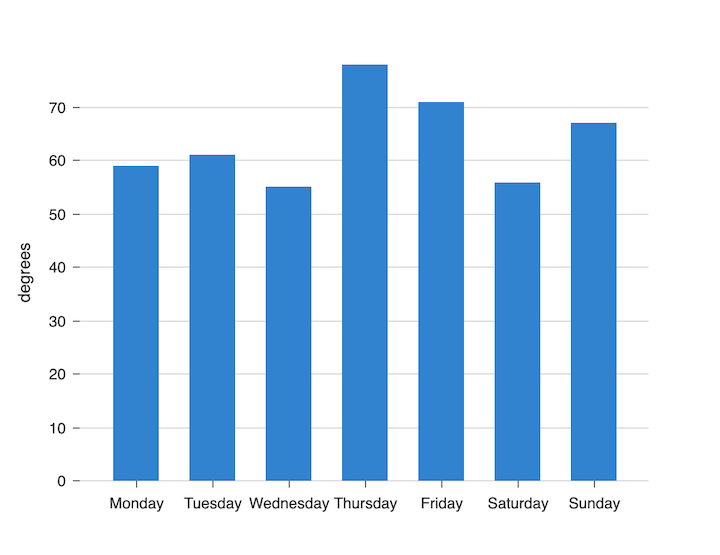
A pie chart displays numerical data as slices of a single circle. This type of data visualization is applicable in virtually all industries and for a wide variety of use cases.
Nivo has a pie chart component, which you can install with the following command:
yarn add @nivo/pie
Similar to the bar component, the pie component requires a few props to work: the data array of objects and the width and height for showing your pie chart.
The data object that we pass to the pie component can be a little bit different. We can use many properties, such as id, label, value, and color, to customize our pie chart.
We have an array of objects, and each object has a specific property that is going to be used in our pie chart:
id property is a unique value for each object of our arrayvalue property is the value of our object that is going to be rendered on our chartcolor object is a string that we are going to pass as the color of our object on our chartlabel property is the label name of our objectconst data = [
{
id: "java",
label: "java",
value: 195,
color: "hsl(90, 70%, 50%)"
},
{
id: "erlang",
label: "erlang",
value: 419,
color: "hsl(56, 70%, 50%)"
},
{
id: "ruby",
label: "ruby",
value: 407,
color: "hsl(103, 70%, 50%)"
},
{
id: "haskell",
label: "haskell",
value: 474,
color: "hsl(186, 70%, 50%)"
},
{
id: "go",
label: "go",
value: 71,
color: "hsl(104, 70%, 50%)"
}
];
We can also customize our pie component by passing properties such as padAngle and cornerRadius. The padAngle prop determines the angle between each object in our chart. The cornerRadius prop is the value we can pass as the border radius of each object.
Our final component ends up like this:
const Pie = () => {
return (
<ResponsivePie
data={pieData}
margin={{ top: 40, right: 80, bottom: 80, left: 80 }}
innerRadius={0.5}
padAngle={0.7}
cornerRadius={3}
activeOuterRadiusOffset={8}
borderWidth={1}
borderColor={{ from: "color", modifiers: [["darker", 0.2]] }}
arcLinkLabelsSkipAngle={10}
arcLinkLabelsTextColor="#333333"
arcLinkLabelsThickness={2}
arcLinkLabelsColor={{ from: "color" }}
arcLabelsSkipAngle={10}
arcLabelsTextColor={{ from: "color", modifiers: [["darker", 2]] }}
/>
);
};
The final result should look like this:
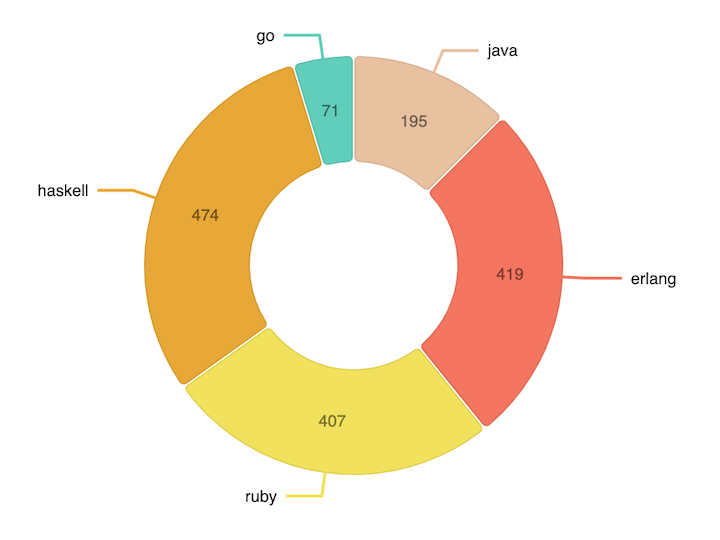
Nivo provides many different components for creating data visualization in React applications. Its vast list of components includes a calendar component, a Choropleth component (a divided geographical area component), a tree map component, and many more.
You can apply most of the techniques we learned in this tutorial to create other types of data visualization components besides the bar and pie chart. The idea here was to give a glimpse of what you can achieve using Nivo and how powerful this data visualization library is.
There is no right or wrong chart library for a given task; it all depends on the results you’re aiming to achieve and the requirements of your project. That said, the tools and features available with Nivo make it an excellent chart library for creating stunning, impactful data visualizations in React.
Nivo is open-source and the community around it is very active and helpful. The documentation is well-written and you can learn how to use some components in mere minutes. At the end of the day, the wide selection of components and variety of use cases they serve makes Nivo one of the best React chart libraries hands down.
Install LogRocket via npm or script tag. LogRocket.init() must be called client-side, not
server-side
$ npm i --save logrocket
// Code:
import LogRocket from 'logrocket';
LogRocket.init('app/id');
// Add to your HTML:
<script src="https://cdn.lr-ingest.com/LogRocket.min.js"></script>
<script>window.LogRocket && window.LogRocket.init('app/id');</script>

Learn how to build a Next.js 16 Progressive Web App with true offline support, using IndexedDB, service workers, and sync logic to keep your app usable without a network.

Discover what’s new in The Replay, LogRocket’s newsletter for dev and engineering leaders, in the January 14th issue.

This tutorial explores how to build a robust, state-machine-driven lead qualification system using n8n, a persistent data layer (n8n data tables), and an external CRM (GoHighLevel).

VSCode has architectural performance limits. Compare six fast, native code editors built for lower resource usage.
Hey there, want to help make our blog better?
Join LogRocket’s Content Advisory Board. You’ll help inform the type of content we create and get access to exclusive meetups, social accreditation, and swag.
Sign up now