
In recent years, React has become one of the most popular frontend frameworks, thanks to its component-based architecture and powerful rendering capabilities. However, building a UI library that is both adaptive and accessible can be a challenging task. But with the right tools and techniques, it’s achievable.

In this post, we’ll look at how to use React Aria to create adaptive and accessible UI components in React. By leveraging the power of React Aria, you can build UI components that are accessible to all users, including those with disabilities.
Jump ahead:
The Replay is a weekly newsletter for dev and engineering leaders.
Delivered once a week, it's your curated guide to the most important conversations around frontend dev, emerging AI tools, and the state of modern software.
React Aria is a set of React Hooks designed to help developers build accessible UI components using ARIA (Accessible Rich Internet Applications) patterns. It supports various input modes, such as mouse, touch, keyboard, and screen reader interactions, and provides focus management to ensure keyboard and screen reader users can navigate through UI components in an accessible way.
Key qualities of React Aria:
With React Aria, developers can create accessible UI components that cater to a diverse global audience.
React Spectrum is a UI component library developed by Adobe. It provides a set of pre-built, accessible and customizable components built on top of React Aria. React Spectrum’s components are built using React Aria’s hooks, ensuring that they are accessible by default. React Spectrum offers a wide range of UI components, including buttons, checkboxes, text fields, and more. The library is built using React and follows modern web standards such as accessibility, responsive design, and internationalization.
By leveraging the accessibility features provided by React Aria, React Spectrum’s components are designed to be accessible by default, and its powerful theming system allows developers to easily customize the look and feel of their web page.
To get started with React Aria, you can install it via npm or yarn, like so:
npm install react-aria yarn add react-aria
Once you have installed the library, you can import the hooks you need for your project.
React Aria offers a variety of hooks and components, such as useButton, useCheckbox, useSlider, useFocusRing, useCombobox, and many others. These hooks provide you with the necessary ARIA attributes and events that you need to make your components accessible.
Let’s look at some of the examples.
useButton HookThe useButton Hook provides accessibility and interaction support for button elements. It ensures that the button can be triggered using keyboard events, such as the Enter or Space keys, as well as mouse and touch events:
import { useButton, mergeProps } from "react-aria";
function MyButton(props) {
let { children, onPress, ...otherProps } = props;
let { buttonProps } = useButton({ onPress }, otherProps);
return <button {...mergeProps(buttonProps, otherProps)}>{children}</button>;
}
Here, we defined a functional component called MyButton that utilizes the useButton hook from react-aria to create an accessible button. The useButton Hook generates accessibility properties and event handlers for a button element, such as aria-pressed, onPress, and onKeyUp. These props ensure that the button is keyboard accessible and that it works with screen readers.
The mergeProps utility function from react-aria is used to merge the accessibility properties generated by useButton with any additional props passed down to MyButton via otherProps. The resulting merged props are then spread onto a button element using the JSX syntax.
To use MyButton, you can simply import it and render it with any desired props, including children, onPress, and any other props that a regular HTML button element would accept:
import MyButton from "./MyButton";
function App() {
const handleClick = () => console.log("Button clicked!");
return (
<div>
<MyButton onPress={handleClick}>Click me!</MyButton>
</div>
);
}
In this example, a click event handler, handleClick, is passed as the onPress prop to MyButton, and the text Click me! is passed as a child prop. When the button is clicked, the handleClick function will be invoked and "Button clicked!" will be logged to the console.
useToggleButton HookThe useToggleButton Hook helps create a toggle button component that can be used for toggling states like on/off or open/close. It manages the state of the button and returns the required props to apply to the button element:
import { useToggleButton, mergeProps } from "react-aria";
function ToggleButton(props) {
const { children, isPressed, onPress, ...otherProps } = props;
const { buttonProps } = useToggleButton({ isPressed, onPress }, otherProps);
return (
<button {...mergeProps(buttonProps, otherProps)}>
{isPressed ? "ON" : "OFF"} - {children}
</button>
);
}
export default function App() {
const [isPressed, setIsPressed] = useState(false);
return (
<ToggleButton
isPressed={isPressed}
onPress={() => setIsPressed(!isPressed)}
>
Toggle Me
</ToggleButton>
);
}
In this example, we’re using the useToggleButton Hook to manage the state and event handling for the button. We’re passing the isPressed and onPress props to the hook to control the state of the button, and the buttonProps object returned by the hook is spread onto the button element to ensure proper accessibility attributes and event handling.
The ToggleButton component also accepts a children prop, which is used to render the content of the button, and any other additional props are spread onto the button element using mergeProps to ensure that they’re properly merged with the buttonProps returned by the hook.
Finally, we’re using this ToggleButton component in the App component, where we’re managing the state of the button using the useState Hook.
Accessibility is an important consideration for any UI library, as it ensures that all users can access and use the components provided. To build accessible components with React Aria, you can follow best practices such as:
React Aria provides several hooks and components that help with accessibility, such as useFocusRing. useFocusRing provides an accessibility feature known as the “focus ring.” When an element receives focus, a focus ring is displayed around it to indicate to the user that the element is currently in focus.
Here’s an example of how you might use useFocusRing to ensure keyboard navigation and focus management in your custom button component:
import { useState } from "react";
import { useFocusRing } from "react-aria";
export default function CustomInput() {
const [value, setValue] = useState("");
const { isFocusVisible, focusProps } = useFocusRing();
function handleChange(event) {
setValue(event.target.value);
}
return (
<div>
<label>Type something:</label>
<input
{...focusProps}
value={value}
onChange={handleChange}
style={{
boxShadow: isFocusVisible ? "0 0 3px 3px #4D90FE" : "none",
padding: "5px",
fontSize: "16px"
}}
/>
</div>
);
}
In this example, we’re using useFocusRing to detect when the input is focused and to apply a custom focus style. By using these hooks, we’re able to improve the accessibility of our custom input component:
import CustomInput from "./CustomInput";
function App() {
return (
<div>
<label htmlFor="custom-input">Enter your name:</label>
<CustomInput id="custom-input" />
</div>
);
}
export default App;
In this example, the CustomInput component is being imported from a file called CustomInput.js, and is being used inside the App component. The label element is associated with the CustomInput component using the htmlFor attribute and the id attribute on the CustomInput component.
This is important for accessibility purposes, as it enables screen readers to read the label when the input is focused:
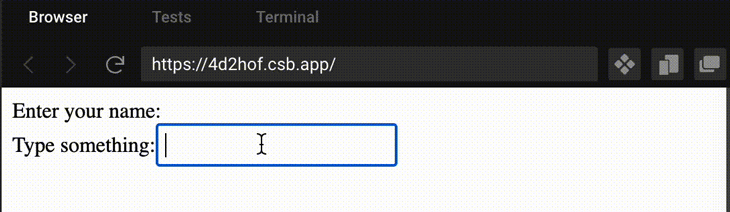
Adaptive design is another important consideration for any UI library, as it ensures that components work well on different screen sizes and device types. To build adaptive components with React Aria, you can follow best practices such as:
Customization with React Context allows you to easily customize the behavior and appearance of components across your entire application. React Context provides a way to pass data through the component tree without having to pass props manually at every level.
Here’s an example of how you might use React Context to allow consumers of your UI library to customize the color scheme of your custom button component:
import { useButton, mergeProps } from "react-aria";
import { createContext, useContext } from "react";
let ButtonContext = createContext({ colorScheme: "light" });
export function MyButton(props) {
let { children, onPress, ...otherProps } = props;
let { colorScheme } = useContext(ButtonContext);
let { buttonProps } = useButton({ onPress }, otherProps);
return (
<button
{...mergeProps(buttonProps, otherProps)}
style={{
backgroundColor: colorScheme === "dark" ? "black" : "white",
color: colorScheme === "dark" ? "white" : "black"
}}
>
{children}
</button>
);
}
export function MyButtonProvider(props) {
let { children, colorScheme } = props;
return (
<ButtonContext.Provider value={{ colorScheme }}>
{children}
</ButtonContext.Provider>
);
}
Here, we create a ButtonContext using createContext with a default value of colorScheme: "light". Then, we define a MyButton component that consumes ButtonContext using the useContext Hook.
Inside this component, we use useButton from react-aria to create an accessible button with buttonProps. We then merge these buttonProps with otherProps using mergeProps from react-aria. Finally, we set the style attribute of the button to change its backgroundColor and color based on the colorScheme from ButtonContext.
Then, in the App component, we wrap the MyButton component in a MyButtonProvider component with a colorScheme of “dark.” This changes the appearance of the button to have a dark background color and light text color:
import { MyButtonProvider, MyButton } from "./MyButton";
function App() {
return (
<MyButtonProvider colorScheme="dark">
<div>
<MyButton onPress={() => console.log("Button pressed")}>
Click me!
</MyButton>
</div>
</MyButtonProvider>
);
}
export default App;
By using React Context, we can easily customize the appearance of components throughout our entire application by simply changing the values in the Provider component:
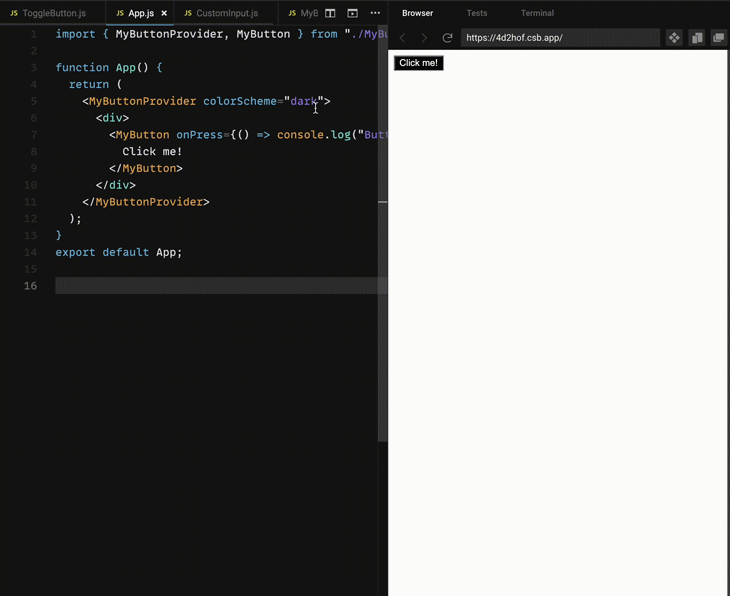
Testing for accessibility is crucial when building a UI library, as it ensures that the components you provide are accessible to all users. There are many accessibility testing tools available, such as axe-core and pa11y. To test your components, you can use these tools in combination with React testing libraries like react-testing-library, Jest, or Enzyme. Check out this comparison post between the rest-testing-library and Jest or this article comparing react-testing-library and Enzyme.
To make your UI library accessible to others, it’s important to provide documentation and examples. Use tools like Storybook to create a living style guide that documents your components and shows how to use them. You can also include documentation and examples on your website or in your repository’s README file.
Here’s an example of how you might provide documentation and examples for your custom button component:
># MyButton
A customizable button component.
## Props
| Prop | Type | Description | Default Value |
| ------ | --------- | ---------------------------- | ------------- |
| onPress | function | Function to call when button is pressed | none |
| colorScheme | string | The color scheme for the button (either 'light' or 'dark') | 'light' |
## Example
```jsx
import { MyButton } from "my-ui-library";
<MyButton onPress={() => console.log("Clicked!")}>Click me</MyButton>
This is an example of a documentation for a React component called “MyButton.” It lists the props that can be passed to the component, along with their types and descriptions, as well as their default values if applicable. The example code shows how to use the component with the onPress prop and a text child element. This kind of documentation can help developers understand how to use a component and what kind of functionality it provides.
Building an adaptive, accessible UI library with React Aria can seem like a daunting task, but it is a valuable investment in providing an inclusive user experience. By leveraging the power of React Aria, you can build UI components that are accessible to all users, including those with disabilities.
In this post, we covered the basics of building a UI library with React Aria, including using Aria props, providing customization with React Context, testing for accessibility, and providing documentation and examples.
By following these best practices, you can build a UI library that is not only accessible, but also flexible and customizable to suit the needs of a wide range of users.
We hope this post has provided you with some valuable insights into building an adaptive, accessible UI library with React Aria.
Install LogRocket via npm or script tag. LogRocket.init() must be called client-side, not
server-side
$ npm i --save logrocket
// Code:
import LogRocket from 'logrocket';
LogRocket.init('app/id');
// Add to your HTML:
<script src="https://cdn.lr-ingest.com/LogRocket.min.js"></script>
<script>window.LogRocket && window.LogRocket.init('app/id');</script>

Learn how to build a Next.js 16 Progressive Web App with true offline support, using IndexedDB, service workers, and sync logic to keep your app usable without a network.

Discover what’s new in The Replay, LogRocket’s newsletter for dev and engineering leaders, in the January 14th issue.

This tutorial explores how to build a robust, state-machine-driven lead qualification system using n8n, a persistent data layer (n8n data tables), and an external CRM (GoHighLevel).

VSCode has architectural performance limits. Compare six fast, native code editors built for lower resource usage.
Hey there, want to help make our blog better?
Join LogRocket’s Content Advisory Board. You’ll help inform the type of content we create and get access to exclusive meetups, social accreditation, and swag.
Sign up now