
Editor’s Note: This post was updated in August 2021 with relevant information on webpack 5 and new code blocks to best illustrate ideal webpack configurations for React.

If you’re like me, then you’ve struggled with configuring webpack for your React app. Create React App (CRA) ships with webpack already under the hood, but usually, we would need to add more configurations as our app grows. Luckily for us, we can create a webpack.config.js file and put our webpack configurations in there.
In this article, we will cover:
The Replay is a weekly newsletter for dev and engineering leaders.
Delivered once a week, it's your curated guide to the most important conversations around frontend dev, emerging AI tools, and the state of modern software.
To set up this configuration, we need:
💡Code to be run in the terminal will be written like
$ npm install
Webpack is a widely used bundler for JavaScript applications, with great support and an excellent team maintaining it. Also, it’s quite easy to set up.
It ships with a few packages for us:
And so much more. Webpack has many plugins that simplify our development process. We’ll use more of these webpack plugins as we progress.
The current version of React uses ES6 to ES8 syntax. We need Babel to compile the code written in those syntaxes back to code that older browsers can understand. Babel is there to ensure backward compatibility. Awesome, right? We can write our code in the newer cleaner syntaxes and have Babel worry about the rest.
First, we have to set up our app and install a couple of dev dependencies.
To start, run the following command in your terminal:
$ create-react-app webpack-configs $ cd webpack-configs
If you don’t have CRA installed, no worries! It ships with Node.js now, so go ahead and run the following command to set up the app:
$ npx create-react-app webpack-configs $ cd webpack-configs
Now, start up the application:
$ npm run start
Now open your app directory in your favorite text editor and delete the CSS and SVG files in the src directory. Likewise, open src/App.js and delete everything in it — we want it empty for now. Go into the src/index.js and delete the imports of CSS and SVG files.
// src/App.js
// Empty file
// src/index.js
import React from 'react';
import ReactDOM from 'react-dom';
import App from './App';
import reportWebVitals from './reportWebVitals';
ReactDOM.render(
<React.StrictMode>
<App />
</React.StrictMode>,
document.getElementById('root')
);
// If you want to start measuring performance in your app, pass a function
// to log results (for example: reportWebVitals(console.log))
// or send to an analytics endpoint. Learn more: https://bit.ly/CRA-vitals
reportWebVitals();
devDependencies are dependencies for development ONLY! So, everything we are going to install next will be as a devDependency.
To set up webpack and Babel, we first need to install them and some of the plugins they require for initial setup. Run the following command in your terminal:
$ npm i -D webpack webpack-cli webpack-dev-server html-webpack-plugin @babel/core @babel/preset-env babel-loader @babel/preset-react babel-plugin-transform-class-properties babel-plugin-transform-es2015-modules-commonjs
Once that is done, open your package.json file and add the following to your scripts:
// package.json
...
"scripts": {
...
"webpack": "webpack",
"webpack-dev-server": "webpack-dev-server",
"dev": "npm run webpack-dev-server -- --env mode=development",
"prod": "npm run webpack -- --env mode=production"
}
Now save it, go back to your terminal and we will try to test the newly added code.
Run:
$ npm run dev
Our app breaks, but it’s not a bad error message. It’s just telling us what we did wrong.
The script we added to our package.json is trying to run webpack configuration. But no environment mode has been set, so it breaks.
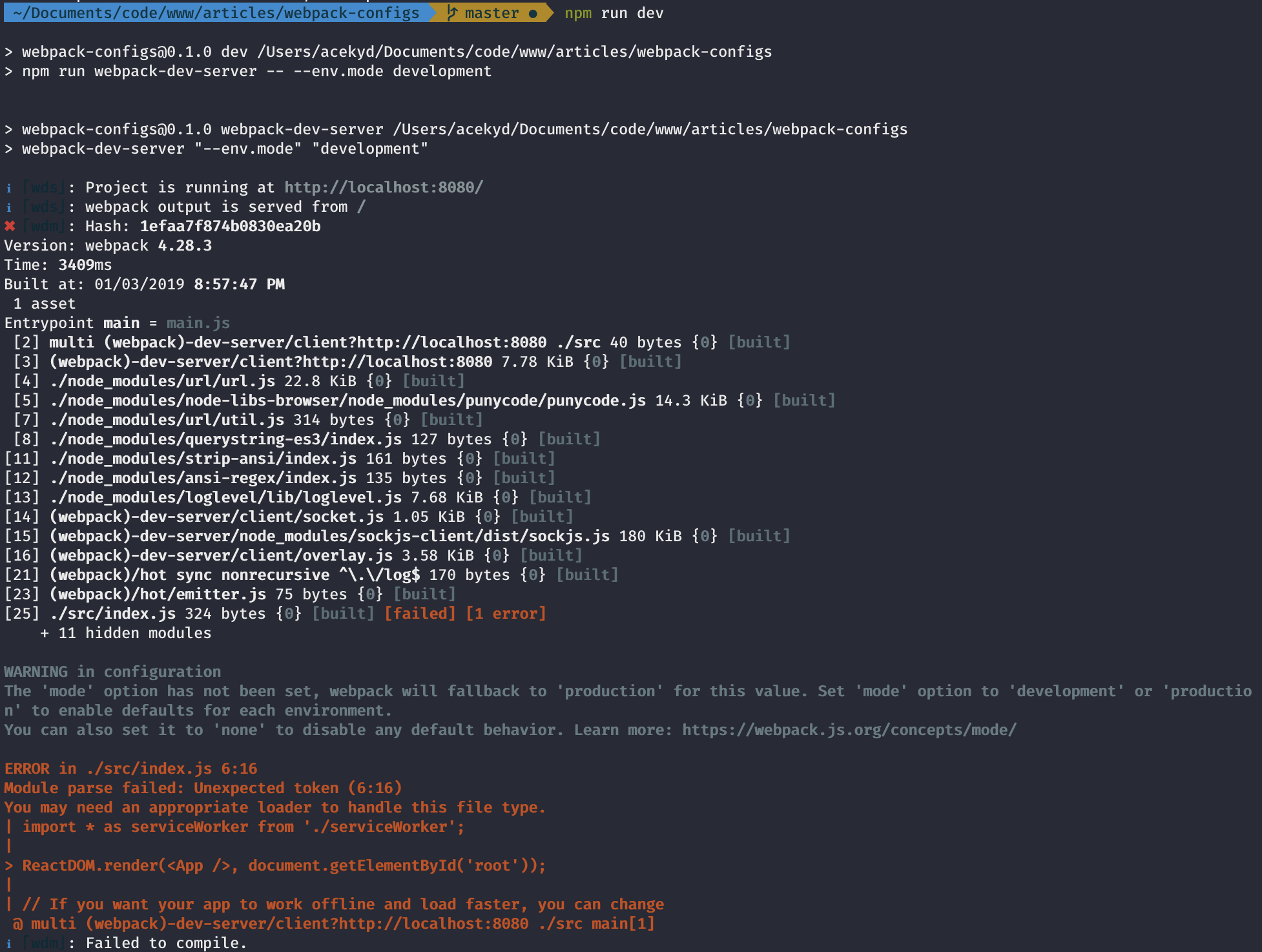
Let’s now write the configurations for webpack.config.js file and our .babelrc file.
In the root folder, create a .babelrc file to hold all of the configurations. Run the following command in your terminal:
$ touch .babelrc
Open the file and add the code shown below:
// .babelrc
{
"presets": [
"@babel/preset-react",
[
"@babel/preset-env",
{
"targets": {
"browsers": "last 2 versions"
},
"modules": false,
"loose": false
}
]
],
"plugins": [
"transform-class-properties"
],
"env": {
"test": {
"plugins": [
"transform-es2015-modules-commonjs"
]
}
}
}
If you recall, we installed two Babel presets. These presets are what we added in the file so Babel can read them.
What the presets do:
“babel-preset-env” tells webpack to compile all syntax to ES5 (which browsers understand)“babel-preset-react” adds support for jsx syntax“transform-es2015-modules-commonjs” and “transform-class-properties” are there for backward compatibilityWe also need a file to hold our generic webpack configurations for our app. In your terminal, run:
$ touch webpack.config.js
Add this configuration to the file:
// webpack.config.js
const path = require("path");
const HtmlWebpackPlugin = require("html-webpack-plugin");
module.exports = ({ mode } = { mode: "production" }) => {
console.log(`mode is: ${mode}`);
return {
mode,
entry: "./src/index.js",
output: {
publicPath: "/",
path: path.resolve(__dirname, "build"),
filename: "bundled.js"
},
plugins: [
new HtmlWebpackPlugin({
template: "./public/index.html"
}),
]
}
};
Let’s break down the code in the webpack.config.js file above. Webpack takes an object or a function that returns an object in its configuration. We’re going to use the function, so we can pass our environment variables into our config file. This will tell webpack which environment’s configuration to run.
An example of the function would look something like this:
module.exports = ({ mode } = { mode: "production" }) => {}
And if we fail to pass an env to let webpack know which mode to work with, it defaults to production.
So the function returns an object of properties. Properties returned include:
index.js because that is the top file in your React application. It renders the app to the DOM, so you want to go in from here so webpack can travel down every other componentAfter our initial build, we had some errors thrown by webpack. Let’s add the configurations to tell webpack how to handle those errors. To do this, we have to install a few devDependencies.
To install the loaders, run:
$ npm i -D babel-loader file-loader url-loader
Let’s write a configuration for webpack with the loaders we’ve installed. Update your webpack.config.js file with the code below:
// webpack.config.js
const path = require("path");
const HtmlWebpackPlugin = require("html-webpack-plugin");
module.exports = ({ mode } = { mode: "production" }) => {
console.log(`mode is: ${mode}`);
return {
mode,
entry: "./src/index.js",
output: {
publicPath: "/",
path: path.resolve(__dirname, "build"),
filename: "bundle.js"
},
module: {
rules: [
{
test: /\.jpe?g|png$/,
exclude: /node_modules/,
use: ["url-loader", "file-loader"]
},
{
test: /\.(js|jsx)$/,
exclude: /node_modules/,
loader: "babel-loader"
}
]
},
plugins: [
new HtmlWebpackPlugin({
template: "./public/index.html"
}),
]
}
};
Now, save it and run this in the terminal:
$ npm run prod
It builds and creates a build folder in our root folder. Open the folder and you’ll see the bundle.js and index.html file.
Now, let’s get the app running:
$ npm run dev
As you can see, our app runs. Now, go into .babelrc and comment out all of the codes in the file. Then run:
$ npm run dev
Now, we get compilation errors:
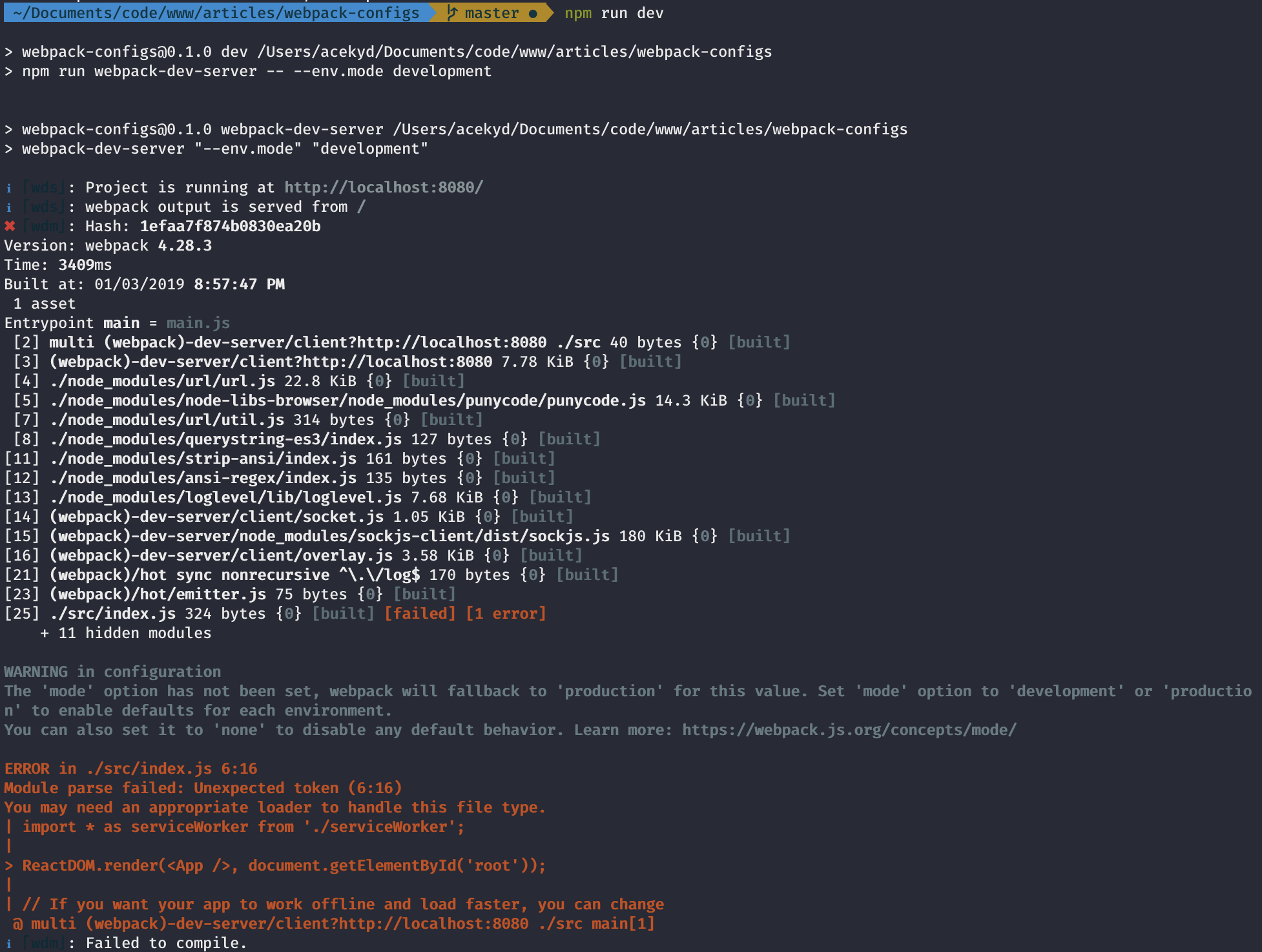
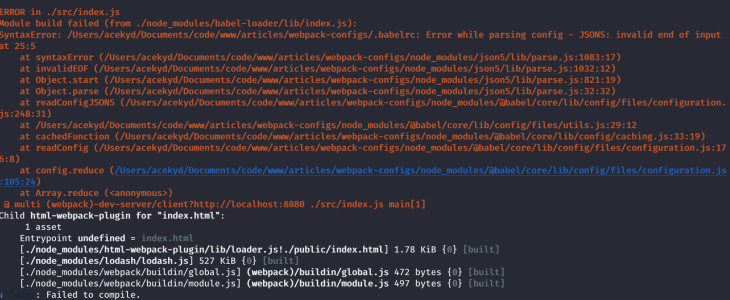
Here is why it’s breaking:
App.jswebpack.config.js file for a loader that can tell it what to do with jsxbabel-loader and then goes ahead to load our .babelrc fileUncomment the code, and everything is green again!
Now, go into App.js and add the code shown below:
// src/App.js
import React, { Component } from "react";
class App extends Component {
state = {
counter: 0
};
handleClick = () => {
this.setState(prevState => {
return { counter: prevState.counter + 1 };
});
};
render() {
return (
<div className="App">
<h1>I'm configuring setting up Webpack!!!</h1>
<p>{`The count now is: ${this.state.counter}`}</p>
<button onClick={this.handleClick}>Click me</button>
</div>
);
}
}
export default App;
Add the code below to webpack.config.js as well:
// webpack.config.js
...
devServer: {
open: true
}
What the property does:
Now every time we run $ npm run dev, our app will open on a client-side server and listen for changes.
Save it and run:
$ npm run dev
It compiles and opens our app on http://localhost:8080/.
There is a problem we have, though. Every time we make a change, the server reloads and we lose our state. We can add a Hot Module Replacement plugin that ships with webpack to our configuration to fix this. Update the webpack.config.js file, so it looks something like this:
// webpack.config.js
const path = require("path");
const webpack = require("webpack");
const HtmlWebpackPlugin = require("html-webpack-plugin");
module.exports = ({ mode } = { mode: "production" }) => {
console.log(`mode is: ${mode}`);
return {
mode,
entry: "./src/index.js",
devServer: {
hot: true,
open: true
},
output: {
publicPath: "/",
path: path.resolve(__dirname, "build"),
filename: "bundle.js"
},
module: {
rules: [
{
test: /\.(js|jsx)$/,
exclude: /node_modules/,
loader: "babel-loader"
}
]
},
plugins: [
new HtmlWebpackPlugin({
template: "./public/index.html"
}),
new webpack.HotModuleReplacementPlugin()
]
}
};
What we added to the file:
hot to true in the devServer property. If true, tells webpack we need to enable HMREvery time you edit your
webpack.config.jsfile, you must restart the server.
Increment your counter and change the header text in our App component. Our app re-renders, but we’re still losing our applications state.
Well, webpack’s HMR can’t preserve our applications state. To preserve that state, we’ll need another library called react-hot-loader (RHL). The library works together with webpack to deliver HMR to our application.
So let’s install it and add it to our configurations. Let’s crash the server and install the library.
To install, first run the command below to crash the server:
ctrl + C
and then run:
$ npm i -D react-hot-loader
Now update the .babelrc file:
// .babelrc
{
"presets": [
"@babel/preset-react",
[
"@babel/preset-env",
{
"targets": {
"browsers": "last 2 versions"
},
"modules": false,
"loose": false
}
]
],
"plugins": [
"transform-class-properties", "react-hot-loader/babel"
],
"env": {
"test": {
"plugins": [
"transform-es2015-modules-commonjs"
]
}
}
Go into our App.js and update the code as well:
// App.js
import React, { Component } from "react";
import { hot } from "react-hot-loader";
class App extends Component {
state = {
counter: 0
};
handleClick = () => {
this.setState(prevState => {
return { counter: prevState.counter + 1 };
});
};
render() {
return (
<div className="App">
<h1>I'm configuring setting up Webpack!!!</h1>
<p>{`The count now is: ${this.state.counter}`}</p>
<button onClick={this.handleClick}>Click me</button>
</div>
);
}
export default hot(module)(App);
We added the code above to our App.js because it will be our parent component. So wrapping App with hot(module) would enable HMR in every other component down the tree. We have to update our index.js to work with HMR too.
Go into our src/index.js and update the code as well:
// src/index.js
import React from 'react';
import ReactDOM from 'react-dom';
import App from './App';
import reportWebVitals from './reportWebVitals';
const rootId = document.getElementById("root");
ReactDOM.render(
<React.StrictMode>
<App />
</React.StrictMode>,
rootId
);
// If you want to start measuring performance in your app, pass a function
// to log results (for example: reportWebVitals(console.log))
// or send to an analytics endpoint. Learn more: https://bit.ly/CRA-vitals
reportWebVitals();
if (module.hot && process.env.NODE_ENV === "development") {
module.hot.accept("./App", () => {
const NextApp = require("./App").default;
ReactDOM.render(
<React.StrictMode>
<App />
</React.StrictMode>,
rootId
);
});
}
In our index.js, we have a conditional statement that does the following:
trueNow, restart your server:
$ npm run dev
Now increment our counter and go back into App.js and edit the text. Viola! The state isn’t lost.
We need to style our application, so we can customize webpack to handle it:
sass folder in your src folderapp.scss file in your sass folderapp.scss// src/sass/app.scss
body{
margin: 0
}
.App{
display: flex;
flex-direction: column;
justify-content: center;
align-items: center;
background: rgba(gray, 0.2);
height: 100vh
}
Notice nothing happens? Well, that’s because src/app.scss is not used in any component, so webpack won’t attempt to bundle it. This is tree shaking out of the box with webpack thanks to the ES5 module syntax (i.e. import and export). Webpack wouldn’t bundle unused files so we’ve lighter bundles (more on tree shaking).
Go ahead and import app.scss into our App.js file:
// src/App.js
import React, { Component } from "react";
import { hot } from "react-hot-loader";
import './sass/app.scss';
It breaks because webpack doesn’t know what to do with .sass/.scss/.css files. We have to add a loader to tell webpack how to handle the stylesheets we’re using.
Let’s run this:
$ npm i -D sass-loader css-loader style-loader
We are going to be implementing these loaders in different ways based on the environment.
Before setting up the loaders, we have to split our configurations. When shipping out to production, we want bundles as light as possible. But we aren’t as concerned with this for development. So we would treat stylesheets differently for both modes. Let’s create the environment specific configurations.
Run:
$ mkdir build-utils
Create webpack.development.js and webpack.production.js in the build-utils folder. They will hold configs specific to their mode.
webpack.config.jsholds our generic configuration.
To pass environment specific configurations, we need a utility package called webpack-merge. If you are familiar with the ES6 Object.assign() method, webpack-merge works the same way. If you don’t, don’t worry, I’ll get into the concept in a bit.
We defined generic configurations to avoid code repetition, which is good practice. Now, we need to add the specific configurations to the generic config depending on which script we run. To achieve this, we need a way to concatenate both configurations. Webpack-merge does exactly that. If there is a clash of properties in our webpack.config.js, it would be overwritten by the incoming property.
We need to install this utility to add it to our configurations.
Run:
$ npm i -D webpack-merge
Go into the webpack.config.js and overwrite it with the code below:
// webpack.config.js
const path = require("path");
const webpack = require("webpack");
const { merge } = require("webpack-merge");
const HtmlWebpackPlugin = require("html-webpack-plugin");
const modeConfiguration = env => require(`./build-utils/webpack.${env}`)(env);
module.exports = ({ mode } = { mode: "production" }) => {
console.log(`mode is: ${mode}`);
return merge(
{
mode,
entry: "./src/index.js",
devServer: {
hot: true,
open: true
},
output: {
publicPath: "/",
path: path.resolve(__dirname, "build"),
filename: "bundle.js"
},
module: {
rules: [
{
test: /\.(js|jsx)$/,
exclude: /node_modules/,
loader: "babel-loader"
}
]
},
plugins: [
new HtmlWebpackPlugin({
template: "./public/index.html"
}),
new webpack.HotModuleReplacementPlugin()
]
},
modeConfiguration(mode)
);
};
Here, we required the webpack-merge package, then we created a function modeConfiguration that loads the configuration that matches the mode we’re in. We’ll pass modeConfiguration as the second argument to webpackMerge. Merge then adds configurations from it to the generic configuration.
Now that we have that flow setup, let’s define our environment-specific configurations.
When in development mode, we’re going to define a loader for our SASS/SCSS files.
Add the code below to the webpack.development.js file:
// build_utils/webpack.development.js
In production mode, we’re going to do a few things:
To install the plugin to extract our styles, run:
$ npm i -D mini-css-extract-plugin
Then add the following code to build_utils/webpack.production.js:
// build_utils/webpack.production.js
const MiniCssExtractPlugin = require("mini-css-extract-plugin");
module.exports = () => ({
output: {
filename: "production.js"
},
module: {
rules: [
{
test: /\.sa?css$/,
use: [MiniCssExtractPlugin.loader, "css-loader", "sass-loader"]
}
]
},
plugins: [new MiniCssExtractPlugin()]
});
In the file above, we’ve defined a loader for our styles and webpack reads this from right to left.
sass-loader — -> css-loader — -> MiniCssExtractPlugin.
The plugin extracts our CSS from the JS files to a separate file when going into production.
I named the bundled script for the production environment production.js.
To build for production, run:
$ npm run prod
With this, we can see our CSS file in the output folder, although it’s not optimized. We can optimize it using plugins like optimize-css-assets-webpack-plugin and uglifyjs-webpack-plugin to minify CSS.
To install the plugins to optimize our CSS, run:
$ npm i -D optimize-css-assets-webpack-plugin uglifyjs-webpack-plugin
Update the webpack.production.js file with the code below:
// build_utils/webpack.production.js
const MiniCssExtractPlugin = require("mini-css-extract-plugin");
const UglifyJsPlugin = require("uglifyjs-webpack-plugin");
const OptimizeCSSAssetsPlugin = require("optimize-css-assets-webpack-plugin");
module.exports = () => ({
devtool: "nosources-source-map",
output: {
filename: "production.js"
},
optimization: {
minimizer: [
new UglifyJsPlugin({
cache: true,
parallel: true,
sourceMap: true // set to true if you want JS source maps for css
}),
new OptimizeCSSAssetsPlugin({})
]
},
module: {
rules: [
{
test: /\.sa?css$/,
use: [MiniCssExtractPlugin.loader, "css-loader", "sass-loader"]
}
]
},
plugins: [new MiniCssExtractPlugin()]
});
In the configuration, we disabled source maps for dev-tools. It adds meta info for the browser in our dev-tools for debugging, but the trade-off is slower build speeds. So we can have this in development, but definitely not in production.
Delete the build folder. Then run the command build to rebuild with a minified CSS file:
$ npm run prod
It builds with an optimized CSS file now. Great job!
To lazy load a React application, we use a library called react-loadable. It has a Higher Order Component (HOC) called Loadable. Loadable dynamically loads any module before rendering it into your app.
To install the library as a dependency, run:
$ npm i -D react-loadable
After installation, create a new file in src called LoadableApp.js
Copy the code below into it:
// src/LoadableApp.js
import React, { Component } from "react";
import Loadable from "react-loadable";
const LoadApp = Loadable({
loader: () => import("./App"),
loading() {
return <div>Loading...</div>;
},
timeout: 10000 // 10 seconds
});
export default class LoadableApp extends Component {
render() {
return <LoadApp/>
}
}
Let me explain the code above:
LoadAppNow, we have to update our index.js to render the lazy-loaded and code-split component. We need to change every mention of App.js with the LoadableApp.js.
Overwrite it with the code below:
// src/index.js
import React from "react";
import ReactDOM from "react-dom";
import LoadableApp from "./LoadableApp";
import reportWebVitals from './reportWebVitals';
const rootId = document.getElementById("root");
ReactDOM.render(
<React.StrictMode>
<LoadableApp />
</React.StrictMode>,
rootId
);
// If you want to start measuring performance in your app, pass a function
// to log results (for example: reportWebVitals(console.log))
// or send to an analytics endpoint. Learn more: https://bit.ly/CRA-vitals
reportWebVitals();
if (module.hot && process.env.NODE_ENV === "development") {
module.hot.accept("./App", () => {
const NextApp = require("./LoadableApp").default;
ReactDOM.render(
<React.StrictMode>
<LoadableApp />
</React.StrictMode>,
rootId
);
});
}
Run:
npm run dev
We aren’t quite there yet. Our app throws an error in the console:
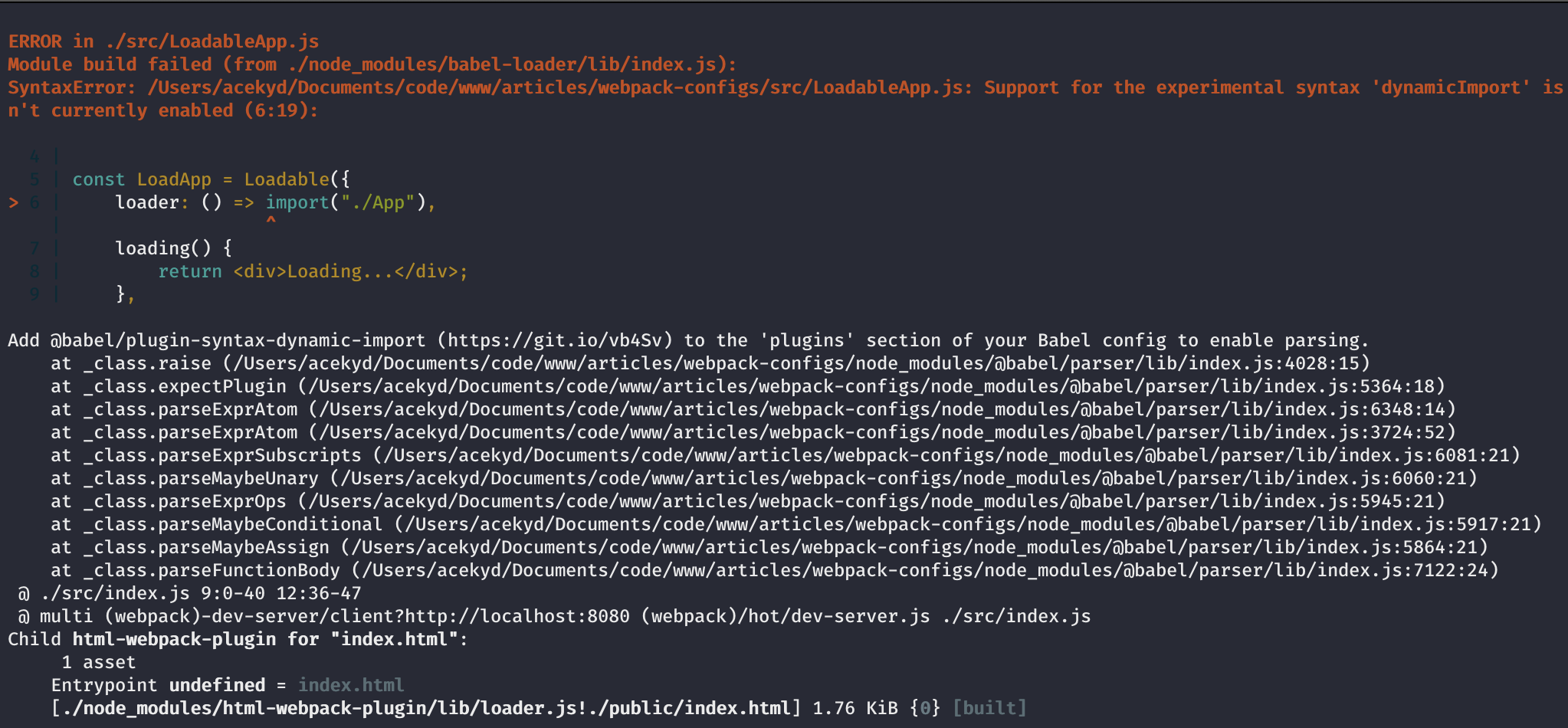
We need to add a plugin to our .babelrc to tell Babel to parse dynamic imports.
To install the plugin, run:
$ npm i -D babel-plugin-syntax-dynamic-import
.babelrc to:
// .babelrc "plugins": [ "transform-class-properties", "react-hot-loader/babel", "syntax-dynamic-import" ]
Our app recompiles without errors thrown. Also from webpack 2+, whenever you use import() syntax, webpack automatically code-splits for you. So not only are we lazy loading our components now but also code-splitting them.
That’s it for setting up webpack with React for generic and specific configuration needs. If you want to customize this any further, you can find out more from the webpack docs for insights on how to go about it. You can find a working version of this project on GitHub.
Install LogRocket via npm or script tag. LogRocket.init() must be called client-side, not
server-side
$ npm i --save logrocket
// Code:
import LogRocket from 'logrocket';
LogRocket.init('app/id');
// Add to your HTML:
<script src="https://cdn.lr-ingest.com/LogRocket.min.js"></script>
<script>window.LogRocket && window.LogRocket.init('app/id');</script>

Valdi skips the JavaScript runtime by compiling TypeScript to native views. Learn how it compares to React Native’s new architecture and when the trade-off makes sense.

What trends will define web development in 2026? Check out the eight most important trends of the year, from AI-first development to TypeScript’s takeover.

AI-first debugging augments traditional debugging with log clustering, pattern recognition, and faster root cause analysis. Learn where AI helps, where it fails, and how to use it safely in production.

Container queries let components respond to their own layout context instead of the viewport. This article explores how they work and where they fit alongside media queries.
Would you be interested in joining LogRocket's developer community?
Join LogRocket’s Content Advisory Board. You’ll help inform the type of content we create and get access to exclusive meetups, social accreditation, and swag.
Sign up now
9 Replies to "The best webpack configurations for React applications"
Thank you, this is really awesome!
Thank you for checking it out!
Great tutorial!! could you plz tell us why the app isn’t working on IE after production build while everything works just fine on dev mode?
Hello Alchy. What issues are you having?
How to configure webpack if I want to import a react-native module (not node_module) into reactjs. Both of them being siblings in a mono repo?
You save my life!
webpack.development.js is empty file
It’s great that you’re providing us with beautiful webpack, however, there are a few deprecated plugins in this webpack configuration, such as uglifyjs-webpack-plugin, optimize-css-assets-webpack-plugin, and react lazy loading. However we can use css-minimizer-webpack-plugin ,terser-webpack-plugin instead of optimize-css-assets-webpack-plugin and uglifyjs-webpack-plugin. And React-Loadable is not necessary as it comes with react itself
Great tutorial. I did have a couple of issues, and it probably was because I’ve never setup webpack for myself.
The first issue was until I had configuration info in webpack.development I kept getting this error “TypeError: require(…) is not a function” when running npm run dev. My second issue was getting the error about not being able to process the app.scss file until I added
module.exports = () => ({
module: {
rules: [
{
test: /\.scss$/,
use: [
“style-loader”,
“css-loader”, //
“sass-loader”, //
]
}
]
}
});
to the webpack dev file. Both issues got resolved at the same time since I was playing around with the first on and stumbled on the second one.