
The Model Context Protocol (MCP) is quickly becoming the standard for connecting AI models to external tools and data. Already adopted by platforms like VS Code and Claude Desktop, MCP servers power everything from file system access and API integrations to database queries and automated workflows.
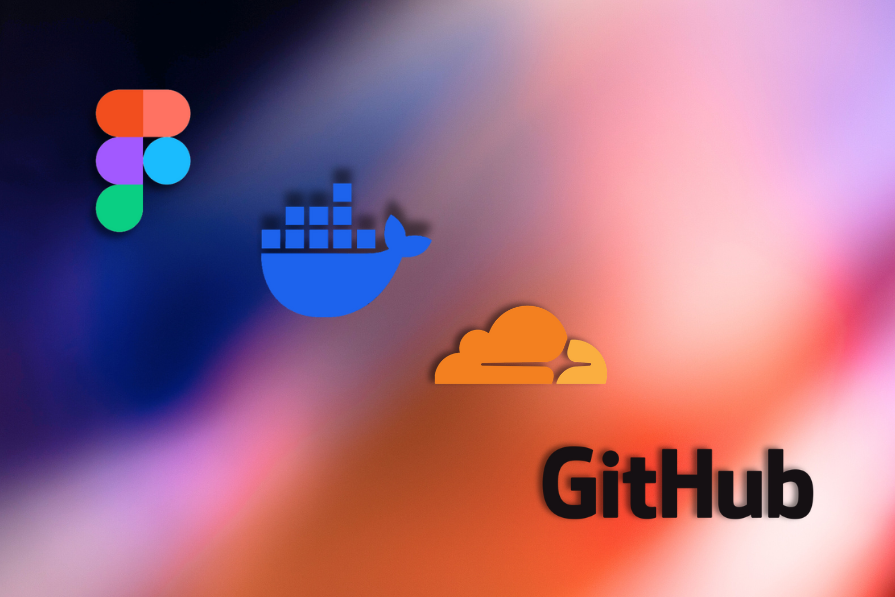
In this guide, we’ll walk through 15 essential MCP servers for web developers, including setup steps, real-world use cases, and tips to accelerate your AI development workflow. Whether you’re building code analysis tools, deploying applications, or managing content, these servers offer a powerful foundation.
Most MCP servers follow a consistent installation and interaction pattern. For a full walkthrough, check out this article on getting started with MCP servers, and refer to the official MCP documentation for deeper protocol details.
Below is a quick comparison table highlighting key features of each server, which we’ll explore further in the sections that follow:
| Server Name | Primary Use Case | Key Features | Installation Method | Authentication Required | Transport Type | Official vs Community | Pricing/Free Tier |
|---|---|---|---|---|---|---|---|
| GitHub MCP Server | Code automation & analysis | Pull requests, code scanning, repository management | Docker container | GitHub Personal Access Token | stdio | Official (GitHub) | Free |
| MongoDB MCP Server | Database operations | Natural language queries, Atlas management, schema operations | npx package | MongoDB connection string or Atlas API | stdio | Official (MongoDB) | Free tier available |
| Azure MCP Server | Cloud service integration | Storage, Cosmos DB, Log Analytics, App Configuration | npx package | Azure credentials (automatic) | stdio/SSE | Official (Microsoft) | Pay-per-use |
| Auth0 MCP Server | Identity management | User management, application config, security auditing | npx package | OAuth 2.0 device flow | stdio | Official (Auth0) | Free tier available |
| Cloudflare MCP Server | Edge computing & CDN | Workers, observability, Radar insights, multiple specialized servers | Remote servers via mcp-remote | Cloudflare credentials | SSE | Official (Cloudflare) | Free tier available |
| Firebase MCP Server | Backend-as-a-Service | Firestore, Auth, Cloud Functions, project management | Firebase CLI | Firebase CLI authentication | stdio | Official (Google) | Free tier available |
| Google Cloud Run MCP Server | Serverless deployment | Container deployment, service management, project operations | npx/GitHub URL | Google Cloud SDK | stdio/SSE | Official (Google) | Pay-per-use |
| JetBrains MCP Server | IDE integration | Code intelligence, project analysis via IDE proxy | npx package + IDE plugin | None (local IDE connection) | stdio | Official (JetBrains) | Free with IDE |
| Docker MCP Server | Container management | Natural language container composition, lifecycle management | PyPI via uvx | None (Docker daemon access) | stdio | Community | Free |
| Figma MCP Server | Design-to-code automation | Design analysis, component extraction, Code Connect integration | Figma Desktop app or npx | Figma API token (community) or Desktop app | SSE/stdio | Official (Figma) + Community | Free with paid Figma plans |
| AWS MCP Server | Cloud infrastructure | Documentation, cost analysis, CDK, multiple specialized servers | uvx packages | AWS credentials | stdio | Official (AWS Labs) | Pay-per-use |
| Netlify MCP Server | JAMstack deployment | Site deployment, project management, CLI integration | npx package | Netlify CLI auth or PAT | stdio | Official (Netlify) | Free tier available |
| Prisma MCP Server | Database schema & ORM | Postgres database management, schema migrations, Console integration | Prisma CLI | Prisma Console authentication | stdio | Official (Prisma) | Free tier available |
| Apollo MCP Server | GraphQL API integration | Persisted queries, schema introspection, federated graphs | Rover CLI or binary | None (schema-based) | stdio/SSE | Official (Apollo) | Free with GraphQL endpoints |
| Playwright MCP Server | E2E testing automation | Browser automation, accessibility snapshots, cross-browser testing | npx package | None (local browser access) | stdio/SSE | Official (Microsoft) | Free |
Now, let’s explore each of the 15 essential MCP servers that will transform your AI development workflow.
The Replay is a weekly newsletter for dev and engineering leaders.
Delivered once a week, it's your curated guide to the most important conversations around frontend dev, emerging AI tools, and the state of modern software.
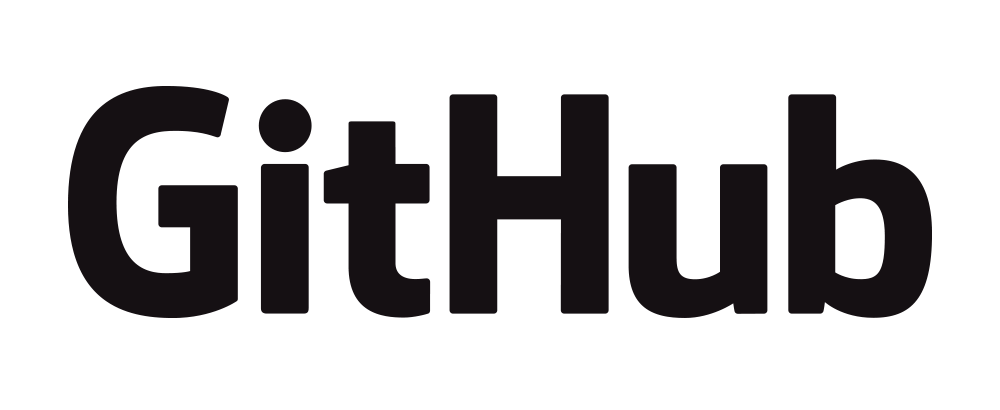
The GitHub MCP server enables AI models to perform sophisticated code analysis, automate repository management, and enhance development workflows through natural language interactions. Let’s try out a sample setup and configuration:
# Using Docker (recommended)
{
"mcpServers": {
"github": {
"command": "docker",
"args": [
"run", "-i", "--rm", "-e", "GITHUB_PERSONAL_ACCESS_TOKEN",
"ghcr.io/github/github-mcp-server"
],
"env": {
"GITHUB_PERSONAL_ACCESS_TOKEN": "your_token_here"
}
}
}
}
# Configure toolsets (optional)
{
"env": {
"GITHUB_PERSONAL_ACCESS_TOKEN": "your_token_here",
"GITHUB_TOOLSETS": "repos,issues,pull_requests,code_security"
}
}
Development teams use this server for automated pull request management, like creating, reviewing, and merging pull requests while analyzing code changes. Project managers leverage it for intelligent issue tracking, automatically creating and updating issues based on repository activity. Security teams use it for code scanning analysis, where AI can review security alerts and suggest remediation steps:
const prWorkflow = async (client) => {
// Create pull request
const pr = await client.callTool({
name: 'create_pull_request',
arguments: {
owner: 'owner',
repo: 'repo',
title: 'Automated feature update',
head: 'branch',
base: 'main'
}
});
// Get code scanning alerts
const alerts = await client.callTool({
name: 'list_code_scanning_alerts',
arguments: {
owner: 'owner',
repo: 'repo'
}
});
return { pullRequest: pr, securityAlerts: alerts };
};
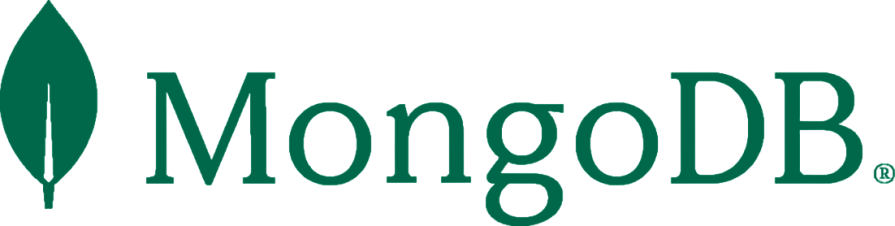
The MongoDB MCP server transforms database interactions by enabling natural language queries and intelligent data exploration. This server bridges the gap between AI models and MongoDB databases. With that, developers can perform complex operations without writing traditional query syntax.
This MCP server supports both direct database operations (find, aggregate, insert, update, delete) and MongoDB Atlas management tools, making for easy cluster administration, user management, and project configuration.
Here’s a sample installation and setup:
# Using MongoDB connection string
{
"mcpServers": {
"MongoDB": {
"command": "npx",
"args": [
"-y", "mongodb-mcp-server",
"--connectionString",
"mongodb+srv://username:[email protected]/myDatabase"
]
}
}
}
# Using Atlas API credentials
{
"mcpServers": {
"MongoDB": {
"command": "npx",
"args": ["-y", "mongodb-mcp-server"],
"env": {
"MDB_MCP_API_CLIENT_ID": "your-atlas-client-id",
"MDB_MCP_API_CLIENT_SECRET": "your-atlas-client-secret"
}
}
}
}
E-commerce platforms use this server for intelligent product recommendations, where AI models analyze customer behavior data and generate personalized suggestions through aggregation pipelines:
// Natural language database operations
const productAnalysis = await client.callTool({
name: 'aggregate',
arguments: {
collection: 'products',
pipeline: [
{ $match: { stock: { $lt: 10 } } },
{ $lookup: { from: 'orders', localField: '_id', foreignField: 'productId', as: 'orders' } },
{ $addFields: { orderCount: { $size: '$orders' } } },
{ $sort: { orderCount: -1 } }
]
}
});
// Get collection schema for AI understanding
const schema = await client.callTool({
name: 'collection-schema',
arguments: {
collection: 'products'
}
});
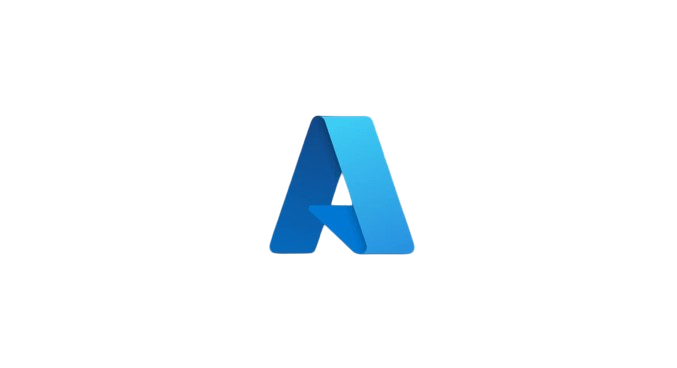
The Azure MCP server provides comprehensive integration with Microsoft Azure services, enabling AI models to manage cloud resources, deploy applications, and monitor infrastructure through natural language commands.
This includes Azure Storage for blob containers and tables, Cosmos DB for database management, Log Analytics for monitoring and querying, App Configuration for settings management, and direct Azure CLI/Azure Developer CLI command execution.
This server is particularly valuable for teams already invested in the Azure ecosystem. Here’s an example of how you’d set it up, and its configuration:
# One-click install for VS Code
# Add to .vscode/mcp.json
{
"servers": {
"Azure MCP Server": {
"command": "npx",
"args": ["-y", "@azure/mcp@latest", "server", "start"]
}
}
}
# Manual configuration for other MCP clients
{
"mcpServers": {
"azure": {
"command": "npx",
"args": ["-y", "@azure/mcp@latest", "server", "start"]
}
}
}
# For SSE transport (Server-Sent Events)
npx -y @azure/mcp@latest server start --transport sse
DevOps teams use this server for intelligent infrastructure management, while development teams leverage it for automated deployment workflows through Azure CLI integration and Azure Developer CLI commands. Operations teams use it for proactive monitoring to predict potential issues.
Here’s an example of what that might look like:
const resourceAnalysis = async (client) => {
// List storage accounts
const storageAccounts = await client.callTool({
name: 'list_storage_accounts',
arguments: {}
});
// Query Cosmos DB databases
const cosmosDBs = await client.callTool({
name: 'list_cosmosdb_accounts',
arguments: {}
});
// Check Log Analytics for monitoring data
const logQuery = await client.callTool({
name: 'query_log_analytics',
arguments: {
workspace: 'my-workspace',
query: 'AppMetrics | where TimeGenerated > ago(1h) | summarize avg(Value) by bin(TimeGenerated, 5m)'
}
});
return { storage: storageAccounts, databases: cosmosDBs, metrics: logQuery };
};
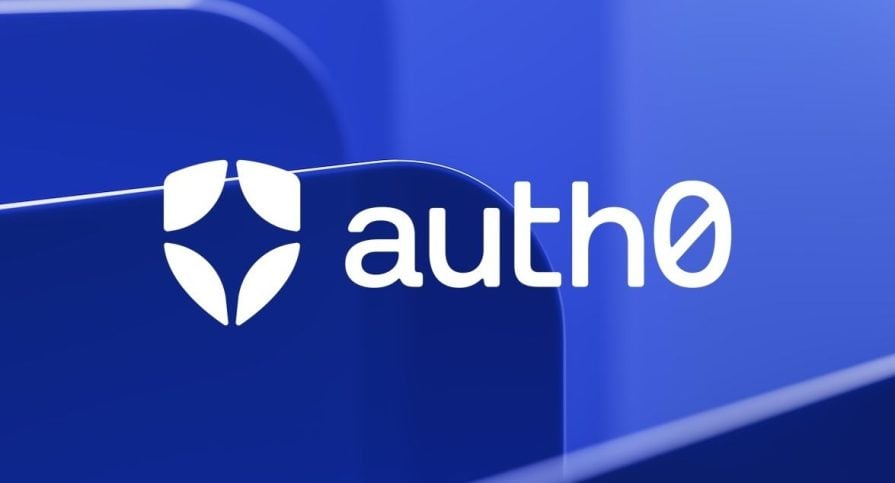
The Auth0 MCP server simplifies identity and access management by enabling natural language commands for Auth0 tenants. It supports tasks like managing applications, configuring resource servers, developing and deploying actions, analyzing logs, and customizing forms, all through Auth0’s identity platform.
Here’s a sample setup process:
# Quick setup for Claude Desktop
npx @auth0/auth0-mcp-server init
# Read-only access for security
npx @auth0/auth0-mcp-server init --read-only
# Specific client setup (Windsurf, Cursor)
npx @auth0/auth0-mcp-server init --client windsurf
npx @auth0/auth0-mcp-server init --client cursor
# Manual configuration for other MCP clients
{
"mcpServers": {
"auth0": {
"command": "npx",
"args": ["-y", "@auth0/auth0-mcp-server", "run"],
"capabilities": ["tools"],
"env": {
"DEBUG": "auth0-mcp"
}
}
}
}
Security teams use this server for automated user access reviews, identifying potential security risks through log analysis. On the other hand, development teams might leverage it for application lifecycle management, creating and updating Auth0 applications with specific configurations. Compliance teams generate automated audit reports based on user access patterns and security policies.
const createApplicationWorkflow = async (client, appName, type) => {
// Create new application
const app = await client.callTool({
name: 'auth0_create_application',
arguments: {
name: appName,
app_type: type, // 'spa', 'native', 'regular_web', 'machine_to_machine'
callbacks: ['https://example.com/callback']
}
});
// Create corresponding API if needed
const api = await client.callTool({
name: 'auth0_create_resource_server',
arguments: {
name: `${appName} API`,
identifier: `https://api.${appName.toLowerCase()}.com`,
scopes: [{ value: 'read:profile', description: 'Read user profile' }]
}
});
return { application: app, resourceServer: api };
};
// Security audit example
const auditRecentLogins = await client.callTool({
name: 'auth0_list_logs',
arguments: {
q: 'type:s AND ip:"192.168.1.100"',
per_page: 50
}
});
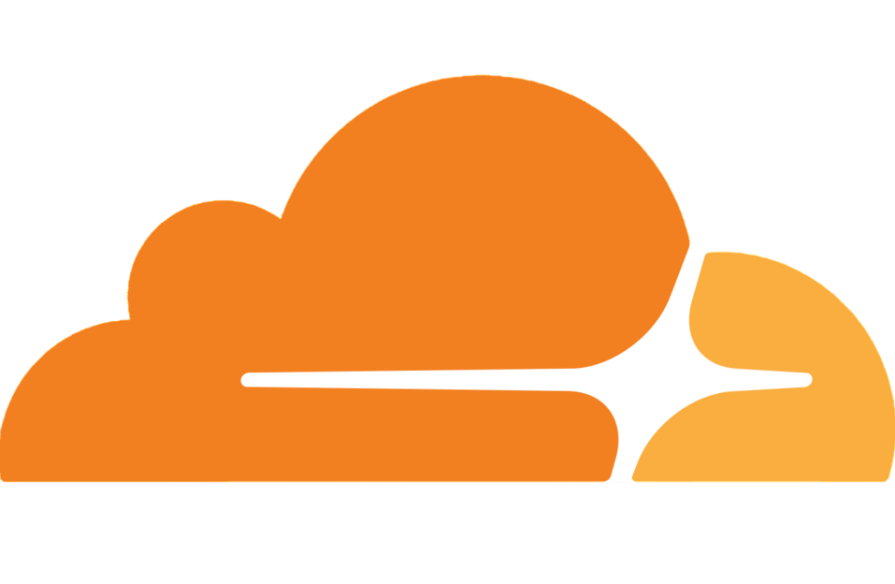
The Cloudflare MCP server enables natural language control over Cloudflare’s global network, from DNS configuration to edge deployments. It connects to services like Workers, observability tools, Radar, container and browser management, Logpush analytics, AI Gateway, and DNS analytics—each exposed through dedicated remote server endpoints.
Here’s an installation guide:
# For MCP clients with remote server support
# Use direct server URLs:
# - Main server: https://docs.mcp.cloudflare.com/sse
# - Workers Bindings: https://bindings.mcp.cloudflare.com/sse
# - Observability: https://observability.mcp.cloudflare.com/sse
# - Radar: https://radar.mcp.cloudflare.com/sse
# For clients without remote support, use mcp-remote
{
"mcpServers": {
"cloudflare-observability": {
"command": "npx",
"args": ["mcp-remote", "https://observability.mcp.cloudflare.com/sse"]
},
"cloudflare-bindings": {
"command": "npx",
"args": ["mcp-remote", "https://bindings.mcp.cloudflare.com/sse"]
},
"cloudflare-radar": {
"command": "npx",
"args": ["mcp-remote", "https://radar.mcp.cloudflare.com/sse"]
}
}
}
Here are a few ways teams use the Cloudflare MCP Server in real-world applications:
Performance teams apply it to optimize caching strategies, automatically adjusting rules based on Radar traffic insights. Security teams use it to detect threats via observability data and deploy automated responses. Global apps benefit from intelligent traffic routing, tailoring content delivery based on user location and server performance.
Take a look at Radar’s MCP in action:
const edgeOptimization = async (observabilityClient, radarClient, bindingsClient) => {
// Analyze current performance with observability server
const performanceMetrics = await observabilityClient.callTool({
name: 'get_analytics',
arguments: {
zone_id: 'your_zone_id',
metrics: ['requests', 'bandwidth', 'response_time'],
time_range: 'last_24h'
}
});
// Get internet insights from Radar
const radarInsights = await radarClient.callTool({
name: 'get_traffic_insights',
arguments: {
location: 'global',
time_range: 'last_week'
}
});
return { metrics: performanceMetrics, insights: radarInsights };
};
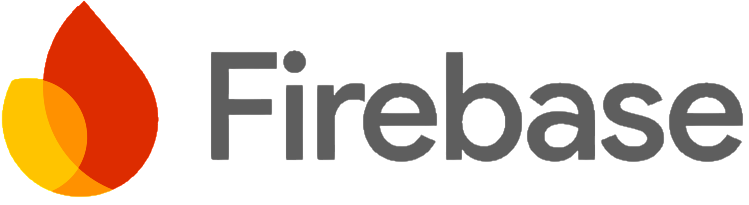
The Firebase MCP Server provides seamless integration with Google’s Firebase platform, enabling AI models to manage real-time databases, authentication, hosting, and cloud functions through natural language interactions. It also provides project initialization and SDK configuration tools. The configuration setup includes:
# Basic configuration for Claude Desktop
{
"mcpServers": {
"firebase": {
"command": "npx",
"args": ["-y", "firebase-tools", "experimental:mcp"]
}
}
}
# Optional configuration with project directory and feature filtering
{
"mcpServers": {
"firebase": {
"command": "npx",
"args": [
"-y", "firebase-tools", "experimental:mcp",
"--dir", "/path/to/project",
"--only", "auth,firestore,storage"
]
}
}
}
# Requires Firebase CLI authentication
firebase login --reauth
Teams often use this server for intelligent data synchronization, automatically optimizing sync strategies based on user behavior patterns from Firestore queries. Mobile development teams leverage it for automated push notification campaigns, sending personalized notifications through Cloud Messaging based on engagement data. Security teams benefit from user management automation, with automatic permission adjustments based on authentication patterns through Firebase Auth tools.
We can see how those mobile development applications work below:
const firebaseWorkflow = async (client) => {
// Get current project information
const project = await client.callTool({
name: 'firebase_get_project',
arguments: {}
});
// Query Firestore for user engagement data
const userData = await client.callTool({
name: 'firestore_query_collection',
arguments: {
collection: 'users',
filter: 'lastActive > 2024-01-01'
}
});
// Send targeted messages
await client.callTool({
name: 'messaging_send_message',
arguments: {
topic: 'high-engagement-users',
notification: {
title: 'Special Offer',
body: 'Thanks for being an active user!'
}
}
});
return { project, userData };
};
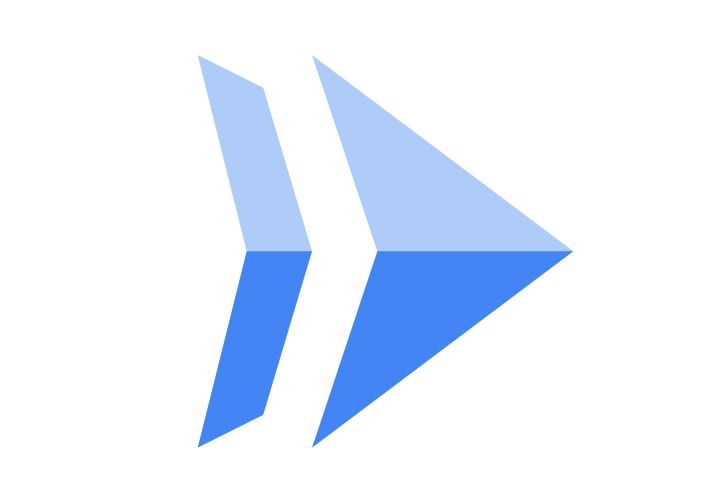
The Google Cloud Run MCP Server automates the deployment and management of containerized applications on Google’s serverless platform. The server provides comprehensive Cloud Run management, including direct file deployment, local folder deployment, service management, and Google Cloud project operations.
It supports both local development workflows and remote deployment scenarios with IAM authentication for secure access to Google Cloud resources:
# Local setup (for AI-assisted IDEs like Cursor)
# Prerequisites: Node.js, Google Cloud SDK
gcloud auth login
gcloud auth application-default login
# Configuration for local deployment
{
"mcpServers": {
"cloud-run": {
"command": "npx",
"args": ["-y", "https://github.com/GoogleCloudPlatform/cloud-run-mcp"]
}
}
}
# Remote setup (MCP server on Cloud Run)
gcloud run deploy cloud-run-mcp \
--image us-docker.pkg.dev/cloudrun/container/mcp \
--no-allow-unauthenticated
# Create secure proxy connection
gcloud run services proxy cloud-run-mcp --port=3000 --region=REGION
# Configuration for remote deployment
{
"mcpServers": {
"cloud-run": {
"url": "http://localhost:3000/sse"
}
}
}
Microservices teams use this server for intelligent service deployment, as AI models can analyze application code and automatically deploy services with optimal configurations to Cloud Run. Development teams leverage it for automated deployment workflows, analyzing code changes, and deploying applications directly from IDEs or AI assistant applications.
DevOps teams benefit from project management automation, creating new Google Cloud projects, and managing service configurations across multiple environments:
const deploymentWorkflow = async (client, projectId, region) => {
// List existing services
const services = await client.callTool({
name: 'list-services',
arguments: {
project: projectId,
region: region
}
});
// Deploy new application from local files
const deployment = await client.callTool({
name: 'deploy-local-folder',
arguments: {
folder_path: './my-app',
service_name: 'my-new-service',
project: projectId,
region: region
}
});
// Get deployment details
const serviceDetails = await client.callTool({
name: 'get-service',
arguments: {
service_name: 'my-new-service',
project: projectId,
region: region
}
});
return {
existingServices: services,
newDeployment: deployment,
serviceInfo: serviceDetails
};
};
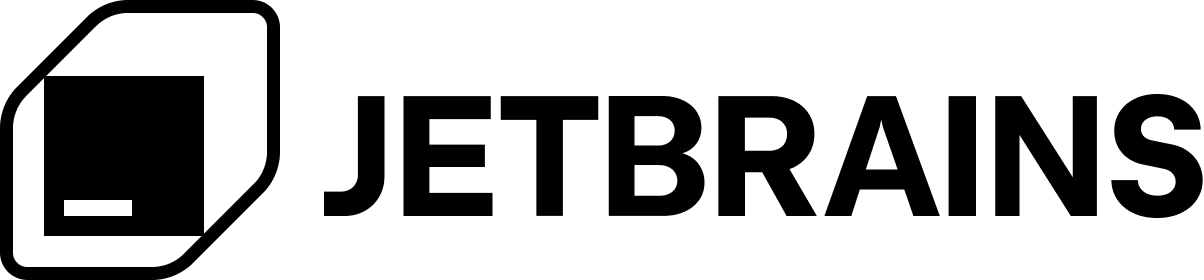
The JetBrains MCP Server bridges AI models with JetBrains IDEs, enabling intelligent code assistance, automated refactoring, and enhanced development
workflows directly within the IDE environment. The server provides deep integration with JetBrains IDEs, including IntelliJ IDEA, PyCharm, WebStorm, and Android Studio. This integration happens through a proxy architecture that connects MCP clients to the IDE’s built-in web server.
Here’s a sample configuration process:
# Install JetBrains MCP plugin from JetBrains Marketplace
# Plugin ID: 26071-mcp-server
# URL: https://plugins.jetbrains.com/plugin/26071-mcp-server
# Basic configuration for Claude Desktop
{
"mcpServers": {
"jetbrains": {
"command": "npx",
"args": ["-y", "@jetbrains/mcp-proxy"]
}
}
}
# Configuration for specific IDE instance
{
"mcpServers": {
"jetbrains": {
"command": "npx",
"args": ["-y", "@jetbrains/mcp-proxy"],
"env": {
"IDE_PORT": "63342",
"HOST": "127.0.0.1",
"LOG_ENABLED": "true"
}
}
}
}
# External access configuration (for Docker/remote clients)
{
"mcpServers": {
"jetbrains": {
"command": "sh",
"args": ["-c", "IDE_PORT=YOUR_IDE_PORT HOST=YOUR_LAN_IP npx -y @jetbrains/mcp-proxy"],
"env": {
"IDE_PORT": "63342",
"HOST": "192.168.1.100"
}
}
}
}
Code review teams use this server for automated code quality analysis, accessing IDE inspection results to provide detailed feedback on potential improvements, security vulnerabilities, and performance optimizations directly within the development environment.
Meanwhile, development teams leverage it for intelligent refactoring suggestions, with structural improvements based on code patterns from IDE analysis tools. Documentation teams benefit from automated code documentation generation, creating comprehensive documentation using code analysis and IDE context
The JetBrains MCP server at work with code quality inspections:
const ideWorkflow = async (client) => {
// Connect to JetBrains IDE through MCP proxy
const projectInfo = await client.callTool({
name: 'get_project_structure',
arguments: {}
});
// Analyze code quality using IDE inspections
const codeAnalysis = await client.callTool({
name: 'run_code_inspections',
arguments: {
scope: 'project',
include_warnings: true
}
});
return {
project: projectInfo,
analysis: codeAnalysis
};
};
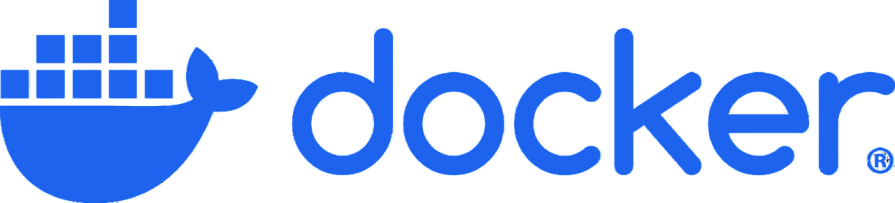
The Docker MCP server enables AI models to manage Docker containers, images, volumes, and networks through natural language commands, streamlining containerized application development and deployment workflows.
The server provides comprehensive Docker management, including container lifecycle control (create, start, stop, remove), image management (pull, push, build, remove), volume and network management, and natural language composition of multi-container applications. It supports both local Docker environments and remote Docker engines for server administration.
Let’s see a sample setup and some necessary configuration:
# Install from PyPI with uv (recommended)
{
"mcpServers": {
"mcp-server-docker": {
"command": "uvx",
"args": ["mcp-server-docker"]
}
}
}
# Alternative: Docker container installation
docker build -t mcp-server-docker .
{
"mcpServers": {
"mcp-server-docker": {
"command": "docker",
"args": [
"run", "-i", "--rm",
"-v", "/var/run/docker.sock:/var/run/docker.sock",
"mcp-server-docker:latest"
]
}
}
}
# Development setup with devbox
{
"mcpServers": {
"docker": {
"command": "/path/to/repo/.devbox/nix/profile/default/bin/uv",
"args": ["--directory", "/path/to/repo/", "run", "mcp-server-docker"]
}
}
}
Development teams use this server to analyze project requirements and automatically configure Docker environments with appropriate dependencies and configurations through natural language descriptions. DevOps teams leverage it to analyze container performance using stats resources and suggest improvements for image size, security, and resource usage. Testing teams use it to spin up isolated testing environments based on specific testing requirements using compose-style deployments.
Here’s how you might do that with Docker’s MCP server:
const deployWordPress = async (client, projectName) => {
// Create containers with natural language description
const deployment = await client.callTool({
name: 'create_container',
arguments: {
project_name: projectName,
description: 'deploy a WordPress container and a supporting MySQL container, exposing WordPress on port 9000'
}
});
// Check logs for troubleshooting
const logs = await client.callTool({
name: 'fetch_container_logs',
arguments: {
container_id: deployment.wordpress_container,
lines: 50
}
});
return { deployment, logs };
};
// Natural language container orchestration
const nginxDeployment = await client.callTool({
name: 'create_container',
arguments: {
project_name: 'web-server',
description: 'deploy an nginx container exposing it on port 9000'
}
});
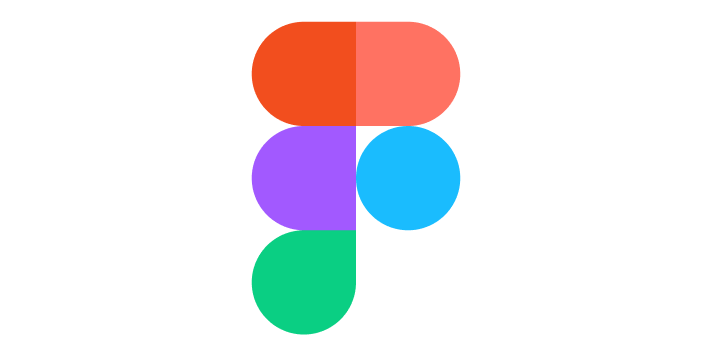
The Figma MCP server provides AI models with direct access to Figma design files, enabling automated design analysis and code generation that bridges the gap between design and development. Here’s an installation setup:
# Official Figma Dev Mode MCP Server (requires Figma Desktop app)
# 1. Enable in Figma Desktop: Preferences > Enable Dev Mode MCP Server
# 2. Server runs at http://localhost:3845/sse
# Configuration for SSE-compatible MCP clients
{
"mcpServers": {
"figma-dev-mode": {
"url": "http://localhost:3845/sse"
}
}
}
# Community Figma Context MCP Server (requires Figma API token)
{
"mcpServers": {
"figma-context": {
"command": "npx",
"args": ["-y", "figma-developer-mcp", "--figma-api-key=YOUR_API_KEY", "--stdio"]
}
}
}
# Alternative community server (GLips/Figma-Context-MCP)
{
"mcpServers": {
"figma": {
"command": "npx",
"args": ["-y", "@glips/figma-context-mcp"],
"env": {
"FIGMA_ACCESS_TOKEN": "your_figma_token"
}
}
}
}
Frontend teams use this server to analyze Figma designs and generate corresponding React, Vue, or Angular components with accurate styling and responsive behavior using tools like get_code and get_variable_defs.
Design systems teams use it to ensure consistency by extracting variables from implementations and comparing them against established design tokens and guidelines.
Take a look at the design implementation here:
const designToCode = async (figmaClient) => {
// Get structured React + Tailwind representation
const codeStructure = await figmaClient.callTool({
name: 'get_code',
arguments: {
selection: 'current_figma_selection'
}
});
// Extract design variables and tokens
const designTokens = await figmaClient.callTool({
name: 'get_variable_defs',
arguments: {
frame_id: 'frame_id_from_url'
}
});
return {
reactCode: codeStructure,
designTokens: designTokens
};
};
// Community Figma Context MCP workflow
const simplifiedDesignData = await client.callTool({
name: 'get_figma_data',
arguments: {
figma_url: 'https://figma.com/file/...',
simplify_response: true
}
});
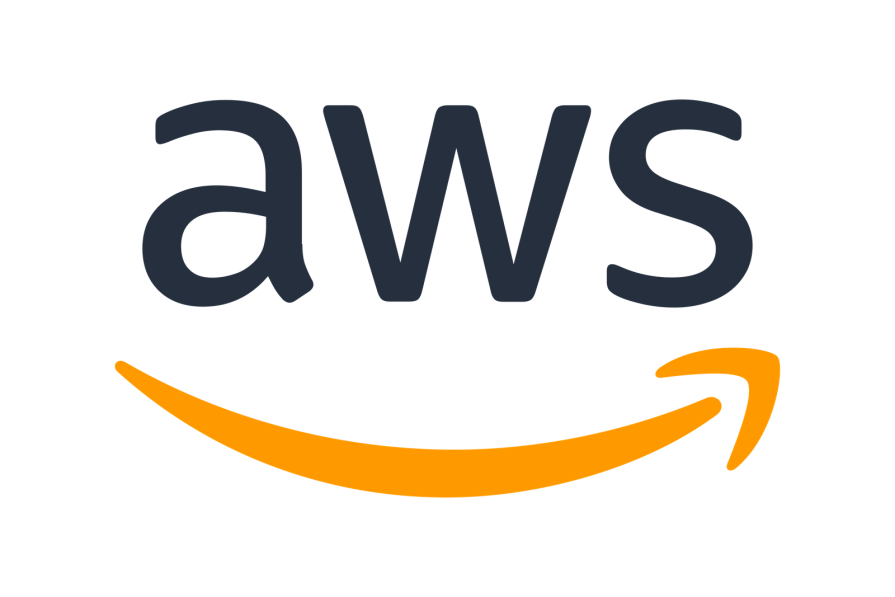
The AWS MCP server provides comprehensive integration with multiple specialized AWS services through dedicated MCP servers: AWS Documentation for accessing up-to-date service information, Amazon Bedrock Knowledge Bases for intelligent data retrieval, CDK for infrastructure as code, Cost Analysis for spend optimization, Amazon Nova Canvas for image generation, Terraform for multi-cloud infrastructure, Lambda function execution, and Diagrams for architecture visualization.
You can use the following configuration setup:
># Prerequisites: Install uv and configure AWS credentials
# Install uv from Astral: https://docs.astral.sh/uv/getting-started/installation/
uv python install 3.10
# Example configuration for multiple AWS MCP servers
{
"mcpServers": {
"awslabs.core-mcp-server": {
"command": "uvx",
"args": ["awslabs.core-mcp-server@latest"],
"env": {
"FASTMCP_LOG_LEVEL": "ERROR",
"MCP_SETTINGS_PATH": "path/to/mcp/settings"
}
},
"awslabs.aws-documentation-mcp-server": {
"command": "uvx",
"args": ["awslabs.aws-documentation-mcp-server@latest"],
"env": {
"FASTMCP_LOG_LEVEL": "ERROR"
}
},
"awslabs.cost-analysis-mcp-server": {
"command": "uvx",
"args": ["awslabs.cost-analysis-mcp-server@latest"],
"env": {
"AWS_PROFILE": "your-aws-profile",
"FASTMCP_LOG_LEVEL": "ERROR"
}
},
"awslabs.cdk-mcp-server": {
"command": "uvx",
"args": ["awslabs.cdk-mcp-server@latest"],
"env": {
"FASTMCP_LOG_LEVEL": "ERROR"
}
}
}
}
Infrastructure teams use this server to analyze usage patterns through the Cost Analysis server and automatically suggest cost-saving measures. Development teams leverage it for infrastructure as code workflows, where AI can generate CDK or Terraform configurations following AWS best practices through dedicated servers.
Take a closer look below:
const awsWorkflow = async (docClient, costClient, cdkClient, diagramClient) => {
// Search AWS documentation for latest best practices
const docResults = await docClient.callTool({
name: 'search_documentation',
arguments: {
query: 'Lambda best practices security',
max_results: 10
}
});
// Analyze current costs and get recommendations
const costAnalysis = await costClient.callTool({
name: 'analyze_costs',
arguments: {
time_period: 'last_30_days',
service: 'lambda',
include_recommendations: true
}
});
// Create architecture diagram
const diagram = await diagramClient.callTool({
name: 'create_diagram',
arguments: {
architecture_type: 'serverless',
services: ['lambda', 'api-gateway', 'dynamodb']
}
});
return {
documentation: docResults,
costs: costAnalysis,
architecture: diagram
};
};
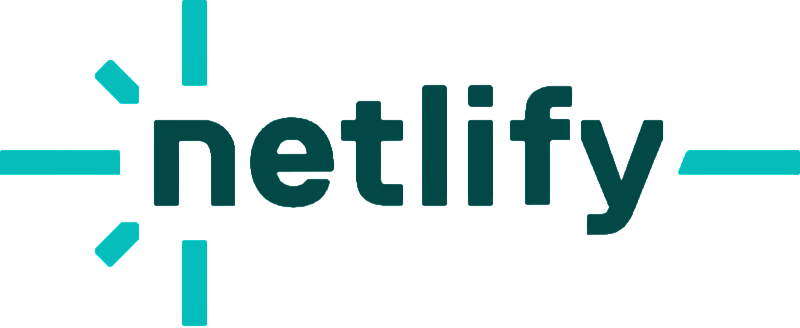
The Netlify MCP server provides comprehensive Netlify integration, including project creation and deployment from code editors, Netlify CLI functionality integration, extension management for enhanced functionality, and complete project lifecycle management.
It leverages both the Netlify API and CLI for seamless development workflow automation.
Below is a sample setup process:
# Prerequisites: Node.js 22+, Netlify account, Netlify CLI (recommended)
npm install -g netlify-cli
# Basic MCP configuration
{
"mcpServers": {
"netlify-mcp": {
"command": "npx",
"args": ["-y", "@netlify/mcp"]
}
}
}
# Configuration with Personal Access Token (temporary workaround for auth issues)
{
"mcpServers": {
"netlify-mcp": {
"command": "npx",
"args": ["-y", "@netlify/mcp"],
"env": {
"NETLIFY_PERSONAL_ACCESS_TOKEN": "your_pat_value"
}
}
}
}
# Authentication check via CLI
netlify status
netlify login
Frontend teams use the server for automated deployment optimization, allowing AI models to deploy projects directly from code editors and manage build configurations for faster load times. Development teams streamline project management by deploying Netlify projects and configuring settings based on project needs. Meanwhile, DevOps teams automate extension management by installing and configuring Netlify extensions to enhance functionality and performance monitoring.
Here’s how project deployment works with this MCP server:
const netlifyWorkflow = async (client, projectPath) => {
// Create new Netlify project
const project = await client.callTool({
name: 'create_project',
arguments: {
name: 'my-jamstack-site',
build_command: 'npm run build',
publish_directory: 'dist'
}
});
// Deploy current project
const deployment = await client.callTool({
name: 'deploy_site',
arguments: {
project_path: projectPath,
production: true
}
});
return {
project: project,
deployment: deployment
};
};
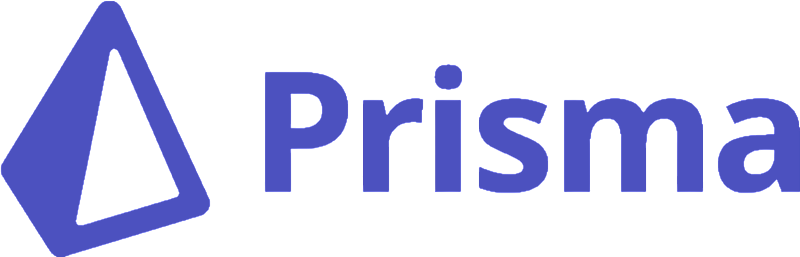
The Prisma MCP server offers comprehensive Prisma integration, including Prisma Postgres database management, schema migrations and table creation, database instance provisioning in specified regions, and Prisma Console authentication for visual database management. It operates through the Prisma CLI, using stdio (Standard Input/Output) transport for seamless integration with AI tools.
Let’s see a sample installation and setup for use:
# Basic configuration using Prisma CLI
{
"mcpServers": {
"Prisma": {
"command": "npx",
"args": ["-y", "prisma", "mcp"]
}
}
}
# Global configuration for Cursor (~/.cursor/mcp.json)
{
"mcpServers": {
"Prisma": {
"command": "npx",
"args": ["-y", "prisma", "mcp"]
}
}
}
# Claude Code terminal setup
claude mcp add prisma
npx prisma mcp
# OpenAI Agents SDK integration
from openai.experimental.mcp import MCPServerStdio
async with MCPServerStdio(
params={
"command": "npx",
"args": ["-y", "prisma", "mcp"]
}
) as prisma_server:
# AI agent with Prisma tools
Backend teams use the server to create database tables and manage schema migrations while maintaining data integrity. Development teams automate database provisioning, spinning up Prisma Postgres instances in optimal regions. Infrastructure teams handle Prisma Console authentication and enable visual database management through streamlined automation.
Here’s a more in-depth look:
>const prismaWorkflow = async (client) => {
// Authenticate with Prisma Console
const auth = await client.callTool({
name: 'login_prisma_console',
arguments: {}
});
// Create new database in optimal region
const database = await client.callTool({
name: 'create_database',
arguments: {
region: 'us-east-1',
name: 'production-db'
}
});
// Create new table with proper schema
const table = await client.callTool({
name: 'create_table',
arguments: {
database_id: database.id,
table_name: 'Product'
}
});
return {
authentication: auth,
database: database,
table: table
};
};
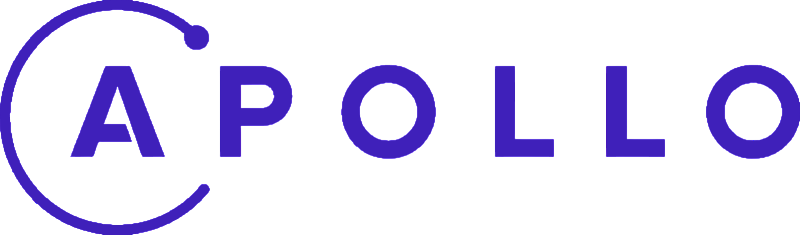
The Apollo MCP server enables AI models to interact with GraphQL APIs through Apollo’s ecosystem. That unlocks intelligent query building, schema analysis, and API optimization capabilities. The server provides comprehensive Apollo integration, including GraphQL operation exposure as MCP tools, persisted query management for pre-approved operations, schema introspection for dynamic operation discovery, and federated graph support through Apollo’s supergraph configuration. It supports both SSE (Server-Sent Events) and stdio transport mechanisms for flexible deployment options.
Here’s a configuration setup to follow:
# Install Apollo Rover CLI (v0.31+)
# Running with rover dev (SSE transport)
rover dev --supergraph-config ./graphql/supergraph.yaml \
--mcp --sse-port 5000 \
--mcp-operations ./operations/GetUsers.graphql ./operations/GetPosts.graphql
# SSE configuration for Claude Desktop
{
"mcpServers": {
"apollo-graphql": {
"command": "npx",
"args": [
"mcp-remote",
"http://127.0.0.1:5000/sse",
"--transport",
"sse-first"
]
}
}
}
# stdio configuration for local binary
{
"mcpServers": {
"apollo-graphql": {
"command": "/path/to/apollo-mcp-server",
"args": [
"--directory", "/path/to/graphql/config",
"--schema", "api.graphql",
"--operations", "operations/GetUsers.graphql", "operations/GetPosts.graphql",
"--endpoint", "https://api.example.com/graphql"
]
}
}
}
# Using MCP Inspector for testing
npx @modelcontextprotocol/inspector
# Connect to http://localhost:5000/sse
API teams use this server for intelligent query optimization as AI models can analyze GraphQL operations and suggest improvements for better performance and reduced complexity through pre-approved persisted queries. Development teams can also leverage it for automated API client generation by creating optimized query builders and type definitions based on GraphQL schemas through introspection. Infrastructure teams use it for real-time API monitoring, analyzing query performance, and automatically implementing caching strategies through Apollo’s federated graph capabilities.
const apolloWorkflow = async (client) => {
// Execute pre-approved persisted query
const astronauts = await client.callTool({
name: 'GetAstronautsCurrentlyInSpace',
arguments: {
variables: {}
}
});
// Search for upcoming launches with parameters
const launches = await client.callTool({
name: 'SearchUpcomingLaunches',
arguments: {
variables: {
search: 'SpaceX',
limit: 10
}
}
});
// Get detailed astronaut information
const astronautDetails = await client.callTool({
name: 'GetAstronautDetails',
arguments: {
variables: {
id: astronauts.data.astronauts[0].id
}
}
});
return {
currentAstronauts: astronauts,
upcomingLaunches: launches,
astronautProfile: astronautDetails
};
};
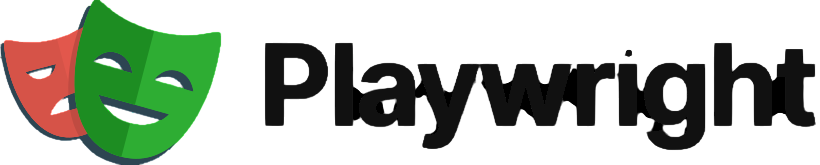
The Playwright MCP server offers comprehensive Playwright integration. That includes accessibility snapshot-based interactions for reliable automation, cross-browser support (Chrome, Firefox, WebKit, Edge), both headed and headless modes for different testing scenarios, as well as extensive browser capabilities including navigation, form interaction, file uploads, PDF generation, and tab management. It operates through structured accessibility data rather than pixel-based approaches for deterministic automation.
The setup and installation are detailed as below:
# Basic configuration for Claude Desktop or MCP clients
{
"mcpServers": {
"playwright": {
"command": "npx",
"args": ["@playwright/mcp@latest"]
}
}
}
# VS Code installation
code --add-mcp '{"name":"playwright","command":"npx","args":["@playwright/mcp@latest"]}'
# Headless mode for background operations
{
"mcpServers": {
"playwright": {
"command": "npx",
"args": ["@playwright/mcp@latest", "--headless"]
}
}
}
# Vision mode for screenshot-based interactions
{
"mcpServers": {
"playwright": {
"command": "npx",
"args": ["@playwright/mcp@latest", "--vision"]
}
}
}
# SSE transport for remote access
npx @playwright/mcp@latest --port 8931
{
"mcpServers": {
"playwright": {
"url": "http://localhost:8931/sse"
}
}
}
QA teams use this server for intelligent test case generation, automatically creating comprehensive test suites by analyzing application functionality and using accessibility snapshots for reliable element interaction. Development teams leverage it for automated regression testing, monitoring application changes, and executing cross-browser testing workflows. Performance teams benefit from automated user journey testing, creating realistic user behavior scenarios across different browsers and devices using structured accessibility data.
Follow along with the user journey application below:
const playwrightTestSuite = async (client) => {
// Take accessibility snapshot of current page
const snapshot = await client.callTool({
name: 'browser_snapshot',
arguments: {}
});
// Navigate to application
await client.callTool({
name: 'browser_navigate',
arguments: {
url: 'https://myapp.com/login'
}
});
// Fill login form using accessibility references
await client.callTool({
name: 'browser_type',
arguments: {
element: 'email input field',
ref: 'input[type="email"]',
text: '[email protected]'
}
});
await client.callTool({
name: 'browser_type',
arguments: {
element: 'password input field',
ref: 'input[type="password"]',
text: 'testpassword',
submit: true
}
});
// Verify login success by taking screenshot
const screenshot = await client.callTool({
name: 'browser_take_screenshot',
arguments: {
raw: false
}
});
return {
initialSnapshot: snapshot,
loginScreenshot: screenshot
};
};
When deploying multiple MCP servers in production, use a centralized configuration system to securely manage auth tokens, service endpoints, and environment variables. Monitor the performance impact of each integration—MCP servers can introduce latency or failure points that affect AI response times.
Enforce strong security practices: apply rate limiting, cache responses when possible, and audit permissions regularly. Use robust error handling for network timeouts and consider circuit breakers for external service dependencies. Always store sensitive configuration data in environment variables or a credential manager—never in plain text.
Continuous monitoring of server health, latency, and error rates is essential to ensure high performance and secure access to your services and data.
The Model Context Protocol marks a major shift in how we build AI-powered applications. The 15 MCP servers covered here form the foundation for creating advanced, integrated workflows—whether you’re analyzing code with GitHub or automating deployments with Cloud Run.
Success with MCP depends on choosing servers that align with your tools and workflows. Start with integrations that complement your existing stack, then expand as you gain familiarity with the ecosystem. Whether you’re focused on developer tools, automation, or app performance, MCP gives you the flexibility to build smarter, more connected applications.

Valdi skips the JavaScript runtime by compiling TypeScript to native views. Learn how it compares to React Native’s new architecture and when the trade-off makes sense.

What trends will define web development in 2026? Check out the eight most important trends of the year, from AI-first development to TypeScript’s takeover.

AI-first debugging augments traditional debugging with log clustering, pattern recognition, and faster root cause analysis. Learn where AI helps, where it fails, and how to use it safely in production.

Container queries let components respond to their own layout context instead of the viewport. This article explores how they work and where they fit alongside media queries.
Would you be interested in joining LogRocket's developer community?
Join LogRocket’s Content Advisory Board. You’ll help inform the type of content we create and get access to exclusive meetups, social accreditation, and swag.
Sign up now