
The Replay is a weekly newsletter for dev and engineering leaders.
Delivered once a week, it's your curated guide to the most important conversations around frontend dev, emerging AI tools, and the state of modern software.
Rust is gradually becoming the language of choice for many developers who want to build efficient and reliable applications more quickly while still maintaining flexibility and low-level control. With web frameworks like Rocket, web developers can use Rust to build fast and secure web applications.

In this article, we’ll introduce Rust for the web by building a simple web application. While this will be a step-by-step guide on using the Rocket framework to build type-safe, fast, and reliable web applications, this article also assumes that you have a basic understanding of Rust. If you don’t, the book The Rust Programming Language is a great resource for familiarizing yourself with the language.
Before we get started, let’s confirm that we have rustup installed on our machine by running the following command on our terminal:
rustup --version
If the above command results in an error, click here to see rustup installation instructions. Rustup installation sets up Rust and Cargo, Rust’s package manager on our local computer.
With rustup installed, we can use Cargo to create a new Rust project. Let’s run the following command on our terminal:
cargo new rocket-web --bin
This will create a new Rust app named rocket-web. The --bin flag tells Cargo to generate this as a binary-based project.
Next, we’ll navigate to the new project directory from our terminal and configure Rust nightly as our project toolchain:
cd rocket-web rustup override set nightly
Rocket uses unstable features of Rust, like its syntax extensions. This is why we set up the nightly version of Rust as our project toolchain. Let’s navigate to the ./cargo.toml file in our root directory and add rocket as a dependency:
[dependencies] rocket = "0.4.5"
To use Rocket in our project, let’s import it in the ./src/main.rs file:
#[macro_use] extern crate rocket;
This imports the macros from the rocket crate. Alternatively, we can use the following line:
use rocket::*;
Next, we’ll use the #![feature()] flag to enable the unstable decl_macro feature for our Rocket project. We’ll need it when creating routes for our web app. Just before the use rocket::* statement, let’s add this line:
#![feature(decl_macro)]
Now that we have this set up, we can go ahead and create our first Rocket route. Le’s import the Json type from the rocket::response::content macro. We’ll use this to send a response when our route is called. Our main.rs file should look like this after the Json import on line 4:
#![feature(decl_macro)]
#[macro_use] extern crate rocket;
use rocket::response::content::Json;
fn main() {
println!("Hello, world!");
}
Next, let’s paste the following block of code just before the main function to create our first route:
#[get("/hello")]
fn hello() -> Json<&'static str> {
Json("{
'status': 'success',
'message': 'Hello API!'
}")
}
In the above block of code, we started by using the attribute, #get("/hello")] to tell Rocket that our function expects a GET request to the /hello route. Next, we named our function hello() and specified its return type as Json with a <&'static str> argument.
This means that when a GET request is sent to our /hello route, it will return a JSON response with body of 'status': 'success' and 'message': 'Hello API!', which we added on lines 4–6.
To test our new route, let’s remove the println! statement in our main() function and paste the following code inside it:
rocket::ignite()
.mount("/api", routes![hello])
.launch();
This uses the ignite() method from the rocket crate to create a new instance of Rocket, and then mounts our hello route with the mount() method and base path /api. Finally, we used the launch() method to start the application server and listen for requests.
We can now run cargo build on our terminal to compile our Rocket application. We should get a similar response to this:
cargo build
Finished dev [unoptimized + debuginfo] target(s) in 0.25s
Next, let’s run the command cargo run to start our application. We should get a similar response to this:
cargo run
Finished dev [unoptimized + debuginfo] target(s) in 0.24s
Running `target\debug\rust_rocket.exe`
�👾 Configured for development
=> address: localhost
=> port: 8000
=> log: normal
=> workers: 8
=> secret key: generated
=> limits: forms = 32KiB
=> keep-alive: 5s
=> tls: disabled
🚀 Mounting /api:
=> GET /api/hello (hello)
��� Rocket has launched from http://localhost:8000
Finally, we can test our application and route by navigating to http://localhost:8000/api/hello on our browser or API client. We should receive the following response:
{
'status': 'success',
'message': 'Hello API!'
}
We’ve successfully launched our first Rocket API, but this is just the beginning. Apart from returning JSON responses, Rocket also allows us to return other types like String, Status, and Template. The Rocket documentation does a great job in explaining the different return and response types.
We’ll see how we can use Rocket to render HTML soon, but before that, let’s see what creating a POST route in Rocket is like. We’ll use our POST route to add book information to a dummy database.
Rocket has support for databases like MySQL, Postgres, SQLite, Redis, and MongoDB. You can read more about the database options here. We’ll use a vector to create our dummy database for this demo.
Firstly, let’s define what type of information we’ll be expecting from our user when they send a request to our book route. We’ll use a struct named Book for this. Just before the hello() route we created, let’s define our new struct:
struct Book {
title: String,
author: String,
isbn: String
}
Next, let’s create our POST route with the following lines of code:
#[post("/book", data = "<book_form>")]
fn new_book(book_form: Book) -> String {
}
This time around, we added the type of data Rocket should expect when watching for requests as the second argument of the route attribute #[post()]. We went ahead and supplied the type for book_form in our new_book() function argument and defined our function return type as String. If we try to compile this, we should get an error message similar to the following:
the trait bound `Book: rocket::data::FromDataSimple` is not satisfied
To fix this, let’s add the following line to our import statements at the top of our file to import the Form type:
use rocket::request::Form;
Next, we’ll add the #[derive(FromForm)] attribute to our Book struct. Our struct declaration should now look like this:
#[derive(FromForm)]
struct Book {
title: String,
author: String,
isbn: String
}
Now, we can implement the [FromData] trait by wrapping the book_form type we supplied as our new_book() function argument with the Form type we just imported:
#[post("/book", data = "<book_form>")]
fn new_book(book_form: Form<Book>) -> String {
}
Next, we’ll tell our route what to do whenever it is called. Right inside our new_book() function, let’s paste the following code:
let book: Book = book_form.into_inner();
let mut dummy_db: Vec<Book> = Vec::new();
dummy_db.push(book);
format!("Book added successfully: {:?}", dummy_db)
In the above block, we used the book_form.into_inner() method to get the request body from our user, then we defined our dummy database as a vector with type Book and pushed the data we received from our user to it using the dummy_db.push(book) expression.
Finally, we returned the string "Book added successfully: {:?}", dummy_db). We used the format! method for this because we added the vector dummy_db to our string response. Let’s also add the Debug flag in our Book struct attribute to make this possible:
#[derive(FromForm, Debug)]
struct Book {
...
}
Next, we’ll add our new POST route to the /api path in our main() function:
rocket::ignite()
.mount("/api", routes![hello])
.launch();
Now, we can rebuild our app using cargo build and run it with cargo run to test our POST route. We can use cargo-watch to compile and run our application so that we don’t have to rebuild every time we make changes to our app. Let’s install and use cargo-watch by running the following commands on our terminal:
cargo install cargo-watch cargo watch -x run
Let’s create a new route for handling 404 responses for nonexistent routes. We’ll name our route not_found and call it whenever a user requests for a route that does not exist. Let’s paste the following block of code before the main function:
#[catch(404)]
fn not_found(req: &Request) -> String {
format!("Oh no! We couldn't find the requested path '{}'", req.uri())
}
In the above block, we started by using the #[catch(404)] attribute to tell Rocket to return a 404 error when this route is called. We then defined our not_found() function and supplied it a req parameter with type Request and specified String for its return type. Finally, we returned our error message and included the requested path using the req.uri() method.
Before we continue, let’s import the Request type we just used in our not_found route by adding the following line to our import statements:
use rocket::Request;
Our imports should now look like this:
use rocket::Request; use rocket::response::content::Json; use rocket::request::Form;
Next, let’s modify our Rocket instance in the main() function to this:
rocket::ignite()
.register(catchers![not_found])
.mount("/api", routes![hello])
.launch();
We called the register() method in our Rocket instance with our not_found route via the catchers! macro. To test our not_found route, let’s navigate to a path that does not exist from our browser or API client. For example, when we navigate to localhost:8000/api/nothingness, we should get the following response:
Oh no! We couldn't find the requested path '/api/nothingness'
Let’s explore rendering HTML templates with Rocket. We’ll start by creating a new GET route with attribute #[get("/")] just before the hello route we created earlier:
#[get("/")]
fn index() -> Template {
}
We’ll use this new route for our application’s landing page. Notice that we named our function index, and this time, our function’s return type is Template. Let’s import the Template type by adding the following line to our import statements:
use rocket_contrib::templates::Template;
Next, we’ll include the following code in our ./cargo.toml file, right after the dependencies section:
[dependencies.rocket_contrib] version = "0.4.5" features = ["handlebars_templates"]
This adds support for rendering the handlebars_templates engine in our app. Rocket also has support for the Tera template engine. We can include by either replacing the handlebars_templates in features, or add it like this:
features = ["handlebars_templates", "tera_templates"]
Now, we can create the ./templates folder in our project’s root directory. This is where Rocket will look for our template files by default. Let’s create a new file home.hbs in the ./templates directory and paste the following code inside it:
<head>
<style type="text/css">
body {
background: #1a6875;
font-family: Arial, Helvetica, sans-serif;
}
.left-side {
max-width: 45%;
text-align: right;
position: absolute;
top: 15%;
left: 0;
}
.title {
color: #fff;
font-size: 5em;
}
.sub-title {
color: #fff;
font-size: 1.3em;
}
.right-side {
width: 30em;
height: 30em;
background: #d0e64c;
border-radius: 50%;
position: absolute;
top: 10%;
right: 5%;
}
</style>
</head>
<body>
<div class="left-side">
<h1 class="title">This web app was built with RUST</h1>
<p class="sub-title">Hello {{first_name}} {{last_name}}😊</p>
</div>
<div class="right-side">
<div class="round-image"></div>
</div>
</body>
If you’re not familiar with the Handlebars templating language, you can check here to go through their documentation. It’s very similar to regular HTML code. If you notice, inside our <body> tag and in the left-side div, we have a paragraph with class of sub-title that contains Hello {{first_name}} {{last_name}}😊. We’ll supply these variables when rendering our home.hbs file.
Let’s go back to our index route in the ./src/main.rs file. Inside the function, we’ll create a struct named Context and use Serde to implement Serialize on our struct. Our struct will define the type for the variables our template file is expecting:
#[derive(Serialize)]
struct Context {
first_name: String,
last_name: String
}
We’ll also import the Serialize type that we just used for our Context struct:
use serde::Serialize;
Our import statements should now look like this:
use rocket::Request; use rocket::response::content::Json; use rocket::request::Form; use rocket_contrib::templates::Template; use serde::Serialize;
Next, let’s add it to our dependencies in the cargo.toml file:
[dependencies]
rocket = "0.4.5"
serde = { version = "1.0", features = ["derive"] }
Back to our ./src/main.rs file — in the index() function, we’ll declare a new variable named context and use the Context type we created earlier to provide it its values:
let context = Context {
first_name: String::from("Jane"),
last_name: String::from("Doe")
};
Now that we’ve added the values we used in the home.hbs file, let’s return our template with the data we just created:
Template::render("home", context)
After this is done, our index route should look like this:
#[get("/")]
fn index() -> Template {
#[derive(Serialize)]
struct Context {
first_name: String,
last_name: String
}
let context = Context {
first_name: String::from("Ebenezer"),
last_name: String::from("Don")
};
Template::render("home", context)
}
To make our template renderable, we’ll need to register it. For this, we’ll attach the Template::fairing() method on our Rocket instance with .attach(Template::fairing()), and then mount our index route and use "/" as its base. Our main() function should look like this after we’re done:
fn main() {
rocket::ignite()
.register(catchers![not_found])
.mount("/", routes![index])
.mount("/api", routes![hello, new_book])
.attach(Template::fairing())
.launch();
}
Notice that we mounted the index separately from the hello and new_book routes. Since this is our landing page, we’re using a different base path "/" so that we only need to navigate to localhost:8000 to see our rendered template.
Our ./src/main.rs file should now look like this:
#![feature(decl_macro)]
#[macro_use] extern crate rocket;
use rocket::Request;
use rocket::response::content::Json;
use rocket::request::Form;
use rocket_contrib::templates::Template;
use serde::Serialize;
#[derive(FromForm, Debug)]
struct Book {
title: String,
author: String,
isbn: String
}
#[get("/")]
fn index() -> Template {
#[derive(Serialize)]
struct Context {
first_name: String,
last_name: String
}
let context = Context {
first_name: String::from("Jane"),
last_name: String::from("Doe")
};
Template::render("home", context)
}
#[get("/hello")]
fn hello() -> Json<&'static str> {
Json("{
'status': 'success',
'message': 'Hello API!'
}")
}
#[catch(404)]
fn not_found(req: &Request) -> String {
print!("{}", req);
format!("Oh no! We couldn't find the requested path '{}'", req.uri())
}
#[post("/book", data = "<book_form>")]
fn new_book(book_form: Form<Book>) -> String {
let book: Book = book_form.into_inner();
let mut dummy_db: Vec<Book> = Vec::new();
dummy_db.push(book);
format!("Book added successfully: {:?}", dummy_db)
}
fn main() {
rocket::ignite()
.register(catchers![not_found])
.mount("/", routes![index])
.mount("/api", routes![hello, new_book])
.attach(Template::fairing())
.launch();
}
Now, when we run our application and navigate to localhost:8000, we should see a page similar to this on our browser:
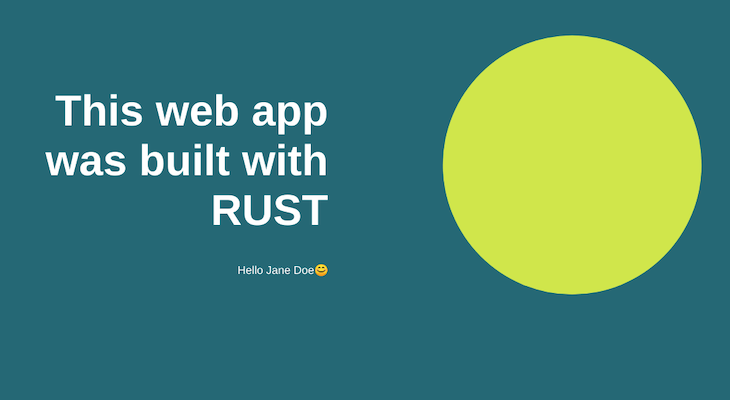
In this article, we’ve introduced Rust for the web through the Rocket framework. We covered the basics of Rocket, how to set up up web APIs, response types, error handling, and rendering HTML through the Handlebars template engine.
While Rocket is a good fit for building web APIs, it might not be the best choice for handling frontend rendering, like we did in the last part of this article. However, Rust shines in this area through the Yew framework, which was built for creating multi-threaded frontend web apps with WebAssembly.
Overall, Rocket makes writing web applications relatively fast compared to other web frameworks, and it does this with very little boilerplate code. Here’s a link to the GitHub repo for our demo app.
Debugging Rust applications can be difficult, especially when users experience issues that are hard to reproduce. If you’re interested in monitoring and tracking the performance of your Rust apps, automatically surfacing errors, and tracking slow network requests and load time, try LogRocket.
LogRocket lets you replay user sessions, eliminating guesswork around why bugs happen by showing exactly what users experienced. It captures console logs, errors, network requests, and pixel-perfect DOM recordings — compatible with all frameworks.
LogRocket's Galileo AI watches sessions for you, instantly identifying and explaining user struggles with automated monitoring of your entire product experience.

Modernize how you debug your Rust apps — start monitoring for free.

Discover what’s new in The Replay, LogRocket’s newsletter for dev and engineering leaders, in the January 14th issue.

This tutorial explores how to build a robust, state-machine-driven lead qualification system using n8n, a persistent data layer (n8n data tables), and an external CRM (GoHighLevel).

VSCode has architectural performance limits. Compare six fast, native code editors built for lower resource usage.

Build a React infinite scroll gallery with TanStack Pacer. Learn debouncing, throttling, batching, and rate limiting without RxJS complexity.
Hey there, want to help make our blog better?
Join LogRocket’s Content Advisory Board. You’ll help inform the type of content we create and get access to exclusive meetups, social accreditation, and swag.
Sign up now
7 Replies to "Building web apps with Rust using the Rocket framework"
Hi, it’s a great post!!!
Just a little typo after defining POST API.
It should be
“`rust
rocket::ignite()
.mount(“/api”, routes![hello, new_book])
.launch();
“`
Thanks, TitanEric! You’re right, we’ll make the correction.
Thanks for this post! Being totally new to rust, also to command line stuff etc; how would I test the post to /book? I tried some things in the address bar, as well as some curl commands but can’t seem to understand.. Thanks!
Hi Marit, I’m glad you found the article helpful! To easily make the POST requests, you’ll need an API client like Postman (https://www.postman.com/) or Insomnia (https://insomnia.rest).
Please let me know if this helps.
Thanks, I will look into that!
just in the begginning I see a flaw in your code: the json response is invalid since it can’t understand single quotes, so you should change it all in the response…
it goes a little like this:
Json(“{
\”status\”: \”success\”,
\”message\”: \”Hello API!\”
}”)
Hi Ze, it’s actually correct. Here’s a link to to the Rocket documentation: https://rocket.rs/v0.4/guide/responses/