
This article addresses an important issue in software development projects: keeping dependencies up to date. Updating dependencies closes potential security vulnerabilities and allows us to use recent features and apply bug fixes. Here, I demonstrate an approach to update dependencies automatically in CI/CD environments using Renovate.
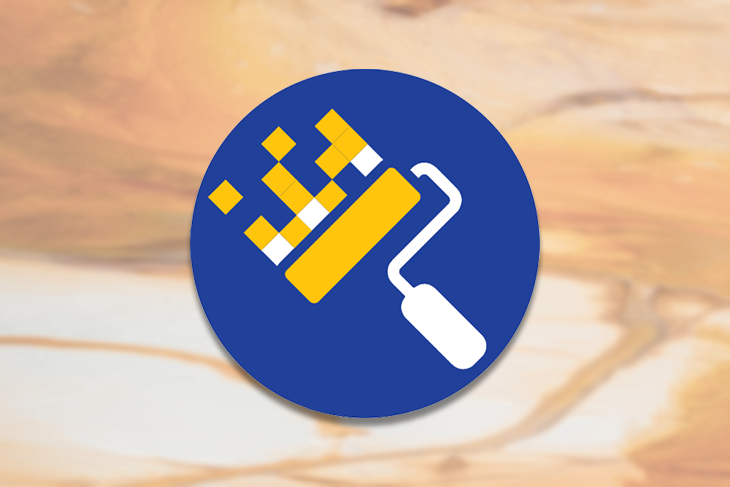
The Replay is a weekly newsletter for dev and engineering leaders.
Delivered once a week, it's your curated guide to the most important conversations around frontend dev, emerging AI tools, and the state of modern software.
Take a look into your package-lock.json or yarn.lock files and you’ll surely notice you’re dealing with hundreds if not thousands of dependencies every day. Dependencies cause problems sooner or later:
So on the one hand, you should update dependencies to more recent versions to utilize new features, benefit from performance improvements, or close security gaps. On the other, updating dependencies is a tedious task that consumes a lot of your team’s time and delays their work on improving your product and building new features.
You normally benefit from timely updates that involve only small version jumps because chances are good that updating does not break your build. Waiting too long means your team has to spend a lot of effort to perform bulk updates, especially if major updates are involved.
If you update many dependencies at once, you might have the following problems:
It’s fair to say that it is not sustainable to perform these manual dependency updates periodically. You need tool support — thank goodness there’s Renovate!
Renovate is an open source project designed to update dependencies automatically. It scans the package files (e.g., package.json, pom.xml) of assigned projects and creates merge requests (MRs) or pull requests (PRs), depending on your CI/CD tool’s naming convention (I use the term MR going forward).
You can even push the game so far that you can have the MR automatically merged when the CI pipeline is green (i.e., build is OK, linting is OK, and all tests are successful). The latter is one step towards continuous deployment, which might be one of your team’s goals.
Note that Renovate does not analyze your projects for security like OWASP does. But one could argue that if you keep your dependencies up to date, there will be a positive effect on security, and vulnerabilities are eliminated sooner or later. Of course, you can combine Renovate with specialized tools for vulnerability detection.
Renovate supports many CI/CD tools and languages. This articles describes how to use it with GitHub and GitLab on-premises.
We configure a Renovate “bot” that can be triggered manually or automatically by a scheduler. The bot scans all assigned projects and creates one or more MRs depending on your configuration and identified dependency updates. Renovate offers multiple ways to reduce noise — for example, by defining group rules to combine multiple dependencies into one MR or to auto-merge specific MRs.
Renovate allows for fine-grained configuration. Its configuration concept is inspired by ESLint or Spring. You can define global configurations that get inherited by every project configuration. In addition, you can define project-specific configurations: extend the inherited base configuration and override existing settings (e.g., automerge is set to false globally, but you activate it in one specific project configuration).
You can define rules on many levels: on the project level, on the dependency type level (e.g., only for dev dependencies), or a specific dependency (e.g., ignore TypeScript >v4.2). Renovate pursuits the concept of convention over configuration. This means, the base configuration comes with many meaningful settings out of the box. In addition, you can choose from compiled lists of settings (setting presets and full config presets).
As we’ll see next, Renovate provides documentation directly into MRs or mail notifications, informing us which configuration is active and which dependencies are about to be updated, as well as inlining release notes and providing tips to proceed.
Setting up Renovate for GitHub means to install the associated Renovate app. The only thing you can configure is which repositories are scanned by the Renovate bot (i.e., app). All other settings are configuration by code.
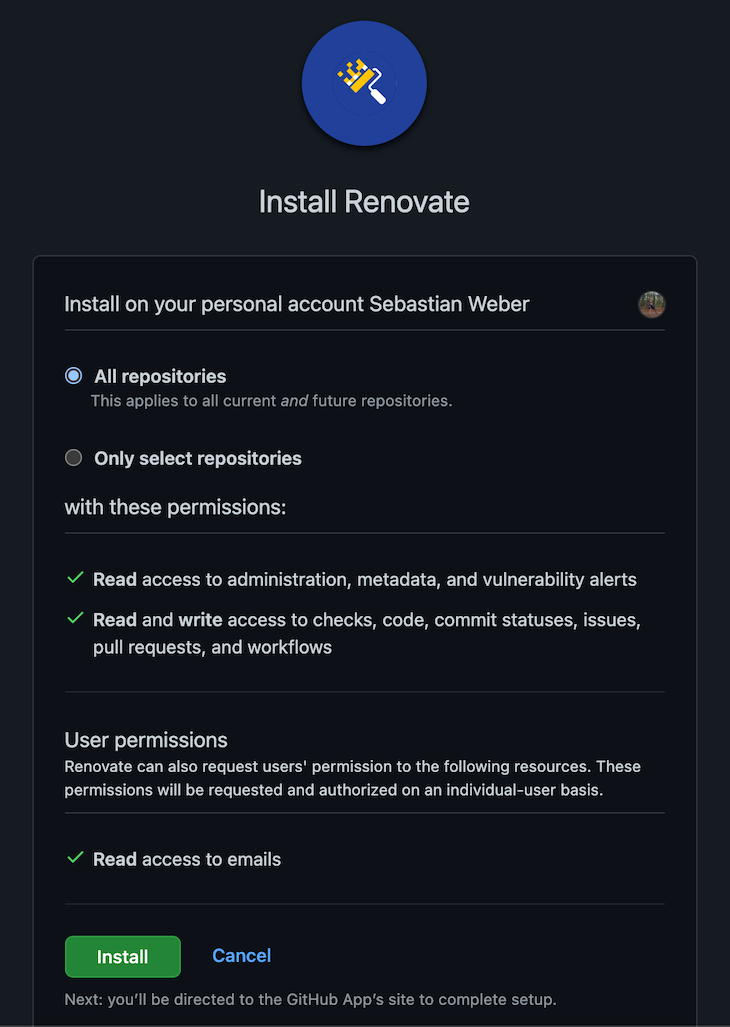
After installation, you can find the configuration settings in the Applications section by clicking your profile picture > Settings > Applications.
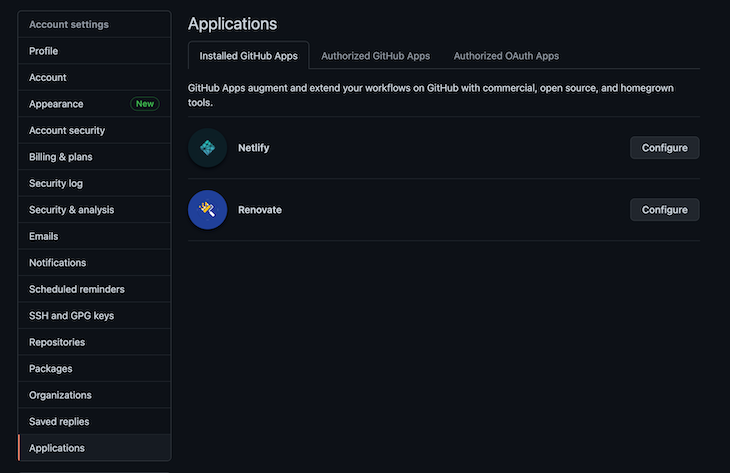
Click on Configure and scroll to the bottom of the config page to change the access to your repositories afterwards.
Have no fear — Renovate does not update dependencies yet. You’ll first receive an onboarding MR in each repository you’ve granted Renovate access to. In my example, the bot analyzes the single configured repository and describes what will happen next, so there are no surprises.
As you can see in the screenshot below, Renovate has created an onboarding MR with the title “Configure Renovate.”
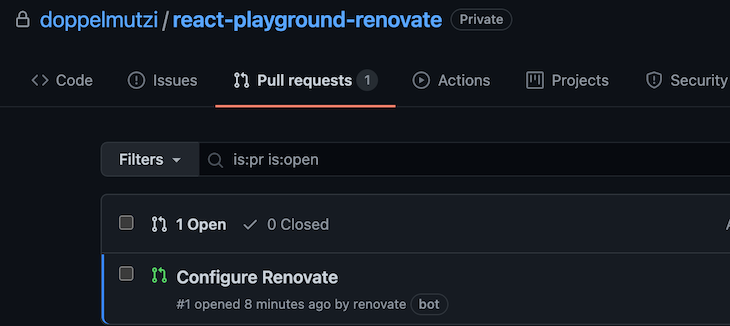
If you open the MR, you’ll see a very detailed description of what happens after merging.
First of all, you’ll be notified that Renovate has detected a package.json file. Renovate then applies the default configuration presets and lists the concrete configuration. To do so, Renovate will create a project-specific configuration file (renovate.json). As already mentioned, we can change the configuration later.
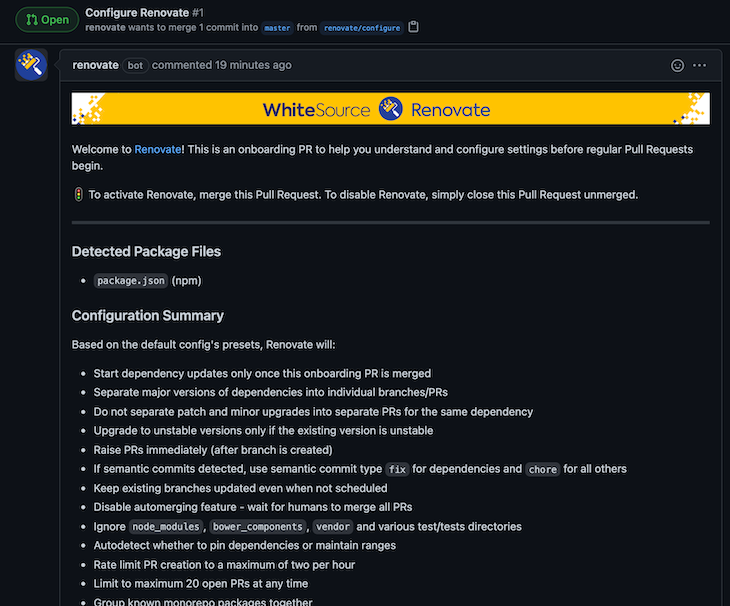
Under the “What to Expect” section, Renovate describes in detail which dependencies gets updated and how.
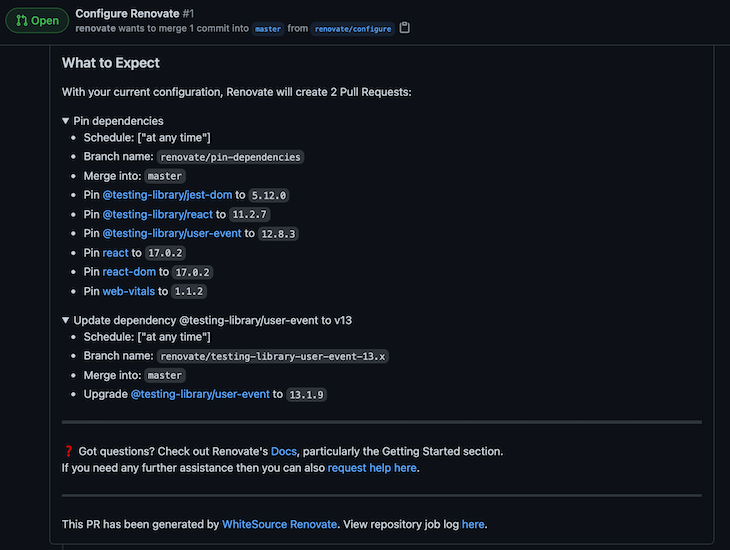
This actually says that we use the default configuration (config:base) provided by Renovate. Renovate provides default configuration presets (e.g., :automergeDisabled) we can use in our configuration, as we’ll see soon. In addition, it groups multiple presets into full config presets. config:base and config:semverAllMonthly are examples of such full config presets.
Let’s merge this to activate Renovate for our project.
As described by the onboarding MR, two more MRs are created.
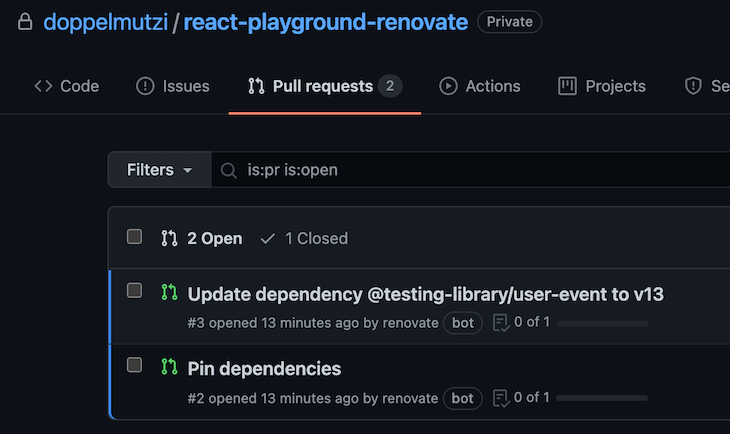
Let’s take a look at a the first MR, constituting a concrete dependency update MR.
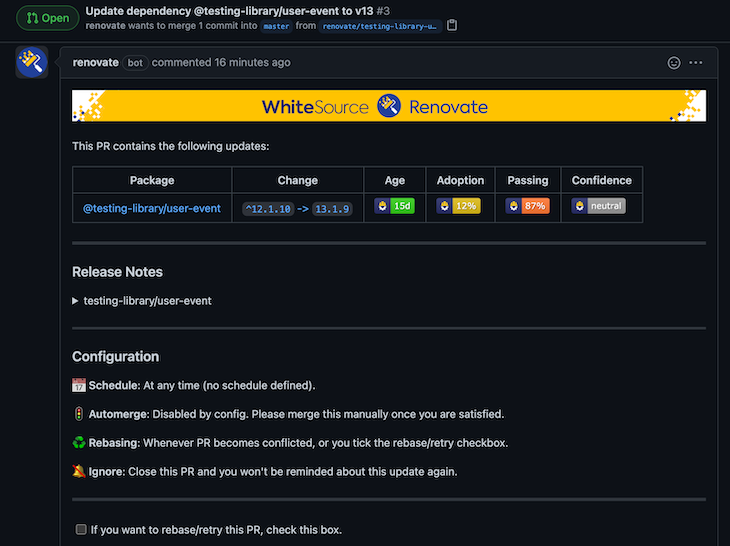
The MR describes in detail what will happen. In this example project, the @testing-library/user-event dependency gets updated to v13.1.9.
What I like is that you can verify your Renovate config in the Configuration section. As an example, no automerge is defined yet because of the default configuration, so we have to merge the MR manually. We will see how to change this later.
In addition, if you expand the section, you have access to the release notes.
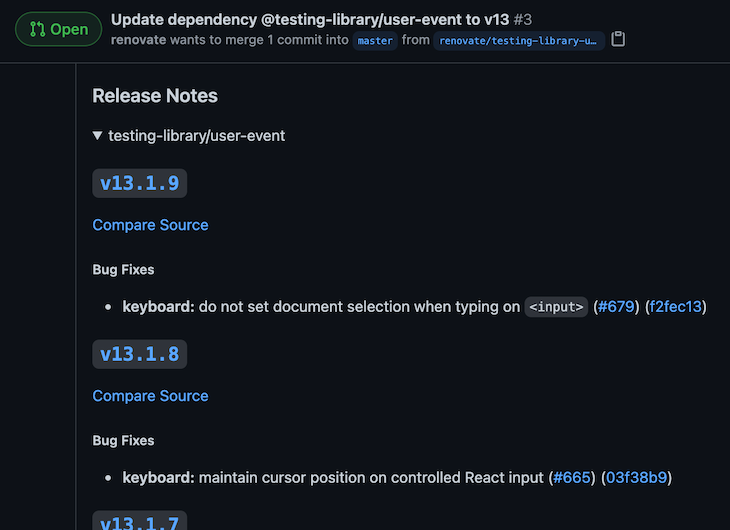
The second MR pins dependencies, i.e., removes semantic version ranges. This behavior — you’ve guessed it — can be changed.
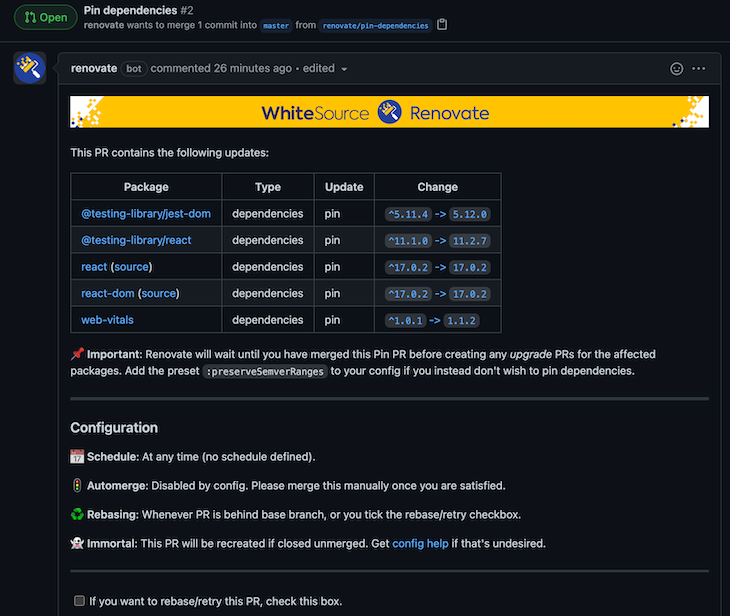
Details on pinning are discussed in detail in the docs.
After merging the initial onboarding MR, we find a renovate.json file in our root folder.
{
"extends": [
"config:base"
]
}
In the extends array, initially one full config preset (config:base) is defined that represents the default base configuration for all languages. Such a full config preset is a collection of default presets. The following is an excerpt for config:base:
{
"extends": [
// ...
":ignoreUnstable",
":prImmediately",
":automergeDisabled",
":prHourlyLimit2",
":prConcurrentLimit20",
"group:monorepos",
"group:recommended",
// ...
]
}
With this configuration, Renovate is armed. But we have a huge selection of configuration options at our disposal, so let’s revise our configuration.
{
"extends": [
"config:base"
],
"automerge": true,
"automergeType": "pr",
"timezone": "Europe/Berlin",
"schedule": [
"after 3pm every day",
"before 5am every day"
]
}
We override the default merge behavior defined by config:base (i.e., :automergeDisabled) and instruct Renovate to automatically merge MRs.
In addition, we override the default scheduling behavior by defining a custom schedule. The default value for schedule is “at any time,” which is functionally the same as declaring a null schedule; in other words, Renovate will run on the repository around the clock. We defined a schedule to update dependencies every day between 3 PM and 5 AM.
It’s worth reading up on the valid timezone names as well as Renovate’s schedule options. We can also use one of the schedule presets, such as schedule:nonOfficeHours.
By default, Renovate only performs an automerge by default if you configured a workflow with at least one running test; otherwise, you need to add "requiredStatusChecks": null to your configuration. If MRs require approvals, this presents another obstacle to automerging. In such a case, you need to use the GitHub helper app.
If you scan multiple projects with different technologies involved, the number of MRs can soon become overwhelming. Defining automerging rules is a great lever to solve this possible.
This requires merge confidence by working toward a high test coverage. If this is currently not possible or only a long-term goal, you may be able to argue that only patch-level dependencies are automerged because the risk for breaking your application is manageable.
To that end, you can utilize packageRules, a powerful feature that lets you apply rules to individual packages (e.g., only TypeScript >v4.2) or to groups of packages (e.g., only devDependencies of patch-level dependencies) using regex pattern matching.
For example, we could add the following packageRule to enable automerging only for patch-level dependencies:
"packageRules": [
{
"updateTypes": [
"patch"
],
"automerge": true
}
Another option is to group dependencies according defined rules to reduce the effort for manual merges. The following packageRule groups all patch-level devDependencies and dependencies:
{
"packageRules": [
{
"matchDepTypes": ["devDependencies", "dependencies],
"matchUpdateTypes": ["patch"],
"groupName": "(dev) dependencies (patch)"
}
]
}
In the case of a bug, though, this may lead to the problem that you have to track down which dependency update caused it.
A pragmatic option to reduce noise is to revise your scheduler and reduce the frequency. In my project, we also use technology to stay informed about vulnerabilities. If a security breach was detected, you still have the chance to perform manual dependency updates.
If you run GitLab in-house, this section describes how to get a Renovate bot up and running. In the following sections, I show a GitLab project constituting a Renovate bot that creates MRs for other GitLab projects whenever dependencies are found in compliance with the defined rules. This is an additional step in contrast to the previous section, where we used a GitHub app.
It’s important to understand that configurations for your repositories (e.g., automerge setup) is identical to the GitHub approach. The workflow is identical, too — onboarding, pin MRs, etc. The difference lies in how to set up the Renovate bot.
In contrast to using Renovate with GitHub, we need to do some extra work to enable our Renovate bot to access other GitLab repos and to retrieve GitHub’s release notes. We have to create a dedicated GitLab project constituting the Renovate bot. We archive this by installing the Renovate CLI tool manually as an npm dependency.
Additionally, we build a pipeline by creating a .gitlab-ci.yml file to run the Renovate CLI tool within our CI/CD pipeline. Our Renovate configuration is located in the config.js file. The project structure looks like this:
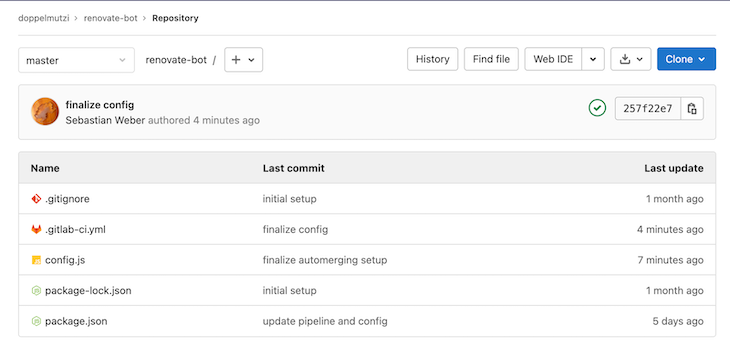
Before we look at the contents of the files, first, let’s first take care of accessing other GitLab projects. To do that, we need to create a personal access token (PAT) for a GitLab account that has the access rights to the repos we want Renovate to analyze.
Click on the user’s profile picture and go to the Preferences section. Next, go to the Access Tokens section and create a token with the scopes api, read_user, and write_repository. Give it a reasonable name and copy the token.
I prefer not to put the token directly into the source code of the pipeline file (.gitlab-ci.yml) and instead create an environment variable. Go to the Settings of your Renovate bot project, navigate to CI/CD and expand the Variables section. Click on Add Variable, check mask variable, give it a reasonable name, and paste the PAT into the value field. In my example, I use the variable name GITLAB_PAT.
Then, I can use the variable in the .gitlab-ci.yml file. The following constitutes all the code we need to get the Renovate bot up and running:
image: node:latest
check_deps:
script:
- export RENOVATE_TOKEN=${GITLAB_PAT}
- npm i
- npm run check-dependencies
The first line is important to have a Node environment available during the pipeline run. We define a pipeline step check_deps. In the script section, we need to set an environment variable called RENOVATE_TOKEN with the aforementioned PAT to grant Renovate access to the repos we want to process.
Of course, I can name the CI/CD variable RENOVATE_TOKEN and skip the extra export line, but I prefer this way to improve traceability. To get more information about GitLab CI/CD, you can find out more in the official docs.
There are several ways to set up a GitLab self-hosted Renovate bot, but in this example, we choose to do it with npm. We install all dependencies with npm i and then run an npm script called check-dependencies.
The package.json file just adds Renovate as a dev dependency and provides an npm script to invoke the Renovate CLI tool:
{
"name": "renovate-bot",
"devDependencies": {
"renovate": "*"
},
"scripts": {
"check-dependencies": "renovate",
}
}
We choose to use * to install the most recent version every time the pipeline runs. The Renovate configuration is located in config.js:
module.exports = {
platform: 'gitlab',
endpoint: 'https://gitlab.com/api/v4/',
gitLabAutomerge: true,
onboardingConfig: {
extends: ['config:base'],
},
repositories: [
'doppelmutzi/react-playground'
],
packageRules: [
{
matchUpdateTypes: ["patch", "pin"],
automerge: true
}
],
}
The first three lines are GitLab-specific; the rest is identical to the approach described above.
Finally, you need to add the user to the member section of every repo (or to the GitLab group) with the rights to create MRs with the role Developer or Maintainer.
We can run the bot manually by starting the main pipeline.
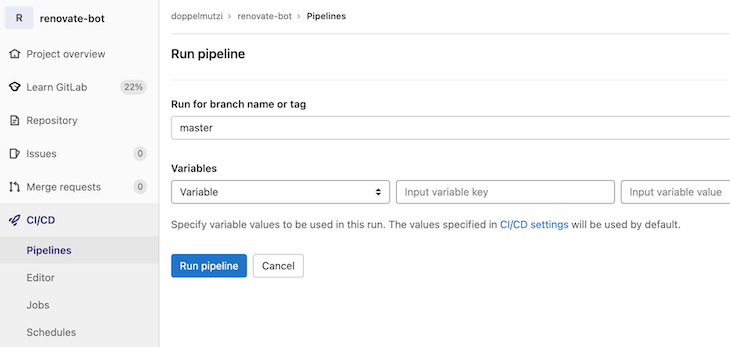
Click CI/CD, then click the Run pipeline button and run the pipeline for the main branch. If the setup was correct, the pipeline step should be green.
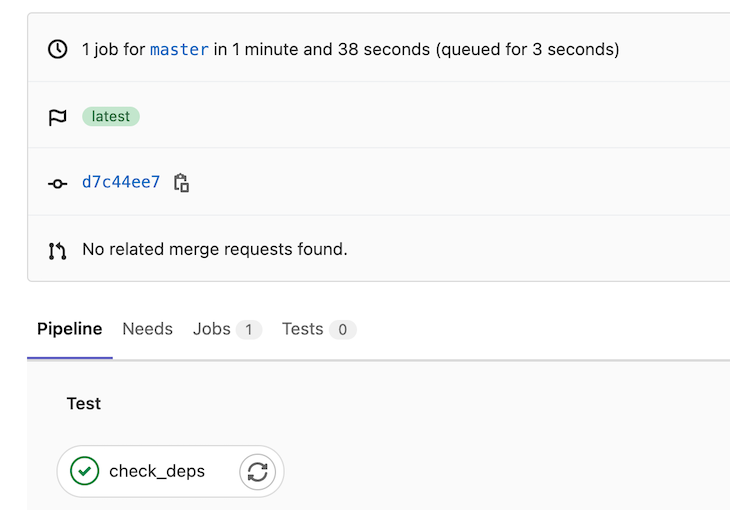
You can configure different aspects of Renovate in different ways. As an example, I’ll describe an alternative approach to defining a schedule for running Renovate periodically. Instead of Renovate’s schedule option, we define a pipeline schedule. Go to the CI/CD Schedules section (project schedule) and create a new schedule.
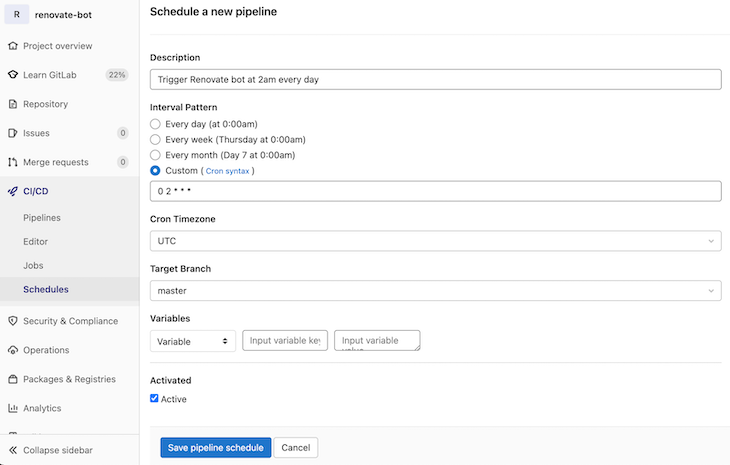
With this in place, the main pipeline of our project representing the Renovate bot runs on a daily basis at 2 AM.

This pipeline will run whenever you commit to the main branch, too.
In order to integrate release notes into MRs as shown above with the GitHub Renovate app, you need to add a read-only PAT. Indeed, creating a dedicated GitHub account only to create a PAT for Renovate is a valid option
To have a PAT at hand, you need to sign in to GitHub and go to the PAT section under the developer settings. Click the Generate new token button, give it a reasonable note, and check the public_repo option in the repo section. Now copy the generated token.
Next up, we create a CI/CD environment variable to integrate it into GitLab’s pipeline without revealing the token directly in the codebase. We just have to make sure that we set an environment variable named GITHUB_COM_TOKEN.
In our GitLab project, we navigate to the CI/CD section (Settings > CI/CD) and expand the Variables section. We need to add a variable and paste our generated GitHub token as the value. We can use GITHUB_COM_TOKEN as the name and we’re good to go.
I prefer to give it a different name and create this environment variable inside of .gitlab-ci.yml to improve traceability for my fellow developers. Let’s say I created a variable named RELEASE_NOTES_GITHUB_PAT (I also check mask variable). I would use it as follows:
check_deps:
script:
- export GITHUB_COM_TOKEN=${RELEASE_NOTES_GITHUB_PTA}
- export RENOVATE_TOKEN=${GITLAB_PAT}
- npm i
- npm run check-dependencies
With the environment variable in place, release notes are integrated into every MR. The CI/CD variable section looks like this:
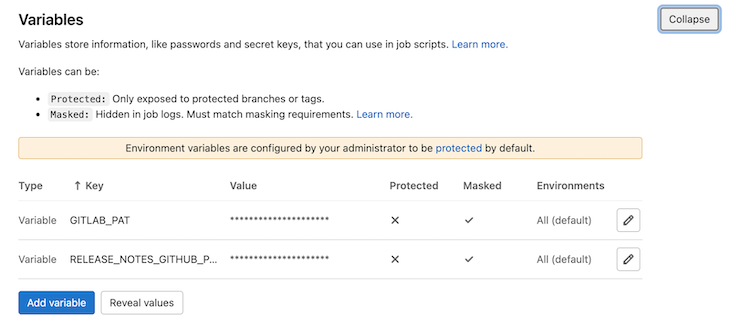
As I described in the GitHub section, Renovate cannot automatically merge MRs when you configured mandatory approvals for merge requests. In contrast to using the GitHub Renovate app, at the time of writing, there is no possibility to get around this obstacle in GitLab except configuring approvals as optional.
If you try a new configuration, you can increase the log level to debug in order to get more information from the Renovate logging module. Usually, it is too verbose for daily use.
Another helpful practice is to perform a dry run instead of performing actual operations. The following extract from .gitlab-ci.yml lets Renovate run in dry mode for all branches except master in combination with an increased log level.
check_deps_dry_run:
script:
- export LOG_LEVEL=debug
- export GITHUB_COM_TOKEN=${RELEASE_NOTES_GITHUB_PAT}
- export RENOVATE_TOKEN=${GITLAB_PAT}
- npm i
- npm run validate-config
- npm run check-dependencies -- --dry-run=true
except:
- master
It’s also useful to validate the provided configuration file. The command npm run validate-config from above calls an npm script named validate-config in package.json.
{
"scripts": {
"check-dependencies": "renovate",
"validate-config": "renovate-config-validator config.js"
}
}
It utilizes the inbuilt renovate-config-validator tool to check our config file for wrong configurations. You can find any issues in the pipeline job output.
If an MR gets merged, sooner or later the situation will arise that another MR can no longer be merged due to conflicts with the previous merge.
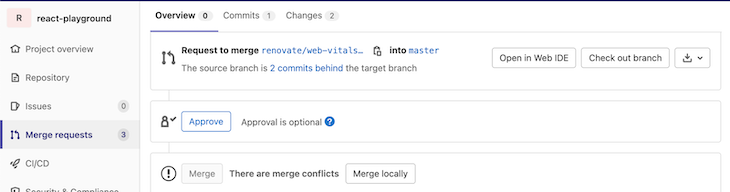
Very often the conflict is located in package.json files (multiple entries of the same library with different versions). The next time Renovate runs, it will identify and resolve these conflicts by using the most recent versions of the affected dependencies.
In short, most of the time, you don’t need to solve these conflicts manually.
To wrap this article up, this section shows the final setup for the GitLab Renovate bot.
Here are the contents of .gitlab-ci.yml:
image: node:latest
check_deps:
script:
- export GITHUB_COM_TOKEN=${RELEASE_NOTES_GITHUB_PAT}
- export RENOVATE_TOKEN=${GITLAB_PAT}
- npm i
- npm run validate-config
- npm run check-dependencies
only:
- master
check_deps_dry_run:
script:
- export LOG_LEVEL=debug
- export GITHUB_COM_TOKEN=${RELEASE_NOTES_GITHUB_PAT}
- export RENOVATE_TOKEN=${GITLAB_PAT}
- npm i
- npm run validate-config
- npm run check-dependencies -- --dry-run=true
except:
- master
Our package.json looks like this:
{
"name": "renovate-bot",
"devDependencies": {
"renovate": "*"
},
"scripts": {
"check-dependencies": "renovate",
"validate-config": "renovate-config-validator config.js"
}
}
And the Renovate configuration (config.js) has the following form:
module.exports = {
platform: 'gitlab',
endpoint: 'https://gitlab.com/api/v4/',
gitLabAutomerge: true,
onboardingConfig: {
extends: ['config:base'],
},
repositories: [
'doppelmutzi/react-playground'
],
packageRules: [
{
matchUpdateTypes: ["patch", "pin"],
automerge: true
}
],
}
Install LogRocket via npm or script tag. LogRocket.init() must be called client-side, not
server-side
$ npm i --save logrocket
// Code:
import LogRocket from 'logrocket';
LogRocket.init('app/id');
// Add to your HTML:
<script src="https://cdn.lr-ingest.com/LogRocket.min.js"></script>
<script>window.LogRocket && window.LogRocket.init('app/id');</script>

VSCode has architectural performance limits. Compare six fast, native code editors built for lower resource usage.

Build a React infinite scroll gallery with TanStack Pacer. Learn debouncing, throttling, batching, and rate limiting without RxJS complexity.

Discover what’s new in The Replay, LogRocket’s newsletter for dev and engineering leaders, in the January 7th issue.

useEffectEventJack Herrington breaks down how React’s new useEffectEvent Hook stabilizes behavior, simplifies timers, and enables predictable abstractions.
Hey there, want to help make our blog better?
Join LogRocket’s Content Advisory Board. You’ll help inform the type of content we create and get access to exclusive meetups, social accreditation, and swag.
Sign up now
2 Replies to "Renovate: Dependency updates on steroids"
I love your tutorial however when I run it I get the following error in the pipeline:
ERROR: Git version needs upgrading
“detectedVersion”: “2.30.2”,
“minimumVersion”: “2.33.0”
FATAL: git version needs upgrading
I am running this in my personal account on gitlab.com (not self hosted)
Can you advise on how I might get this to work?
Thank you!
Your blog’s detailed information on bulk stack steroids is truly appreciated. It’s not often you find such a comprehensive guide that emphasizes both the potential benefits and the importance of responsible usage. This will undoubtedly help individuals make informed decisions about their fitness journey. Thank you for your dedication to providing quality content!