
Editor’s note: This article was last updated on 14 July 2022 to replace tools that are no longer maintained.

Lists are an integral part of most web applications because they help display data in a more presentable format. But, when an app tries to handle too much data in a list, it often leads to performance problems.
In this guide, we’ll outline some problems associated with bloated lists, then walk through five different methods you can use to overcome these performance challenges in React applications.
To follow along with this tutorial, you’ll need the following:
The Replay is a weekly newsletter for dev and engineering leaders.
Delivered once a week, it's your curated guide to the most important conversations around frontend dev, emerging AI tools, and the state of modern software.
react-virtualizedreact-windowLet’s create a sample application to demonstrate what happens to your app’s performance and the DOM tree when you try to render a large list of 10,000 records.
Launch your terminal and paste the code below to create a React application:
npx create-react-app render-list
Run the code below to install the Faker library, which we’ll use to generate random data to use in our application:
npm i @faker-js/faker
Next, go to the App component in the src directory and enter the code below:
import React from 'react';
import faker from 'faker'
import './App.css';
const data = new Array(10000).fill().map((value, index) => ({ id: index, title: faker.lorem.words(5), body: faker.lorem.sentences(4) }))
function App() {
return (
<div>
{data.map(((item) => (
<div key={item.id} className="post">
<h3>{item.title} - {item.id}</h3>
<p>{item.body}</p>
</div>
)))}
</div>
);
}
export default App;
Go the App.css file and add the lines of code below to add a little styling to the list:
.post{
background-color: #eee;
margin: 2rem;
padding: 1rem;
}
.pagination{
margin: 1rem auto;
list-style: none;
display: flex;
justify-content: space-evenly;
width: 50%;
}
.active{
border: 1px solid black;
border-radius: 100%;
padding: 0 3px;
outline: none;
}
The code above renders a list of 10,000 records. Start the React application in your browser and open your console:
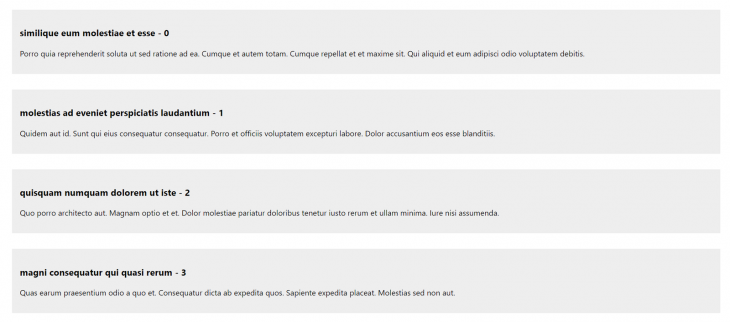
When the page loads, there is a noticeable lag as you scroll. It’s not the large array of data that’s causing the lag, but the rendered DOM elements.
Large lists can be rendered both conditionally or dynamically. In React, conditional rendering refers to a concept of rendering components based on if certain conditions are met. There are various ways to use conditional rendering to render lists, like if or else statements, the ternary operator, and the logical && operator.
On the other hand, dynamic rendering renders components mainly by looping over an array of data using the map() method. Rendering large lists using either conditional or dynamic rendering has its pros and cons.
To better demonstrate, let’s cover five ways to solve list-related performance issues in React apps.
Pagination allows you to render data in pages as opposed to rendering all the information at once. This way, you basically control the amount of data that is shown on the page so you don’t have to put too much stress on the DOM tree.
Most UI libraries in React come with a pagination component, but if you want to quickly implement pagination without having to install a UI library, you might want to check out react-paginate. The library renders a pagination component that accepts some props helps you navigate through your data.
To install the library, run the code below in your terminal:
npm i react-paginate
After installation, you can modify your App component to paginate the data instead of rendering it at once. Paste the code below in your App component:
import React, { useState, useEffect } from 'react';
import ReactPaginate from 'react-paginate';
import faker from 'faker'
import './App.css';
function App() {
const [pagination, setPagination] = useState({
data: new Array(1000).fill().map((value, index) => (({
id: index,
title: faker.lorem.words(5),
body: faker.lorem.sentences(8)
}))),
offset: 0,
numberPerPage: 10,
pageCount: 0,
currentData: []
});
useEffect(() => {
setPagination((prevState) => ({
...prevState,
pageCount: prevState.data.length / prevState.numberPerPage,
currentData: prevState.data.slice(pagination.offset, pagination.offset + pagination.numberPerPage)
}))
}, [pagination.numberPerPage, pagination.offset])
const handlePageClick = event => {
const selected = event.selected;
const offset = selected * pagination.numberPerPage
setPagination({ ...pagination, offset })
}
return (
<div>
{pagination.currentData && pagination.currentData.map(((item, index) => (
<div key={item.id} className="post">
<h3>{`${item.title} - ${item.id}`}</h3>
<p>{item.body}</p>
</div>
)))
}
<ReactPaginate
previousLabel={'previous'}
nextLabel={'next'}
breakLabel={'...'}
pageCount={pagination.pageCount}
marginPagesDisplayed={2}
pageRangeDisplayed={5}
onPageChange={handlePageClick}
containerClassName={'pagination'}
activeClassName={'active'}
/>
</div>
);
}
export default App;
In this example, we’re storing the details responsible for the pagination in our paginating state. Instead of rendering the data at once, we only render the current data, which we get by slicing the main data based on the current offset and the number of records to be displayed on the page.
The ReactPaginate component accepts an event handler as a prop, which is called whenever the page changes. The event handler calculates the current offset, which is then used to calculate the current data to display when the page loads.
Below is a screenshot of how the app looks after pagination has been added to it:
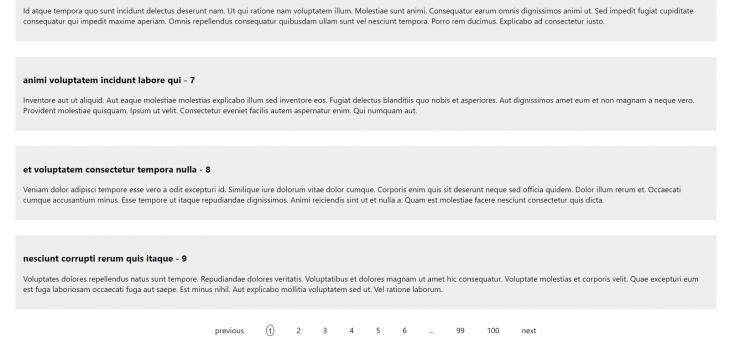
Another way to render a large amount of data is with infinite scroll. Infinite scroll involves appending data to the end of the page as you scroll down the list. When the page initially loads, only a subset of data is loaded. As you scroll down the page, more data is appended.
There are several ways to implement infinite scroll in React. Personally, I prefer to use react-infinite-scroller. To install it, run the following code in your terminal:
npm i react-infinite-scroller
Open your App component and paste the following code:
import React, { useState } from 'react';
import faker from 'faker'
import InfiniteScroll from "react-infinite-scroller";
import './App.css';
function App() {
const data = new Array(1000).fill().map((value, index) => ({
id: index,
name: faker.name.firstName(5),
body: faker.lorem.paragraph(8),
}));
const showItems = (posts) => {
var items = [];
for (var i = 0; i < records; i++) {
items.push(
<div className="post" key={posts[i].id}>
<h3>{`${posts[i].name} - ${posts[i].id}`}</h3>
<p>{posts[i].body}</p>
</div>
);
}
return items;
};
const itemsPerPage = 20;
const [hasMore, setHasMore] = useState(true);
const [records, setrecords] = useState(itemsPerPage);
const loadMore = () => {
if (records === data.length) {
setHasMore(false);
} else {
setTimeout(() => {
setrecords(records + itemsPerPage);
}, 2000);
}
};
return (
<InfiniteScroll
pageStart={0}
loadMore={loadMore}
hasMore={hasMore}
loader={<h4 className="loader">Loading...</h4>}
useWindow={false}
>
{showItems(data)}
</InfiniteScroll>
);
}
export default App;
Basically, whenever the user scrolls to the end of the page, it checks if the hasMore property is false. If it isn’t, it appends more data to the page. It continues appending data to the end of the page until the hasMore property becomes false.
react-virtualizedreact-virtualized was specifically designed for rendering large lists and tabular data. It uses a technique similar to infinite scroll called windowing that renders only the visible parts of a list to the screen.
One advantage react-virtualized has over the aforementioned solutions is its wealth of useful components, including Collection, Grid, List, Masonryf, and Table.
To install react-virtualized, launch your terminal and run the following code:
npm i react-virtualized
Go to your App component and paste the code below:
import React from 'react';
import faker from 'faker'
import { List } from "react-virtualized";
import './App.css';
function App() {
const data = new Array(1000).fill().map((value, id) => (({
id: id,
title: faker.lorem.words(5),
body: faker.lorem.sentences(8)
})))
const renderRow = ({ index, key, style }) => (
<div>
<div key={key} style={style} className="post">
<h3>{`${data[index].title}-${data[index].id}`}</h3>
<p>{data[index].body}</p>
</div>
</div>
)
return (
<List
width={1200}
height={700}
rowRenderer={renderRow}
rowCount={data.length}
rowHeight={120}
/>
);
}
export default App;
The List component takes the width and height props to set the dimensions of the window. It also takes the rowHeight prop, which represents the height of every item in the list, and rowCount, which represents the length of the array. rowRenderer takes a function that is responsible for rendering each row:
react-virtualized comes with several other options for handling large lists.
react-windowreact-window is a set of components for efficiently rendering large lists in React. A complete rewrite of react-virtualized, the library aims to address shortcomings related to size and speed. react-window also covers more edge cases than react-virtualized.
Install react-window by running the code below in your terminal:
npm i react-window
Go to your App component and replace the code with the code below:
import React from 'react';
import faker from 'faker'
import { FixedSizeList as List } from "react-window";
import './App.css';
function App() {
const data = new Array(1000).fill().map((value, id) => (({
id: id,
title: faker.lorem.words(5),
body: faker.lorem.sentences(8)
})))
const Row = ({ index, key, style }) => (
<div>
<div key={key} style={style} className="post">
<h3>{`${data[index].title}-${data[index].id}`}</h3>
<p>{data[index].body}</p>
</div>
</div>
)
return (
<List
width={1400}
height={700}
itemCount={data.length}
itemSize={120}
>
{Row}
</List>
);
}
export default App;
The code is very similar to that of react-virtualized. We used a List component, which accepts a set of props that defines the list, and passed in a Row component function, which is responsible for rendering each row in the list.
The author of the library outlined the differences between react-window and react-virtualized at this GitHub repository.
Like react-virtualized, React ViewPort List utilizes a technique called windowing, which renders only a portion of the list at a time, significantly reducing the time it takes to re-render components as well as the number of DOM nodes created. React ViewPort List has some interesting features like:
Install React ViewPort List by running the code below in your terminal:
npm i react-viewport-list
Go to your App component and replace the existing code with the code below:
import React from "react";
import { faker } from "@faker-js/faker";
import { useRef } from "react";
import ViewportList from "react-viewport-list";
const App = () => {
const ref = useRef(null);
const items = new Array(1000).fill().map((value, index) => ({
id: index,
name: faker.name.firstName(5),
body: faker.lorem.paragraph(8),
}));
return (
<div className="scroll-container" ref={ref}>
<ViewportList viewportRef={ref} items={items} itemMinSize={40} margin={8}>
{(item) => (
<div key={item.id} className="post">
<h3>
{item.name} - {item.id}
</h3>
<p>{item.body}</p>
</div>
)}
</ViewportList>
</div>
);
};
export default App;
The ViewportList component accepts an item prop that is assigned to a set of data for the lists. The list is then rendered as rows with a margin of 8px and a minimum height size of 40px.
When handling a large list, it’s important not to render all the data at once to avoid overloading the DOM tree.
The best approach to improving performance depends on your use case. If you prefer to render all the data in one place, infinite scroll or a windowing technique would be your best bet. Otherwise, you may prefer a pagination solution that segments data into different pages.
Install LogRocket via npm or script tag. LogRocket.init() must be called client-side, not
server-side
$ npm i --save logrocket
// Code:
import LogRocket from 'logrocket';
LogRocket.init('app/id');
// Add to your HTML:
<script src="https://cdn.lr-ingest.com/LogRocket.min.js"></script>
<script>window.LogRocket && window.LogRocket.init('app/id');</script>

Handle user authentication with React Router v7, with a practical look at protected routes, two-factor authentication, and modern routing patterns.

AI now writes frontend code too. This article shows how to design architecture that stays predictable, scalable, and safe as AI accelerates development.

Learn how to build a Next.js 16 Progressive Web App with true offline support, using IndexedDB, service workers, and sync logic to keep your app usable without a network.

Discover what’s new in The Replay, LogRocket’s newsletter for dev and engineering leaders, in the January 14th issue.
Hey there, want to help make our blog better?
Join LogRocket’s Content Advisory Board. You’ll help inform the type of content we create and get access to exclusive meetups, social accreditation, and swag.
Sign up now
3 Replies to "Rendering large lists in React: 5 methods with examples"
Great article, the React-Pagination example here is better than the documentation. Thanks Ben!
Nice article. Just one question – In Infinite scroll approach, more items will keep on appending to the list until all the the items are downloaded. Wouldn’t it make the DOM heavy eventually thereby causing the performance issues again?
Excellent Article here. The pagination example was not useful I had to build my own component from scratch. In reply to the. above comment, the items of the list are only rendered when they appear on the window because of scrolling the list. react-window must estimate the number of rows that can fit into the height of the screen and only that number of items are rendered