
For a long time, the limited support for math functions made creating time-based CSS animations much more challenging. A traditional animation relied on keyframes and durations lacking the flexibility of time-based updates based on complex calculations. With the introduction of CSS functions like mod(), round(), and trigonometric functions, developers can now explore how to master time-based animations in CSS.
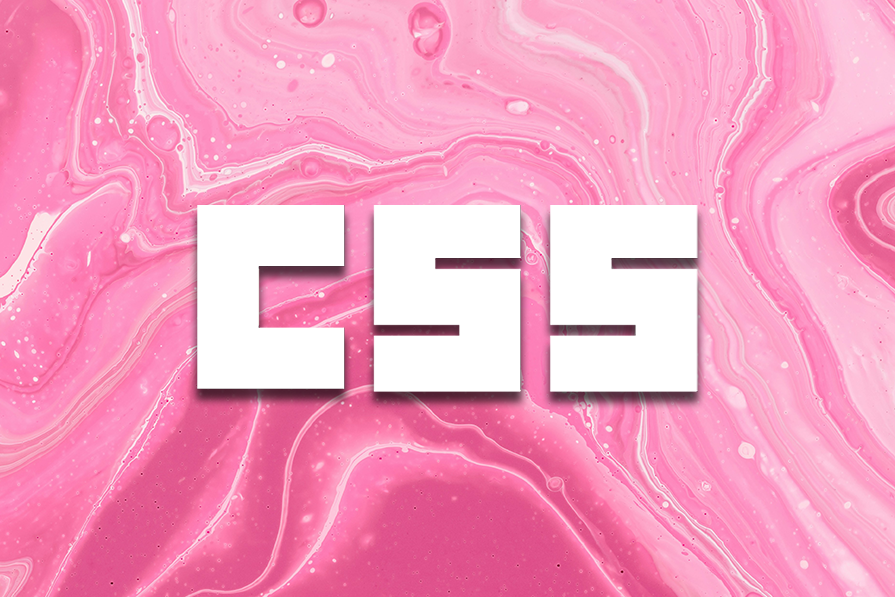
The Replay is a weekly newsletter for dev and engineering leaders.
Delivered once a week, it's your curated guide to the most important conversations around frontend dev, emerging AI tools, and the state of modern software.
To get the most out of this piece about time-based animations in CSS using new CSS functions, you should have a good understanding of CSS animations and transitions. You should be able to know how to create animations using @keyframes and control their timing. You should also have a basic understanding of JavaScript focusing more on the ability to manipulate DOM elements and respond to user events.
Lastly, an understanding of new CSS functions like calc(), and a readiness to explore emerging features like mod(), trigonometric functions including sin() and cos(), and round() would make a good foundation
By the time you are done reading this article, you will understand how animations were traditionally implemented on an HTML canvas using JavaScript and how they compare to the newer CSS functions. We will understand the ease of using mod(),round(), and trigonometric functions over traditional CSS keyframes.
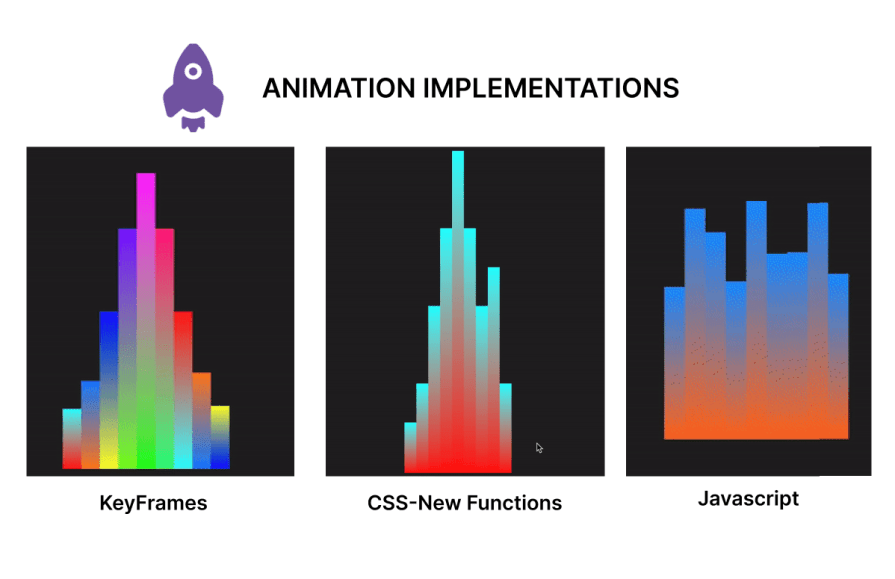
Time-based animations are not new — they’ve been around for over a decade. Some are complicated to use, while others are not. You know those CSS files where mathematical calculations are primary? Time-based animations are part of those.
As the name implies, these animations are closely related to time, in that the properties of elements, such as position, size, color, opacity, etc., change over time. CSS time-based animation produces smooth transitions enhancing the feel of web applications and providing a better user experience.
Time-based CSS animations primarily consist of a defined start and end timeline and interpolation points. Interpolation here refers to the calculation of intermediate values between the start and end of the animation over a given duration as the animation progresses. The reason for interpolation is to provide a smooth transition from the initial to the final state.
Time-based animations happen with the combination of both CSS variables and a few mathematical functions. This unity enables developers to create animations that change over time and results in more flexible animations that keyframe animations can only dream of. Let’s break down the key concepts and how they work.
In this section, we will break down the general structure for creating time-based animations into key components.
The initial state defines the element’s starting properties before the animation begins. This could be a specified position, size, color, opacity, etc. Example below:
.box {
opacity: 0;
transform: translateY(-20px);
}
In the code above, we have the initial state for an element with the class box which defines its opacity and transform properties.
The animation trigger specifies the event that initiates the animation. Common triggers include user interactions such as clicks or hovers, page load events, or specific conditions in the application such as completion of an action by a user.
The properties of the animation include the animation duration, timing function, delay, iteration count, direction, and fill mode. An animation may have some or all of these properties. An example trigger with the hover selector is shown below:
.box:hover {
animation: fadeIn 1s ease-in-out forwards;
}
This shows the addition of an animation fadeIn which is triggered when the element with the class box is hovered on and lasts for a second. The animation behavior and timing are also specified. Read this article for more information on animation and transition timing functions.
Interpolation points
As stated earlier, these are intermediate states of the animation at various points along the timeline. Each keyframe specifies the properties of the element at a particular moment, allowing for gradual transitions between the initial and final states. An example implementation of interpolation points is the CSS keyframes property:
@keyframes fadeIn {
0% {
opacity: 0;
transform: translateY(-20px);
}
100% {
opacity: 1;
transform: translateY(0);
}
}
The example above uses keyframes to define the properties of the fadeIn animation at zero and 100 percent of the animation’s progress.
Time-based animation has become increasingly essential in web applications as it helps with better user experience. The usage of these animations ranges from subtle micro-interactions to significant site transitions, giving web apps a more dynamic feel. Below are common use cases of these animations.
Micro-interactions are small, often subtle, and reusable animations that occur in response to user actions. These brief animations provide feedback. You may have come across animations such as pop-up warnings, loading spinners indicating ongoing processes, or a button indicating a click action. All of these are micro-interactions and consist of time-based animations.
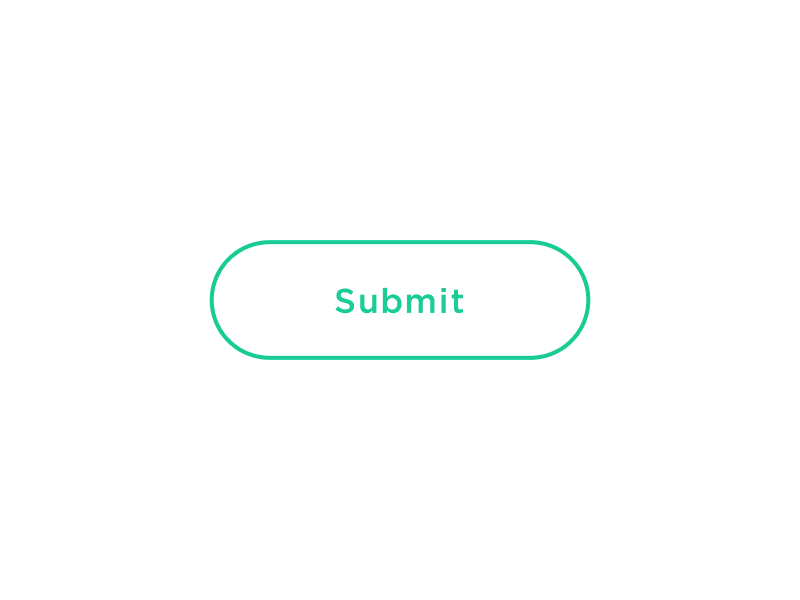
In the image above, we have a submit button which shows a loader and a tick when the user clicks on it. The essence of these micro interactions is to commit to the user the process of the submission and the success of the operation.
Site transitions are used to indicate state or page changes on a web application to create a fluid user experience using effects such as fading, sliding, or scaling elements. With time-based animations, these transitions are possible. Common transition effect applications are toggling navigation and side menus, parallax animations, opening and closing of modals, etc.
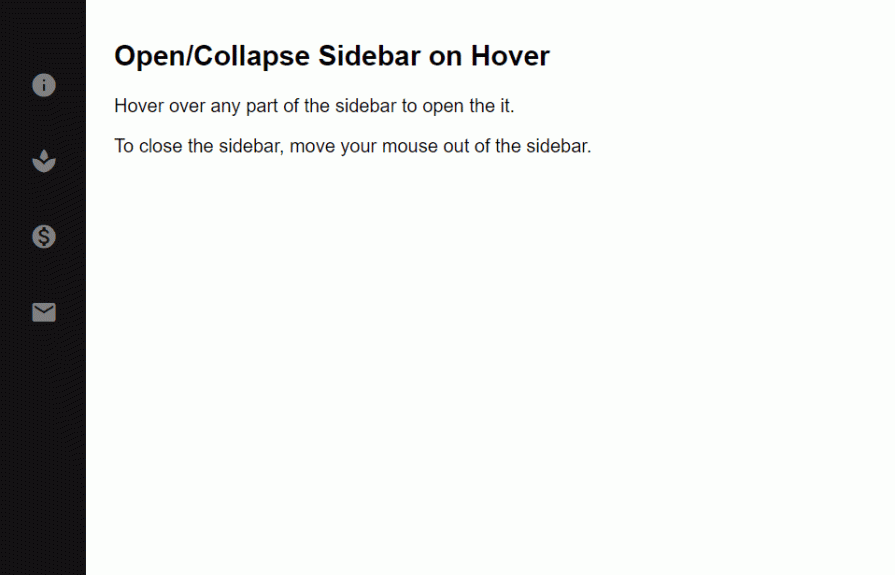
In the GIF above, there is a sidebar which uses a transition animation to expand the sidebar on a mouse hover event.
Let’s get into the new mathematical CSS functions mod(), round(), and the trigonometric functions sin(), cos() and tan() while discussing each in detail.
Mod () functionLike the JavaScript modulo operator %, this function returns the remainder after an arithmetic modulus operation has been carried out on two operands. In essence, the modulus is the leftover value after the dividend is divided by the other operand, the divisor, and no more division can occur. In JavaScript, using the modulo operator will take the following form:10%4.
This operation would leave behind a Modulus of 2 as 10 is only divisible by the divisor 4 twice, leaving behind a remainder of 2. Similarly, the CSS Mod function would perform the same function with the following syntax instead: mod(10, 4).
It is also important to note that the modulus takes the sign of the divisor. As such, the result of mod(10, -4) would be -2 instead.
Mod() parameters and syntaxThe mod() function primarily accepts two sets of parameters mod(dividend, divisor) which are essentially two comma-separated values. These operands must be of the same dimension for them to be valid and can take a variety of values as parameters thereby improving the range of its application. Operands passed to mod() can be numbers, percentages, or dimensions.
Mod() can also take in the unit of its operands (e.g. px, rem, vh, deg) and can also handle mathematical calculations as dividend or divisor. Below are some examples showing the use of this CSS function:
/* using <numbers> without units */ scale: mod(18, 7); /* result is 4 */ /* <percentage> and <dimension> with units */ height: mod(100vh, 30vh); /* result is 10vh */ width: mod(500px, 200px); /* result is 100px */ transform: rotate(mod(90deg, 20deg)); /* result is 10deg */ /* negative <percentage> and <dimension> with units */ height: mod(18rem, -4rem); /* result is 2rem */ rotate: mod (180deg, -100deg); /* result is 80deg */ /* working with calculations */ width: mod(40px*2, 15px); /* result is 5px */ transform: scale(mod(2*3, 1.8)); /* result is 0.6 */ rotate: mod(10turn, 8turn/2); /* result is 2turn */
The code block above shows different applications of the mod() in CSS styles.
While the examples shown use known values, time-based functions are expected to be used with CSS variables which are dynamic and make it possible for the styles to change values depending on the variable passed to the function. The outcome of the operation is then dependent on the calculation using the specified variables, and can produce a wider range of outcomes compared to when hardcoded values are used.
Below you’ll find the general syntax for all possibilities of mod() as illustrated by MDN:
<mod()> = mod( <calc-sum> , <calc-sum> ) <calc-sum> = <calc-product> [ [ '+' | '-' ] <calc-product> ]* <calc-product> = <calc-value> [ [ '*' | '/' ] <calc-value> ]* <calc-value> = <number> | <dimension> | <percentage> | <calc-keyword> | ( <calc-sum> ) <calc-keyword> = e | pi | infinity | -infinity | NaN
In the syntax above, calc-sum represents the operands of the modulus operation. The syntax also shows the types of values calc-sum can contain and the possibility of negative and positive values. Furthermore, the syntax above also shows the possible calc-keywords e, pi, infinity, -infinity, and NaN.
round() functionThe CSS round() function value is based on a specified rounding strategy. Note that strategy refers to the pattern of rounding the value such as rounding up or down, rounding to zero, rounding to the nearest occurrence of a number, etc..
round() parameters and syntaxThe syntax for applying the CSS round() is given below:
round(<rounding-strategy>, valueToRound, roundingInterval)
Here’s a breakdown of the CSS round() function into smaller bits and highlights of the functions of each keyword and the possible values they can take.
rounding-strategyThe rounding strategy is the type of technique that would be used to round a specified value. This is optional (defaults to nearest if unspecified), and can be one of the following:
up — rounds value up to the nearest integer multiple of the specified roundingInterval. This operation is similar to JavaScript’s Math.ceil() method and will produce a more positive result if the value is negativedown — rounds valueToRound down to the nearest integer multiple of the specified roundingInterval. This is similar to JavaScript’s Math.floor() method and will produce a more negative result if the value is negativenearest — rounds the valueToRound to the nearest integer multiple of roundingInterval. The result obtained may be higher or lower than the value, depending on how close it is to a multiple of the roundingIntervalto-zero — rounds the value to the nearest integer multiple of roundingInterval closer to/towards zero and is equivalent to JavaScript’s trunc() methodvalueToRoundThis is the value we intend to round using the function, and it can be a <number>, <dimension>, <percentage>, or even mathematical expressions like we had in the mod() function.
roundingIntervalThe rounding interval refers to the interval a value is rounded with a reference to. This entry can be a <number>, <dimension>, <percentage>,or a mathematical expression.
Below is an example illustrating the use of the CSS round() function:
<!DOCTYPE html>
<html lang="en">
<head>
<meta charset="UTF-8">
<meta name="viewport" content="width=device-width, initial-scale=1.0">
<title>Document</title>
<style>
body{
display: flex;
justify-content: center;
align-items: center;
height: 100vh;
margin: 0;
}
/* using the round() function */
.ball {
width: 100px;
height: 100px;
background-color: red;
color: white;
text-align: center;
line-height: 100px;
margin: 10px;
}
.ball-1{
border-radius: round(down, 70%, var(--rounding-interval)); /*rounded down to the interval of 50% */
}
.ball-2{
border-radius: round(up, 70%, var(--rounding-interval2)); /* rounded up to interval of 100% */
}
.ball-3{
border-radius: round(nearest, 15%, var(--rounding-interval3)); /* rounded to the nearest interval 25% */
}
</style>
</head>
<body>
<!-- rounded containers -->
<div class="ball ball-1" style="--rounding-interval:50%;">rounded 50%</div>
<div class="ball ball-2" style="--rounding-interval2:100%;"> rounded 100%</div>
<div class="ball ball-3" style="--rounding-interval3:25%;"> rounded 25%</div>
</body>
</html>
In this example, we used round() and CSS variables to round values to a specified roundingInterval in the style of each element. Below is the outcome of this example:
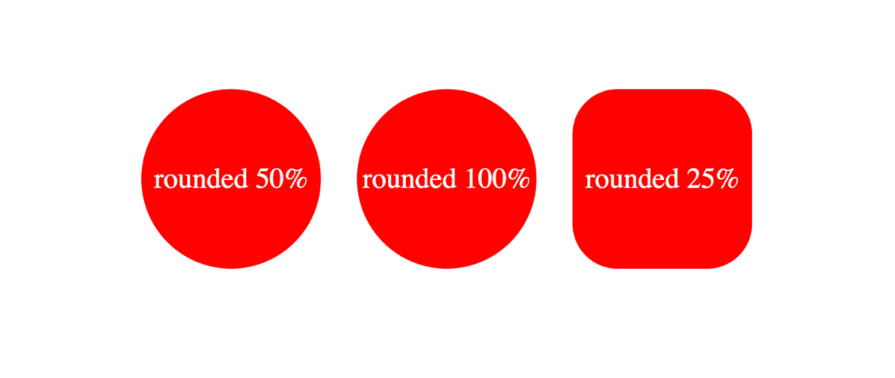
The formal syntax of the CSS round() function according to MDN docs is given by the following:
<round()> = round( <rounding-strategy>? , <calc-sum> , <calc-sum>? ) <rounding-strategy> = nearest | up | down | to-zero <calc-sum> = <calc-product> [ [ '+' | '-' ] <calc-product> ]* <calc-product> = <calc-value> [ [ '*' | '/' ] <calc-value> ]* <calc-value> = <number> | <dimension> | <percentage> | <calc-keyword> | ( <calc-sum> ) <calc-keyword> = e | pi | infinity | -infinity | NaN
In the syntax above, rounding-strategy is the intended rounding pattern and calc-sum represents the operands. The formula also shows the possible entries for rounding-strategy and calc-sum. Finally, it outlines the possible calc-keywords e, pi, infinity, -infinity, and NaN.
The CSS trigonometric functions perform the same operations as in mathematics, as such, the sin() function returns the sine of a number as a value between the range of -1 and 1, cos() returns the cosine of a value, and tan() returns the tangent of a specified value.
Arguments passed to these functions must be either a number or an angle, and they will be treated as radians. Units such as deg and turn represent angle and can be used with arguments here.
Example applications of these functions are shown below:
scale: sin(45deg); /* result is 0.7071067811865475 */ rotate: cos(30deg); /* result is 0.8660254037844387 */ height: calc(50px * tan(30deg)); /* result is 28.86751345948129px */
All trigonometric CSS functions bear similarity, taking in only a single parameter that is resolved to an angle.
sin()Sin() takes in only one parameter which must be a number or angle, or a mathematical expression that resolves to either of them. The syntax of sin() is as follows: \
sin(angle)
The formal syntax of sin() is shown below: \
<sin()> = sin( <calc-sum> ) <calc-sum> = <calc-product> [ [ '+' | '-' ] <calc-product> ]* <calc-product> = <calc-value> [ [ '*' | '/' ] <calc-value> ]* <calc-value> = <number> | <dimension> | <percentage> | <calc-keyword> | ( <calc-sum> ) <calc-keyword> = e | pi | infinity | -infinity | NaN
The syntax above shows the possible values for calc-sum and calc-keyword.
cos()The parameter of cos() is either a number, an angle, or contains a single calculation that must resolve to either type.
As such, the syntax for cos() is the following:
cos(angle)
The formal syntax of all possibilities of cos() is below:
<cos()> = cos( <calc-sum> ) <calc-sum> = <calc-product> [ [ '+' | '-' ] <calc-product> ]* <calc-product> = <calc-value> [ [ '*' | '/' ] <calc-value> ]* <calc-value> = <number> | <dimension> | <percentage> | <calc-keyword> | ( <calc-sum> ) <calc-keyword> = e | pi | infinity | -infinity | NaN
Where calc-sum is the parameter, calc-value is the allowed types of parameters, and calc-keywords are possible units that can be added to the mathematical expression.
tan()The tan() function also takes a number, an angle, or a single calculation that must resolve to either type, similar to the other trigonometric functions. The syntax of tan() is given by the following:
tan(angle)
The formal syntax of this function is shown below:
<tan()> = tan( <calc-sum> ) <calc-sum> = <calc-product> [ [ '+' | '-' ] <calc-product> ]* <calc-product> = <calc-value> [ [ '*' | '/' ] <calc-value> ]* <calc-value> = <number> | <dimension> | <percentage> | <calc-keyword> | ( <calc-sum> ) <calc-keyword> = e | pi | infinity | -infinity | NaN
This syntax shows all possible values of calc-sum, the operand, and the calc-keyword.
In this section, we will create an animation using CSS functions, keyframes for an alternative, and JavaScript for a second alternative. In the end, we will compare the code and contrast the approaches to determine the benefits of usingCSS functions in creating CSS animations over other options.
Let’s start by creating our music beat bar animation using CSS functions. This animation focuses on animating multiple bars, changing the property of the height and background colors using values generated with CSS functions:
<!DOCTYPE html>
<html lang="en">
<head>
<meta charset="UTF-8">
<meta name="viewport" content="width=device-width, initial-scale=1.0">
<title>Beats Bar Animation with CSS Functions</title>
<style>
:root {
/* change the value of --t infinitely */
animation: animate-time 1000ms linear infinite;
}
@keyframes animate-time {
from {
--t: 0;
}
to {
--t: 100000;
}
}
body {
display: flex;
justify-content: center;
align-items: center;
height: 100vh;
background-color: #222;
margin: 0;
}
.container {
height: 500px;
width: 250px;
position: relative;
display: flex;
gap: 10px;
}
.bar {
position: absolute;
bottom: 0;
width: 20px;
height: 20px;
--frequency: 1;
--time: calc(var(--t) / 1000 / var(--frequency));
--rounded-time: round(nearest, var(--time));
/* Adjust frequency of animation */
--amplitude: 30px;
/* base height */
--base-height: 20px;
/* Transition for smooth height change */
transition: height 0.5s ease-in-out, background 1s ease-in-out;
/* Calculate dynamic hue using mod and round */
--hue: mod(round(nearest, calc(var(--time) * 10)), 360);
--alpha: calc(0.5 + 0.5 * cos(calc(var(--time) * 1turn)));
/* Apply dynamic linear gradient background */
background: linear-gradient(to top,
hsla(var(--hue), 100%, 50%, var(--alpha)),
hsla(calc(var(--hue) + 180), 100%, 50%, var(--alpha)));
}
.bar1 {
/* Calculate height based on rounded time */
height: calc(var(--base-height) + var(--amplitude) * var(--rounded-time)/46 * var(--index-a));
margin-left: 10px;
}
.bar2 {
/* Calculate height based on rounded time */
height: calc(var(--base-height) + var(--amplitude) * var(--rounded-time)/46 * var(--index-b));
margin-left: 30px;
}
.bar3 {
/* Calculate height based on rounded time */
height: calc(var(--base-height) + var(--amplitude) * var(--rounded-time)/46 * var(--index-c));
margin-left: 50px;
}
.bar4 {
/* Calculate height based on rounded time */
height: calc(var(--base-height) + var(--amplitude) * var(--rounded-time)/46 * var(--index-d));
margin-left: 70px;
}
.bar5 {
/* Calculate height based on rounded time */
height: calc(var(--base-height) + var(--amplitude) * var(--rounded-time)/46 * var(--index-e));
margin-left: 90px;
}
.bar6 {
/* Calculate height based on rounded time */
height: calc(var(--base-height) + var(--amplitude) * var(--rounded-time)/46 * var(--index-f));
margin-left: 110px;
}
.bar7 {
/* Calculate height based on rounded time */
height: calc(var(--base-height) + var(--amplitude) * var(--rounded-time)/46 * var(--index-g));
margin-left: 130px;
}
.bar8 {
/* Calculate height based on rounded time */
height: calc(var(--base-height) + var(--amplitude) * var(--rounded-time)/46 * var(--index-h));
margin-left: 150px;
}
.bar9 {
/* Calculate height based on rounded time */
height: calc(var(--base-height) + var(--amplitude) * var(--rounded-time)/46 * var(--index-i));
margin-left: 170px;
}
</style>
</head>
<body>
<div class="container">
<div class="bar bar1" style="--index-a: 1;"></div>
<div class="bar bar2" style="--index-b: 2;"></div>
<div class="bar bar3" style="--index-c: 4;"></div>
<div class="bar bar4" style="--index-d: 6;"></div>
<div class="bar bar5" style="--index-e: 8;"></div>
<div class="bar bar6" style="--index-f: 6;"></div>
<div class="bar bar7" style="--index-g: 4;"></div>
<div class="bar bar8" style="--index-h: 5;"></div>
<div class="bar bar9" style="--index-i: 2;"></div>
</div>
</body>
</html>
Here’s a breakdown of the code block above:
--t infinitelyround() and mod() CSS functions to generate dynamic values for the background colors of the barsThe code above produces the following animation:
In this section, we will rebuild the sound bar animation, but we’ll use animations and CSS keyframes instead:
<!DOCTYPE html>
<html lang="en">
<head>
<meta charset="UTF-8">
<meta name="viewport" content="width=device-width, initial-scale=1.0">
<title>Beats Bar Animation with CSS Keyframes</title>
<style>
body {
display: flex;
justify-content: center;
align-items: center;
height: 100vh;
background-color: #222;
margin: 0;
}
.container {
height: 500px;
width: 250px;
position: relative;
display: flex;
gap: 10px;
}
.bar {
position: absolute;
bottom: 0;
width: 20px;
height: 20px;
--amplitude: 30px;
--base-height: 20px;
--frequency: 1;
transition: height 0.5s ease-in-out;
animation: bounce 1s infinite;
}
@keyframes bounce {
0%,
100% {
height: calc(var(--base-height) + var(--amplitude) * 0.5);
}
50% {
height: calc(var(--base-height) + var(--amplitude));
}
}
.bar1 {
animation: bounce1 1s infinite, colorChange1 2s infinite;
margin-left: 10px;
}
.bar2 {
animation: bounce2 1s infinite, colorChange2 2s infinite;
margin-left: 30px;
}
.bar3 {
animation: bounce3 1s infinite, colorChange3 2s infinite;
margin-left: 50px;
}
.bar4 {
animation: bounce4 1s infinite, colorChange4 2s infinite;
margin-left: 70px;
}
.bar5 {
animation: bounce5 1s infinite, colorChange5 2s infinite;
margin-left: 90px;
}
.bar6 {
animation: bounce6 1s infinite, colorChange6 2s infinite;
margin-left: 110px;
}
.bar7 {
animation: bounce7 1s infinite, colorChange7 2s infinite;
margin-left: 130px;
}
.bar8 {
animation: bounce8 1s infinite, colorChange8 2s infinite;
margin-left: 150px;
}
.bar9 {
animation: bounce9 1s infinite, colorChange9 2s infinite;
margin-left: 170px;
}
@keyframes colorChange1 {
0%,
100% {
background: linear-gradient(to top, hsla(0, 100%, 50%, 1), hsla(180, 100%, 50%, 1));
}
50% {
background: linear-gradient(to top, hsla(180, 100%, 50%, 1), hsla(360, 100%, 50%, 1));
}
}
@keyframes colorChange2 {
0%,
100% {
background: linear-gradient(to top, hsla(30, 100%, 50%, 1), hsla(210, 100%, 50%, 1));
}
50% {
background: linear-gradient(to top, hsla(210, 100%, 50%, 1), hsla(390, 100%, 50%, 1));
}
}
@keyframes colorChange3 {
0%,
100% {
background: linear-gradient(to top, hsla(60, 100%, 50%, 1), hsla(240, 100%, 50%, 1));
}
50% {
background: linear-gradient(to top, hsla(240, 100%, 50%, 1), hsla(420, 100%, 50%, 1));
}
}
@keyframes colorChange4 {
0%,
100% {
background: linear-gradient(to top, hsla(90, 100%, 50%, 1), hsla(270, 100%, 50%, 1));
}
50% {
background: linear-gradient(to top, hsla(270, 100%, 50%, 1), hsla(450, 100%, 50%, 1));
}
}
@keyframes colorChange5 {
0%,
100% {
background: linear-gradient(to top, hsla(120, 100%, 50%, 1), hsla(300, 100%, 50%, 1));
}
50% {
background: linear-gradient(to top, hsla(300, 100%, 50%, 1), hsla(480, 100%, 50%, 1));
}
}
@keyframes colorChange6 {
0%,
100% {
background: linear-gradient(to top, hsla(150, 100%, 50%, 1), hsla(330, 100%, 50%, 1));
}
50% {
background: linear-gradient(to top, hsla(330, 100%, 50%, 1), hsla(510, 100%, 50%, 1));
}
}
@keyframes colorChange7 {
0%,
100% {
background: linear-gradient(to top, hsla(180, 100%, 50%, 1), hsla(360, 100%, 50%, 1));
}
50% {
background: linear-gradient(to top, hsla(360, 100%, 50%, 1), hsla(540, 100%, 50%, 1));
}
}
@keyframes colorChange8 {
0%,
100% {
background: linear-gradient(to top, hsla(210, 100%, 50%, 1), hsla(390, 100%, 50%, 1));
}
50% {
background: linear-gradient(to top, hsla(390, 100%, 50%, 1), hsla(570, 100%, 50%, 1));
}
}
@keyframes colorChange9 {
0%,
100% {
background: linear-gradient(to top, hsla(240, 100%, 50%, 1), hsla(420, 100%, 50%, 1));
}
50% {
background: linear-gradient(to top, hsla(420, 100%, 50%, 1), hsla(600, 100%, 50%, 1));
}
}
@keyframes bounce1 {
0%,
100% {
height: calc(var(--base-height) + var(--amplitude) * 0.5);
}
50% {
height: calc(var(--base-height) + var(--amplitude) * 1.5);
}
}
@keyframes bounce2 {
0%,
100% {
height: calc(var(--base-height) + var(--amplitude) * 1.5);
}
50% {
height: calc(var(--base-height) + var(--amplitude) * 2.5);
}
}
@keyframes bounce3 {
0%,
100% {
height: calc(var(--base-height) + var(--amplitude) * 2.5);
}
50% {
height: calc(var(--base-height) + var(--amplitude) * 5);
}
}
@keyframes bounce4 {
0%,
100% {
height: calc(var(--base-height) + var(--amplitude) * 4.5);
}
50% {
height: calc(var(--base-height) + var(--amplitude) * 8);
}
}
@keyframes bounce5 {
0%,
100% {
height: calc(var(--base-height) + var(--amplitude) * 6.5);
}
50% {
height: calc(var(--base-height) + var(--amplitude) * 10);
}
}
@keyframes bounce6 {
0%,
100% {
height: calc(var(--base-height) + var(--amplitude) * 4.5);
}
50% {
height: calc(var(--base-height) + var(--amplitude) * 8);
}
}
@keyframes bounce7 {
0%,
100% {
height: calc(var(--base-height) + var(--amplitude) * 2.5);
}
50% {
height: calc(var(--base-height) + var(--amplitude) * 5);
}
}
@keyframes bounce8 {
0%,
100% {
height: calc(var(--base-height) + var(--amplitude) * 1.4);
}
50% {
height: calc(var(--base-height) + var(--amplitude) * 2.8);
}
}
@keyframes bounce9 {
0%,
100% {
height: calc(var(--base-height) + var(--amplitude) * 0.5);
}
50% {
height: calc(var(--base-height) + var(--amplitude) * 1.6);
}
}
</style>
</head>
<body>
<div class="container">
<div class="bar bar1"></div>
<div class="bar bar2"></div>
<div class="bar bar3"></div>
<div class="bar bar4"></div>
<div class="bar bar5"></div>
<div class="bar bar6"></div>
<div class="bar bar7"></div>
<div class="bar bar8"></div>
<div class="bar bar9"></div>
</div>
</body>
</html>
In the code above, we have styles for the body, container, and bar elements. We added an initial fallback animation state bounce and defined the animation properties with keyframes. Furthermore, we had to create separate keyframes animations for each bar’s height and background color change. The output of this animation is shown below:
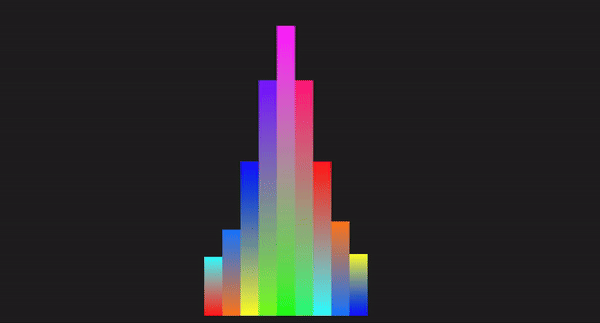
Here, we will demonstrate how we can work with HTML, CSS, and JavaScript to recreate the animation in the previous section:
<!DOCTYPE html>
<html lang="en">
<head>
<meta charset="UTF-8">
<meta name="viewport" content="width=device-width, initial-scale=1.0">
<title>Beats Bar Animation with JavaScript</title>
<style>
body {
display: flex;
justify-content: center;
align-items: center;
height: 100vh;
background-color: #222;
margin: 0;
}
.container {
display: flex;
gap: 0;
position: relative;
}
.bar {
width: 20px;
position: absolute;
bottom: 0;
transition: height 0.1s ease-in-out, background 0.1s ease-in-out;
}
.bar1 {
left: 0;
}
.bar2 {
left: 20px;
}
.bar3 {
left: 40px;
}
.bar4 {
left: 60px;
}
.bar5 {
left: 80px;
}
.bar6 {
left: 100px;
}
.bar7 {
left: 120px;
}
.bar8 {
left: 140px;
}
.bar9 {
left: 160px;
}
</style>
</head>
<body>
<div class="container">
<div class="bar bar1" data-index="1"></div>
<div class="bar bar2" data-index="2"></div>
<div class="bar bar3" data-index="3"></div>
<div class="bar bar4" data-index="4"></div>
<div class="bar bar5" data-index="5"></div>
<div class="bar bar6" data-index="6"></div>
<div class="bar bar7" data-index="7"></div>
<div class="bar bar8" data-index="8"></div>
<div class="bar bar9" data-index="9"></div>
</div>
<script>
const bars = document.querySelectorAll('.bar');
const baseHeight = 100; // Base height of bars
const amplitude = 150; // Amplitude of height changes
const frequency = 2; // Frequency of the animation
const animationSpeed = 0.1; // Speed of the animation
function animateBars() {
const currentTime = Date.now() / 1000; // Get the current time in seconds we will use this as a flux value
bars.forEach((bar, index) => {
// Calculate the height of the bar based on the current time
const timeOffset = index * frequency;
const height = baseHeight + amplitude * Math.abs(Math.sin(currentTime * frequency + timeOffset));
bar.style.height = `${height}px`;
const hue = (currentTime * 50) % 360; // Dynamic hue based on time
const alpha = 1; // alpha of 1 to avoid transparency at any point
// Set the background color of the bar using a linear gradient
bar.style.background = `linear-gradient(to top, hsla(${hue}, 100%, 50%, ${alpha}), hsla(${(hue + 180) % 360}, 100%, 50%, ${alpha}))`;
});
requestAnimationFrame(animateBars);
}
function initializeBars() {
// Set the initial height and color of the bars
bars.forEach((bar, index) => {
const initialHeight = baseHeight + amplitude * Math.abs(Math.sin(index * frequency));
bar.style.height = `${initialHeight}px`;
const initialHue = (index * 50) % 360; // Initial hue based on index
const initialAlpha = 1; // Set initial alpha to 1 to avoid transparency
bar.style.background = `linear-gradient(to top, hsla(${initialHue}, 100%, 50%, ${initialAlpha}), hsla(${(initialHue + 180) % 360}, 100%, 50%, ${initialAlpha}))`;
});
}
// Initialize the bars with their initial heights and colors
initializeBars();
// Start the animation
animateBars();
</script>
</body>
</html>
In the code above, we styled the elements with CSS and created the HTML structure. We used JavaScript to select all elements with the class bar and also declared the variables. Next, we used a set of mathematical calculations to offset the bar height property and apply visual changes to the background gradient. The result is shown in the GIF below:
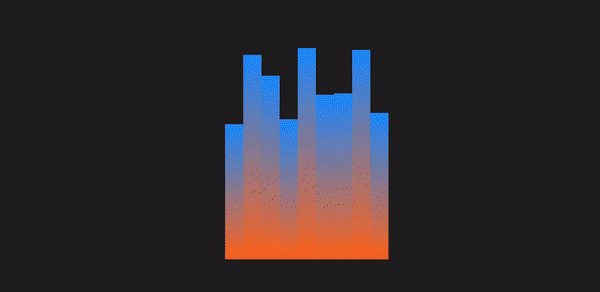
Let’s compare these different methods using certain technical aspects:
| Technical aspect | CSS functions | Keyframes | JavaScript |
|---|---|---|---|
| Code length | Generally shorter, making use of variables and functions | Can be lengthy depending on the number of keyframes and the interpolation points defined | The length depends on factors such as the elements to be manipulated, the logic, and properties to be applied. |
| Ease of implementation | Simple for dynamic, repetitive patterns | Simple for predefined animations | Complex logic handling and interaction |
| Performance | High performance, offloaded to the GPU, and less CPU-intensive | High performance, offloaded to the GPU, less CPU intensive | Can be less performant, dependent on the JavaScript engine and the amount of JavaScript to be executed on the web |
| Control | Dynamic and flexible | Static, predefined frames | Highly dynamic and interactive |
| Maintenance | Easy to maintain, concise syntax | Easy to maintain but can get verbose | Can become complex and harder to maintain, and make changes to the logic |
| Animation types | Best for simple, repetitive, mathematical animations | Great for detailed, multi-step animations | Best for interactive and responsive animations |
| Reusability | High reusability with CSS variables since mathematical functions can create different values for the same variable | Moderate, requires duplication for different animations | High reusability with functions and logic |
| Browser compatibility | Mod() and Round() are not compatible with Opera and Samsung browsers, the rest are fine |
Keyframes have been around for a while, so it will be compatible for time-based animations | JavaScript is compatible with all browsers for time-based animations |
From the above, we can see that CSS functions when used for animation excel at simplicity, code reusability, control, and performance compared to other implementations.
During the article, we covered time-based animations ranging from mod(), to round() and then Trigonometric functions.
We also compared these functions with keyframes and Javascript, and we have been able to see that time-based animation grows mostly from their simplicity, enhanced reusability, and performance optimization as they are lightweight and less likely to impact performance compared to complex animations.
This, in turn, helps boost user experience. Keep exploring these functions, and keep coding!!
As web frontends get increasingly complex, resource-greedy features demand more and more from the browser. If you’re interested in monitoring and tracking client-side CPU usage, memory usage, and more for all of your users in production, try LogRocket.

LogRocket lets you replay user sessions, eliminating guesswork around why bugs happen by showing exactly what users experienced. It captures console logs, errors, network requests, and pixel-perfect DOM recordings — compatible with all frameworks.
LogRocket's Galileo AI watches sessions for you, instantly identifying and explaining user struggles with automated monitoring of your entire product experience.
Modernize how you debug web and mobile apps — start monitoring for free.
Debugging code is always a tedious task. But the more you understand your errors, the easier it is to fix them.
LogRocket allows you to understand these errors in new and unique ways. Our frontend monitoring solution tracks user engagement with your JavaScript frontends to give you the ability to see exactly what the user did that led to an error.

LogRocket records console logs, page load times, stack traces, slow network requests/responses with headers + bodies, browser metadata, and custom logs. Understanding the impact of your JavaScript code will never be easier!

Handle user authentication with React Router v7, with a practical look at protected routes, two-factor authentication, and modern routing patterns.

AI now writes frontend code too. This article shows how to design architecture that stays predictable, scalable, and safe as AI accelerates development.

Learn how to build a Next.js 16 Progressive Web App with true offline support, using IndexedDB, service workers, and sync logic to keep your app usable without a network.

Discover what’s new in The Replay, LogRocket’s newsletter for dev and engineering leaders, in the January 14th issue.
Would you be interested in joining LogRocket's developer community?
Join LogRocket’s Content Advisory Board. You’ll help inform the type of content we create and get access to exclusive meetups, social accreditation, and swag.
Sign up now