
In my experience working with React Native, one of the tasks I’ve found myself doing most often is building the functionality for uploading images from user devices. This can be challenging if you’ve never done it before.

In this tutorial, we’ll demonstrate how to use React Native Image Crop Picker to enable your users to select images from their devices or use the device’s camera to capture and upload live photos to your app.
To show how react-native-image-crop-picker works, we’ll create a reusable image picker component that handles permission to select an image from the media library or take a new image using the camera.
By the end of the tutorial, you should use the image picker component like so:
import * as React from 'react';
import {View} from 'react-native';
import {ImageOrVideo} from 'react-native-image-crop-picker';
import {Avatar} from './Avatar';
export const Profile = () => {
const onAvatarChange = (image: ImageOrVideo) => {
console.log(image);
// upload image to server here
};
return (
<Avatar
onChange={onAvatarChange}
source={require('./avatar-placeholder.png')}
/>
);
};
Here’s a simple demo of the finished result:
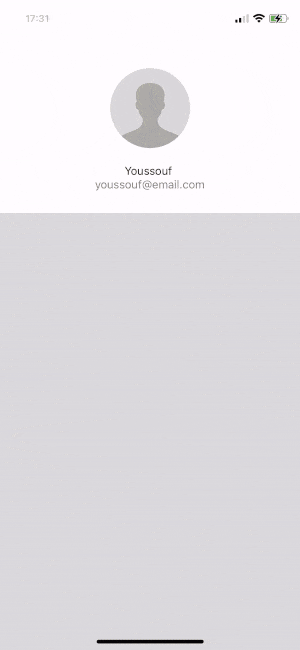
The Replay is a weekly newsletter for dev and engineering leaders.
Delivered once a week, it's your curated guide to the most important conversations around frontend dev, emerging AI tools, and the state of modern software.
There are two popular libraries you can use to implement the image picker component:react-native-image-picker and react-native-image-crop-picker. React Native Image Picker is another React Native module for selecting media from the device library or camera. So why use React Native Image Crop Picker?
The advantage to using react-native-image-crop-picker is that, unlike react-native-image-picker, it enables you to crop and compress images. This is especially critical when building iOS apps because uploading large files could introduce performance issues. Compressing and cropping images is also helpful for users with low internet speed.
react-native-image-crop-pickerLet’s create a new React Native project using a TypeScript template:
npx react-native init ImagePickerDemo --template react-native-template-typescript
Next, install react-native-image-crop-picker:
yarn add react-native-image-crop-picker
Because react-native-image-crop-picker comes with some native dependencies, we need to install pod and rebuild the app:
cd ios && pod install && cd ..
To use react-native-image-crop-picker , you should add the following config to info.plist:
<key>NSPhotoLibraryUsageDescription</key>
<string>$(PRODUCT_NAME) would like to upload photos from your photo gallery</string>
<key>NSCameraUsageDescription</key>
<string>$(PRODUCT_NAME) requires to access camera for uploading photos to your profile or posts</string>
<key>NSMicrophoneUsageDescription</key>
<string>$(PRODUCT_NAME) requires to access Audio recording to record and uplod videos</string>
The NSPhotoLibraryUsageDescription config describes why you need access to user photos and why you’re accessing the camera. If you only want to access images from the device library, you don’t need to add the NSMicrophoneUsageDescription or NSCameraUsageDescription keys.
Now we’re ready to build and open the app:
yarn ios
The Android configuration for react-native-image-crop-picker is as follows.
First, add useSupportLibrary (android/app/build.gradle):
android {
...
defaultConfig {
...
vectorDrawables.useSupportLibrary = true
...
}
...
}
If you want to use the camera picker in your project, add the following to app/src/main/AndroidManifest.xml:
<uses-permission android:name="android.permission.CAMERA"/>If you want to allow the user to use their front camera, you should also add the following to app/src/main/ AndroidManifest.xml:
<uses-feature android:name="android.hardware.camera" android:required="false" /><uses-feature android:name="android.hardware.camera.front" android:required="false" />It’s important to mention that you need to upgrade to Android SDK 26+. If you’re using React Native 0.64, you’re safe. If that’s not the case, make sure to updateandroid/app/build.gradle:
android {
compileSdkVersion 27
buildToolsVersion "27.0.3"
...
defaultConfig {
...
targetSdkVersion 27
...
}
...
}
In this section, we’ll build a simple screen to update the user avatar. The idea is to create an image picker component to allow the user to upload a new avatar. The avatar component should extend its prop from the Image component, and we’ll add onChange to handle uploading a new image from the user device.
We’ll wrap our image with a pressable component to open the photo library when the user presses their profile picture. Opening the image library is as easy as calling the openPicker function from react-native-image-crop-picker.
Let’s add a crop feature that allows users to crop the selected image before uploading:
import React from 'react';
import {Image, ImageProps, StyleSheet, TouchableOpacity} from 'react-native';
import ImagePicker, {ImageOrVideo} from 'react-native-image-crop-picker';
interface AvatarProps extends ImageProps {
onChange?: (image: ImageOrVideo) => void;
}
export const Avatar = (props: AvatarProps) => {
const [uri, setUri] = React.useState(props.source?.uri || undefined);
const pickPicture = () => {
ImagePicker.openPicker({
width: 300,
height: 400,
cropping: true,
}).then(image => {
setUri(image.path);
props.onChange?.(image);
});
};
return (
<TouchableOpacity onPress={pickPicture}>
<Image
style={styles.avatar}
{...props}
source={uri ? {uri} : props.source}
/>
</TouchableOpacity>
);
};
const styles = StyleSheet.create({
avatar: {
paddingTop: 20,
height: 100,
width: 100,
borderRadius: 100,
padding: 20,
},
});
Now that our avatar component is ready to be used, let’s create a profile screen and update the user’s profile picture:
import * as React from 'react';
import {StatusBar, StyleSheet, View} from 'react-native';
import {ImageOrVideo} from 'react-native-image-crop-picker';
import {Avatar} from './Avatar';
import {UserInfo} from './UserInfo';
export const Profile = () => {
const onAvatarChange = (image: ImageOrVideo) => {
console.log(image);
// upload image to server here
};
return (
<View style={styles.scroll}>
<StatusBar barStyle="dark-content" />
<View style={styles.userRow}>
<Avatar
onChange={onAvatarChange}
source={require('./avatar-placeholder.png')}
/>
<UserInfo />
</View>
<View style={styles.content} />
</View>
);
};
const styles = StyleSheet.create({
scroll: {
backgroundColor: 'white',
flex: 1,
},
userRow: {
alignItems: 'center',
padding: 15,
marginTop: 70,
},
content: {
flex: 1,
backgroundColor: '#d8d8db',
},
});
Here we added the onChange prop to the avatar. This will provide us with all the file info, which we can easily use to upload it to our server. Here is the result:
![]()
Let’s say we want to give the user the ability to take a photo from their camera and upload it. We should also give the user the option to select a photo from the library or use their device camera to take a new photo.
Note that openCamera won’t work on iOS Simulator. To test it, you should run the app on a real device.
To use the camera, we only need to call the openCamera function instead of openPicker:
import React from 'react';
import {
Image,
ImageProps,
Pressable,
SafeAreaView,
StyleSheet,
Text,
TouchableOpacity,
} from 'react-native';
import ImagePicker, {ImageOrVideo} from 'react-native-image-crop-picker';
import Modal from 'react-native-modal';
import {CameraIcon, ImageIcon} from './icons';
interface AvatarProps extends ImageProps {
onChange?: (file: ImageOrVideo) => void;
}
export const Avatar = (props: AvatarProps) => {
const [uri, setUri] = React.useState(props.source?.uri || undefined);
const [visible, setVisible] = React.useState(false);
const close = () => setVisible(false);
const open = () => setVisible(true);
const chooseImage = () => {
ImagePicker.openPicker({
width: 300,
height: 400,
cropping: true,
})
.then(image => {
setUri(image.path);
props.onChange?.(image);
})
.finally(close);
};
const openCamera = () => {
ImagePicker.openCamera({
width: 300,
height: 400,
cropping: true,
})
.then(image => {
setUri(image.path);
props.onChange?.(image);
})
.finally(close);
};
return (
<>
<TouchableOpacity onPress={chooseImage}>
<Image
style={styles.avatar}
{...props}
source={uri ? {uri} : props.source}
/>
</TouchableOpacity>
<Modal
isVisible={visible}
onBackButtonPress={close}
onBackdropPress={close}
style={{justifyContent: 'flex-end', margin: 0}}>
<SafeAreaView style={styles.options}>
<Pressable style={styles.option} onPress={chooseImage}>
<ImageIcon />
<Text>Library </Text>
</Pressable>
<Pressable style={styles.option} onPress={openCamera}>
<CameraIcon />
<Text>Camera</Text>
</Pressable>
</SafeAreaView>
</Modal>
</>
);
};
const styles = StyleSheet.create({
avatar: {
paddingTop: 20,
height: 100,
width: 100,
borderRadius: 100,
padding: 20,
},
options: {
backgroundColor: 'white',
flexDirection: 'row',
borderTopRightRadius: 30,
borderTopLeftRadius: 30,
},
option: {
flex: 1,
justifyContent: 'center',
alignItems: 'center',
},
});
Here’s a demo of our finished React Native app:
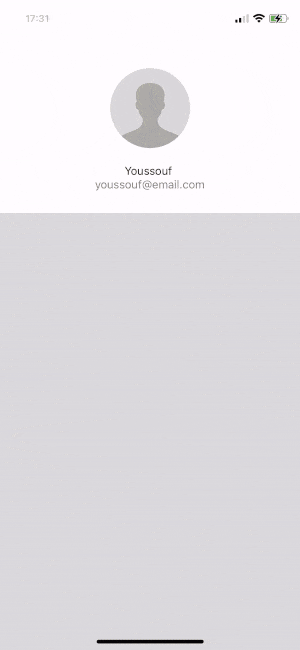
Now you can copy-paste this image picker component whenever you need to build an image upload feature in a React Native app.
The full code is available in this Github repo if you want to play around with this project.

LogRocket's Galileo AI watches sessions for you and and surfaces the technical and usability issues holding back your React Native apps.
LogRocket also helps you increase conversion rates and product usage by showing you exactly how users are interacting with your app. LogRocket's product analytics features surface the reasons why users don't complete a particular flow or don't adopt a new feature.
Start proactively monitoring your React Native apps — try LogRocket for free.

Learn how to build a Next.js 16 Progressive Web App with true offline support, using IndexedDB, service workers, and sync logic to keep your app usable without a network.

Discover what’s new in The Replay, LogRocket’s newsletter for dev and engineering leaders, in the January 14th issue.

This tutorial explores how to build a robust, state-machine-driven lead qualification system using n8n, a persistent data layer (n8n data tables), and an external CRM (GoHighLevel).

VSCode has architectural performance limits. Compare six fast, native code editors built for lower resource usage.
Would you be interested in joining LogRocket's developer community?
Join LogRocket’s Content Advisory Board. You’ll help inform the type of content we create and get access to exclusive meetups, social accreditation, and swag.
Sign up now
2 Replies to "How to build an image picker using react-native-image-crop-picker"
import {Avatar} from ‘./Avatar’;
define Avater
app is getting crashed, when image is clicked on camera and when saved in android. Getting this error
Caused by: java.lang.IllegalStateException: Screen fragments should never be restored. Follow instructions from https://github.com/software-mansion/react-native-screens/issues/17#issuecomment-424704067 to properly configure your main activity
androidx.fragment.app.Fragment$InstantiationException: Unable to instantiate fragment com.swmansion.rnscreens.ScreenStackFragment: calling Fragment constructor caused an exception