
Since the release of ChatGPT, AI has become a popular addition to many applications. However, it can be difficult to leverage AI’s power unless you know how to interact with large language models (LLMs).
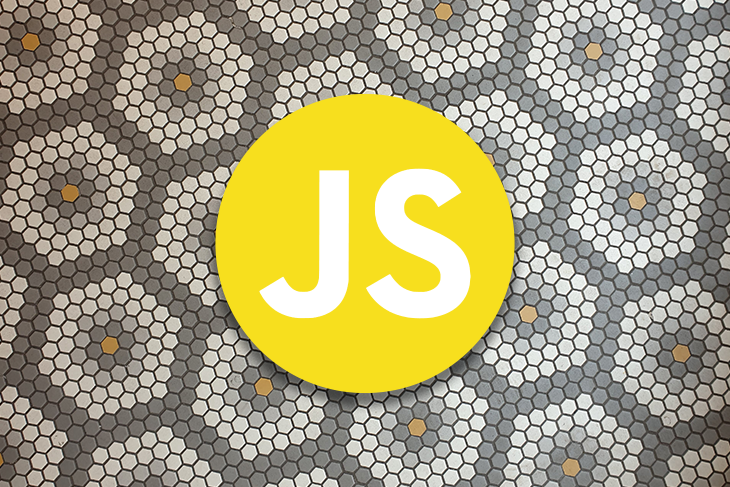
LangChain is a JavaScript library that makes it easy to interact with LLMs. Its powerful abstractions allow developers to quickly and efficiently build AI-powered applications.
In this guide, we will learn the fundamental concepts of LLMs and explore how LangChain can simplify interacting with large language models. Finally, for a practical demonstration, we’ll build our own custom chatbot using LangChain. You can follow along in the project’s GitHub repository.
Jump ahead:
The Replay is a weekly newsletter for dev and engineering leaders.
Delivered once a week, it's your curated guide to the most important conversations around frontend dev, emerging AI tools, and the state of modern software.
LangChain is an open source framework that lets software developers work with artificial intelligence. LangChainJS is the JavaScript version of LangChain, offering the following features:
Before we start using LangChain, let’s familiarize ourselves with some core AI concepts. These are not always specific to LangChain, but they are crucial for understanding how everything works together.
Later in this article, we will see how to combine these concepts to create our custom, knowledge-based chatbot.
Large language models are models that can generate text based on an inputted dataset and learned patterns. Some of the most common and powerful LLMs are GPT 4 by OpenAI, which is the underlying model behind ChatGPT, and LLama 2 by Meta.
In practice, each of these models has a different API interface. LangChainJS simplifies working with them by creating a common interface.
Vector embeddings are numerical representations of objects, such as text. They are useful because machines don’t understand text — but they do understand numbers.
For an example, let’s say we want to know how similar the following sentences are:
Clearly, the first two sentences are related, but the third isn’t. But a machine doesn’t necessarily know that. So, let’s assign a numerical values to each of the sentences:
| Sentence | Score |
|---|---|
| This is a cat. | 5 |
| This cat is beautiful. | 6 |
| Today is Friday. | 10 |
Now, a machine will understand that five and six are closer than 10. This is why we need to use vector embeddings to convert texts to numbers.
Now that we have a better understanding of some AI concepts, let’s explore different LangChainJS modules to understand the library’s power.
All LLMs are trained on a huge amount of data. ChatGPT is not inventing anything new; it’s just recognizing patterns based on the data it was trained on. So, if you want these LLMs to understand your business, you need to feed a lot of data into them.
Whether you have your data in a webpage, Excel sheet, or a bunch of text files, LangChain will be able to collect and process all of these data sources using document loaders.
Document loaders are utility functions that help extract data from different sources. There are two kinds of loaders, which we’ll explore below.
File loaders can import data from files or blob objects, accommodating a variety of formats including TXT, CSV, PDF, JSON, Docs, and more.
The following is a simple example of loading data from a text file:
import { TextLoader } from "langchain/document_loaders/fs/text";
const loader = new TextLoader("./example.txt");
const docs = await loader.load();
This is just a function call, and LangChainJS takes care of the rest. You can use docs to feed your LLM or use it to generate vector embeddings.
Web loaders can process data from web sources. If your data lives on a webpage, such as your portfolio, company website, or maybe your company’s Notion docs, and you want to feed this data into AI, you would use web loaders.
LangChain uses different headless browsers or web crawlers like Puppeteer, Cheerio, etc., to read documents online. The code below is an example of LangChain using Puppeteer to scrape data from a webpage:
import { PuppeteerWebBaseLoader } from "langchain/document_loaders/web/puppeteer";
const loader = new PuppeteerWebBaseLoader("https://www.mohammadfaisal.dev/about-me");
const docs = await loader.load();
How simple is that? It abstracts away all the complexity of writing your own web crawler. You can explore more options for document loaders in the LangChain documentation.
Loading your data is just half of the story. Now, you need to clean it and arrange it in the proper format.
If you have scraped data from some web source using Puppeteer, the data is probably in HTML format, and not very useful. LangChain gives you instructions on how to get clean data from HTML. But if your data is too big, the LLMs can’t handle it because they have a token input limit.
To solve this, you need to split your data in a logical manner, which you can do using document transformers. Document transformers allow you to:
You have full control over how to split your data. Let’s say you have a large piece of text and you want to split it into small chunks. The following example is a way to do that using the character text splitter:
import { Document } from "langchain/document";
import { CharacterTextSplitter } from "langchain/text_splitter";
const text = "foo bar baz 123";
const splitter = new CharacterTextSplitter({
separator: ", "
chunkSize: 7,
chunkOverlap: 3,
});
const output = await splitter.createDocuments([text]);
Explore more options for text splitters in the documentation.
Earlier, we introduced embeddings as a way to convert text into numbers with the help of LLMs. Unfortunately, each LLM has a different interface, which makes it difficult to work with different models.
This section will explore the process of generating vector embeddings and how LangChainJS makes it easy, enabling the utilization of different models.
The syntax to create embeddings for OpenAI’s embedding generator is as follows. First, create the instance of openai-embedding:
import { OpenAIEmbeddings } from "langchain/embeddings/openai";
const embeddings = new OpenAIEmbeddings({
openAIApiKey: "YOUR-API-KEY," // Replace the key with your own open API key,
batchSize: 512, // Default value if omitted is 512. Max is 2048
});
Now, you can use the embeddings object to generate embeddings for your documents:
// These docs can be the output from your document loaders or transformers const docs = [ { pageContent: "The sun rises in the east", metadata: { // this can be any thing you want // for example, you can store the url of the page here }, }, ]; const embeddings = await embeddings.generate(docs);
Now that you have generated the embeddings, it’s time to store them in a database. But we can’t just store them in any database; we need to store them in a database that supports vector embeddings.
There are many options available, such as Pinecone, Chroma, and HNSWLib. Here is a brief guide to help you pick the appropriate vector store:
Again, LangChainJS provides a simple interface to interact with all these vector stores, eliminating the need for you to learn each one individually.
Below is an example of storing the embeddings in a local HNSWLib database:
import { HNSWLib } from "langchain/vectorstores/hnswlib";
import { OpenAIEmbeddings } from "langchain/embeddings/openai";
const vectorStore = await HNSWLib.fromTexts(
["Hello world", "Bye bye", "hello nice world"],
[{ id: 2 }, { id: 1 }, { id: 3 }],
new OpenAIEmbeddings(),
);
const resultOne = await vectorStore.similaritySearch("hello world", 1);
console.log(resultOne);
When using ChatGPT, its responses are limited to the knowledge available in the model. You can only ask questions about the data it has been trained on. If the relevant data doesn’t exist, ChatGPT is unable to assist.
For example, it doesn’t know about anyone named Mohammad Faisal!
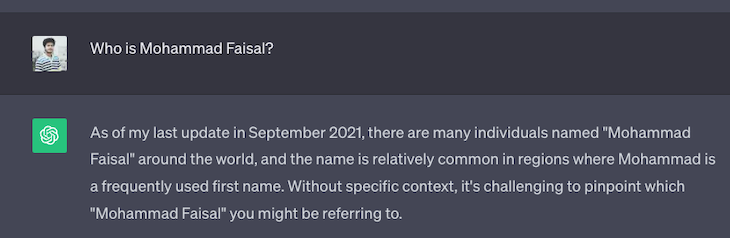
But won’t it be cool if an AI model could answer questions about you or your business? In the following sections, we will build a custom knowledge chatbot to answer questions based on a custom data set.
Specifically, we will build:
To follow along with this tutorial, you need an OpenAI API key. You can get one for free here. Let’s first understand the two major steps to this process:
We will see how LangChainJS makes it easy to do all these steps. For simplicity, we will use a simple text file as our data source (.txt file), a local database to store the embeddings (HNSWLib), and OpenAI’s embedding generator to generate embeddings (OpenAIEmbeddings).
First, let’s start a simple Node.js project. Go to the terminal and run the following commands:
mkdir langchainjs-demo cd langchainjs-demo npm init -y
This will initialize an empty Node project for us. Now, let’s install LangChain and hnswlib-node to store embeddings locally:
npm install langchain hnswlib-node
Then, create a file named index.js as an entry point to our Node application and another file called training-data.txt to act as our data source:
touch index.js training-data.txt
You can paste any data into your training-data.txt file as your custom knowledge base.
The complete code prepares the data, creates embeddings, and stores them in a database. Each line of code is explained in the comments below:
const { OpenAIEmbeddings } = require("langchain/embeddings/openai");
const { RecursiveCharacterTextSplitter } = require("langchain/text_splitter");
const { HNSWLib } = require("langchain/vectorstores/hnswlib");
const fs = require("fs");
const OPENAI_API_KEY = "YOUR_API_KEY_GOES_HERE";
async function generateAndStoreEmbeddings() {
// STEP 1: Load the data
const trainingText = fs.readFileSync("training-data.txt", "utf8");
// STEP 2: Split the data into chunks
const textSplitter = new RecursiveCharacterTextSplitter({
chunkSize: 1000,
});
// STEP 3: Create documents
const docs = await textSplitter.createDocuments([trainingText]);
// STEP 4: Generate embeddings from documents
const vectorStore = await HNSWLib.fromDocuments(
docs,
new OpenAIEmbeddings({ openAIApiKey: OPENAI_API_KEY }),
);
// STEP 5: Save the vector store
vectorStore.save("hnswlib");
}
Now, you have a local database containing your documents’ embeddings.
To use the chatbot, we need a function that takes a question as its input and returns the answer. This is what the complete code looks like:
const { OpenAI } = require("langchain/llms/openai");
const { OpenAIEmbeddings } = require("langchain/embeddings/openai");
const { HNSWLib } = require("langchain/vectorstores/hnswlib");
const { RetrievalQAChain, loadQARefineChain } = require("langchain/chains");
const OPENAI_API_KEY = "YOUR_API_KEY_HERE";
const model = new OpenAI({ openAIApiKey: OPENAI_API_KEY, temperature: 0.9 });
async function getAnswer(question) {
// STEP 1: Load the vector store
const vectorStore = await HNSWLib.load(
"hnswlib",
new OpenAIEmbeddings({ openAIApiKey: OPENAI_API_KEY }),
);
// STEP 2: Create the chain
const chain = new RetrievalQAChain({
combineDocumentsChain: loadQARefineChain(model),
retriever: vectorStore.asRetriever(),
});
// STEP 3: Get the answer
const result = await chain.call({
query: question,
});
return result.output_text;
}
Now, you have a custom chatbot that can answer questions related to your business. By using the specified functions, you can also easily run your custom chatbot. To further simplify interactions with the chatbot, I’ve created a simple Express API using the above functions. You can call these functions to run your custom chatbot.
Finally, to run our chatbot, we need to train our data. Get your OPENAI_API_KEY and include it in the .env file. Then, open the trainig-data.txt file and add some details about you or your business. For this example, I just copied the contents of my about page.
Run the express API with the following commands:
npm install
npm start
Now, hit the http://localhost:3000/train-bot endpoint to build the vector database based on your data:
curl http://localhost:3000/train-bot
And your custom knowledge base is ready!
Let’s ask the chatbot a question. Hit the http://localhost:3000/get-answer endpoint with the question we asked ChatGPT earlier:
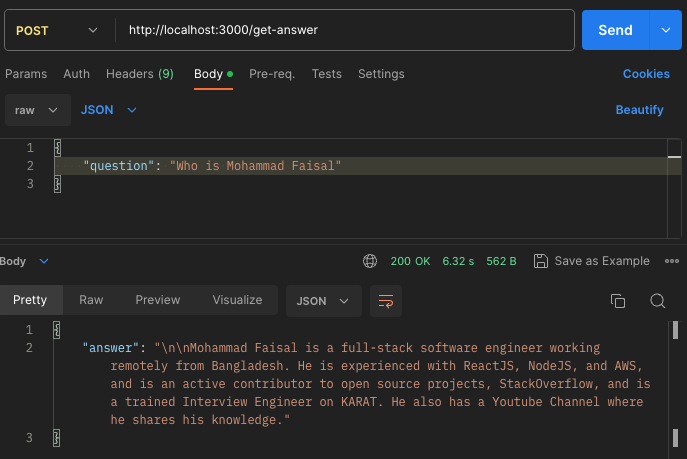
And sure enough, it will provide a detailed answer based on the data it was trained on. How cool is that!
Hopefully, you now have a better understanding of what LangChainJS is and how it can help us build AI-powered applications. Now it’s your turn to create something new!
Thank you for reading this far. I hope you learned something new today. Have a wonderful rest of your day!
Debugging code is always a tedious task. But the more you understand your errors, the easier it is to fix them.
LogRocket allows you to understand these errors in new and unique ways. Our frontend monitoring solution tracks user engagement with your JavaScript frontends to give you the ability to see exactly what the user did that led to an error.

LogRocket records console logs, page load times, stack traces, slow network requests/responses with headers + bodies, browser metadata, and custom logs. Understanding the impact of your JavaScript code will never be easier!

VSCode has architectural performance limits. Compare six fast, native code editors built for lower resource usage.

Build a React infinite scroll gallery with TanStack Pacer. Learn debouncing, throttling, batching, and rate limiting without RxJS complexity.

Discover what’s new in The Replay, LogRocket’s newsletter for dev and engineering leaders, in the January 7th issue.

useEffectEventJack Herrington breaks down how React’s new useEffectEvent Hook stabilizes behavior, simplifies timers, and enables predictable abstractions.
Would you be interested in joining LogRocket's developer community?
Join LogRocket’s Content Advisory Board. You’ll help inform the type of content we create and get access to exclusive meetups, social accreditation, and swag.
Sign up now