
Every frontend developer knows the struggle that comes with debugging CSS, testing layouts, or fixing JavaScript bugs while juggling between your code editor, DevTools, and ChatGPT tabs.
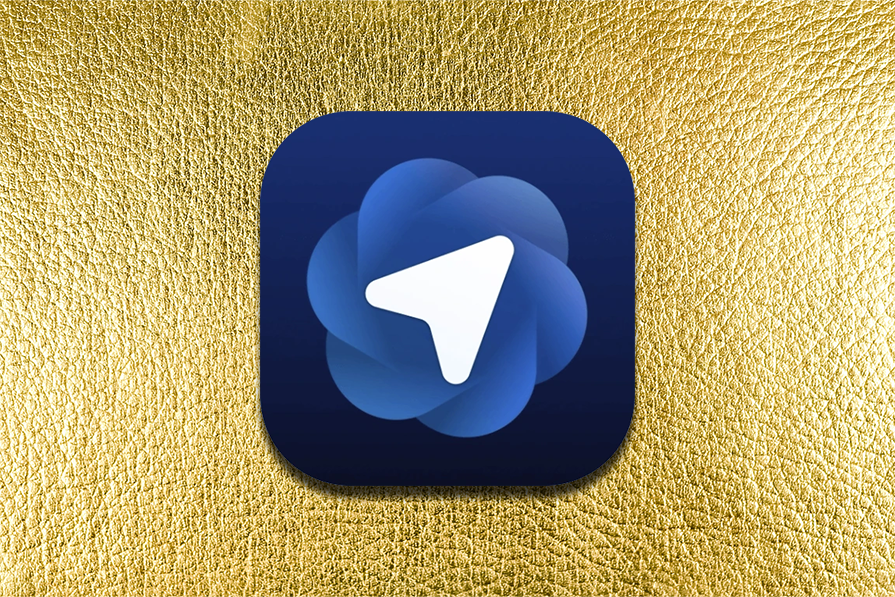
Atlas promises to change that by putting AI directly in your browser. But does it actually help with the frontend development workflow, or is it just another AI gimmick?
We don’t just want to discuss Atlas. This guide is specifically for frontend developers who want to know: Can Atlas actually improve my development workflow? Does it understand React, Vue, and CSS better than ChatGPT in a regular browser? And most importantly, is it worth disrupting your carefully crafted setup?
By the end, you’ll know exactly how Atlas fits into a frontend developer’s toolkit, whether it can replace parts of your debugging and testing process, and if it’s worth switching from Chrome DevTools for day-to-day work.
The Replay is a weekly newsletter for dev and engineering leaders.
Delivered once a week, it's your curated guide to the most important conversations around frontend dev, emerging AI tools, and the state of modern software.
To follow along with this tutorial, you’ll need:
The combination of a traditional browser and a separate AI tab adds friction. If AI can live where your app runs, with access to DOM, network activity, storage, and real page state, it can give better answers faster. Atlas aims to be that bridge, bringing AI to where your app runs to reduce context switching and improve answer relevance.
One downside of Atlas is that, unlike Chrome, you can’t search for features within the browser.
Head over to the official website for ChatGPT Atlas to download Atlas and install it like any Mac app:
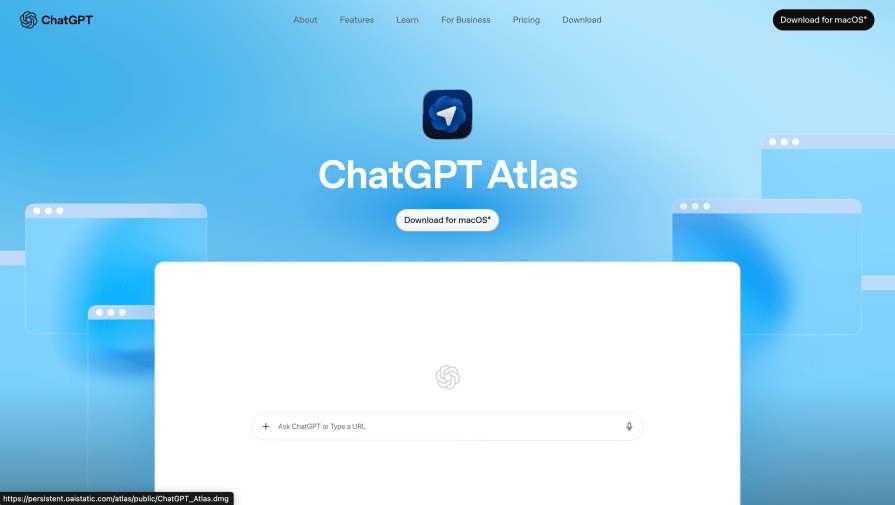
After successful installation, sign in with your ChatGPT account and decline importing all browsing data unless you truly need it. We’ll keep this focused on dev usage.
ChatGPT Atlas is a standalone browser built by OpenAI, not a Chromium-based browser like Chrome or Edge. The Chrome Web Store extensions (like React and Vue DevTools) rely on Chrome’s extension API, which Atlas doesn’t support yet.
So even though Atlas looks and feels like a browser, it doesn’t allow Chrome extensions, doesn’t run chrome://extensions, and doesn’t have a developer mode for adding .crx files.
That’s why the Chrome Web Store shows the message:
“Switch to Chrome to install extensions and themes.”: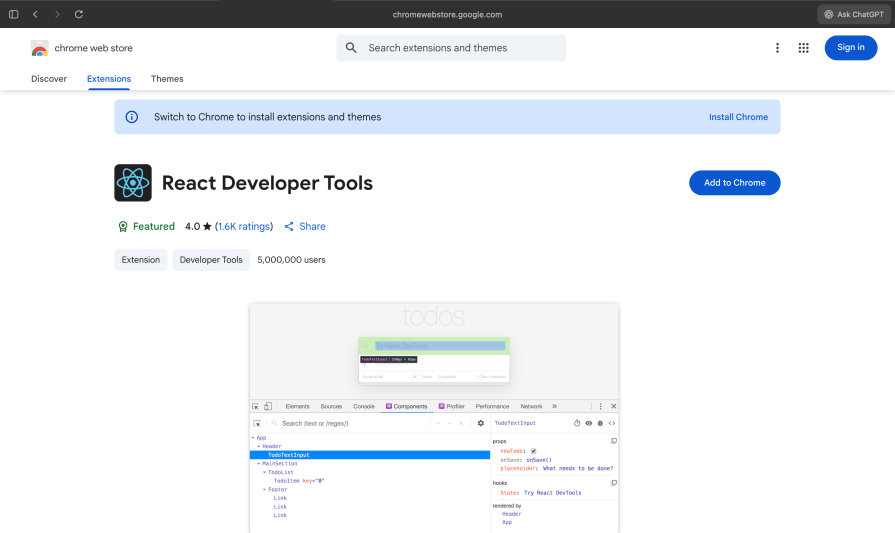
Here’s how you can inspect and debug React components inside ChatGPT Atlas, even without the Chrome DevTools extension:
With JetBrains IDEs, you can inject an open-source React inspector directly into your app during development.
In your React project (Vite, CRA, or Next.js), install the library:
npm install @react-buddy/ide-toolbox
Then wrap your app root with the provider:
import { DevSupport } from "@react-buddy/ide-toolbox";
import { ComponentPreviews, useInitial } from "./dev";
export default function App() {
return (
<DevSupport ComponentPreviews={ComponentPreviews} useInitialHook={useInitial}>
{/* your existing app */}
</DevSupport>
);
}
Run your dev server (npm run dev or npm start) and open it in Atlas, then click on the preview icon on an exported component in your code. You’ll then see a pop-up modal that lets you inspect and preview components live:
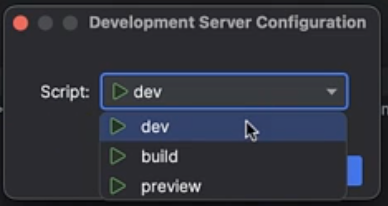
If you’re only interested in component trees, props, and state, you can check out the @welldone-software/why-did-you-render npm package.
Install it and add the following to your app:
import React from 'react';
if (process.env.NODE_ENV === 'development') {
const whyDidYouRender = require('@welldone-software/why-did-you-render');
whyDidYouRender(React, {
trackAllPureComponents: true,
});
}
It logs re-renders and component changes straight to your console. This library should not be used in production because it significantly slows down React.
While Atlas is marketed as a browser, it doesn’t yet fully match the Chrome DevTools experience. You can still inspect React apps with workarounds like lightweight inspector scripts or library-based tools, but it takes a bit of extra setup to mimic what Chrome gives you out of the box. In short: Atlas is great for AI-assisted debugging, but Chrome is still your go-to for full developer tooling.
Debugging frontend issues often means juggling multiple tools like Chrome DevTools for inspection, console for errors, your code editor for context, and maybe Stack Overflow for solutions. With Atlas, you can use Ask ChatGPT to debug CSS layout issues and JavaScript errors. But you should know when to use Atlas vs traditional browsers like Chrome.
To experiment, CSS layout debugging will make use of this buggy code:
<!DOCTYPE html>
<html lang="en">
<head>
<meta charset="UTF-8">
<meta name="viewport" content="width=device-width, initial-scale=1.0">
<title>Buggy CSS Layout </title>
</head>
<style>
* { box-sizing: border-box; }
body { margin: 0; padding: 20px; font-family: system-ui; }
.grid {
display: grid;
grid-template-columns: repeat(3, 1fr);
gap: 16px;
width: 100%;
}
.card {
border: 1px solid #ddd;
padding: 12px;
background: #fff;
min-width: 0;
}
.title {
font-weight: 600;
font-size: 18px;
white-space: nowrap;
}
@media (max-width: 768px) {
.grid {
grid-template-columns: repeat(2, 1fr);
}
}
.header {
position: fixed;
top: 0;
left: 0;
width: 100%;
background: #333;
color: white;
padding: 16px;
z-index: 1000;
}
.content {
margin-top: 60px;
}
.toolbar {
display: flex;
justify-content: space-between;
align-items: center;
padding: 12px;
background: #f5f5f5;
margin-bottom: 20px;
}
.toolbar button {
padding: 8px 16px;
border: 1px solid #ccc;
background: white;
cursor: pointer;
}
.sidebar {
float: left;
width: 250px;
background: #f9f9f9;
padding: 16px;
margin-right: 20px;
}
.badge {
position: absolute;
top: -8px;
right: -8px;
background: red;
color: white;
border-radius: 50%;
width: 24px;
height: 24px;
display: flex;
align-items: center;
justify-content: center;
font-size: 12px;
}
.card {
position: relative;
}
.container {
max-width: 1200px;
margin: 0 auto;
padding: 0 20px;
}
.description {
color: #666;
line-height: 1.5;
}
</style>
<body>
<div class="header">
<h1 style="margin: 0;">Buggy</h1>
</div>
<div class="content">
<div class="container">
<div class="toolbar">
<div>
<button>Filter</button>
<button>Sort</button>
<button>View Options</button>
<button>Export</button>
</div>
<button>Search</button>
</div>
<div class="sidebar">
<h3>Filters</h3>
<p>Sidebar content that might cause layout issues when combined with grid below.</p>
</div>
<div class="grid">
<div class="card">
<div class="title long-text">VeryVeryVeryLongProductNameThatOverflowsAndBreaksLayout</div>
<div class="description">This is a long description that should truncate but doesn't because we're missing text-overflow CSS properties. It just keeps going and going and going.</div>
<span class="badge">3</span>
</div>
<div class="card">
<div class="title">Product Two</div>
<div class="description">Short description</div>
<span class="badge">1</span>
</div>
<div class="card">
<div class="title long-text">AnotherExtremelyLongProductNameThatWillCauseHorizontalScrollingIssues</div>
<div class="description">Another description that doesn't handle overflow properly.</div>
</div>
<div class="card">
<div class="title">Product Four</div>
<div class="description">Description text</div>
</div>
<div class="card">
<div class="title">Product Five</div>
<div class="description">More content here</div>
</div>
<div class="card">
<div class="title long-text">YetAnotherProductWithAnExtremelyLongNameThatBreaksEverything</div>
<div class="description">Long description that should be truncated but isn't.</div>
</div>
</div>
</div>
</div>
</body>
</html>
Here is what the buggy code looks like when opened in Atlas:
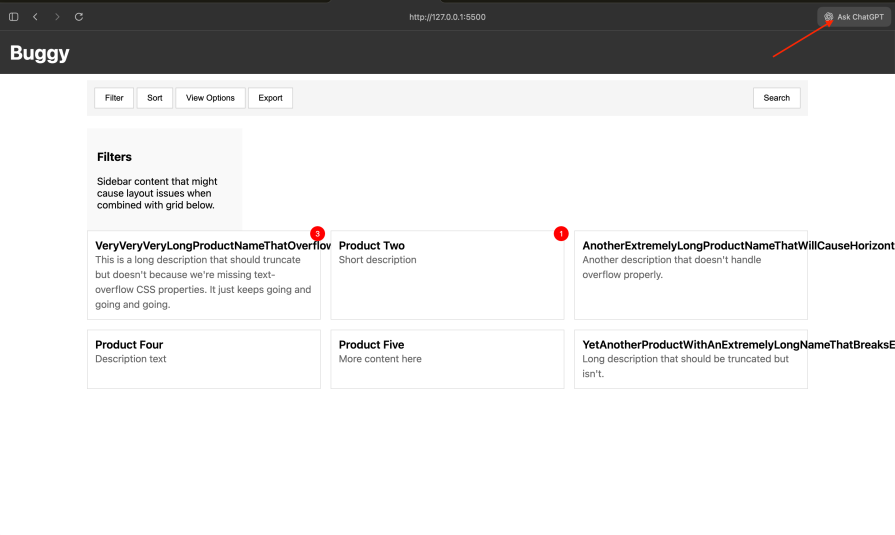
Click “Ask ChatGPT” as highlighted in the above screenshot.
Let’s begin with a vibe-coded prompt to see Atlas’s efficiency in handling a less context-rich prompt:
“Given this DOM and CSS, highlight all the bugs and provide their fixes”:
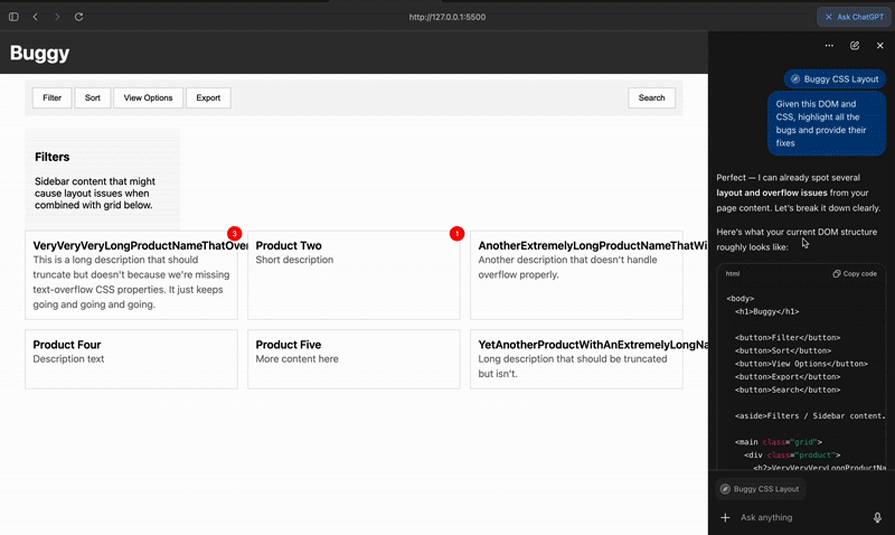
It highlighted the following errors and suggested fixes:
It also generated a code fix for these errors, which worked on the first try without further debugging.
Noticed how we didn’t need much context to fix our bugs. This is because Atlas allows ChatGPT to read the page content, elements, and styles, giving it enough context.
To experiment, JavaScript debugging will make use of this buggy code containing the bugs highlighted above:
<div id="status" style="position: fixed; bottom: 20px; right: 20px; background: #333; color: white; padding: 12px; border-radius: 8px; font-size: 12px; max-width: 300px;">
Status: Ready
</div>
<div id="total" style="margin-top: 20px; padding: 16px; background: #e8f5e9; border-radius: 8px;">
<strong>Cart Total:</strong> $<span id="total-amount">0</span>
</div>
<script>
const buttons = document.querySelectorAll('.toolbar button');
for (var i = 0; i < buttons.length; i++) {
buttons[i].addEventListener('click', function() {
updateStatus(`Button ${i} clicked (BUG: all show same index!)`);
document.getElementById('results-text').textContent =
`Clicked button index ${i} (should be 0-4, but all show 5)`;
});
}
const prices = [
{ name: 'Product 1', price: '19.99' },
{ name: 'Product 2', price: '29.99' },
{ name: 'Product 3', price: '15.50' }
];
function calculateTotal() {
let total = 0;
prices.forEach(item => {
total += item.price;
});
return total;
}
document.getElementById('total-amount').textContent = calculateTotal();
updateStatus('Total calculated (BUG: wrong due to type coercion)');
const recalcBtn = document.createElement('button');
recalcBtn.textContent = 'Recalculate Total';
recalcBtn.style.marginLeft = '12px';
recalcBtn.onclick = () => {
const wrongTotal = calculateTotal();
document.getElementById('total-amount').textContent = wrongTotal;
updateStatus(`Total: $${wrongTotal} (WRONG! Should be $65.48)`);
};
document.getElementById('total').appendChild(recalcBtn);
function updateBadge(cardIndex, newCount) {
const badges = document.querySelectorAll('.badge');
const badge = badges[cardIndex];
badge.textContent = newCount;
updateStatus(`Updated badge ${cardIndex} to ${newCount}`);
}
const badgeBtn = document.createElement('button');
badgeBtn.textContent = 'Update Badge (Crashes on card 3+)';
badgeBtn.style.marginTop = '12px';
badgeBtn.style.padding = '8px 16px';
badgeBtn.style.background = '#ff9800';
badgeBtn.style.color = 'white';
badgeBtn.style.border = 'none';
badgeBtn.style.borderRadius = '4px';
badgeBtn.style.cursor = 'pointer';
badgeBtn.onclick = () => {
try {
updateBadge(3, 99);
} catch (e) {
updateStatus(`ERROR: ${e.message}`);
document.getElementById('results-text').textContent =
`Crash! Badge doesn't exist. Error: ${e.message}`;
}
};
document.querySelector('.container').appendChild(badgeBtn);
async function loadUserData() {
const response = await fetch('https://invalid-url-that-does-not-exist.com/api/users/1');
const user = await response.json();
updateStatus(`Loaded: ${user.name}`);
return user;
}
const fetchBtn = document.createElement('button');
fetchBtn.textContent = 'Fetch Data (Will Fail)';
fetchBtn.style.marginTop = '12px';
fetchBtn.style.marginLeft = '12px';
fetchBtn.style.padding = '8px 16px';
fetchBtn.style.background = '#f44336';
fetchBtn.style.color = 'white';
fetchBtn.style.border = 'none';
fetchBtn.style.borderRadius = '4px';
fetchBtn.style.cursor = 'pointer';
fetchBtn.onclick = () => {
updateStatus('Fetching...');
loadUserData()
.then(() => updateStatus('Success'))
};
document.querySelector('.container').appendChild(fetchBtn);
function updateStatus(message) {
const statusEl = document.getElementById('status');
if (statusEl) {
statusEl.textContent = `Status: ${message}`;
setTimeout(() => {
statusEl.textContent = 'Status: Ready';
}, 5000);
}
}
document.querySelectorAll('.card').forEach((card, index) => {
card.style.cursor = 'pointer';
card.addEventListener('click', () => {
updateStatus(`Card ${index} clicked`);
});
});
</script>
This is what the UI interaction with the bugs looks like: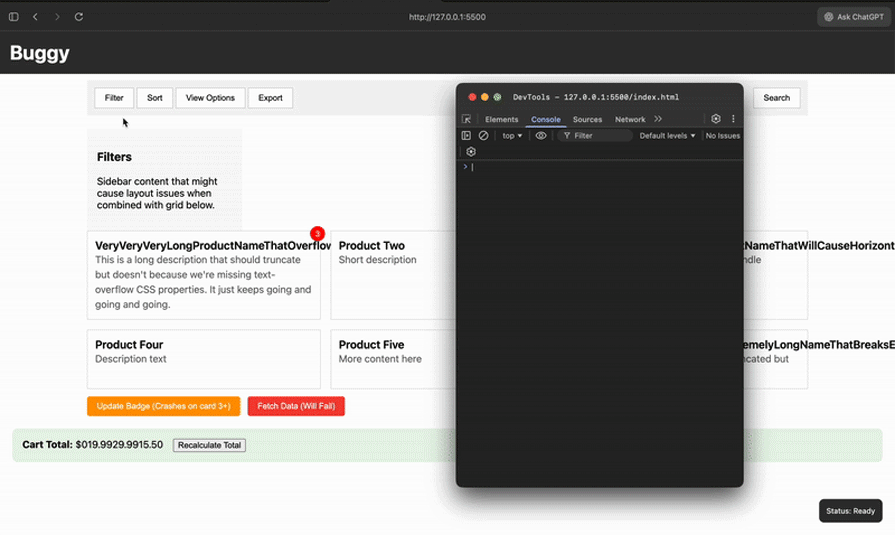
Click “Ask ChatGPT” button and add the vibe-coded prompt below to see Atlas’ efficiency in handling a less context-rich prompt:
“Given this DOM and JavaScript, highlight all the bugs and provide their fixes”:
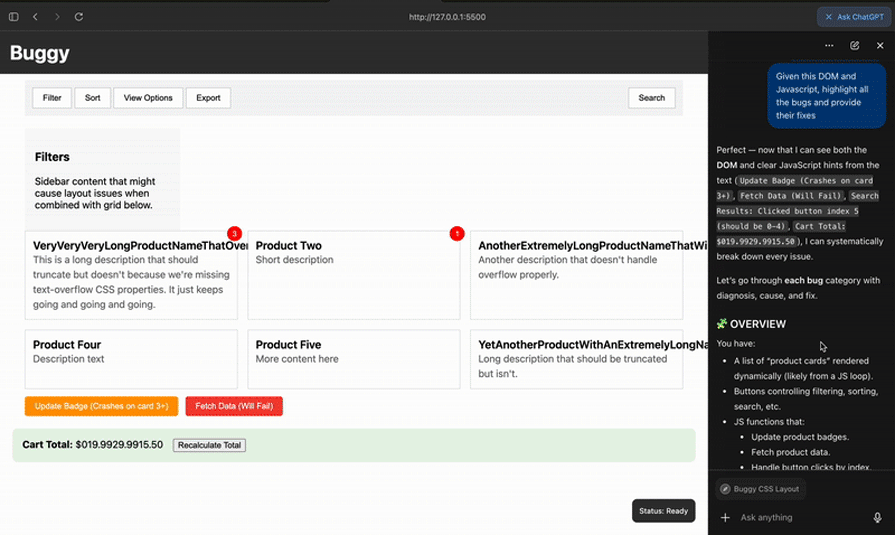
It highlighted the bugs and generated code fixes for the errors. Updating my code with these fixes worked on the first try without further debugging.
Atlas also highlighted the following errors and suggested fixes:
Noticed how we didn’t need much context to detect and fix our JavaScript bugs.
We’ve tested CSS debugging, JS error analysis, and seen how AI-assisted fixes reduce investigation time.
Agent mode allows ChatGPT to operate your browser on your behalf. Unlike “Ask ChatGPT” which provides answers, agent mode takes actions (clicking buttons, filling forms, navigating pages, and interacting) with your applications as if it were you.
Think of it as having a junior developer who can handle repetitive tasks, test your UI, update documentation, or learn new tools for you.
Here are the key features of agent mode:
To activate agent mode in Atlas:
The agent operates only within your browser tabs; it cannot execute code on your computer or access files outside the browser. It allows you to maintain full control, and you can pause or stop it at any time.
As a frontend developer, you’ve probably spent hours on tasks that feel necessary but don’t really push your project forward (manually testing responsive layouts across breakpoints, updating documentation that’s scattered across multiple tools, or copying data between project management systems).
Instead of just coding problems, these are browser interaction problems. Agent mode excels at repetitive, multi-step workflows that eat into your development time. Instead of context-switching between your code editor, browser tabs, and various SaaS tools, you can delegate these tasks to an agent that operates your browser just like you would, but faster and without getting distracted. Think of it as offloading the “browser busywork” so you can focus on the actual code.
Here are the most practical ways to use agent mode as a frontend developer:
Agent mode has access to your browser, so security is critical. Atlas provides several layers of control to manage security and privacy:
Here is a quick summary table summarizing how to use both browsers effectively:
| Feature / Task | Atlas (ChatGPT Browser) | Chromium browser |
|---|---|---|
| React/Vue inspection | Not built-in; requires scripts or libraries | Full DevTools extensions available |
| CSS debugging | Strong with AI context + real DOM | Full manual control, robust UI |
| Responsive testing | Ask ChatGPT + Agents can validate automatically | Native device toolbar + throttling |
| Performance profiling | Limited | Best-in-class (Performance, Memory, Lighthouse) |
| Extensions | Not supported | Full Chrome Web Store |
| AI-assisted debugging | Core strength | Only via external tools or copy/paste |
| Setup required | Some workarounds for framework inspection | Everything works out of the box |
The verdict: Is Atlas ready to replace the traditional browser?
In the end, Atlas isn’t here to replace your tools; it’s here to make them work better together. By bringing AI into the browser, right where your code runs, it makes debugging and layout checks feel smoother and more natural.
You’ll still use Chrome DevTools for deep performance work, but Atlas fills the everyday gaps like the quick fixes, tests, and tweaks that take up most of your time. Start with Ask ChatGPT for small wins, then try agent mode as you get comfortable, and you’ll notice how fast, smart, and more enjoyable your frontend work becomes.

Valdi skips the JavaScript runtime by compiling TypeScript to native views. Learn how it compares to React Native’s new architecture and when the trade-off makes sense.

What trends will define web development in 2026? Check out the eight most important trends of the year, from AI-first development to TypeScript’s takeover.

AI-first debugging augments traditional debugging with log clustering, pattern recognition, and faster root cause analysis. Learn where AI helps, where it fails, and how to use it safely in production.

Container queries let components respond to their own layout context instead of the viewport. This article explores how they work and where they fit alongside media queries.
Hey there, want to help make our blog better?
Join LogRocket’s Content Advisory Board. You’ll help inform the type of content we create and get access to exclusive meetups, social accreditation, and swag.
Sign up now
One Reply to "How to use ChatGPT Atlas for frontend debugging, testing, and more"
This article hits the nail on the head. Juggling DevTools, code editor, and a separate ChatGPT tab is the real struggle. I’m definitely curious about Atlas.