When you are creating a blog website, one of the things that should always concern you is the comments section. You can try to use your own implementation, but it may not be the best option if you don’t have much time and want to keep things simple. A great solution is Remark42, a commenting engine that gives you the control so you can host the comments section on your own server.

You can also implement Google login in Remark42 so that your readers don’t have to go through the tedious process of entering their email and password. Comments on each page are tracked separately, so you don’t need to keep track of blog posts for comments.
Today, we are going to implement Remark42 in a simple blog application made using Next.js and Tailwind CSS. We will only be focusing on the comments section part of the blog. Remark42 doesn’t have native implementation for Next.js, but I have built a workaround that shouldn’t cause any problems.
If you get stuck in the tutorial, or need reference to the code, feel free to refer to the GitHub repository.
Let’s set up the Remark42 server. This server will be the home for all of our comments, and also deal with authentication. Head to this link and download the binary relevant to your operating system. For MacOS users, the binary should look similar to this: remark42.darwin-amd64.tar.gz.
Extract the tar.gz archive you just downloaded using a suitable extractor program and launch a terminal inside the extracted folder. Write the following command to convert the binary to an executable so that it can be run by the system:
chmod +x remark42.darwin-amd64
Make sure you replace the name of the file according to the operating system you’re running. Now that you have converted the binary into an executable, you are able to run the server using the following command:
./remark42.darwin-amd64 server --site=remark123 --secret=12345 --url=http://localhost:8080
Make sure you use a unique secret here because it will be used in signing your JSON web tokens for authentication. Provide a site ID too; I’m providing remark123. Once you run the command, the server will start running, and if you visit http://localhost:8080/web, you should see a demo like this:
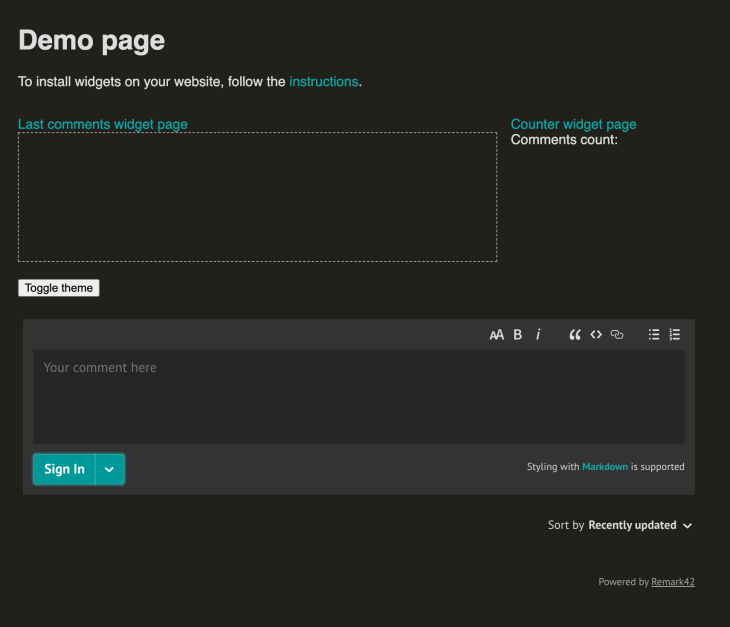
However, you cannot make any comments for now, because we need a proper way to authenticate users in our blog, which is required before they can comment. In this case we will be using Google authentication, however, there are a many ways of authentication supported by Remark42, which you can see here.
First, go to Google Cloud Console. Create a new project if you don’t have one, then click on Credentials on the sidebar. Now you should be presented with the following screen:
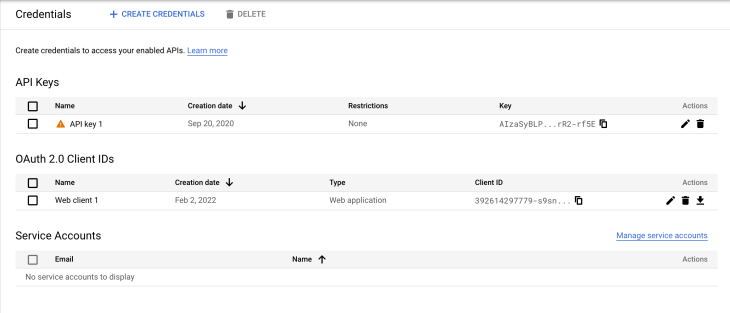
Click on Create Credentials on the top. You should be presented with a list of options:
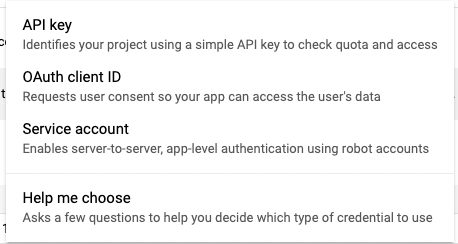
Click on OAuth client ID, because that is what is used for authentication with Google. If you do not have an OAuth consent screen, you will be asked to create one:
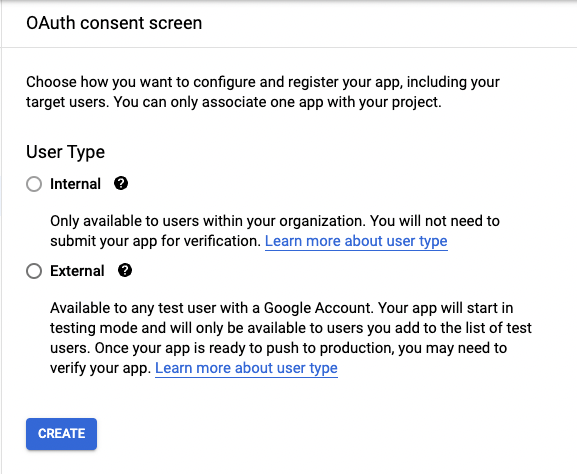
Click on External and then Create. Now you will be asked for some details about your project:
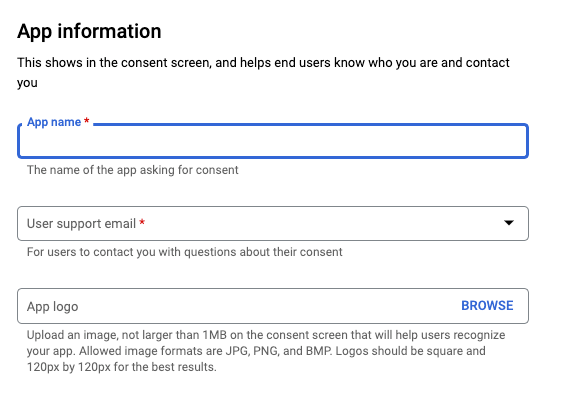
Fill in the relevant details and submit the form. Now, go back to Credentials, create a new OAuth Client ID, and now you shouldn’t be asked to create a consent screen. Add the following details when prompted (these details are according to Remark42’s documentation):
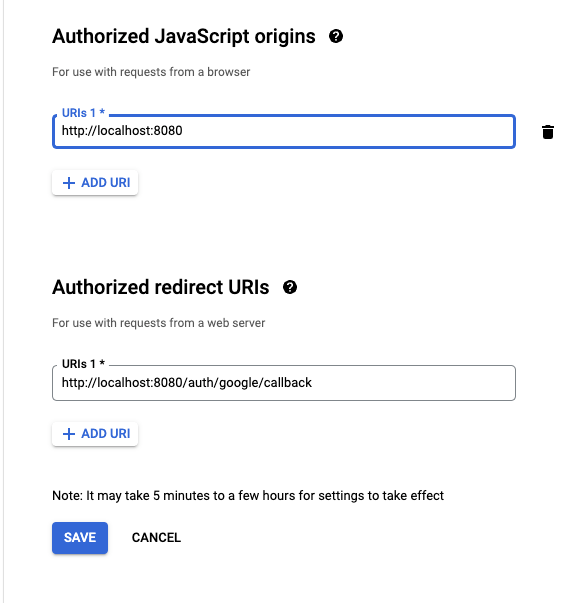
Now you should get your Client ID and Client Secret. Take note of them, but do not share these details with anyone.
Now kill the running Remark42 server and let’s start it again, but adding the Google credentials this time:
./remark42.darwin-amd64 server --secret=12345 --url=http://localhost:8080 --auth.google.cid=392614297779-s9sn37kc587341uk8b2olhpiigg6v9kh.apps.googleusercontent.com --auth.google.csec=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 --site=remark123
Make sure you replace my credentials with your own. Now hit Enter and the server will start running.
Navigate to a safe directory and run the following command to create a new Next.js app:
npx create-next-app remark42-app --example with-tailwindcss
You can replace remark42-app with any suitable name, as it’s a project name. We are using with-tailwindcss example so that we can get Tailwind CSS pre-installed and we don’t need to worry much about styling.
Go into the pages directory and open index.tsx file, then update the layout as follows:
import Head from 'next/head'
export default function Home() {
return (
<div className="flex min-h-screen flex-col items-center justify-center py-2">
<Head>
<title>Create Next App</title>
<link rel="icon" href="/favicon.ico" />
</Head>
<div className="text-3xl font-bold">First article</div>
<div className="text-lg">First article content</div>
<div id="remark42">{''}</div>
</div>
)
}
This will be the basic layout of our dummy blog post on the homepage. We have used {''} under a div because Remark42 causes issues with Next.js and this is a quick fix to one of those issues.
Now let’s add the script near the end of the layout:
<script
dangerouslySetInnerHTML={{
__html: `
const remark_config = {
host: 'http://localhost:8080',
site_id: 'remark123',
};
window.remark_config = remark_config;
!function(e,n){for(var o=0;o<e.length;o++){var r=n.createElement("script"),c=".js",d=n.head||n.body;"noModule"in r?(r.type="module",c=".mjs"):r.async=!0,r.defer=!0,r.src=remark_config.host+"/web/"+e[o]+c,d.appendChild(r)}}(remark_config.components||["embed"],document);`,
}}
></script>
Remember to change the host and site_id when you shift to production. Also, it is necessary for the object to be named remark_config because Remark42 looks for this object when initializing.
Because we are running this code in Next.js, we do a quick fix by attaching remark_config to the window object so that the code works properly. And the rest of the code that doesn’t look so pleasant is a script from Remark42 to do everything else. If, for some reason, this code does not work, it might’ve changed and you might need to find the new script from Remark42’s documentation.
Now, run the Next.js development server by running the following command in the terminal:
npm run dev
Now the server should be started. Visit http://localhost:8000 to view the page:
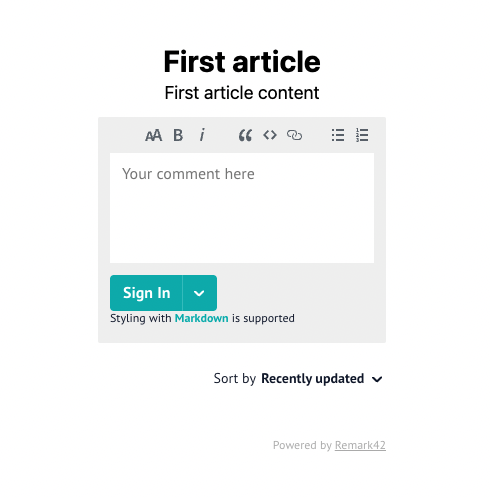
Now you can authenticate and add comments to the page:
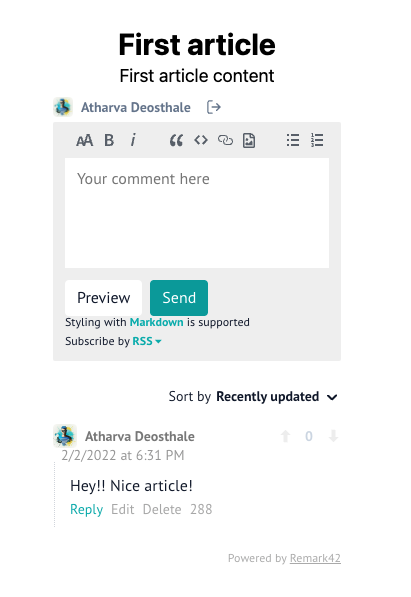
Now, let’s create a new file called second.js in the pages directory to simulate another post in the blog:
import React from 'react'
function Second() {
return (
<div className="flex min-h-screen flex-col items-center justify-center py-2">
<div className="text-3xl font-bold">Second article</div>
<div className="text-lg">Second article content</div>
<div id="remark42">{''}</div>
<script
dangerouslySetInnerHTML={{
__html: `
const remark_config = {
host: 'http://localhost:8080',
site_id: 'remark123',
};
window.remark_config = remark_config;
!function(e,n){for(var o=0;o<e.length;o++){var r=n.createElement("script"),c=".js",d=n.head||n.body;"noModule"in r?(r.type="module",c=".mjs"):r.async=!0,r.defer=!0,r.src=remark_config.host+"/web/"+e[o]+c,d.appendChild(r)}}(remark_config.components||["embed"],document);`,
}}
></script>
</div>
)
}
export default Second
It’s similar to the code for the first post. Ideally, you would fetch the post from the database and the URL would be dynamic so you won’t have to deal with repetitiveness. We are doing this approach just to make things simpler.
Now if you visit http://localhost:3000/second, you should see that the original comment we made isn’t there anymore, because it’s a completely different page. This is because Remark42 handles comments for different pages for us.
You can modify the looks and behavior of Remark42 with the various configurations it provides us. For example, if you want to implement dark mode, you simply have to update remark_config as follows:
const remark_config = {
host: 'http://localhost:8080',
site_id: 'remark123',
theme: 'dark',
};
This will enable dark mode, and your comments section should look like this:
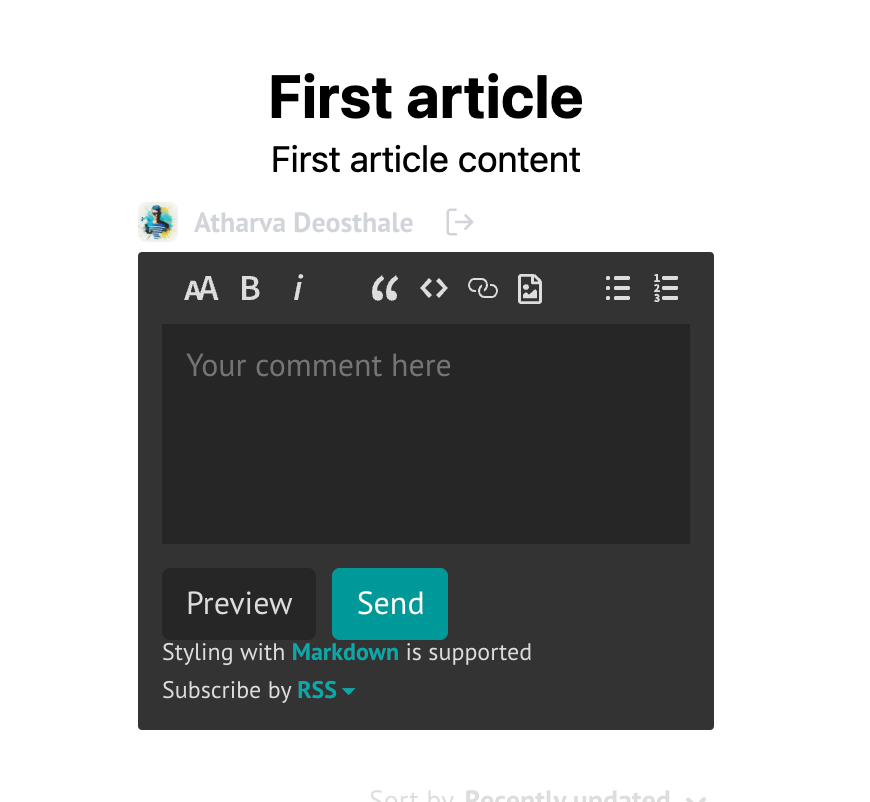
You can also enable simple view, which helps keep things simple in the comments section. In simple view, not a lot of JavaScript is used, and only necessary components are loaded:
const remark_config = {
host: 'http://localhost:8080',
site_id: 'remark123',
simple_view: true,
};
This should look like following:
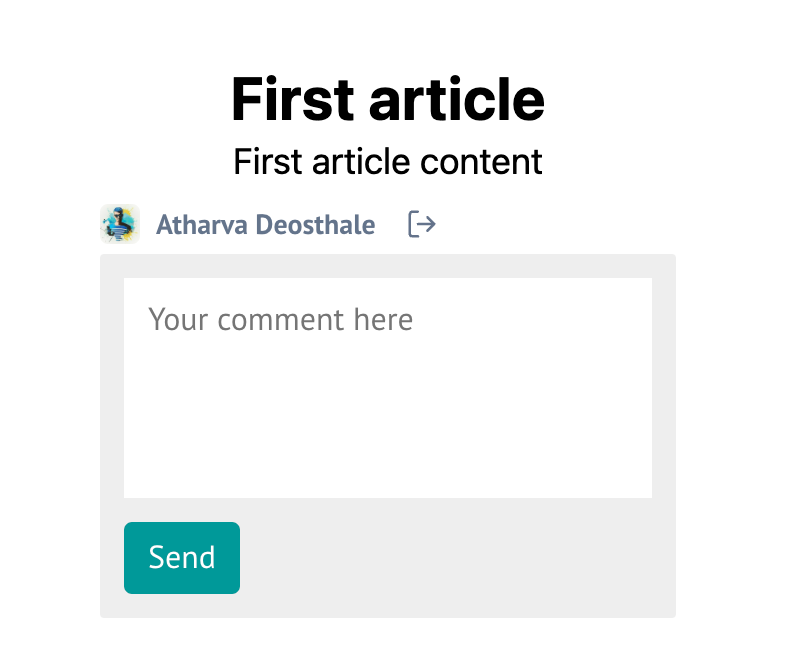
Notice here there’s no support for formatting text. You can find the rest of the configurations here.
Remark42 is a wonderful tool if you are creating a blog but don’t want to make things too complex. You can also try to play with the configurations to modify how it functions overall, and fit it in your blog website accordingly.
Again, if you get stuck in the tutorial or need reference to the code, here’s the GitHub repository.
Debugging Next applications can be difficult, especially when users experience issues that are difficult to reproduce. If you’re interested in monitoring and tracking state, automatically surfacing JavaScript errors, and tracking slow network requests and component load time, try LogRocket.
LogRocket captures console logs, errors, network requests, and pixel-perfect DOM recordings from user sessions and lets you replay them as users saw it, eliminating guesswork around why bugs happen — compatible with all frameworks.
LogRocket's Galileo AI watches sessions for you, instantly identifying and explaining user struggles with automated monitoring of your entire product experience.
The LogRocket Redux middleware package adds an extra layer of visibility into your user sessions. LogRocket logs all actions and state from your Redux stores.


Modernize how you debug your Next.js apps — start monitoring for free.
Hey there, want to help make our blog better?
Join LogRocket’s Content Advisory Board. You’ll help inform the type of content we create and get access to exclusive meetups, social accreditation, and swag.
Sign up now
This guide walks you through creating a web UI for an AI agent that browses, clicks, and extracts info from websites powered by Stagehand and Gemini.

This guide explores how to use Anthropic’s Claude 4 models, including Opus 4 and Sonnet 4, to build AI-powered applications.

Which AI frontend dev tool reigns supreme in July 2025? Check out our power rankings and use our interactive comparison tool to find out.

Learn how OpenAPI can automate API client generation to save time, reduce bugs, and streamline how your frontend app talks to backend APIs.
7 Replies to "Build a privacy-focused comments section on your Next.js blog"
I really tried but couldn’t get this code working with Nextjs. Nothing shows up on the page – just an empty div. I can’t see how communication with Google auth can occur when `remark123` (i.e. site id) is not included anywhere in Google console. Also, you’re running a server locally, but how do things work once you deploy i.e. with Vercel?
I’m using a similar but somewhat different method, and my async await fetch() works quite well because I’m using a strapi backend to deliver material via get requests. HTML is the original format. A lot of embedded media, including photographs, Spotify playlists, Google Maps, YouTube embeds, and other items, are present on my personal blog, therefore I wanted to swap out the iframe tags for more appropriate elements. I notice some from React, but I obviously can’t utilize those since they employ server side components. I could use “use client” to generate client-side components, but I’m not completely sure how. Similarly, I’m having some difficulty getting nextjs to switch out the image> component for the Image /> component. geometry dash was my test subject, but it didn’t seem to work, therefore I must be doing something incorrectly. Despite reading the nextjs13 manual, I still don’t have the necessary knowledge to execute it correctly.
nice!
Thanks, this is exactly what i needed!
A great solution is Run 3 , a commenting engine that gives you the control so you can host the comments section on your own server.
Thanks
Communication with Google auth cannot occur cookie clicker 2 without including the site ID `remark123` in the Google console.