
The single-page application (SPA) architecture has been one of the biggest trends in web development for a while now. As developers, JavaScript frameworks such as Angular, React, Svelte, and Vue.js allow you to generate a SPA using a command line interface (CLI). Some cases where you might need a SPA include:

Admin dashboards are complex because they handle network requests, charts, real-time communication, data tables, UI components, and more. Due to their complexity, developer teams tend to purchase pre-built templates and customize them.
But if you’re a frontend developer working primarily with Vue.js, vue-element-admin is one of the best free and open source Vue admin templates available. In this article, we’ll learn how to use vue-element-admin and explore some of its features.
Jump ahead:
The Replay is a weekly newsletter for dev and engineering leaders.
Delivered once a week, it's your curated guide to the most important conversations around frontend dev, emerging AI tools, and the state of modern software.
vue-element-admin?vue-element-admin is the predecessor to vue-admin-template. It is a production-ready, frontend solution for admin interfaces that uses the element-ui toolkit. This template has many complex features that you can use for enterprise-level dashboards.
Let’s explore some of the core features of this project.
An admin dashboard should have login functionality to verify a user. In vue-admin-template, the login action will send the user details (username and password) to the server, and the server will return a token, which will be stored in a cookie:
login({ commit }, userInfo) {
const { username, password } = userInfo
return new Promise((resolve, reject) => {
login({ username: username.trim(), password: password }).then(response => {
const { data } = response
commit('SET_TOKEN', data.token)
setToken(data.token)
resolve()
}).catch(error => {
reject(error)
})
})
},
Another important feature of an admin dashboard is setting user roles and permissions. In this template, the user role is obtained from the token returned from the server. The user role determines which route they can access. This is calculated dynamically:
const hasToken = getToken()
if (hasToken) {
if (to.path === '/login') {
next({ path: '/' })
NProgress.done()
} else {
const hasRoles = store.getters.roles && store.getters.roles.length > 0
if (hasRoles) {
next()
} else {
try {
const { roles } = await store.dispatch('user/getInfo')
const accessRoutes = await store.dispatch('permission/generateRoutes', roles)
router.addRoutes(accessRoutes)
next({ ...to, replace: true })
} catch (error) {
await store.dispatch('user/resetToken')
Message.error(error || 'Has Error')
next(`/login?redirect=${to.path}`)
NProgress.done()
}
}
}
} else {
/* has no token*/
if (whiteList.indexOf(to.path) !== -1) { next()
} else {
// other pages that do not have permission to access are redirected to the login page.
next(`/login?redirect=${to.path}`)
NProgress.done()
}
}
})
The code snippet above shows how page-level permissions are implemented in this template. Users with different permissions will see different sidebars and only be able to enter a limited number of pages. You might prefer to customize this if your routing table is dynamically generated in the backend.
As stated earlier, vue-element-admin uses the element-ui UI toolkit. Admin dashboards require a lot of reusable components, and this template provides more than 25 UI components, including DragSelect, ErrorDialog, MarkdownEditor, Pagination, Charts, and more.
Layout componentOne of the first components or views you’ll implement when building a dashboard is the Layout component. vue-element-admin consists of:
TagsViewThe layout of a page is defined in the router configuration:
{
path: '/401',
component: () => import('@/views/error-page/401'),
hidden: true
},
{
path: '/',
component: Layout,
redirect: '/dashboard',
children: [
{
path: 'dashboard',
component: () => import('@/views/dashboard/index'),
name: 'Dashboard',
meta: { title: 'Dashboard', icon: 'dashboard', affix: true }
}
]
},
This configuration makes it easy to customize the sidebar to correspond with the user role.
Admin dashboards consume a lot of API endpoints from the backend, so it’s important to have an organized flow. vue-element-admin handles this in a very clear and concise manner, so let’s break it down.
First, we have a request utility that wraps axios. request handles all POST, GET, and other request parameters; request headers; and error messages. API requests are modules in src/api; a typical request looks like this:
export function getInfo(token) {
return request({
url: '/vue-element-admin/user/info',
method: 'get',
params: { token }
})
}
Then the network module is imported in vue-store actions, like this:
import { getInfo } from '@/api/user'
getInfo({ commit, state }) {
return new Promise((resolve, reject) => {
getInfo(state.token).then(response => {
const { data } = response
if (!data) {
reject('Verification failed, please Login again.')
}
const { roles, name, avatar, introduction } = data
// roles must be a non-empty array
if (!roles || roles.length <= 0) {
reject('getInfo: roles must be a non-null array!')
}
commit('SET_ROLES', roles)
commit('SET_NAME', name)
commit('SET_AVATAR', avatar)
commit('SET_INTRODUCTION', introduction)
resolve(data)
}).catch(error => {
reject(error)
})
})
},
Dashboards have a lot of charts for different forms and data. This is another common requirement. This template recommends Apache ECharts, a powerful, easy-to-use, and flexible JavaScript visualization library.
Personally, I prefer this library to other chart libraries because of its extensive gallery, which comes in handy when you’re implementing charts for clients that aren’t sure of how they want to represent data. We won’t go in depth into ECharts in this article; you can check their documentation here.
So far, we’ve explored features of vue-admin-template; let’s go ahead and demonstrate how to bootstrap an admin dashboard with the template quickly.
Make sure you have installed the following:
vue-element-admin repoThis project also uses a mock server, implemented with mockjs. You can find the mock implementation in ~/mock.
After cloning the repository, run npm install to install the project dependencies. Navigate to src/router and modify index.js with this code snippet:
//src/router
/* eslint-disable */
import Vue from 'vue'
import Router from 'vue-router'
Vue.use(Router)
import Layout from '@/layout'
export const constantRoutes = [
{
path: '/redirect',
component: Layout,
hidden: true,
children: [
{
path: '/redirect/:path(.*)',
component: () => import('@/views/redirect/index')
}
]
},
{
path: '/login',
component: () => import('@/views/login/index'),
hidden: true
},
{
path: '/auth-redirect',
component: () => import('@/views/login/auth-redirect'),
hidden: true
},
{
path: '/404',
component: () => import('@/views/error-page/404'),
hidden: true
},
{
path: '/401',
component: () => import('@/views/error-page/401'),
hidden: true
},
{
path: '/',
component: Layout,
redirect: '/dashboard',
children: [
{
path: 'dashboard',
component: () => import('@/views/dashboard/index'),
name: 'Dashboard',
meta: { title: 'Dashboard', icon: 'dashboard', affix: true }
}
]
},
{
path: '/posts',
component: Layout,
children: [
{
path: 'index',
component: () => import('@/views/posts/index'),
name: 'Posts',
meta: { title: 'Posts', icon: 'post', affix: true }
}
]
},
{
path: '/profile',
component: Layout,
redirect: '/profile/index',
hidden: true,
children: [
{
path: 'index',
component: () => import('@/views/profile/index'),
name: 'Profile',
meta: { title: 'Profile', icon: 'user', noCache: true }
}
]
}
]
/**
* asyncRoutes
* the routes that need to be dynamically loaded based on user roles
*/
export const asyncRoutes = [
// 404 page must be placed at the end !!!
{ path: '*', redirect: '/404', hidden: true }
]
const createRouter = () => new Router({
scrollBehavior: () => ({ y: 0 }),
routes: constantRoutes
})
const router = createRouter()
// Detail see: https://github.com/vuejs/vue-router/issues/1234#issuecomment-357941465
export function resetRouter() {
const newRouter = createRouter()
router.matcher = newRouter.matcher // reset router
}
export default router
This project uses Vue Router 3. Here, we have two types of routes: asyncRoutes and constantRoutes.
Constant routes are global; every user has access to these routes, while async routes are dynamically loaded based on the user’s role. A typical admin route will look like this:
{
path: '/transactions',
component: Layout,
redirect: '/transactions/info',
alwaysShow: true, // will always show the root menu
name: 'Transactions',
meta: {
title: 'Transactions',
icon: 'lock',
roles: ['superadmin', 'admin'] },
children: [
{
path: 'info',
component: () => import('@/views/transactions/info/index'),
name: 'TransactionInfo',
meta: {
title: 'Transactions Info',
roles: ['superadmin']
}
},
}
Next, head to src/dashboard/views/index and modify the code with this:
//src/dashboard/views/index
<template>
<div class="dashboard-editor-container">
<panel-group @handleSetLineChartData="handleSetLineChartData" />
<el-row style="background: #fff; padding: 16px 16px 0; margin-bottom: 32px">
<line-chart :chart-data="lineChartData" />
</el-row>
<el-row :gutter="32">
<el-col :xs="24" :sm="24" :lg="8">
<div class="chart-wrapper">
<raddar-chart />
</div>
</el-col>
<el-col :xs="24" :sm="24" :lg="8">
<div class="chart-wrapper">
<pie-chart />
</div>
</el-col>
<el-col :xs="24" :sm="24" :lg="8">
<div class="chart-wrapper">
<bar-chart />
</div>
</el-col>
</el-row>
<el-row>
<el-col
:xs="{ span: 24 }"
:sm="{ span: 24 }"
:md="{ span: 24 }"
:lg="{ span: 24 }"
:xl="{ span: 24 }"
style="padding-right: 8px; margin-bottom: 30px"
>
<post-table />
</el-col>
</el-row>
</div>
</template>
<script>
import PanelGroup from "./components/PanelGroup";
import LineChart from "./components/LineChart";
import RaddarChart from "./components/RaddarChart";
import PieChart from "./components/PieChart";
import BarChart from "./components/BarChart";
import PostTable from "./components/PostTable";
const lineChartData = {
newVisitis: {
expectedData: [100, 120, 161, 134, 105, 160, 165],
actualData: [120, 82, 91, 154, 162, 140, 145],
},
messages: {
expectedData: [200, 192, 120, 144, 160, 130, 140],
actualData: [180, 160, 151, 106, 145, 150, 130],
},
purchases: {
expectedData: [80, 100, 121, 104, 105, 90, 100],
actualData: [120, 90, 100, 138, 142, 130, 130],
},
shoppings: {
expectedData: [130, 140, 141, 142, 145, 150, 160],
actualData: [120, 82, 91, 154, 162, 140, 130],
},
};
export default {
name: "DashboardAdmin",
components: {
PanelGroup,
LineChart,
RaddarChart,
PieChart,
BarChart,
PostTable,
},
data() {
return {
lineChartData: lineChartData.newVisitis,
};
},
methods: {
handleSetLineChartData(type) {
this.lineChartData = lineChartData[type];
},
},
};
</script>
If you’ve worked with element-ui before, these UI components will look very familiar. Above, we introduced a new view component, PostTable. Let’s go ahead and flesh this out.
Create a new Vue file named PostTable.vue in src/views/dashboard/admin/components and add these lines of code:
//src/views/dashboard/admin/components/PostTable.vue
<template>
<el-table
v-loading="listLoading"
:data="list"
border
fit
highlight-current-row
style="width: 100%"
>
<el-table-column align="center" label="ID" width="">
<template slot-scope="{ row }">
<span>{{ row.id }}</span>
</template>
</el-table-column>
<el-table-column width="" align="center" label="Date">
<template slot-scope="{ row }">
<span>{{ row.timestamp | parseTime("{y}-{m}-{d} {h}:{i}") }}</span>
</template>
</el-table-column>
<el-table-column width="" align="center" label="Author">
<template slot-scope="{ row }">
<span>{{ row.author }}</span>
</template>
</el-table-column>
<el-table-column width="" label="Importance">
<template slot-scope="{ row }">
<svg-icon
v-for="n in +row.importance"
:key="n"
icon-class="star"
class="meta-item__icon"
/>
</template>
</el-table-column>
<el-table-column class-name="status-col" label="Status" width="">
<template slot-scope="{ row }">
<el-tag :type="row.status | statusFilter">
{{ row.status }}
</el-tag>
</template>
</el-table-column>
</el-table>
</template>
<script>
import { fetchList } from "@/api/article";
export default {
name: "PostTable",
filters: {
statusFilter(status) {
const statusMap = {
published: "success",
draft: "info",
deleted: "danger",
};
return statusMap[status];
},
},
data() {
return {
list: null,
listLoading: true,
listQuery: {
page: 1,
limit: 5,
},
};
},
created() {
this.getList();
},
methods: {
async getList() {
this.listLoading = true;
const { data } = await fetchList(this.listQuery);
const items = data.items;
this.list = items.map((v) => {
return v;
});
this.listLoading = false;
},
},
};
</script>
Finally, in our route table, we defined the path @/views/posts/index; let’s create it. Create a post/index.vue in the views directory and add these lines of code:
//src/post/index.vue
<template>
<div class="app-container">
<el-table
v-loading="listLoading"
:data="list"
border
fit
highlight-current-row
style="width: 100%"
>
<el-table-column align="center" label="ID" width="80">
<template slot-scope="{ row }">
<span>{{ row.id }}</span>
</template>
</el-table-column>
<el-table-column width="180px" align="center" label="Date">
<template slot-scope="{ row }">
<span>{{ row.timestamp | parseTime("{y}-{m}-{d} {h}:{i}") }}</span>
</template>
</el-table-column>
<el-table-column width="120px" align="center" label="Author">
<template slot-scope="{ row }">
<span>{{ row.author }}</span>
</template>
</el-table-column>
<el-table-column width="100px" label="Importance">
<template slot-scope="{ row }">
<svg-icon
v-for="n in +row.importance"
:key="n"
icon-class="star"
class="meta-item__icon"
/>
</template>
</el-table-column>
<el-table-column class-name="status-col" label="Status" width="110">
<template slot-scope="{ row }">
<el-tag :type="row.status | statusFilter">
{{ row.status }}
</el-tag>
</template>
</el-table-column>
<el-table-column min-width="300px" label="Title">
<template slot-scope="{ row }">
<template v-if="row.edit">
<el-input v-model="row.title" class="edit-input" size="small" />
<el-button
class="cancel-btn"
size="small"
icon="el-icon-refresh"
type="warning"
@click="cancelEdit(row)"
>
cancel
</el-button>
</template>
<span v-else>{{ row.title }}</span>
</template>
</el-table-column>
<el-table-column align="center" label="Actions" width="120">
<template slot-scope="{ row }">
<el-button
v-if="row.edit"
type="success"
size="small"
icon="el-icon-circle-check-outline"
@click="confirmEdit(row)"
>
Ok
</el-button>
<el-button
v-else
type="primary"
size="small"
icon="el-icon-edit"
@click="row.edit = !row.edit"
>
Edit
</el-button>
</template>
</el-table-column>
</el-table>
</div>
</template>
<script>
import { fetchList } from "@/api/article";
export default {
name: "Posts",
filters: {
statusFilter(status) {
const statusMap = {
published: "success",
draft: "info",
deleted: "danger",
};
return statusMap[status];
},
},
data() {
return {
list: null,
listLoading: true,
listQuery: {
page: 1,
limit: 10,
},
};
},
created() {
this.getList();
},
methods: {
async getList() {
this.listLoading = true;
const { data } = await fetchList(this.listQuery);
const items = data.items;
this.list = items.map((v) => {
this.$set(v, "edit", false); // https://vuejs.org/v2/guide/reactivity.html
v.originalTitle = v.title; // will be used when user click the cancel botton
return v;
});
this.listLoading = false;
},
cancelEdit(row) {
row.title = row.originalTitle;
row.edit = false;
this.$message({
message: "The title has been restored to the original value",
type: "warning",
});
},
confirmEdit(row) {
row.edit = false;
row.originalTitle = row.title;
this.$message({
message: "The title has been edited",
type: "success",
});
},
},
};
</script>
Awesome. Now, run your dev server with npm run dev:
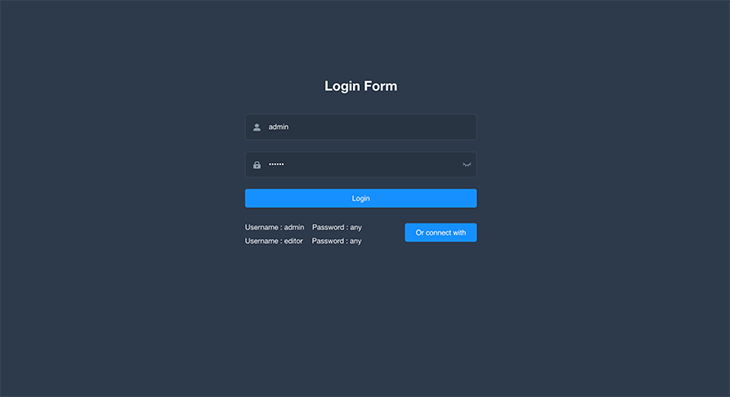
npm run devClick Login and you should see something like this:

This is the dashboard home. Click Posts, and you should see something like this:
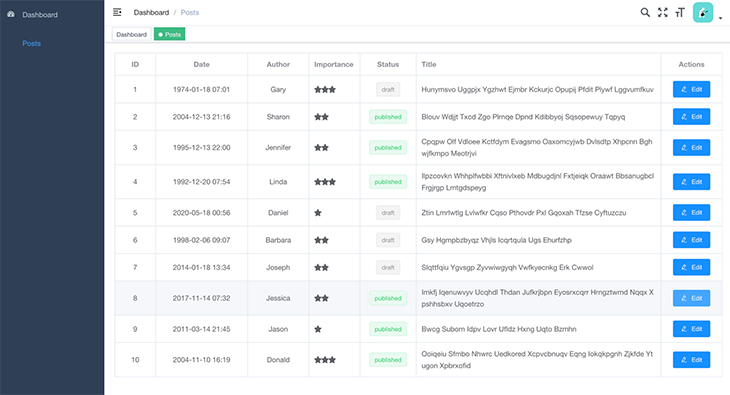
This looks like a blog publication dashboard, right? vue-element-admin also provides editors like TinyMCE and MarkdownEditor as components, so you can integrate them right into this dashboard.
Learn more about vue-element-admin from its documentation here.
Admin dashboards are one of the inevitable tasks you’ll be given to work on as a frontend developer. vue-element-admin provides a completely free and open source template for you to bootstrap a dashboard easily. The workflows, project directory, and routing configuration are standard enough for enterprise-level single-page applications.
In this article, we explored the core features of vue-element-admin and went ahead to build a blog publication admin dashboard.
Debugging Vue.js applications can be difficult, especially when users experience issues that are difficult to reproduce. If you’re interested in monitoring and tracking Vue mutations and actions for all of your users in production, try LogRocket.

LogRocket lets you replay user sessions, eliminating guesswork by showing exactly what users experienced. It captures console logs, errors, network requests, and pixel-perfect DOM recordings — compatible with all frameworks.
With Galileo AI, you can instantly identify and explain user struggles with automated monitoring of your entire product experience.
Modernize how you debug your Vue apps — start monitoring for free.
Discover what’s new in The Replay, LogRocket’s newsletter for dev and engineering leaders, in the January 14th issue.

This tutorial explores how to build a robust, state-machine-driven lead qualification system using n8n, a persistent data layer (n8n data tables), and an external CRM (GoHighLevel).

VSCode has architectural performance limits. Compare six fast, native code editors built for lower resource usage.

Build a React infinite scroll gallery with TanStack Pacer. Learn debouncing, throttling, batching, and rate limiting without RxJS complexity.
Would you be interested in joining LogRocket's developer community?
Join LogRocket’s Content Advisory Board. You’ll help inform the type of content we create and get access to exclusive meetups, social accreditation, and swag.
Sign up now