
Zero Server is an application bundler made to simplify web development. It takes away the hassle of package management and routing by automatically doing it for you. As stated on its website:
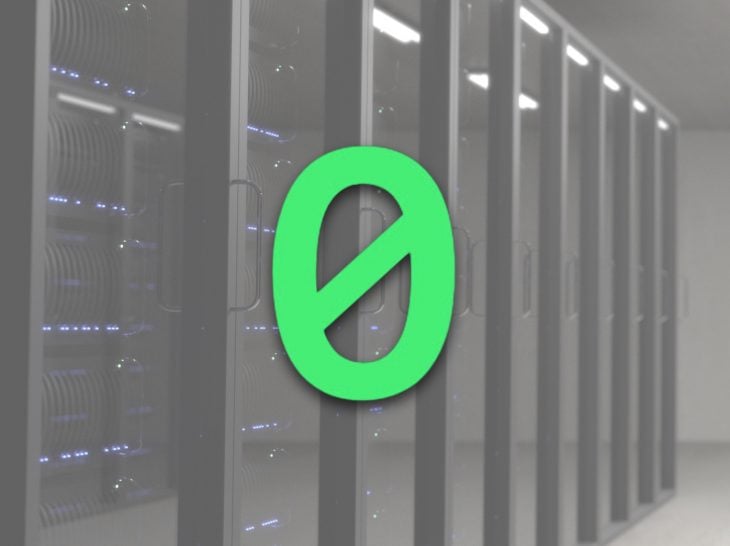
It’s as simple as writing your code in a mix of Node.js, React, HTML, MDX, Vue, and static files and putting them all in a folder. Zero will serve them all. Zero abstracts the usual project configuration for routing, bundling, and transpiling to make it easier to get started.
Zero Server offers several features that make it a great choice for developing your next web application:
Your project folder doesn’t require config files. You just place your code and it’s automatically compiled, bundled, and served.
If your code resides in ./api/login.js, it’s exposed at http://<SERVER>/api/login.
If a file does require('underscore'), it is automatically installed and resolved. You can always create your own package.json file to install a specific version of a package.
Zero is designed to support code written in many languages, all under a single project. Imagine this:
You can have all this under a single project folder as a single web application.
Each endpoint runs in its own process. So if /api/login crashes for some reason, it doesn’t affect the /chatroom page or the /api/chat API. Crashed endpoints are restarted automatically when the next user visits them.
In this tutorial, we will learn how to set up an application with Zero Server and demonstrate the process by building a small React e-commerce application. Let’s dive in.
The Replay is a weekly newsletter for dev and engineering leaders.
Delivered once a week, it's your curated guide to the most important conversations around frontend dev, emerging AI tools, and the state of modern software.
To follow this tutorial, you’ll need a basic understanding of React and Node.js. Also, ensure that you have at least Node v8+ installed on your machine before you begin. HTML/CSS knowledge is also required, but not mandatory.
To build the required application, here are a few tools we’ll use:
To start working with Zero, you need to first install it globally on your development machine. To do so, type the following in your terminal:
npm install -g zero
Once this is done, you can go ahead and start building your applications using its capabilities. Let’s do a quick demo to see what makes Zero unique. Create a test folder called <code”>zero, and define the following folder structure:
zero/
api/
Inside the api folder, create a time.js file and add the following code to it:
// api/time.js
const moment = require("moment")
module.exports = (req, res) => {
var time = moment().format('LT'); // 11:51 AM
res.send({time: time })
}
In our file, we:
moment.jsRequest and Response objects (like Express)And that’s it! Your API is ready. Now, when you run your server, Zero does two things:
moment.js available for you to use in your file/api/timeTo run your file, navigate to the created folder via your terminal and type the command **zero**. Once that’s done, you should see this in your terminal:

Now when you visit http://localhost:3000 in your browser, you will see this:
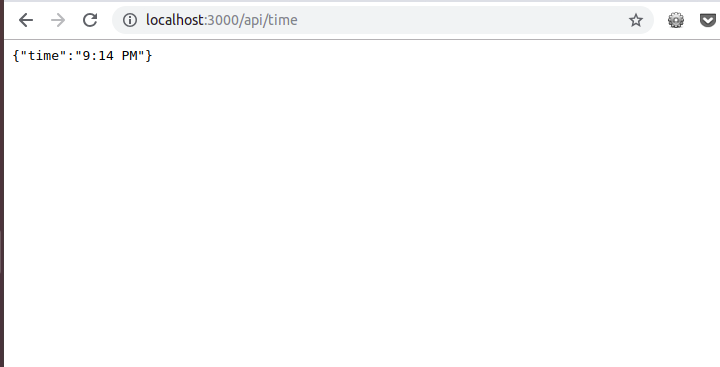
As you can see, without installing any library or configuring routes, you have implemented a basic API. Zero reduces your workload by doing all this for you behind the scenes. This way, you get to focus on what truly matters to your project: your code.
Now that we have an API running, let’s see how to consume it using React on the front end. At the root of your directory, create an index.jsx, and add the following lines of code to it:
// ./index.jsx
import React from 'react'
export default class extends React.Component {
static async getInitialProps(){
var json = await fetch("/api/time").then((resp) => resp.json())
return {time: json.time}
}
render() {
return <p>Current time is: {this.props.time}</p>
}
}
In our file, we initialize a standard React component, with one additional Hook for initial data population.
getInitialProps is an async static method called by zero when the page loads. This method can return a plain object, which populates props.
Now, go to this URL: http://localhost:3000. You should see the current server time rendered by React while fetching the API endpoint you created earlier:

That’s it! You have created a basic application without any installation or extra configuration. This is very powerful, and it’s the base Zero Server stands on.
N.B., you can always create your own package.json file to install a specific version of a package.
Now that we have an understanding of how Zero works, let’s go ahead and bootstrap a small e-commerce application.
Update your folder structure to look like this:
zero/
api/
components/
Product.jsx
ProductList.jsx
Total.jsx
index.jsx
In our components directory, we define three files:
ProductList component to serve, fetch, and display productsTotal component to store our current cart dataFinally, our **index.jsx** will house all our components. As mentioned above, Zero currently supports the following languages:
To distinguish between Node.js and React, Zero uses the file extension. You’re required to name your React components with the jsx extension and your Node APIs with the js extension to enable Zero to process your files properly.
First, let’s define our Product component. Open up the file and add the following lines of code:
// ./components/Product.jsx
import React from 'react'
import 'bootstrap/dist/css/bootstrap.css';
export default class Product extends React.Component {
constructor(props) {
super(props);
this.state = {
qty: 0
};
this.add = this.add.bind(this);
this.subtract = this.subtract.bind(this);
this.showInfo = this.showInfo.bind(this);
}
add() {
this.setState({
qty: this.state.qty + 1
});
this.props.handleTotal(this.props.price);
}
subtract() {
this.setState({
qty: this.state.qty - 1
});
this.props.handleTotal(-this.props.price);
}
showInfo() {
this.props.handleShow(this.props.info);
}
render() {
return (
<div>
<div className="row form-group">
<div className="col-sm-10">
<h4>{this.props.name}: ${this.props.price}</h4>
</div>
<div className="col-sm-2 text-right">qty: {this.state.qty}</div>
</div>
<div className="row btn-toolbar">
<div className="col-6">
<button className="btn btn-outline-primary">
show info
</button>
</div>
<div className="col-6 text-right">
<button className="btn btn-outline-primary" onClick={this.add}>
+1
</button>
<button className="btn btn-outline-primary" onClick={this.subtract} disabled={this.state.qty < 1}>
-1
</button>
</div>
</div>
<hr />
</div>
);
}
}
Here, we display a single product and define functions to add and remove items from our state, which is where the current cart data is stored.
Before we create our ProductList component, let’s create our Total component. This will house the current cart state. Open up your Total.jsx, and add the following lines of code to it:
// ./components/Total.jsx
import React from 'react'
import 'bootstrap/dist/css/bootstrap.css';
export default class Total extends React.Component {
constructor(props) {
super(props);
}
render() {
let total = this.props.total.toFixed(2);
let tax = (this.props.total * 0.15).toFixed(2);
let totalIncTax = (+total + +tax).toFixed(2);
let mystyle = {
borderTop: "1px solid #ddd",
marginTop: "10px"
};
return (
<div style={{"marginTop": "30px", "backgroundColor":"#F6F6F6","padding": "10px"}}>
<h3 className="row" style={{ fontWeight: 400 }}>
<span className="col-6">total price:</span>
<span className="col-6 text-right">${total}</span>
</h3>
<h3 className="row" style={{ fontWeight: 400 }}>
<span className="col-6">tax (15%):</span>
<span className="col-6 text-right">${tax}</span>
</h3>
<h3 className="row" style={mystyle}>
<span className="col-6">tota inc tax:</span>
<span className="col-6 text-right">${totalIncTax}</span>
</h3>
</div>
);
}
}
In our Total.jsx file, we calculate the total alongside the taxable amount for the products in our cart.
To allow our ProductList.jsx file to display a list of products, let’s add the following code:
// ./components/ProductList.jsx
import React from 'react'
import Total from './Total'
import Product from './Product'
export default class Products extends React.Component {
constructor(props) {
super(props);
this.state = {
total: 0,
productList: [
{
"name": "Berries",
"price": 23.54,
"description": "Sweet popsicles to help with the heat"
},
{
"name": "Orange",
"price": 10.33,
"description": "Mouth watering burger."
},
{
"name": "Lemons",
"price": 12.13,
"description": "Sumptuous egg sandwich"
}
],
};
this.calculateTotal = this.calculateTotal.bind(this);
}
showProduct(info){
alert(`Details: ${info}`)
}
calculateTotal(price) {
this.setState({
total: this.state.total + price
});
}
render() {
if (!this.state.productList) return <p>loading products! </p>
var component = this;
var products = this.state.productList.map(function(product) {
return (
<Product
name={product.name}
price={product.price}
info={product.description}
handleShow={component.showProduct}
handleTotal={component.calculateTotal}
/>
);
});
return (
<div>
{products}
<Total total={this.state.total} />
</div>
);
}
}
This component does three things:
There’s one last step left to see our products on-screen. All we need to do is import our ProductList.jsx into our index component. Update your index.jsx to look like this:
// ./index.jsx
import React from 'react'
import ProductList from './components/ProductList'
export default class extends React.Component {
render() {
return <ProductList />
}
}
Now, start your server by typing zero in your terminal. Once you visit http://localhost:3000, you will see this screen:

And that’s it! We have created a working React application without installing or configuring routes, or any other hassle! All thanks to Zero Server.
In this tutorial, we’ve built a simple React application where items can be added and removed from a cart. We’ve been able to write our application without any extra configuration or package management using Zero Server.
Zero is a powerful tool that has the potential to speed up your web development. Be sure to check out the docs. Happy coding!
Install LogRocket via npm or script tag. LogRocket.init() must be called client-side, not
server-side
$ npm i --save logrocket
// Code:
import LogRocket from 'logrocket';
LogRocket.init('app/id');
// Add to your HTML:
<script src="https://cdn.lr-ingest.com/LogRocket.min.js"></script>
<script>window.LogRocket && window.LogRocket.init('app/id');</script>

Learn how to build a Next.js 16 Progressive Web App with true offline support, using IndexedDB, service workers, and sync logic to keep your app usable without a network.

Discover what’s new in The Replay, LogRocket’s newsletter for dev and engineering leaders, in the January 14th issue.

This tutorial explores how to build a robust, state-machine-driven lead qualification system using n8n, a persistent data layer (n8n data tables), and an external CRM (GoHighLevel).

VSCode has architectural performance limits. Compare six fast, native code editors built for lower resource usage.
Hey there, want to help make our blog better?
Join LogRocket’s Content Advisory Board. You’ll help inform the type of content we create and get access to exclusive meetups, social accreditation, and swag.
Sign up now