styled-components is the leading framework in CSS-in-JS libraries all over the world. It provides a simple and elegant way to implement inline styled-components in React projects.
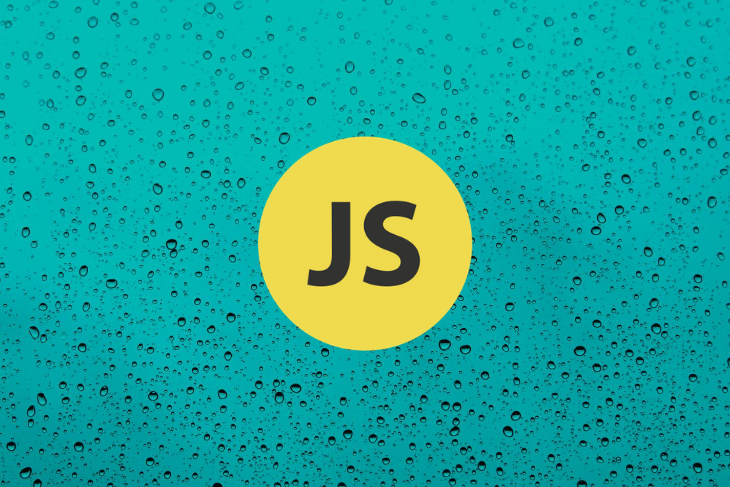
styled-components has some cool features that many devs don’t know about. In this guide, we’ll describe some of these features and show you how you can use them to spruce up your next project.
We can inherit the styling of a styled component by simply passing it to the styled function.
import styled from "styled-components"
const Div = styled.div`
padding: 10px;
color: palevioletred;
`
Here we have a Div styled component. Let’s create another div element to inherit the styling from this component.
const InheritedDiv = styled(Div)`
border: 1px solid palevioletred;
`
This InheritedDiv will have the styling of the Div component as well as its own styling.
padding: 10px; color: palevioletred; border: 1px solid palevioletred;
Props can be passed to styled components just as they are with regular React components (class or functional). This is possible because styled components are actually React components.
const Button = styled.button`
padding: 2px 5px;
color: white;
border-radius: 3px;
`
const Div = styled.div`
padding: 10px;
color: palevioletred;
border: 1px solid palevioletred;
`
styled-components creates a React component, which renders an HTML tag corresponding to the property in the styled object.
Button will create and render a button HTML tag, while Div will create and render a div tag. They are components, so we can pass props to them.
<Button color="black">Click Me</Button> <Div borderColor="green"></Div>
This will make styled-components pass props containing the color to the Button component and props containing the borderColor to the Div component. We can then get the props in the tagged template literal by using a function.
const Button = styled.button`
padding: 2px 5px;
color: ${props => props.color ? props.color : "white"};
border-radius: 3px;
`
const Div = styled.div`
padding: 10px;
color: palevioletred;
border: 1px solid ${props => props.borderColor ? props.borderColor : "palevioletred"};
`
The functions in the tagged template literals will receive a props args, which is the props passed to the Components. This enables us to reference the color and borderColor we passed to the Button and Div components, which makes the styling of styled-components dynamic.
styled-components provides theming capabilities and enables you to support multiple looks and feels.
To do that, we’ll use the ThemeProvider component.
import { ThemeProvider } from "styled-components"
Let’s set up a theme object to hold the CSS styling we want to apply to our styled components.
const theme = {
boderColor: "green",
color: "green",
bgColor: "green"
}
The theme object holds colors for the border-color, color, and bgColor.
Now, we have two components: Button and Div. Let’s use the theme on them.
const Button = styled.button`
padding: 2px 5px;
color: ${props => props.theme.color};
border-radius: 3px;
`
const Div = styled.div`
padding: 10px;
color: ${props => props.theme.color};
border: 1px solid ${props => props.theme.borderColor};
`
As you can see, they are accessing the theme property in their props. ThemeProvider passes the theme object as a props to the components.
Finally, we’ll render the Div and Button components between the ThemeProvider tags and pass the theme object to a theme props in the ThemeProvider.
<ThemeProvider theme={theme}>
<Div>
<Button>Click Me</Button>
</Div>
</ThemeProvider>
The theme object will be provided to the children of ThemeProvider in their props.
So now if we change any property value in the theme object, ThemeProvider will pass along the changes to the children and Div and Button will change their styling accordingly.
Most of the styling we’ve done thus far has been specific to the components. The styled-components framework also enables you to create global styles to be applied to all styled components.
First, import createGlobalStyle.
import { createGlobalStyle } from "styled-components/macro"
Create a globalStyles.js file.
// globalStyles.js
export default createGlobalStyle`
html {
margin: 0;
}
body {
margin: 0;
}
`
Next, import it in the App component.
import GlobalStyle from "./globalStyles"
function App() {
return (
<GlobalStyle />
<AppTree />
)
}
GlobalStyle is rendered first before the rest of the app tree. This will apply the global styling to all components in the app tree.
Styled components are dynamic in nature. They can change from creating and rendering one HTML element to another.
const Button = styled.button`
padding: 2px 5px;
color: ${props => props.theme.color};
border-radius: 3px;
`
The Button component will create and render a button element. We can change that when rendering the Button component by passing the as props to it with whatever HTML tag name we want it to change to.
<Button as="a">Click Me</Button>
This will create and render an anchor element. The as="a" changes it from rendering a button element to rendering an anchor element.
This can also be done using the withComponent method.
const Button = styled.button`
padding: 2px 5px;
color: palevioletred;
border-radius: 3px;
`
const Link = Button.withComponent("a")
Link is a styled component that will render the a anchor element with the CSS styling of Button applied to it.
You can turn regular components into styled components by calling the styled() function with the component, then with the template literals containing the styling code.
function Button(props) {
return (
<button className={props.className}>
{props.children}
</button>
)
}
Here we have a Button component that renders a button element. Notice that we set a className attribute to the button element and assigned its value to be from props.className. This is so the inherited styling will be applied to the button element.
To turn this component into a styled component, pass it to the styled() function.
Button = styled(Button)`
padding: 2px 5px;
border-radius: 3px;
border: 1px solid palevioletred;
`
This will style the button element in the Button component with the CSS styling in the template literal. Button will render a button element with the following CSS code.
padding: 2px 5px; border-radius: 3px; border: 1px solid palevioletred;
You can add attributes to the HTML elements rendered by the styled components.
For example, you can create an Input component like this:
const Input = styled.input`
font-size: 14px;
padding: 2px 5px;
border: 1px solid green;
`
Input will render and input element. Input elements have different types, including:
textnumberpasswordemailThese are specified in the input element by using the type attribute. To tell styled-components the type of input element you want, use the attrs method.
const Input = styled.input.attrs({
type: "text"
})`
font-size: 14px;
padding: 2px 5px;
border: 1px solid green;
`
This will create an input element with type text. We can also add other attributes to styled components.
const Input = styled.input.attrs({
type: "text",
placeholder: "Type anything here..."
})`
font-size: 14px;
padding: 2px 5px;
border: 1px solid green;
`
const PasswordInput = styled.input.attrs({
type: "password",
placeholder: "Type your password here..."
})`
font-size: 14px;
padding: 2px 5px;
border: 1px solid green;
`
Finally, you can use styled-components with any CSS framework.
For example, let’s create a Button component with Bootstrap styling.
const PrimaryButton = styled.button.attrs({
className: "btn btn-prmiary"
})`
outline: none;
`
We used the attrs method to add a className attribute to the component with btn btn-primary value. This will make Bootstrap apply its styling to the component.
The same goes for other CSS frameworks.
const MatButton = styled.button.attrs({
className: "mat-button"
})`
outline: none;
`
The above example is a Material Design styled component.
There are many features baked into styled-components in addition to what we’ve covered here, but these eight tips and tricks will go a long way and help you get the most out of this dynamic library.
Would you be interested in joining LogRocket's developer community?
Join LogRocket’s Content Advisory Board. You’ll help inform the type of content we create and get access to exclusive meetups, social accreditation, and swag.
Sign up now
Get to know RxJS features, benefits, and more to help you understand what it is, how it works, and why you should use it.

Explore how to effectively break down a monolithic application into microservices using feature flags and Flagsmith.

Native dialog and popover elements have their own well-defined roles in modern-day frontend web development. Dialog elements are known to […]

LlamaIndex provides tools for ingesting, processing, and implementing complex query workflows that combine data access with LLM prompting.
2 Replies to "8 awesome features of styled-components"
noice
Great blog, thank you for your time.