
User expectations for web applications have evolved. Users expect seamless and smooth experiences when navigating between pages; they want the process to be as fluid as possible, and web applications have also evolved to meet user needs and expectations.
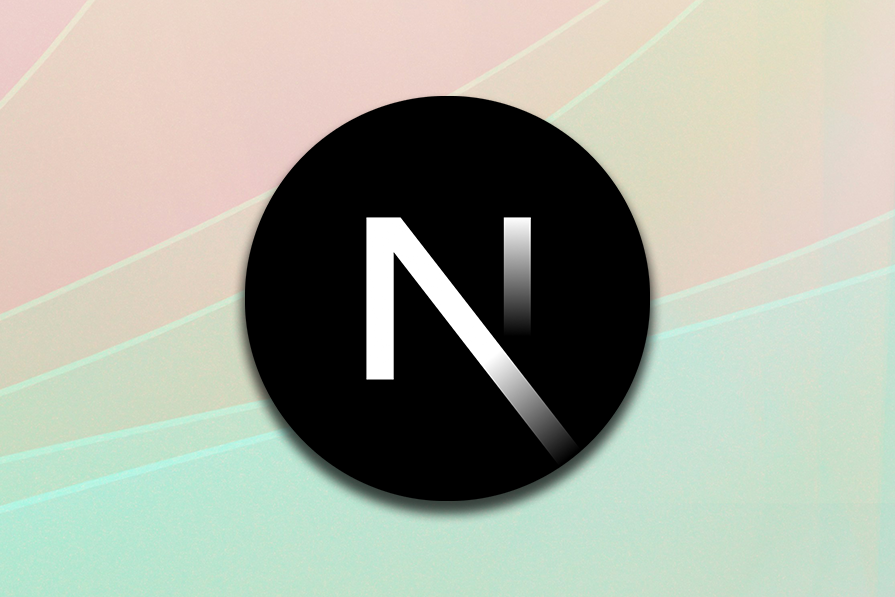
Case in point — Views Transitions API, a new and advanced browser feature for enhancing the user experience of web applications, particularly during navigation, making pages fluid and smooth.
The Views Transitions API is an amazing way to create animated transitions between website views quickly. Whether between DOM states in a single-page app (SPA) or navigation between documents in a multi-page app (MPA), the View Transitions API has animation covered.
This API allows developers to create smooth transitions between different views in a web application, providing a more native app-like experience.
Formerly, transitions in web applications required the use of Javascript, CSS, and a host of libraries. However, with the introduction of the Views Transitions API, it is much easier as there is now a standardized way of implementing transitions.
This cuts out the complexities, improves the performance of these animations, and gives a smoother feel.
I will explain how to use the View Transitions API in a Next.js application and cover the next-view-transitions library and its application. Afterwards, I will demonstrate how to implement transitions between different pages in a React app. I will also discuss some benefits of the Views Transitions API and compare it with manual implementation.
The Replay is a weekly newsletter for dev and engineering leaders.
Delivered once a week, it's your curated guide to the most important conversations around frontend dev, emerging AI tools, and the state of modern software.
The next-view-transitions library is a powerful tool that integrates the View Transitions API with Next.js, enabling software developers to create smooth transitions between various views in their applications easily.
This library reduces a lot of the complexity involved in setting up transitions, providing a clear and intuitive API for developers.
Key features of the next-view-transitions library include client and server-side transitions, simplified transition implementation for developers, and easy integration with existing Next.js projects.
To show the use of the View Transitions API in a Next.js application, we will create an app that shows seamless transitions between different pages. This application will have several pages with various types of content and a straightforward navigation menu.
The project application includes a navigation menu and several pages (Home, About, and Contact). Navigate between these pages to see the smooth transitions provided by the next-view-transitions library:
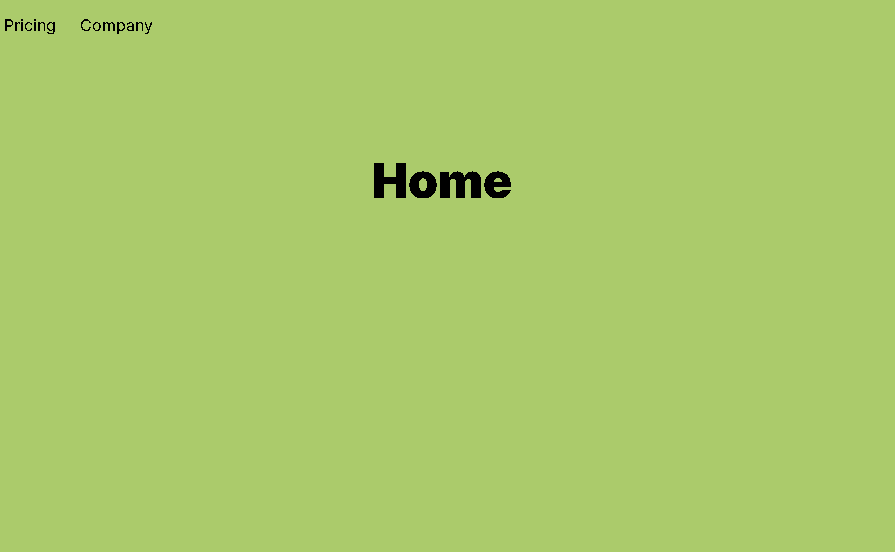
Before proceeding to build, some required tools must be installed. If you still need to install the following, please take some time to do so. The prerequisites for this tutorial are:
If you have not installed any of these, please visit the official Node.js website.
Some basic understanding of React and Next.js will be a great plus!
After installing npm and Node.js, you can confirm your installation by running these commands:
node -v npm -v
The installed versions of npm and Node.js will be displayed.
Let’s create a new Next.js project using the required tools. Run the following command in your terminal to start a new Next.js application:
npx create-next-app@latest view-transitions-app
Click Yes to install all necessary dependencies. This command will create a new directory named view-transitions-app and set up a basic Next.js project.
Navigate to the newly created directory:
cd view-transition-app
Next, start the development server to verify that the project was set up correctly:
npm run dev
Open your browser and navigate to http://localhost:3000. You should see the default Next.js welcome page.
Installing the next-view-transitions library is the next step once we have our Next.js project configured. Use the command below to integrate the library into your project:
npm install next-view-transitions
This command will download and install the next-view-transitions library and its dependencies.
With the next-view-transitions library installed, let’s build some basic React components for our sample app. Create a new component directory inside the src directory. Inside the components directory, create two files: Navbar.tsx and PageContent.tsx.
Navbar.tsxThe navigation bar:
import { Link } from 'next-view-transitions';
export const FlipNav = () => {
return (
<nav className="p-4 flex items-center justify-between relative">
<NavLeft />
<button className="px-4 py-2 bg-gradient-to-r from-violet-300 to-indigo-900 text-white font-medium rounded-md whitespace-nowrap">
Sign up
</button>
</nav>
);
};
const NavLeft = () => {
return (
<div className="flex items-center gap-6">
<Link href="/">
<Logo />
</Link>
<Link href="/about">About</Link>
<Link href="/contact">Contact</Link>
<Link href="/pricing">Pricing</Link>
<Link href="/company">Company</Link>
</div>
);
};
const Logo = () => {
return (
<svg
width="50"
height="39"
viewBox="0 0 50 39"
fill="none"
xmlns="http://www.w3.org/2000/svg"
className="fill-gray-800"
>
<path
d="M16.4992 2H37.5808L22.0816 24.9729H1L16.4992 2Z"
stopColor="#000000"
></path>
<path
d="M17.4224 27.102L11.4192 36H33.5008L49 13.0271H32.7024L23.2064 27.102H17.4224Z"
stopColor="#000000"
></path>
</svg>
);
};
PageContent.tsxThis component renders the page content with a title and children:
'use client';
import { FC, ReactNode } from 'react';
interface PageContentProps {
title: string;
children: ReactNode;
}
const PageContent: FC<PageContentProps> = ({ title, children }) => {
return (
<div className="page-content">
<h1>{title}</h1>
<div>{children}</div>
<style jsx>{`
.page-content {
padding: 2rem;
}
h1 {
font-size: 2rem;
}
`}</style>
</div>
);
};
export default PageContent;
With our basic components in place, we can implement transitions between pages using the next-view-transitions library. To do this, we will wrap our page components with a transition component provided by the library.
Layout.tsxOpen the app folder in the src directory and update the layout.tsx as follows:
import type { Metadata } from "next";
import { Inter } from "next/font/google";
import "./globals.css";
import { ViewTransitions } from 'next-view-transitions';
import { FlipNav } from "@/components/NavBar";
const inter = Inter({ subsets: ["latin"] });
export const metadata: Metadata = {
title: "Create Next App",
description: "Generated by create next app",
};
export default function RootLayout({
children,
}: Readonly<{
children: React.ReactNode;
}>) {
return (
<ViewTransitions>
<html lang="en">
<body className={inter.className}>
<FlipNav />
{children}
</body>
</html>
</ViewTransitions>
);
}
Next, update the file named page.tsx inside the src/app/ directory and update it as follows:
export default function Home() {
return (
<main className="p-24 text-center">
<h1 className="text-5xl font-black">Home</h1>
</main>
);
}
For the pages About, Company, Contact, and Pricing, create a new file named page.tsx inside their respective directories (src/app/about, src/app/company, src/app/contact, src/app/pricing) and update the various files with the following:
About Page
import PageContent from '../../components/PageContent';
export default function About() {
return (
<PageContent title="">
<main className="p-24 text-center">
<h1 className="text-5xl font-black">About</h1>
</main>
</PageContent>
);
}
...
Company
import PageContent from '../../components/PageContent';
export default function Company() {
return (
<PageContent title="">
<main className="p-24 text-center">
<h1 className="text-5xl font-black">Company</h1>
</main>
</PageContent>
);
}
...
Contact
import PageContent from '../../components/PageContent';
export default function Contact() {
return (
<PageContent title="">
<main className="p-24 text-center">
<h1 className="text-5xl font-black">Contact Us</h1>
</main>
</PageContent>
);
}
...
Pricing
import PageContent from '../../components/PageContent';
export default function Pricing() {
return (
<PageContent title="">
<main className="p-24 text-center">
<h1 className="text-5xl font-black">Pricing</h1>
</main>
</PageContent>
);
}
After making these changes, restart your development server to see the transitions in action:
npm run dev
For developers and users alike, the next-view-transitions library provides tons of advantages.
The next-view-transitions library provides smoother transitions, making users’ experiences more interesting and visually appealing. It also gives the application a more polished, responsive feel.
The API provides simplified implementation. Developers can now concentrate on creating their apps rather than maintaining animations by using the next-view-transitions library, which removes the complexity involved in setting up transitions.
The library is performance-optimized. As a result, transitions are responsive, seamless, and consistent even on less capable devices.
Maintenance is an important factor when choosing what to build with and how to build. With the next-view-transitions library, developers can easily maintain and update their software and lower the chance of introducing bugs or performance concerns.
Here we compare the next-view-transitions library and a manual transition implementation using some parameters.
| next-view-transitions | manual implementation | |
|---|---|---|
| Ease of use | Relatively simple to understand, easy to get started | Requires custom code, which can be complex. May also require a high skill level to implement correctly |
| Performance o*ptimization* | Already performance optimized thus resulting in better user experience across devices | Heavily dependent on the engineer/developer(s) |
| Consistency | Standardized approach, high consistency across different forms of implementation | Consistency depends on the engineer(s) involved and the implementation |
| Development time | Faster development time, particularly for simple transitions | May take some time, depending on how complex the transition is |
In this article, we explored how to set up a Next.js project, install the next-view-transitions library, and implement transitions between different pages in an application to create visually appealing and responsive web applications that delight users.
It is important to note that the View Transitions API makes it possible to animate totally different DOM elements that may not even be the same type.
Currently, the API is supported across browsers like Chrome, Edge, and Opera, while support for Safari is still in development and is something to look forward to!
Debugging Next applications can be difficult, especially when users experience issues that are difficult to reproduce. If you’re interested in monitoring and tracking state, automatically surfacing JavaScript errors, and tracking slow network requests and component load time, try LogRocket.
LogRocket captures console logs, errors, network requests, and pixel-perfect DOM recordings from user sessions and lets you replay them as users saw it, eliminating guesswork around why bugs happen — compatible with all frameworks.
LogRocket's Galileo AI watches sessions for you, instantly identifying and explaining user struggles with automated monitoring of your entire product experience.
The LogRocket Redux middleware package adds an extra layer of visibility into your user sessions. LogRocket logs all actions and state from your Redux stores.


Modernize how you debug your Next.js apps — start monitoring for free.

VSCode has architectural performance limits. Compare six fast, native code editors built for lower resource usage.

Build a React infinite scroll gallery with TanStack Pacer. Learn debouncing, throttling, batching, and rate limiting without RxJS complexity.

Discover what’s new in The Replay, LogRocket’s newsletter for dev and engineering leaders, in the January 7th issue.

useEffectEventJack Herrington breaks down how React’s new useEffectEvent Hook stabilizes behavior, simplifies timers, and enables predictable abstractions.
Hey there, want to help make our blog better?
Join LogRocket’s Content Advisory Board. You’ll help inform the type of content we create and get access to exclusive meetups, social accreditation, and swag.
Sign up now