Editor’s note: This article was last updated by Ikeh Akinyemi on 27 March 2024 to include information about how to check if a file exists in Rust, how to write strings to files in Rust, and advanced file operations.
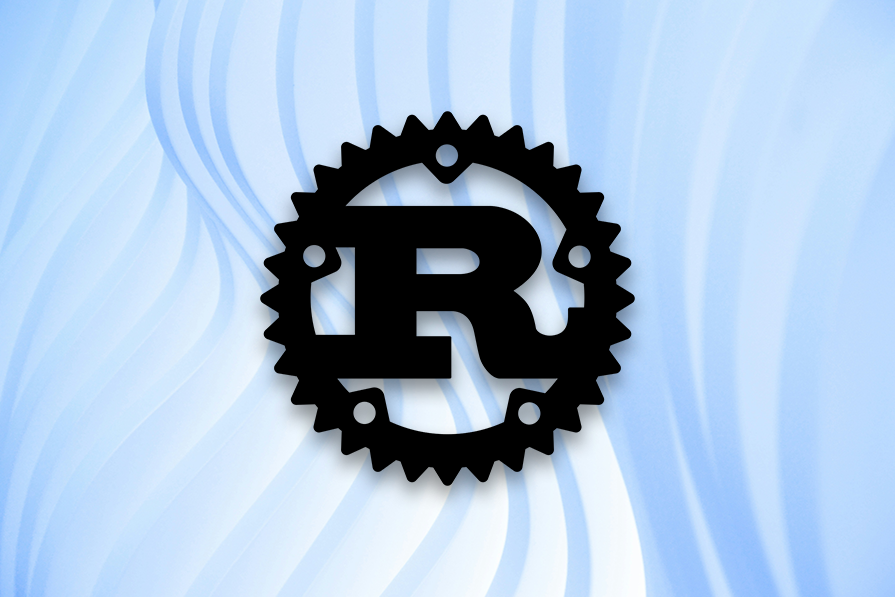
Working with files is a finicky but inevitable part of software engineering, and as a developer, you will often need to load information from external sources to use in your projects.
In this blog post, you’ll learn how to read files in Rust. Specifically, you’ll learn how to read a JSON file, a YAML file, and a TOML file in the Rust programming language.
To start, we’ll first need to create a sample file that we’ll access throughout our project. You can either manually create the file or you can use the write function (covered later in the article) provided by the Rust standard library.
Let’s bootstrap a Rust starter project with the following command on the terminal:
cargo new sample_project
Next, create a new file inside the root directory of our project where we’ll have our source code. This file will be called info.txt and will contain just a small, random bit of text, like so:
// info.txt echo 'Check out more Rust articles on LogRocket Blog' >> info.txt
First, we need to import the file module with a use statement. Rust offers a standard library std crate that provides the fs module with the file read and write operations:
use std::fs;
use std::io;
fn main() -> io::Result<()> {
let file_contents = fs::read_to_string("info.txt")?;
println!("info.txt content =\n{file_contents}");
Ok(())
}
The above code snippet attempts to open a file and read its entire contents. It does this by using the read_to_string function in the fs module, which takes the file’s path value as an argument.
In addition, we have to specify what happens if, for any reason, the file can’t open; for example, if there’s a permission error or something similar. The code snippet utilizes the ? operator for error propagation. If an error occurs in the read_to_string call, it is propagated upwards, and the main function returns an io::Result<()> with two variants; an Ok(()) indicating success or an Err indicating the error.
The above snippet assumes that the file being read exists, but that won’t always be the case, potentially leading to runtime errors. With that in mind, let’s extend the existing implementation to check if the file path exists as well as to ensure the file path points to a file, before attempting to open and read from it:
use std::fs;
use std::io;
fn main() -> io::Result<()> {
let file_path = "info.txt";
match fs::metadata(file_path) {
Ok(metadata) => {
if metadata.is_file() {
let file_contents = fs::read_to_string("info.txt")?;
println!("info.txt content =\n{file_contents}");
} else {
println!("Path exists, but it's not a file.");
// Handle the case where the path exists but is not a file
}
}
Err(_) => {
println!("File does not exist.");
// Handle the case where the file does not exist
}
}
Ok(())
}
Using fs::metadata, we attempt to retrieve metadata for the file specified by file_path. If metadata is successfully obtained, then we check if it’s representing a file using the is_file method. Once all checks pass, then we can proceed with opening and reading the file.
We simplified the control flow to handle when the file path isn’t a file (e.g., if it’s a directory or symbolic link) or when an error occurs during the metadata retrieval (e.g., the file does not exist or permissions are insufficient). Make sure to handle this appropriately in your real-world projects.
Using the cargo run command, the above program will be compiled and run, and then output the contents of the file we previously created. For this example, it will have the same value as the content of info.txt:
info.txt content = Check out more Rust articles on LogRocket Blog
Reading a file as a vector can be useful if you want to store the contents of the file in memory for easy access or modification. It can also be useful for reading binary files, as a vector of bytes can represent the data more accurately than a string.
Reading a file as a vector allows you to read the entire file into memory at once, rather than reading it piece by piece. This can be more convenient if you need to access the file multiple times or if you want to perform operations on the entire file.
To read a file as a vector, you can use the read_to_end method of the Read trait:
use std::fs::File;
use std::io::Read;
fn main() -> std::io::Result<()> {
let mut file = File::open("info.txt")?;
let mut contents = Vec::new();
file.read_to_end(&mut contents)?;
println!("File contents: {:?}", contents);
Ok(())
}
This code opens a file called "info.txt" and reads it into a vector of bytes called contents. The read_to_end method reads the file from the current position to the end of the file and appends the data to the end of the contents vector.
So far, we’ve explored reading file contents into a byte vector, but there are possibilities that you may later want to utilize the same file content as a string in your program. Parsing a vector of bytes into a String type can be achieved using either String::from_utf8 or std::str::from_utf8 depending on whether you want to take ownership of the bytes or borrow them. Let’s extend the above code snippet as follows:
use std::fs::File;
use std::io::Read;
fn main() -> std::io::Result<()> {
// --snip--
match String::from_utf8(contents) {
Ok(text) => println!("File contents as string: {:?}", text),
Err(e) => println!("Failed to parse contents as UTF-8 string: {:?}", e),
}
Ok(())
}
The String::from_utf8 function attempts to convert these bytes into a String using the match expression to handle the result from a from_utf8 call. If the bytes are valid UTF-8, it’s destructured into the text in the Ok variant. If the bytes are not valid UTF-8, an error of type Utf8Error is returned in the Err variant.
Reading a Rust file with a buffer can be more efficient than reading the entire file at once because it allows the program to process the data in chunks.
To read a file line by line using a buffer, you can use the BufReader struct and the BufRead trait:
use std::fs::File;
use std::io::{self, BufRead};
fn main() -> std::io::Result<()> {
let file = File::open("info.txt")?;
let reader = io::BufReader::new(file);
for line in reader.lines() {
println!("{}", line?);
}
Ok(())
}
This code opens a file called "info.txt" and creates a BufReader to read it line by line. The BufReader reads the file in chunks (or “buffers”) rather than reading it all at once, which can be more efficient for large files.
Rust also supports more nuanced file operations like importing content from another file or including file content directly in your code:
fn main() {
let file_data = include_str!("../info.txt");
println!("File data: {}", file_data);
}
We’ve briefly touched on error handling for when a Rust file cannot be opened or read using the std::io::Result type and the ? operator. In the examples above, the ? operator is used to propagate any errors that occur when opening or reading the file. If an error occurs, it will short-circuit the execution of the function and return the error to the caller.
Here’s an example of handling a specific I/O error:
use std::fs::File;
use std::io::Read;
fn main() -> std::io::Result<()> {
let mut file = match File::open("info.txt") {
Ok(file) => file,
Err(error) => {
match error.kind() {
std::io::ErrorKind::NotFound => {
println!("File not found");
return Ok(());
}
_ => return Err(error),
}
}
};
let mut contents = Vec::new();
file.read_to_end(&mut contents)?;
println!("File contents: {:?}", contents);
Ok(())
}
In this example, the code tries to open the file info.txt. If the file is not found, it prints a message and returns Ok(()). If any other error occurs, it returns the error to the caller. If the file is successfully opened, it reads the contents of the file into a vector as before.
Serde is a framework for serializing and deserializing Rust data structures efficiently and generically. For this section of the article, we will make use of the serde crate to parse a JSON and TOML file.
The basic advantage of the Serde library is that it allows you to directly parse wire data into Rust structs that matches the types defined within our source code. This way, your project knows the expected type of incoming data at the compile time of the source code.
The JSON format is a popular data format for storing complex data. It’s the predominant data format among the common data formats used to exchange wire data on the web and it is widely used across JavaScript projects.
We can approach parsing JSON data in Rust through a statically typed method and a dynamically typed method.
The dynamically typed method is best suited for cases where you’re uncertain of the format of the JSON data against your predefined data structure in your source code, while the statically typed method is used when you’re certain of the format of the JSON data.
To get started, you must install all the required dependencies.
In the Cargo.toml file, we’ll first add the serde and serde_json crates as the dependencies. In addition to this, make sure the optional derive feature is enabled, which will help us generate the code for the (de)serialization:
//Cargo.toml
[dependencies]
serde = { version = 1.0, features = [“derived”] }
serde_json = "1.0"
First, we write a use declaration to import the serde_json crate. The Value enum is part of the serde_json crate, which represents any valid JSON value — it could be a string, null, Boolean, array, etc.
Inside the root directory, we’ll create a .json file to store arbitrary JSON data, and we’ll read and parse the data to a valid data structure defined within our source code. Create a data folder, then create a sales.json file and update it with this JSON data.
Now that we have the wire data, we can update our main.rs file using the serde_json crate to write the code that will parse the JSON data:
use serde_json::Value;
use std::fs;
fn main() {
let sales_and_products = {
let file_content = fs::read_to_string("./data/sales.json").expect("LogRocket: error reading file");
serde_json::from_str::<Value>(&file_content).expect("LogRocket: error serializing to JSON")
};
println!("{:?}", serde_json::to_string_pretty(&sales_and_products).expect("LogRocket: error parsing to JSON"));
}
In the above code snippet, we hardcoded the path to the sales.json file. Then, using serde_json, we provide (de)serialization support for the JSON data format.
from_str takes a contiguous slice of bytes as an argument and deserializes an instance of the type Value from it, according to the rules of the JSON format. You can inspect the Value type to learn more about its (de)serialization.
This is the output from running the code snippet:
"{\n \"products\": [\n {\n \"category\": \"fruit\",\n \"id\": 591,\n \"name\": \"orange\"\n },\n {\n \"category\": \"furniture\",\n \"id\": 190,\n \"name\": \"chair\"\n }\n ],\n \"sales\": [\n {\n \"date\": 1234527890,\n \"id\": \"2020-7110\",\n \"product_id\": 190,\n \"quantity\": 2.0,\n \"unit\": \"u.\"\n },\n {\n \"date\": 1234567590,\n \"id\": \"2020-2871\",\n \"product_id\": 591,\n \"quantity\": 2.14,\n \"unit\": \"Kg\"\n },\n {\n \"date\": 1234563890,\n \"id\": \"2020-2583\",\n \"product_id\": 190,\n \"quantity\": 4.0,\n \"unit\": \"u.\"\n }\n ]\n}"
In a real project, apart from displaying the output, we’ll want to access the different fields in the JSON data, manipulate the data, or even try to store the updated data in the same file or a different one.
With this in mind, let’s try to access a field on the sales_and_products variable, update its data, and possibly store it in another file:
use serde_json::{Number, Value};
// --snip--
fn main() {
// --snip--
if let Value::Number(quantity) = &sales_and_products\\["sales"\][1\]["quantity"] {
sales_and_products\\["sales"\][1\]["quantity"] =
Value::Number(Number::from_f64(quantity.as_f64().unwrap() + 3.5).unwrap());
}
fs::write(
"./data/sales.json",
serde_json::to_string_pretty(&sales_and_products).expect("LogRocket: error parsing to JSON"),
)
.expect("LogRocket: error writing to file");
}
In the above code snippet, we leverage the Value::Number variant to pattern match against sales_and_products\\["sales"\][1\]["quantity"], which we expect to be a number value.
Using the from_f64 function on the Number struct, we converted the finite f64 value returned from the operation quantity.as_f64().unwrap() + 3.5, back to a Number type, and then we stored it back into sales_and_products\\["sales"\][1\]["quantity"] and updated its value (Note: Make sure to make the sales_and_products a mutable variable).
Then, using the write function and a file path as arguments, we create and update a file with the resulting value from calling the serde_json::to_string_pretty function. This resulting value will be the same as the value we previously output on the terminal but well-formatted.
On the other hand, if we are certain of the structure of our JSON file, we can utilize a different method that involves the use of predefined data in our project.
This is the preferred approach against parsing the data dynamically. The static version’s source code declares three structs in the beginning:
use serde::{Deserialize, Serialize};
#[derive(Deserialize, Serialize, Debug)]
struct SalesAndProducts {
products: Vec<Product>,
sales: Vec<Sale>
}
#[derive(Deserialize, Serialize, Debug)]
struct Product {
id: u32,
category: String,
name: String
}
#[derive(Deserialize, Serialize, Debug)]
struct Sale {
id: String,
product_id: u32,
date: u64,
quantity: f32,
unit: String
}
fn main() {}
The first struct groups the inner data format contained within the sales and the products field within the JSON object. The remaining two structs define the expected data format stored within the outer fields of the JSON object.
To parse (read) JSON strings into the above structs, the Deserialize trait is necessary. And to format (that is, write) the above structs into a valid JSON data format, the Serialize trait must be present. Simply printing this struct on the terminal (debug trace) is where the Debug trait comes in handy.
The body of our main function should resemble the code snippet below:
use std::fs;
use std::io;
use serde::{Deserialize, Serialize};
// --snip--
fn main() -> Result<(), io::Error> {
let mut sales_and_products: SalesAndProducts = {
let data = fs::read_to_string("./data/sales.json").expect("LogRocket: error reading file");
serde_json::from_str(&data).unwrap()
};
sales_and_products.sales[1].quantity += 1.5;
fs::write("./data/sales.json", serde_json::to_string_pretty(&sales_and_products).unwrap())?;
Ok(())
}
The function serde_json::from_str::SalesAndProducts is used to parse the JSON string. The code to increase the number of oranges sold then becomes very straightforward:
sales_and_products.sales[1].amount += 1.5
The rest of the source file compared to our dynamic approach remains the same.
For this section, we’ll focus on reading and parsing a TOML file. Most configuration files can be stored in the TOML file format, and due to its syntax semantics, it can easily be converted to a data structure like a dictionary or HashMap. And because its semantics strive to be concise, it is quite simple to read and write.
We will statically read and parse this TOML file. This means that we know the structure of our TOML file, and we will make use of predefined data in this section.
Our source code will contain the following structs that will map, correcting the content of the TOML file when parsing it:
#![allow(dead_code)]
use serde::{Deserialize, Serialize};
use std::fs;
#[derive(Deserialize, Debug, Serialize)]
struct Input {
xml_file: String,
json_file: String,
}
#[derive(Deserialize, Debug, Serialize)]
struct Redis {
host: String,
}
#[derive(Deserialize, Debug, Serialize)]
struct Sqlite {
db_file: String
}
#[derive(Deserialize, Debug, Serialize)]
struct Postgresql {
username: String,
password: String,
host: String,
port: String,
database: String
}
#[derive(Deserialize, Debug, Serialize)]
struct Config {
input: Input,
redis: Redis,
sqlite: Sqlite,
postgresql: Postgresql
}
fn main() {}
With a closer look at the above code snippet, you will see that we defined each struct to map to each table/header within our TOML file, and each field in the struct maps to the key/value pairs under the table/header.
Next, using the serde, serde_json, and toml crates, we will write the code that will read and parse the TOML file in the body of the main function:
// --snip--
fn main() {
let config: Config = {
let config_text = fs::read_to_string("./data/config.toml").expect("LogRocket: error reading file");
toml::from_str(&config_text).expect("LogRocket: error reading stream")
};
println!("[postgresql].database: {}", config.postgresql.database);
}
Here’s the output:
[postgresql].database: Rust2018
The differentiating part of the above code snippet is the toml::from_str function, which tries to parse the String value we read using the fs::read_to_string function. The toml::from_str function, using the Config struct as a guide, knows what to expect from the String value.
As a bonus, we can easily parse the above config variable to a JSON value using the following lines of code:
// --snip--
fn main() {
// --snip--
let _serialized = serde_json::to_string(&config).expect("LogRocket: error serializing to json");
println!("{}", serialized);
}
This is the output:
{"input":{"xml_file":"../data/sales.xml","json_file":"../data/sales.json"},"redis":{"host":"localhost"},"sqlite":{"db_file":"../data/sales.db"},"postgresql":{"username":"postgres","password":"post","host":"localhost","port":"5432","database":"Rust2018"}}
Another popular configuration file used in projects is the YAML file format. For this section, we statically approach reading and parsing a YAML file in a Rust project.
We’ll make use of the config crate to parse the YAML file, and as a first approach, we will define the necessary structs that will adequately parse the contents of our YAML file:
#[derive(serde::Deserialize)]
pub struct Settings {
pub database: DatabaseSettings,
pub application_port: u16,
}
#[derive(serde::Deserialize)]
pub struct DatabaseSettings {
pub username: String,
pub password: String,
pub port: u16,
pub host: String,
pub database_name: String,
}
fn main() {}
Next, we’ll read and parse the YAML file within our main function:
// --snip--
fn main() -> Result<(), config::ConfigError> {
let mut settings = config::Config::default(); // --> 1
let Settings{database, application_port}: Settings = {
settings.merge(config::File::with_name("configuration"))?; // --> 2
settings.try_into()? // --> 3
};
println!("{}", database.connection_string());
println!("{}", application_port);
Ok(())
}
impl DatabaseSettings {
pub fn connection_string(&self) -> String { // --> 4
format!(
"postgres://{}:{}@{}:{}/{}",
self.username, self.password, self.host, self.port, self.database_name
)
}
}
The above code snippet has more moving parts than previous examples, so let’s break it down:
Config struct using the default values of the fields’ types. You can inspect the Config struct to see the default fieldsconfig::File::with_name function, we search and locate a YAML file with the name and configuration. As defined by the docs, we merge in a configuration property source using the merge function on the Config structSettings struct we definedDatabaseSettings struct to format and return a Postgres connection stringSuccessful execution of the above example will output this:
postgres://postgres:[email protected]:5432/newsletter 8000
We’ve looked at reading files in Rust, but there are times when you want to update — i.e., append or overwrite — the data in a file. Rust provides multiple approaches for writing to files, from simple one-liners to more detailed implementations that offer more expressive control over how the data is written.
std::fs::write for simple writesRust provides a convenient function, std::fs::write, for quick write operations as it handles both creating the file if it doesn’t exist and writing to it. The function overwrites an existing file’s contents:
use std::fs;
fn main() -> std::io::Result<()> {
let path = "info.txt";
let content = "Rustacean, have you visited LogRocket Blog today!?";
fs::write(path, content)?;
println!("Successfully wrote to {}", path);
Ok(())
}
The write method abstracts away the need to manually open a file, write to it, and then close it, keeping your program implementation simple.
std::fs::File and std::io::Write for detailed writesWe have seen a simple one-line write, but there are also times we’ll require more control over the file-writing process, such as when appending to a file or handling more write options. Rust’s File struct combined with the Write trait provides the flexibility we seek:
use std::fs::File;
use std::io::prelude::*;
fn main() -> std::io::Result<()> {
let path = "info.txt";
let mut file = File::create(path)?;
file.write_all(b"Rustacean, have you visited LogRocket Blog today!?\n")?;
let mut file = File::options()
.append(true)
.open(path)?;
file.write_all(b"Appending this line.")?;
Ok(())
}
The above snippet is more verbose but offers the ability to specify file options like the append mode. This is suited for more complex scenarios of specific file writing behavior. The b prefix before a string literal indicates that the string is a byte string; sequences of bytes (u8 values) rather than sequences of characters. Particularly useful in binary file operations, networking (interprocess communication), or in performance-sensitive contexts.
Throughout this article, we explored how to read different files in Rust projects. The Rust standard library provides various methods for performing file operations, specifically read/write operations, and I hope this post has been useful in showing you how to read from and write to a file in Rust.
We also looked at the Serde crate and how it plays an important role in helping us parse different file formats like YAML, JSON, or TOML into data structures our Rust programs can understand. You can explore Rust crates.io to discover other crates you can use to read/write configuration management files outside the scope of this post like INI, XML, and more in your next Rust project.
Debugging Rust applications can be difficult, especially when users experience issues that are hard to reproduce. If you’re interested in monitoring and tracking the performance of your Rust apps, automatically surfacing errors, and tracking slow network requests and load time, try LogRocket.

LogRocket is like a DVR for web and mobile apps, recording literally everything that happens on your Rust application. Instead of guessing why problems happen, you can aggregate and report on what state your application was in when an issue occurred. LogRocket also monitors your app’s performance, reporting metrics like client CPU load, client memory usage, and more.
Modernize how you debug your Rust apps — start monitoring for free.
Would you be interested in joining LogRocket's developer community?
Join LogRocket’s Content Advisory Board. You’ll help inform the type of content we create and get access to exclusive meetups, social accreditation, and swag.
Sign up now
Get to know RxJS features, benefits, and more to help you understand what it is, how it works, and why you should use it.

Explore how to effectively break down a monolithic application into microservices using feature flags and Flagsmith.

Native dialog and popover elements have their own well-defined roles in modern-day frontend web development. Dialog elements are known to […]

LlamaIndex provides tools for ingesting, processing, and implementing complex query workflows that combine data access with LLM prompting.