
Historically we’ve had limited information regarding performance metrics on the client-side of performance monitoring. We’ve also been met with limitations in API browsers that obstructed us from accurately measuring performance.

Fortunately, this is starting to change thanks to new performance-oriented APIs. Now, the browser’s Performance API provides tools to accurately measure the performance of Web pages.
Before we dig into what these Performance APIs are, let’s look at some compelling reasons for why you should be using them.
Now let’s talk about what these APIs are.
“Performance API is part of the High Resolution Time API, but is enhanced by the Performance Timeline API, the Navigation Timing API, the User Timing API, and the Resource Timing API.” – MDN
You’ll encounter a confusing slew of terms such as High Resolution Time, Performance Timeline API, etc, whenever reading about the Performance API, which makes it hard to understand what exactly it is and how you can make use of it to measure web performance.
Let’s break down these terms to get a better understanding.
A high resolution time is precise up to fractions of a millisecond.
Comparatively, time based on the Date is accurate only up to the millisecond. This precision makes it ideal for yielding accurate measurements of time.
A high resolution time measured by User-Agent (UA) does not change with any changes in system time because it is taken from a global clock created by the UA.
Every measurement measured in the Performance API is a high resolution time. That’s why you’ll always hear that Performance API is a part of the High Resolution Time API.
The Performance Timeline API is an extension of the Performance API. The extension provides interfaces to retrieve performance metrics based on specific filter criteria.
Performance Timeline API provides the following three methods, which are included in the performance interface:
getEntries()getEntriesByName()getEntriesByType()Each method returns a list of performance entries gathered from all of the other extensions of the Performance API.
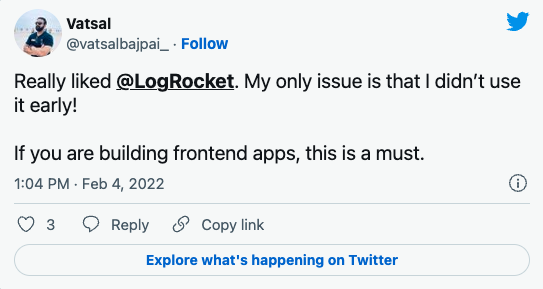
The Replay is a weekly newsletter for dev and engineering leaders.
Delivered once a week, it's your curated guide to the most important conversations around frontend dev, emerging AI tools, and the state of modern software.
PerformanceObserver is another interface included in the API. It watches for new entries in a given list of performance entries and notifies of the same.
The things we measure with the Performance API are referred to as entries. These are the performance entries that are available to us:
markmeasurenavigationresourcepaintframeWe’ll make use of these entries with the respective APIs to measure performance.
Let’s look at some practical measurements we can do with these APIs.
There is a significant overlap between these two APIs, so we’ll discuss them together.
Both are used to measure different resources. We will not go into the details of this overlap, but if you’re curious you can have a look at this processing model which might help you understand this overlap better.
// Get Navigation Timing entries:
const navigationEntries = performance.getEntriesByType("navigation")[0]; // returns an array of a single object by default so we're directly getting that out.
// output:
{
"name": "https://awebsite.com",
"entryType": "navigation",
"startTime": 0,
"duration": 7816.495000151917,
"initiatorType": "navigation",
"nextHopProtocol": "",
"workerStart": 9.504999965429306,
"redirectStart": 0,
"redirectEnd": 0,
"fetchStart": 39.72000000067055,
"domainLookupStart": 39.72000000067055,
"domainLookupEnd": 39.72000000067055,
"connectStart": 39.72000000067055,
"connectEnd": 39.72000000067055,
"secureConnectionStart": 0,
"requestStart": 39.72000000067055,
"responseStart": 6608.200000133365,
"responseEnd": 6640.834999969229,
"transferSize": 0,
"encodedBodySize": 0,
"decodedBodySize": 0,
"serverTiming": [],
"unloadEventStart": 0,
"unloadEventEnd": 0,
"domInteractive": 6812.060000142083,
"domContentLoadedEventStart": 6812.115000095218,
"domContentLoadedEventEnd": 6813.680000137538,
"domComplete": 7727.995000081137,
"loadEventStart": 7760.385000146925,
"loadEventEnd": 7816.495000151917,
"type": "navigate",
"redirectCount": 0
}
// Get Resource Timing entries
const resourceListEntries = performance.getEntriesByType("resource");
This will return an array of resource timing objects. A single object will look like this:
{
"name": "https://awebsite.com/images/image.png",
"entryType": "resource",
"startTime": 237.85999999381602,
"duration": 11.274999938905239,
"initiatorType": "img",
"nextHopProtocol": "h2",
"workerStart": 0,
"redirectStart": 0,
"redirectEnd": 0,
"fetchStart": 237.85999999381602,
"domainLookupStart": 237.85999999381602,
"domainLookupEnd": 237.85999999381602,
"connectStart": 237.85999999381602,
"connectEnd": 237.85999999381602,
"secureConnectionStart": 0,
"requestStart": 243.38999995961785,
"responseStart": 244.40500000491738,
"responseEnd": 249.13499993272126,
"transferSize": 0,
"encodedBodySize": 29009,
"decodedBodySize": 29009,
"serverTiming": []
}
Both Navigation and Resource Timing expose two DNS-related metrics:
–domainLookupStart: marks when a DNS lookup starts.
–domainLookupEnd: marks when a DNS lookup ends.
// Measuring DNS lookup time const dnsTime = navigationEntries.domainLookupEnd - navigationEntries.domainLookupStart;
Gotcha: Both domainLookupStart and domainLookupEnd can be 0 for a resource served by a third party if that host doesn’t set a proper Timing-Allow-Origin response header.
Both Navigation and Resource Timing describe requests and responses with these metrics-
fetchStart marks when the browser starts to fetch a resource. This doesn’t directly mark when the browser makes a network request for a resource, but rather it marks when it begins checking caches (like HTTP and service worker caches) to see if a network request is even necessary.requestStart is when the browser issues the network requestresponseStart is when the first byte of the response arrivesresponseEnd is when the last byte of the response arrivesworkerStart marks when a request is being fetched from a service worker. This will always be 0 if a service worker isn’t installed for the current page.// Request + Request Time
const totalTime = navigationEntries.responseEnd - navigationEntries.requestStart;
// Response time with cache seek
const fetchTime = navigationEntries.responseEnd - navigationEntries.fetchStart;
// Response time with Service worker
let workerTime = 0;
if (navigationEntries.workerStart > 0) {
workerTime = navigationEntries.responseEnd - navigationEntries.workerStart;
}
// Time To First Byte
const ttfb = navigationEntries.responseStart - navigationEntries.requestStart;
// Redirect Time
const redirectTime = navigationEntries.redirectEnd - navigationEntries.redirectStart;
const headerSize = navigationEntries.transferSize - navigationEntries.encodedBodySize;
transferSize is the total size of the resource including HTTP headers.
encodedBodySize is the compressed size of the resource excluding HTTP headers.
decodedBodySize is the decompressed size of the resource (again, excluding HTTP headers).
resourceListEntries.forEach(resource => {
if (resource.initiatorType == 'img') {
console.info(`Time taken to load ${resource.name}: `, resource.responseEnd - resource.startTime);
}
});
The initiatorType property returns the type of resource that initiated the performance entry. In the above example, we are only concerned with images, but we can also check for script, css, xmlhttprequest, etc.
We can do this by using getEntriesByName, which gets a performance entry by its name. Here it will be the URL for that resource:
const impResourceTime = performance.getEntriesByName("https://awebsite.com/imp-resource.png");
Additionally, document processing metrics are also available to us such as domInteractive, domContentLoadedEventStart, domContentLoadedEventEnd, and domComplete.
The duration property conveys the load time of the document.
Painting is any activity by the browser that involves drawing pixels on the browser window. We can measure the “First Time to Paint” and “First Contentful Paint” with this API.
first-paint: The point at which the browser has painted the first pixel on the page
first-contentful-paint: The point at which the first bit of content is painted – i.e. something which is defined in the DOM. This could be text, image, or canvas render.
const paintEntries = performance.getEntriesByType("paint");
This will return an array consisting of two objects:
[
{
"name": "first-paint",
"entryType": "paint",
"startTime": 17718.514999956824,
"duration": 0
},
{
"name": "first-contentful-paint",
"entryType": "paint",
"startTime": 17718.519999994896,
"duration": 0
}
]
From the entries, we can extract out the metrics:
paintEntries.forEach((paintMetric) => {
console.info(`${paintMetric.name}: ${paintMetric.startTime}`);
});
The User Timing API provides us with methods we can call at different places in our app, which lets us track where the time is being spent.
We can measure performance for scripts, how long specific JavaScript tasks are taking, and even the latency in how users interact with the page.
The mark method provided by this API is the main tool in our user timing analysis toolkit.
It stores a timestamp for us. What’s super useful about mark() is that we can name the timestamp, and the API will remember the name and the timestamp as a single unit.
Calling mark() at various places in our application lets us work out how much time it took to hit that mark in our web app.
performance.mark('starting_calculations')
const multiply = 82 * 21;
performance.mark('ending_calculations')
performance.mark('starting_awesome_script')
function awesomeScript() {
console.log('doing awesome stuff')
}
performance.mark('ending_awesome_script');
Once we’ve set a bunch of timing marks, we then want to find out the elapsed time between these marks.
This is where the measure() method comes into play.
The measure() method calculates the elapsed time between marks, and can also measure the time between our mark and any of the well-known event names in the PerformanceTiming interface, such as paint, navigation, etc.
The measure method takes in 3 arguments: first is the name of the measure itself (which can be anything), then the name of the starting mark, and finally the name of the ending mark.
So, the above example with measure would be:
performance.mark('starting_calculations')
const multiply = 82 * 21;
performance.mark('ending_calculations')
+ performance.measure("multiply_measure", "starting_calculations", "ending_calculations");
performance.mark('starting_awesome_script')
function awesomeScript() {
console.log('doing awesome stuff')
}
performance.mark('starting_awesome_script');
+ performance.measure("awesome_script", "starting_awesome_script", "starting_awesome_script");
To get all our measures, we can use our trusty getEntriesByType:
const measures = performance.getEntriesByType('measure');
measures.forEach(measureItem => {
console.log(`${measureItem.name}: ${measureItem.duration}`);
});
This API is great for narrowing down the performance hot-spots in our web app to create a clear picture of where time is being spent.
Awesome! We have gathered all sorts of performance metrics. Now we can send all this data back to our monitoring tool, or send it to be stored someplace and analyzed for later.
Keep in mind, these APIs are not available everywhere. But, the great thing is that methods like getEntriesByType won’t throw errors if they can’t find anything.
So we can check if anything is returned by getEntriesByType or not and then do our PerformanceAPI measurements:
if (performance.getEntriesByType("navigation").length > 0) {
// We have Navigation Timing API
}
Puppeteer is a headless Node library that provides a high-level API to control Chrome or Chromium over the DevTools Protocol. Puppeteer runs headless by default.
Most things that you can do manually in the browser can be done using Puppeteer!
Here’s an example of using Navigation Timing API to extract timing metrics:
const puppeteer = require('puppeteer');
(async () => {
const browser = await puppeteer.launch();
const page = await browser.newPage();
await page.goto('https://awebsite.com'); // change to your website
// Executes Navigation API within the page context
const performanceTiming = JSON.parse(
await page.evaluate(() => JSON.stringify(window.performance.timing))
);
console.log('performanceTiming', performanceTiming)
await browser.close();
})();
This returns a timing object as seen previously in the Navigation Timing API section:
{
"navigationStart": 1570451005291,
"unloadEventStart": 1570451005728,
"unloadEventEnd": 1570451006183,
"redirectStart": 0,
"redirectEnd": 0,
"fetchStart": 1570451005302,
"domainLookupStart": 1570451005302,
"domainLookupEnd": 1570451005302,
"connectStart": 1570451005302,
"connectEnd": 1570451005302,
"secureConnectionStart": 0,
"requestStart": 1570451005309,
"responseStart": 1570451005681,
"responseEnd": 1570451006173,
"domLoading": 1570451006246,
"domInteractive": 1570451010094,
"domContentLoadedEventStart": 1570451010094,
"domContentLoadedEventEnd": 1570451010096,
"domComplete": 1570451012756,
"loadEventStart": 1570451012756,
"loadEventEnd": 1570451012801
}
You can learn more about Puppeteer on the official website and also check out some of its uses in this repo.
Install LogRocket via npm or script tag. LogRocket.init() must be called client-side, not
server-side
$ npm i --save logrocket
// Code:
import LogRocket from 'logrocket';
LogRocket.init('app/id');
// Add to your HTML:
<script src="https://cdn.lr-ingest.com/LogRocket.min.js"></script>
<script>window.LogRocket && window.LogRocket.init('app/id');</script>

Valdi skips the JavaScript runtime by compiling TypeScript to native views. Learn how it compares to React Native’s new architecture and when the trade-off makes sense.

What trends will define web development in 2026? Check out the eight most important trends of the year, from AI-first development to TypeScript’s takeover.

AI-first debugging augments traditional debugging with log clustering, pattern recognition, and faster root cause analysis. Learn where AI helps, where it fails, and how to use it safely in production.

Container queries let components respond to their own layout context instead of the viewport. This article explores how they work and where they fit alongside media queries.
Would you be interested in joining LogRocket's developer community?
Join LogRocket’s Content Advisory Board. You’ll help inform the type of content we create and get access to exclusive meetups, social accreditation, and swag.
Sign up now