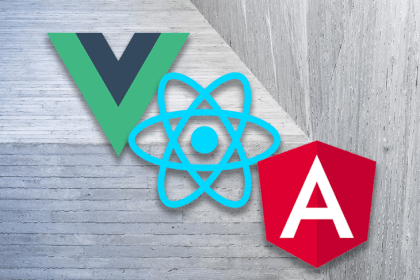
React, Angular, and Vue still lead frontend development, but 2025 performance is shaped by signals, compilers, and hydration. Here’s how they compare.

Learn how to use Drizzle ORM with Expo SQLite in a React Native app, including schema setup, migrations, and type-safe queries powered by TanStack Query.
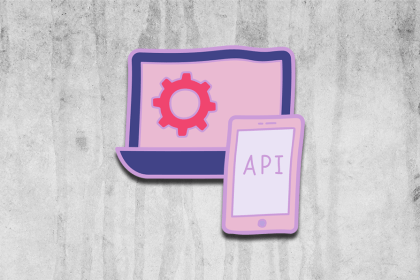
Explore five bizarre browser APIs that open up opportunities for delightful interfaces, unexpected interactions, and thoughtful accessibility enhancements.

Compare the top AI development tools and models of December 2025. View updated rankings, feature breakdowns, and find the best fit for you.
Hey there, want to help make our blog better?
Join LogRocket’s Content Advisory Board. You’ll help inform the type of content we create and get access to exclusive meetups, social accreditation, and swag.
Sign up now
5 Replies to "Web animations with HTML, CSS, and JavaScript"
Best way to tell the animation property
Nice one bro
Nice
I’ve always shied away from CSS animations because I didn’t really pay attention to how it’s down.
This is a very helpful guide for someone like myself.
This was very helpful, nice one bro