
If you want to make your videos accessible to everyone, captions are a must. With captions to your videos, you provide a text version of audio content. This way, those with limited hearing abilities can follow along and understand the video.
But here’s the issue: manually creating video captions can be daunting and laborious.
If you’re manually writing video captions, you’ll have to undergo a lot. From transcription and synchronization to formatting and editing — you’ll have to do it all yourself.
But if you’re looking for an easier way to caption your videos and enhance the accessibility of your content, here’s a solution — adopt AI video caption generators.
Using an AI video caption generator is a breeze.
These tools, powered by advanced machine learning algorithms and natural language processing techniques, can transcribe audio from your videos into text captions with just a few clicks.
In this article, we’ll discuss the advantages of using AI for video captions. We’ll also review three popular AI video caption generators and discuss their features and limitations to help you make an informed choice.
AI video caption generators have several compelling advantages over manual captioning. Let’s look at some:
There are numerous free AI-powered caption generators available. So you can caption your videos without incurring the cost of expensive transcription services or the need to hire dedicated staff.
This financial security will let you focus on creating more engaging content, knowing you’re not overspending on captioning.
AI-powered tools can generate video captions in a tiny fraction of the time it would take to create them manually. This can be especially useful when quickly captioning large volumes of video content.
Advanced AI algorithms can achieve high levels of accuracy, effectively handling different accents, dialects, and speaking speeds. This capability often allows them to surpass human performance in terms of precision.
It’s common for AI video caption generators to support multiple languages. By providing translations and captions in various languages, they can help enhance the accessibility and reach of your content.
AI-powered tools can accurately transcribe the content in various languages, accents, dialects, and speaking speeds, making your content accessible to a larger audience.
Clearly, there are multiple advantages to adopting AI to generate video captions. With that established, let’s look at some AI tools to help you do just that.
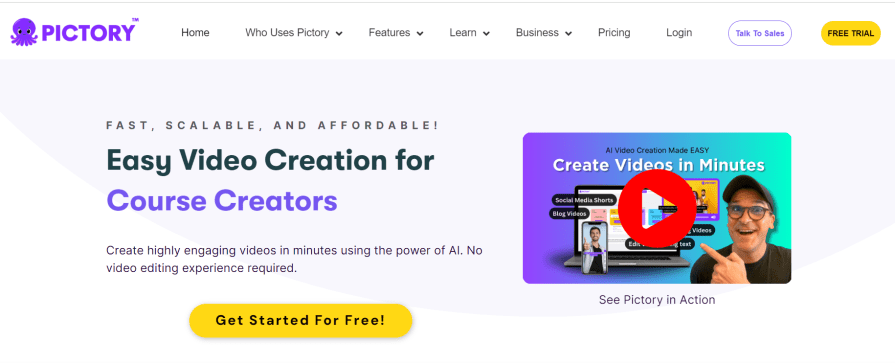
A screenshot of Pictory’s homepage
Pictory is an AI-powered video creation tool. It uses advanced AI to automatically extract key points from long-form videos, turn scripts into high-conversion video sales letters, convert blog posts into engaging videos, and add captions to videos.
Pictory’s Video Caption Generator makes video captioning a breeze — it’ll transcribe your videos for you within minutes.
The pricing for Pictory starts at $19 per month, but you can try it free for 14 days.
To generate video captions with Pictory:
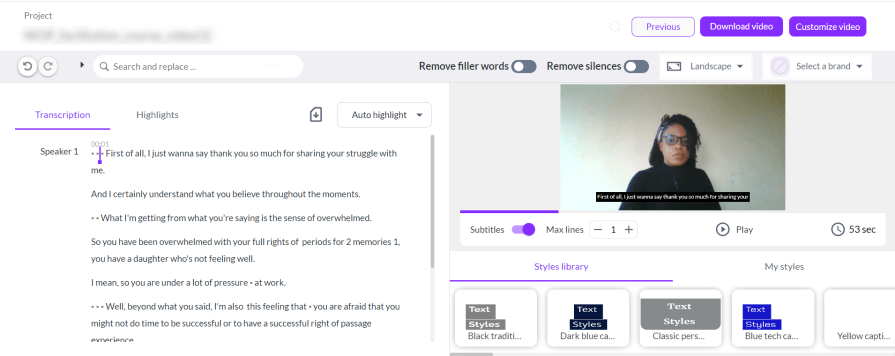
Once you’re happy with the captions, click the Download Video button at the top right of your screen to download your captioned video.
After testing this tool, here are the pros and cons I observed:
| Pros | Cons |
| Quick and easy to use — Generating video captions with Pictory is simple and involves only a few easy steps | Transcription inaccuracies — The AI struggled to accurately transcribe audio with variations from the standard American or British accents |
| Style customization options — You can choose from a selection of styles to personalize the appearance of your video subtitles | Cost — Pictory doesn’t offer a free plan, and its starting monthly fee of $19 might be pricey for some users |
| Editable transcript — If you’re unsatisfied with the generated transcript, you can easily edit it by double-clicking the text you want to change. But that’s not all. Pictory also allows you to refine your audio by removing filler words and awkward silences |
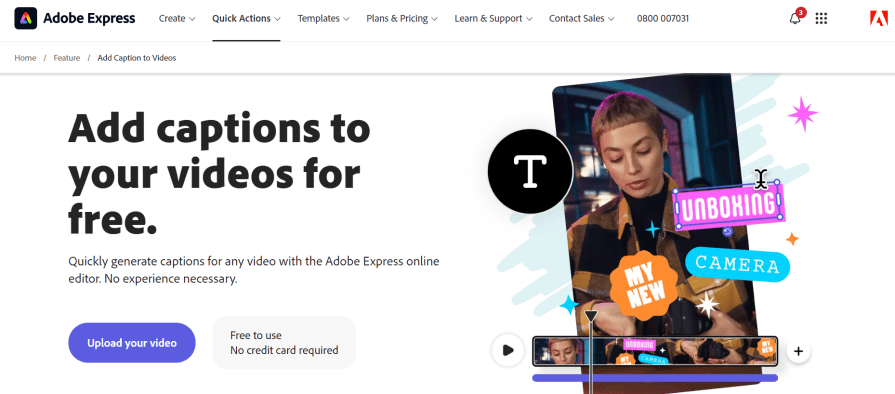
A screenshot of the Adobe Express homepage
The Adobe Express subtitle generator is another AI-powered tool that automatically transcribes the audio in any video you upload. It also allows you to edit the generated transcript directly, which helps ensure 100 percent accuracy in the captions.
Moreover, Adobe Express is a free tool, so you don’t need to sign up to use it.
To generate video captions with this tool, head to Adobe Express caption generator:
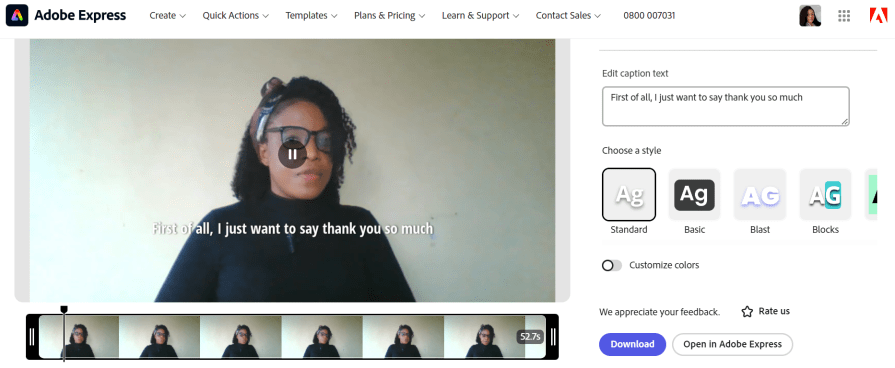
Editable Caption Text in Adobe Express
To download your captioned video, click the Download button at the bottom right of the interface.
Let’s have a quick look at some pros and cons of this tool:
| Pros | Cons |
| Budget-friendly — Adobe Express caption generator is free to use, so you don’t have to worry about subscription costs or hidden charges | Transcription inaccuracies — Like Pictory, Adobe Express struggled to accurately transcribe audio with accents that deviate from the standard American and British ones |
| Editable caption — If you notice any inaccuracies in the generated caption, you can easily edit it | |
| Style customization — You can easily customize your caption style and color to suit your brand or personality |
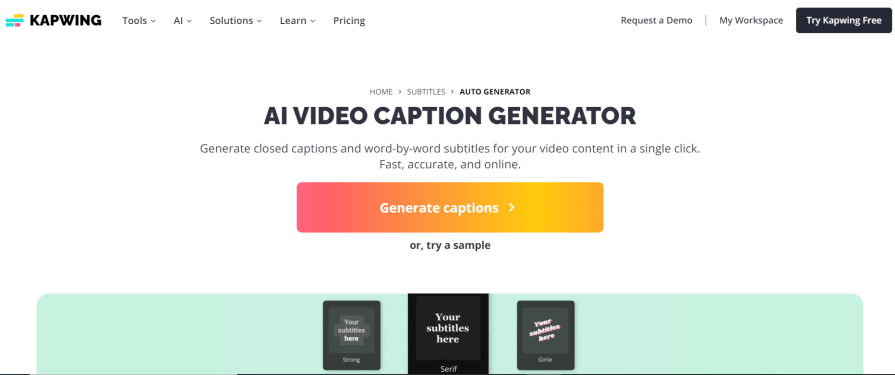
The Homepage of Kapwing AI Video Caption Generator
The Kapwing video caption generator is an AI-powered tool that automatically converts audio into text captions with exceptional accuracy. It generates word-by-word subtitles and closed captions with a single click and allows you to edit and customize every detail.
Kapwing offers flexible pricing options, including a free plan. Its paid plans start at $16 per month.
To generate captions with Kapwing:
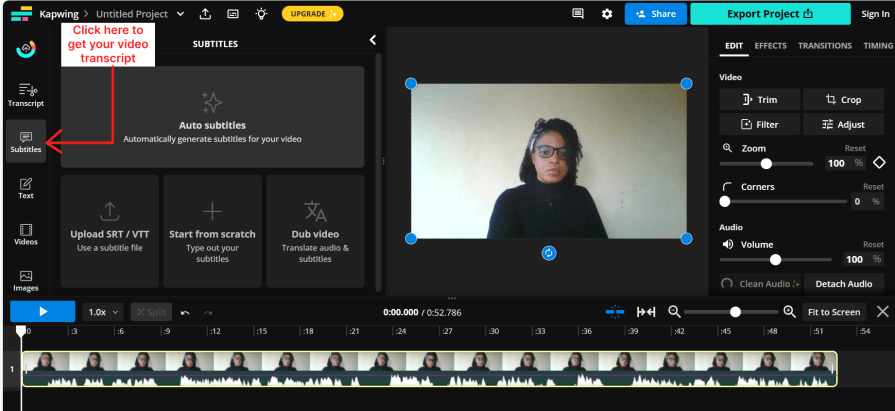
You’ll have a downloadable transcript and subtitles for your video in a few seconds.
To download your captioned video, click the Export Project button at the top right of the screen.
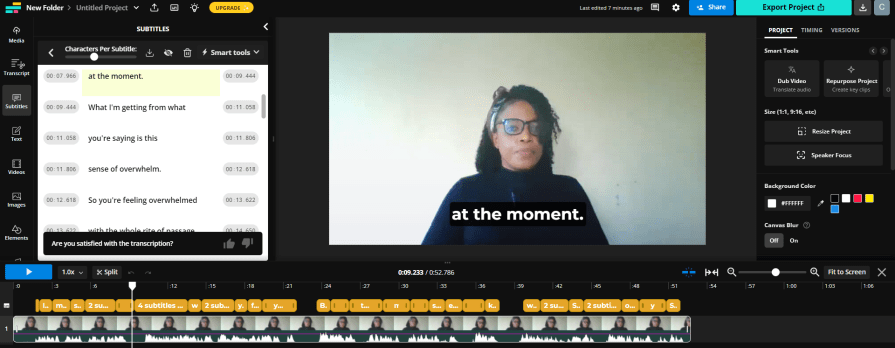
Now, let’s examine the pros and cons of this tool:
| Pros | Cons |
| Exceptional accuracy — Kapwing’s generated captions were the most accurate of all the tools tested. The AI could translate audio with an accent different from the standard British and American ones with close to 100 percent accuracy | Tricky interface — Due to the vast number of video editing features this tool offers, the interface is not as intuitive as the other tools covered and might take some getting used to |
| Language translation option — Kapwing allows you to translate your subtitles to a different language from the original audio | |
| Cost-effective — Kapwing offers a free plan with unlimited video downloads. Although the downloads are watermarked, it’s still pretty fair, considering what this tool offers |
If ease of use is what you’re after, Pictory is a solid choice.
Adobe Express is a smart choice if you’re looking for a cost-friendly and simple way to generate video captions.
But if you need a tool that generates exceptionally accurate captions, minimizing the need for edits, choose Kapwing.
Kapwing is comparatively budget-friendly as it lets you translate your captions, saving huge translation costs. Although the interface needs a bit of getting used to, the learning curve isn’t too steep.
Adding captions to your videos enhances the accessibility of your website content for users who are deaf or hard of hearing. Captions, however, don’t only benefit these users. They also provide a better experience for other users, including those with learning or cognitive disabilities.
However, manually creating video captions can be a time-consuming task. That’s where AI-powered video caption generators come in handy and simplify the process.
In this article, I tested three of the most powerful video caption generators available — Pictory, Adobe Express, and Kapwing. Here’s my final verdict:
If you need accurate captions with minimal need for editing, Kapwing is your best option.
If ease of use is what you’re after, choose Pictory.
And finally, if you’re on a budget, choose Adobe Express.
LogRocket's Galileo AI watches sessions and understands user feedback for you, automating the most time-intensive parts of your job and giving you more time to focus on great design.
See how design choices, interactions, and issues affect your users — get a demo of LogRocket today.
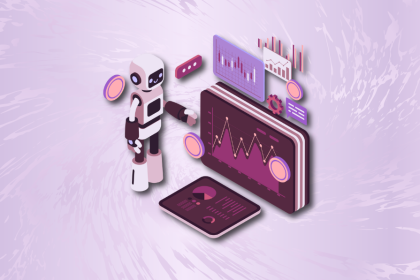
A practical guide to AI in UX design, covering predictive UX, generative assistance, personalization, automation, and the risks of overusing AI.

I don’t start research from a blank page anymore. These 19 ChatGPT prompts help me move faster across recruitment, interviews, surveys, and synthesis.

AI wireframe tools are everywhere but they don’t all work the same way. I tested Visily, UX Pilot, Uizard, Mokkup AI, and Figma Make to see which tools are best for non-designers, fast iteration, and serious UX work.

Small actions can have large consequences in complex systems. Here’s how UX designers can manage dependencies so users feel informed and in control rather than blocked or blindsided.