
Editor’s note: This guide to the top React date pickers was last updated by Emmanuel Odioko on 1 August 2024 to add date picker libraries like Mantine’s DatePicker and the NextUI DatePicker.
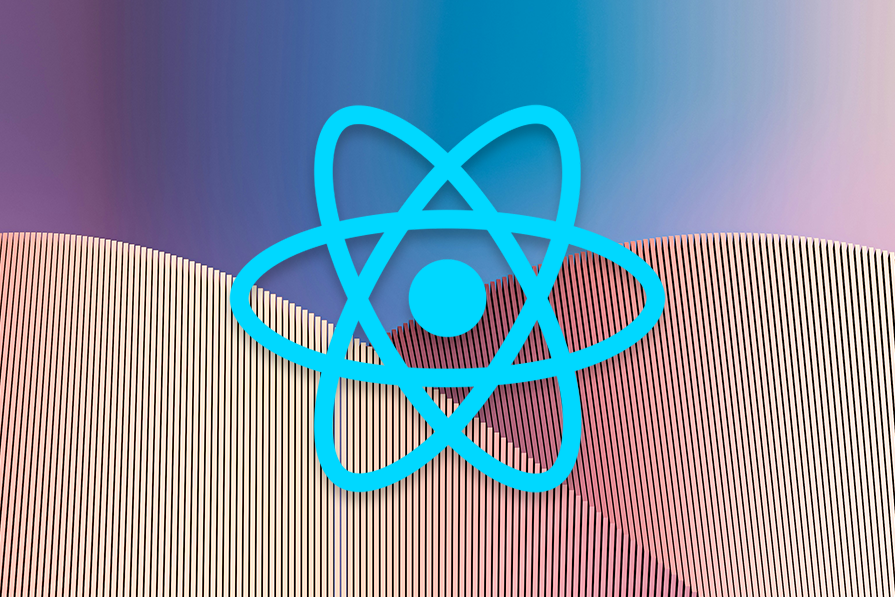
As developers, we always look for ways to save time on our projects. This is the primary motivation behind creating libraries; they prevent us from repeatedly implementing identical functions. With frontend frameworks like React, sharing common functionality for different projects is easier than ever.
In this post, I’ll walk you through some of the best React date picker libraries that I find useful. We will focus on libraries that have been updated recently to ensure they will work on your project without much hassle.
The Replay is a weekly newsletter for dev and engineering leaders.
Delivered once a week, it's your curated guide to the most important conversations around frontend dev, emerging AI tools, and the state of modern software.
A React date picker is a UI component that allows you to select a date or a range of dates. Opting for a pre-existing React date picker component instead of constructing your own can significantly streamline your work. This is due to their comprehensive features that cater to most, if not all, of your potential needs.
Using a date picker over building your own can provide several benefits, including:
In case you are already using a component library, chances are they provide a date picker component. If not, you can always opt for other popular ones we’ll cover below.
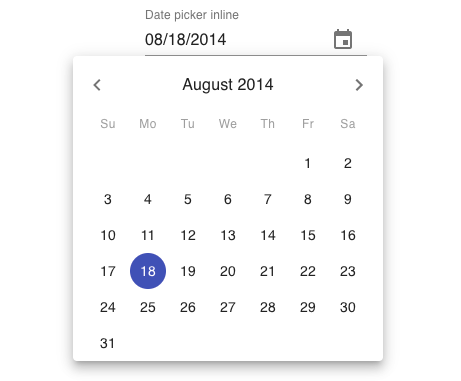
If you’re using Material UI as the base for the UI components of your project, you will most likely also have to use Material UI’s date and time pickers. The good thing about these libraries is that they are still very customizable even though you’re constrained by Material Design. You can customize the styles via the createMuiTheme() function provided by Material UI.
This is the only component in this list that has a clock view, which makes it easy to pick the time in desktop and mobile views. Material UI also includes the MUI X library, which provides more complex components for advanced date and time use cases.
With this library, you can choose between date-fns, dayjs, luxon, or moment as the datetime library for parsing and formatting dates. The datetime picker doesn’t come with the core Material UI dependencies, so you’ll have to install those with the following command:
npm install dayjs @mui/x-date-pickers @mui/material @emotion/styled @emotion/react --save
And, use it like this:
import React from "react";
import { AdapterDayjs } from "@mui/x-date-pickers/AdapterDayjs";
import { LocalizationProvider } from "@mui/x-date-pickers/LocalizationProvider";
import { DatePicker } from "@mui/x-date-pickers/DatePicker";
export default function DatePickerMaterialUI() {
return (
<div>
<LocalizationProvider dateAdapter={AdapterDayjs}>
<DatePicker />
</LocalizationProvider>
</div>
);
}
Features of Material Design date and time pickers:
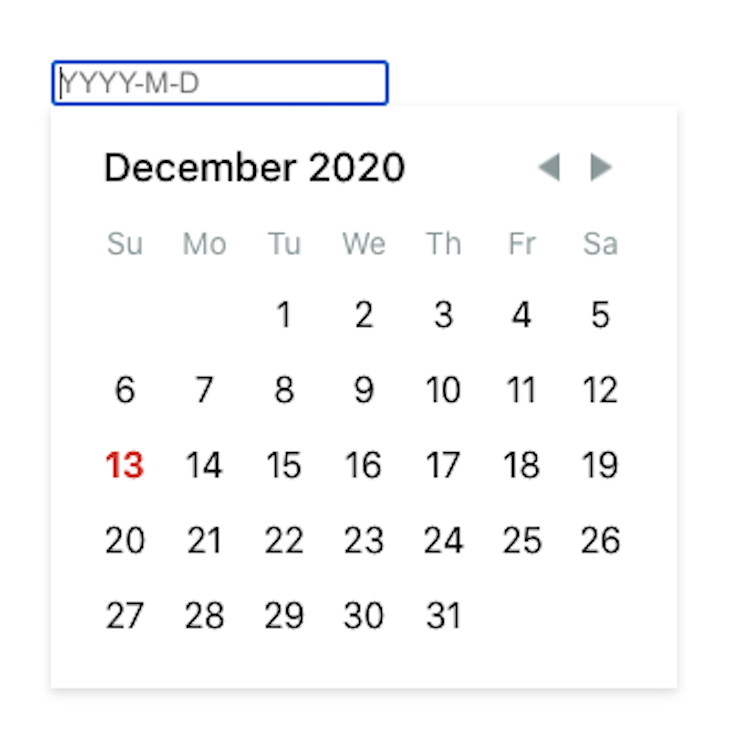
React DayPicker is the most straightforward library among the bunch. Pick this date picker if you’re looking for a lightweight library for your project. Don’t be fooled by its size; it can provide all the common functionalities that date pickers usually need. Its base style is very simple, which makes it easy to customize. It also comes with its own date utilities for working with and localizing dates — though you can use the date library of your choosing!
The best part about React DayPicker is that it has an extensive list of custom modifiers for almost anything that you can do with it. For example, you can mark specific days as disabled or select a date range on click. You can install it like so:
npm install react-day-picker date-fns
Once installed, here’s how you can use it:
import React from "react";
import { DayPicker } from "react-day-picker";
import "react-day-picker/dist/style.css";
export default function ReactDayPicker() {
const [selected, setSelected] = React.useState();
return (
<DayPicker
mode="single"
selected={selected}
onSelect={setSelected}
/>
);
}
Features of React DayPicker:
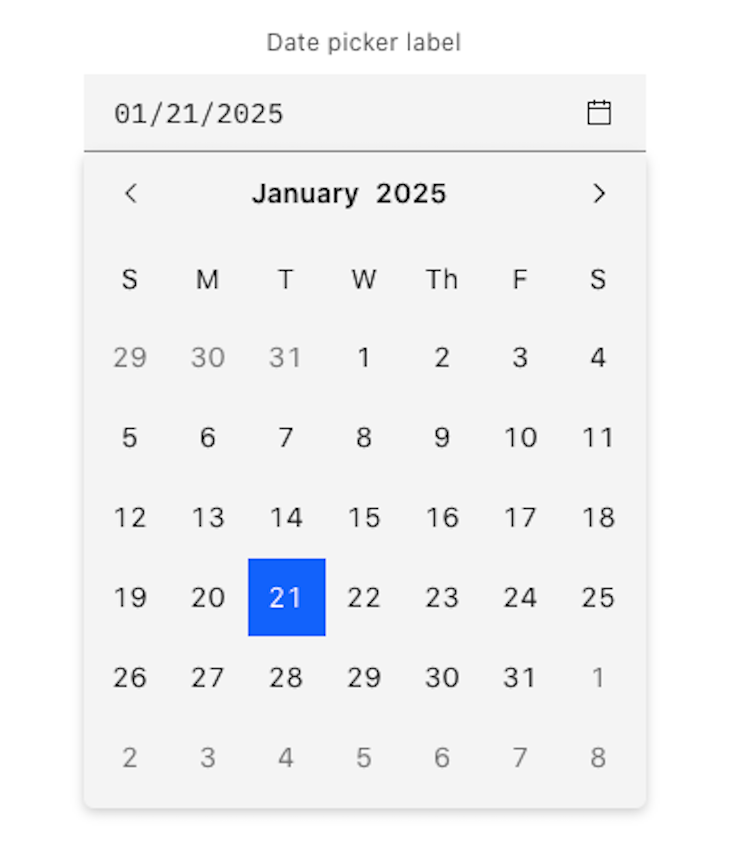
Carbon is IBM’s open source design system that uses IBM’s Design Language as its foundation. It’s pretty much the IBM equivalent of Material Design Guidelines from Google. But unlike Material UI, which is only available for React, Carbon also supports Vue, Angular, Svelte, and even vanilla JavaScript. So, if you want to adopt Carbon Design for your next project, then you can use this date picker. Otherwise, skip it.
At its core, Carbon is a design system, so it focuses on design consistency. Things like the alignment of various elements and how the various states should look are given utmost priority.
Carbon’s date and time picker also allows users to manually input dates. This can often be prone to errors, so you’ll have to implement the validation yourself. Under the hood, it uses flatpickr, so you can customize it fully by using flatpickr options. You can install it like this:
npm install carbon-components carbon-components-react carbon-icons --save
Then, use it like so:
import React from 'react';
import { DatePickerInput } from 'carbon-components-react';
export default function CarbonDatePicker() {
return (
<DatePickerInput
placeholder="mm/dd/yyyy"
labelText="Date Picker label"
id="date-picker-single"
onChange={date => {
console.log(date);
}}
/>
</DatePicker>
);
}
Refer to the flatpickr documentation because Carbon uses that under the hood.
Features of Carbon’s date and time picker:
Resources:
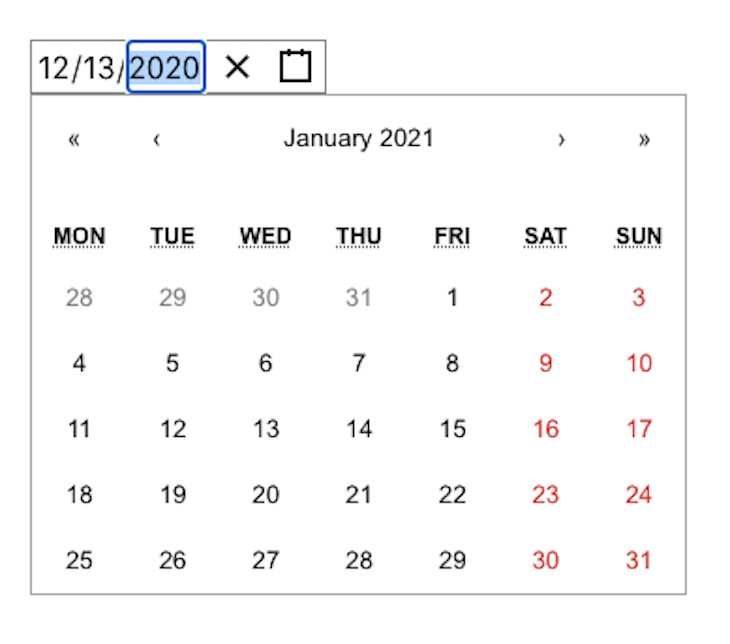
React-Date-Picker is one of the most lightweight libraries in this list. This date picker doesn’t depend on any date library to work. It has a customizable calendar view, so you can have a month, year, decade, and even century view.
The downside of this library is its lack of usage samples. It only has a usage sample for its most common use case. If your use case isn’t very common, you’ll need to dig through the prop documentation. You can install it with the following command:
npm install react-date-picker --save
You can then use it like so:
import React, { useState } from 'react';
import DatePicker from 'react-date-picker';
export default function MyDatePicker() {
const [value, setValue] = useState(new Date());
const onChange = (date) => {
setValue(() => date);
}
return (
<div>
<DatePicker
onChange={onChange}
value={value}
/>
</div>
);
}
Features of React-Date-Picker:
Resources:
The developer who made this library has separated the related functionalities, such as time picker, datetime picker, and date range picker, into their own packages. Be sure to check them out if you need more than just a date picker:
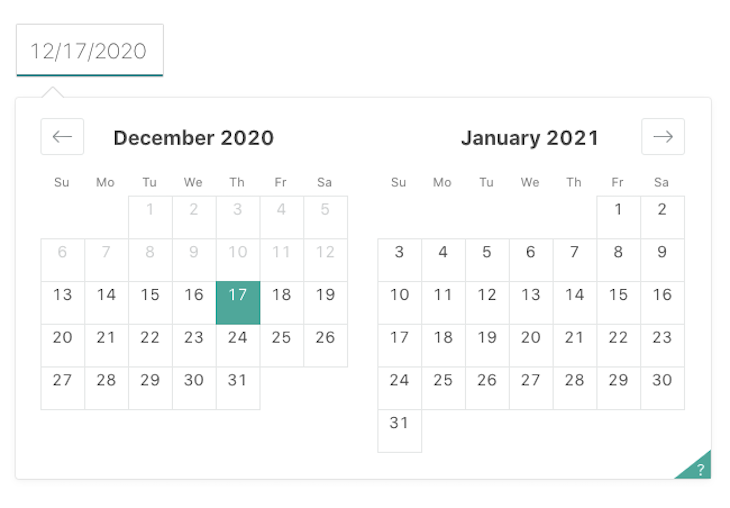
Airbnb’s react-dates is one of the older libraries on this list. Despite its age, it continues to be a good resource. It’s localizable, mobile-friendly, and built with accessibility in mind. It relies on Moment.js for working with dates, so it’s a bit heavy compared to the lightweight libraries on this list.
The biggest downside of Airbnb react-dates is that it does not have proper documentation and usage samples. All it has is a Storybook and a few examples on the GitHub repo. So, if you’re fairly new to React or don’t like digging through the code, you can probably skip this one.
You can install Airbnb react-dates with the following command:
npm install react-dates --save
Then, use it like so:
import React, { useState } from "react";
import "react-dates/initialize";
import "react-dates/lib/css/_datepicker.css";
import { SingleDatePicker } from "react-dates";
export default function ReactdatesDatepicker() {
const [date, setDate] = useState(null);
const [isFocused, setIsFocused] = useState(false);
function onDateChange(date) {
setDate(date);
}
function onFocusChange({ focused }) {
setIsFocused(focused);
}
return (
<SingleDatePicker
id="date_input"
date={date}
focused={isFocused}
onDateChange={onDateChange}
onFocusChange={onFocusChange}
/>
);
}
Features of Airbnb react-dates:
Resources:
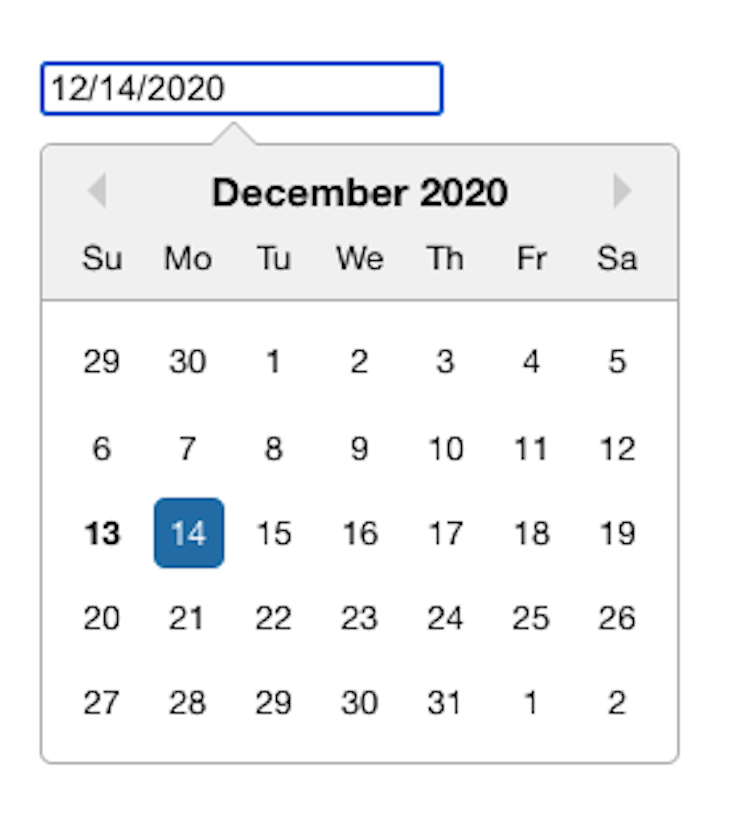
React Datepicker is a simple and reusable date picker component. The great thing about this library is that its documentation has examples of all the use cases you can think of, including using custom class names, highlighting specific days, and adding date and time filters, all with corresponding examples.
Their examples also use vanilla JavaScript, meaning the developer can use any date library for date manipulation. However, it uses date-fns for localization. The downside of this library is that its default UI doesn’t look very good. It’s built to be simple; thus, it assumes that the developer will have to customize the styles on their own.
You can install it with the following command:
npm install react-datepicker --save
You can then use it like so:
import React, { useState } from "react";
import DatePicker from "react-datepicker";
import "react-datepicker/dist/react-datepicker.css";
export default function HackeroneDatepicker() {
const [date, setDate] = useState(new Date());
function onChange(date) {
setDate(date);
}
return <DatePicker selected={date} onChange={onChange} />;
}
Features of React Datepicker by hackerone:
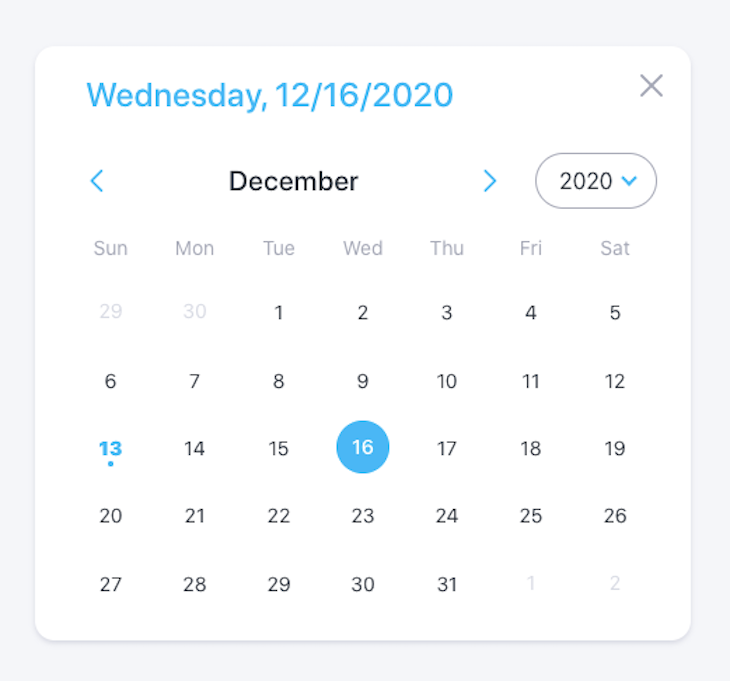
React Rainbow is a UI components library just like Material UI. So if you’re already using React Rainbow, then you’ll most likely use its date and time components. Otherwise, you’ll have to adopt the whole library to use it. It has a date picker, a datetime picker, and a date picker modal.
The main disadvantage of React Rainbow is that its components cannot be installed individually, so you have to use the whole UI library to use its date and time picker components. Another disadvantage is that it’s very opinionated about how the components should look and function. For example, you can’t have an inline date picker, as everything needs to be in a modal.
You can install it with the following command:
npm install react-rainbow-components --save
The date picker can then be used like so:
import React, { useState } from "react";
import { DatePicker } from "react-rainbow-components";
export default function RainbowDatepicker() {
const [date, setDate] = useState(null);
function onChange(date) {
setDate(date);
}
return (
<DatePicker
id="datePicker-1"
value={date}
onChange={onChange}
label="DatePicker Label"
formatStyle="large"
/>
);
}
Features of React Rainbow:
Resources:
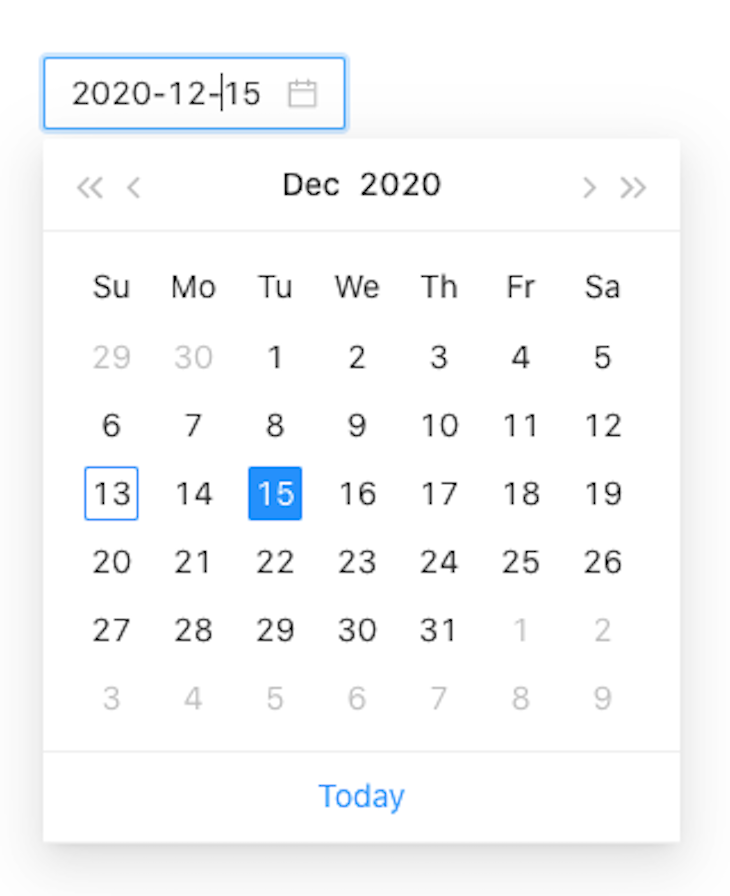
Just like React Rainbow, the Ant Design DatePicker comes packaged with the whole UI component library itself. It follows the Ant Design Specifications, so there’s a huge focus on the consistency of the design to provide better user experiences.
This means that you’ll only get the full benefit of using this component if you also use the whole UI component library. By default, the date picker uses Moment.js for working with dates.
Another great thing about this date picker (and all of Ant Design’s components) is that it provides editable demos via CodeSandbox, CodePen, and StackBlitz. This makes it easy to try them out by simply forking their demo. You can install it with the following command:
npm install antd --save
Once installed, you can use it like so:
import React, { useState } from "react";
import { DatePicker } from "antd";
export default function AntDatepicker() {
const [date, setDate] = useState(new Date());
function onChange(date, dateString) {
setDate(date);
}
return <DatePicker onChange={onChange} />;
}
Features of Ant Design DatePicker:
Resources:
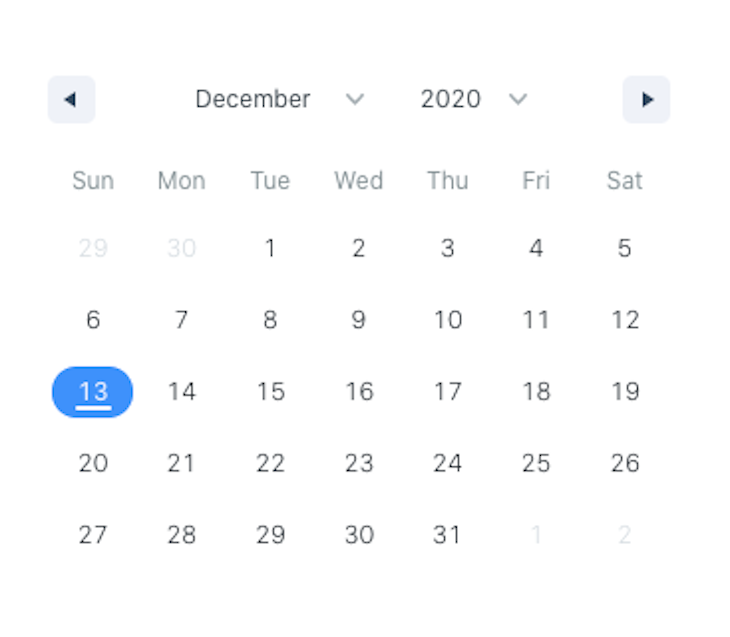
If you’re looking for a nice-looking date range picker with little to no CSS customization on your part, then react-date-range is the package is for you. But, even though that’s the case, this library is still highly customizable. Unfortunately, the docs and examples could use some improvement. So, if you’re looking to implement some uncommon date range picker functionality, you might have some trouble.
Another downside is that this project is currently unmaintained, as stated in the repository. While the source code is currently stable, it might cause issues to your project in the foreseeable future. You can install it with the command you see below.
The GitHub repository mentions that this is a date library agnostic date picker, but it has marked the date-fns library as a peer dependency, so you also have to install it on your project:
npm install react-date-range date-fns --save
You can then use it like so:
import React, { useState } from "react";
import { Calendar } from "react-date-range";
import "react-date-range/dist/styles.css";
import "react-date-range/dist/theme/default.css";
export default function HypeserverDatepicker() {
const [date, setDate] = useState(new Date());
function onChange(date) {
setDate(date);
}
return <Calendar date={date} onChange={onChange} />;
}
Features of react-date-range:
React Infinite Calendar is a feature-rich date picker. Despite its small size, it offers a wide range of high-level APIs you can use in your project. However, this date picker is slightly different from the rest in terms of UI and usability. It offers a unique UI where you can scroll infinitely using CSS transitions.
React Infinite Calendar is highly customizable, has built-in keyboard navigation support, and even has a translation API. If your project needs a standalone date picker component with a scrollable effect, React Infinite Calendar is probably the best option.
The only downside is that it uses many underlying dependencies such as react-tiny-virtual-list, react-transition-group, compose, and more. As for date manipulation, it uses the date-fns library. You can install it like so:
npm install react-infinite-calendar react-addons-css-transition-group --save
And use it like this:
import InfiniteCalendar from "react-infinite-calendar";
import "react-infinite-calendar/styles.css";
export default function ReactInfiniteCalendar() {
return (
<div>
<InfiniteCalendar selected={new Date()} disabledDays={[0, 6]} />
</div>
);
}
Features of React Infinite Calendar:

Mantine UI is known for its out-of-the-box components, great designs, and most especially, its ease of use. It offers a date picker that is highly customizable and offers many styling options.
With Mantine DatePicker, we can write our logic and style as we wish through props and custom components. The only downside is you can’t use the DatePicker as a standalone; you will have to install the full Mantine UI library, which could add to your project bundle size. However, this is insignificant, making it a minor downside compared to its benefits.
After installing Mantine UI, run the following command to be able to use it:
npm install @mantine/dates dayjs
Then use it in your component like this:
import { useState } from 'react';
import { DatePicker } from '@mantine/dates';
import '@mantine/dates/styles.css';
export default function Home() {
const [value, setValue] = useState<Date | null>(null);
return <DatePicker value={value} onChange={setValue} />;
}
Features of Matine DatePicker:
The NextUI DatePicker is a customizable and responsive standalone component that was well-designed to provide a very user-friendly date selection experience. With NextUI DatePicker, users can edit dates through individual editable segments, supporting various date formats and locales.
It also includes a calendar popover for date selection, localized screen reader messages for changes in selection and date range, and accessible numeric keypad editing.
All interactions are compatible with touch-based screen readers. The component integrates with HTML forms, accommodating required fields, minimum and maximum values, unavailable dates, custom and real-time validation, and server-side validation errors.
Run the following command to install it individually using npm:
npx nextui-cli@latest add date-picker
And use it like this:
import React from "react";
import {DatePicker} from "@nextui-org/date-picker";
export default function Home() {
return (
<div className="flex w-full flex-wrap md:flex-nowrap gap-4">
<DatePicker
label="Birth date"
className="max-w-[284px]"
isRequired
/>
</div>
);
}
Using NextUI DatePicker as a standalone may require extra styles to look good. If that will be stressful, you could install the NextUI library for ease of use.
Features of NextUI DatePicker:
Here’s a comparison table of all the libraries we mentioned in this article. Note that all of the libraries in this list are customizable and localizable, so I excluded those features from the table below:
| Library | Components | Stand-alone | Date library agnostic | TypeScript support | Accessibility |
|---|---|---|---|---|---|
| Material Design date and time pickers | Date, time | No 🚫 | Yes ✅ | No 🚫 | Yes ✅ |
| React DayPicker | Date, date range | Yes ✅ | Yes ✅ | No 🚫 | Not Stated |
| Carbon Design System date picker | Date, time, date range | No 🚫 | Yes ✅ | No 🚫 | No 🚫 |
| React-Date-Picker | Date, time, date range | Yes ✅ | Yes ✅ | No 🚫 | Not Stated |
| Airbnb react-dates | Date, date range | Yes ✅ | No 🚫 (Moment.js) | No 🚫 | Yes ✅ |
| React Datepicker by hackerone | Date, time, date range | Yes ✅ | No 🚫 (date-fns) | No 🚫 | Not Stated |
| React Rainbow components date picker | Date, date range, time | No 🚫 | Yes ✅ | Yes ✅ | Not Stated |
| Ant Design DatePicker | Date, date range, time | No 🚫 | Yes ✅ | Yes ✅ | Not Stated |
| react-date-range | Date, date range | Yes ✅ | No 🚫 (date-fns) | No 🚫 | Not Stated |
| React Infinite Calendar | Date | Yes ✅ | No 🚫 (date-fns) | Yes ✅ | Yes ✅ |
| Mantine DatePicker | Date, time, date range | No 🚫 | No 🚫 (Day.Js) | Yes ✅ | Yes ✅ |
| NextUI DatePicker | Date, time, date range | Yes ✅ | Yes ✅ | Yes ✅ | Yes ✅ |
That’s it for this roundup of React date picker libraries. As you have seen, you can choose from many date picker libraries. Some include their time picker component, while others only have a date picker component. Some are simple, with only the basic date picker functionality, while others have many options to customize the user experience.
Lastly, some integrate nicely with big UI component libraries such as Material UI and Ant Design. If you’ve used a great date picker library not on the list above, please let us know in the comments below!
Install LogRocket via npm or script tag. LogRocket.init() must be called client-side, not
server-side
$ npm i --save logrocket
// Code:
import LogRocket from 'logrocket';
LogRocket.init('app/id');
// Add to your HTML:
<script src="https://cdn.lr-ingest.com/LogRocket.min.js"></script>
<script>window.LogRocket && window.LogRocket.init('app/id');</script>

Learn how to build a Next.js 16 Progressive Web App with true offline support, using IndexedDB, service workers, and sync logic to keep your app usable without a network.

Discover what’s new in The Replay, LogRocket’s newsletter for dev and engineering leaders, in the January 14th issue.

This tutorial explores how to build a robust, state-machine-driven lead qualification system using n8n, a persistent data layer (n8n data tables), and an external CRM (GoHighLevel).

VSCode has architectural performance limits. Compare six fast, native code editors built for lower resource usage.
Hey there, want to help make our blog better?
Join LogRocket’s Content Advisory Board. You’ll help inform the type of content we create and get access to exclusive meetups, social accreditation, and swag.
Sign up now
8 Replies to "Exploring the top React date pickers"
I like this one
https://rsuitejs.com/components/date-picker/
An issue with a lot of these date pickers, or the blame probably lies more on the developer using these, is that the locale isn’t taken into account. As a European, visiting European sites with date pickers, too many are month-day-year with Sunday first, which isn’t how it’s done in Europe.
What are the creteria for “TypeScript support”? For instance, Material-UI date pickers components are written in TypeScript but labelled “No” for this category.
`use-date-input` is a set of hooks for building your own Date Picker / Date Input / Date Range UI components.
https://github.com/mark-tate/use-date-input
Full docs on
https://mark-tate.github.io/use-date-input/
It can be used with any Date library, styled with your own theme and you can swap out any of the components, with your own . Would welcome any feedback or contributions.
This is best for my requirement
https://kiarash-z.github.io/react-modern-calendar-datepicker/
Thank you so much for this blog, it saved a lot of time! Very helpful.
Nice list and write up. Has anyone seen a range date picker for react with built in presets like ‘today’, ‘last 7 days’, last 30 days? My favourite all time remains https://www.daterangepicker.com/ but its jquery based unfortunately
Thanks for your post. Finally I was able to use the material UI Datepicker