padding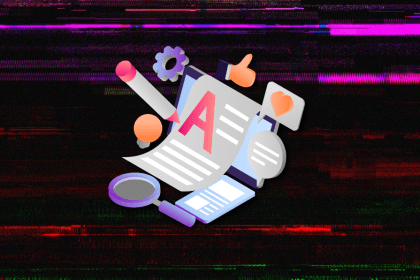
I’ve reviewed “final” designs more times than I can count — and the copy almost always gives users a reason to hesitate.

Act fast or play it safe? Product managers face this daily. Here’s a smarter way to balance risk, speed, and responsibility.
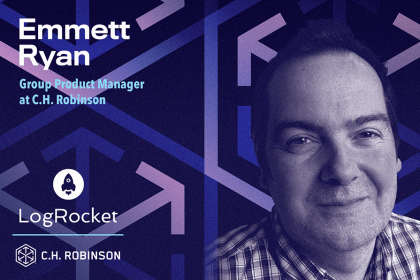
Emmett Ryan shares how introducing agile processes at C.H. Robinson improved accuracy of project estimations and overall qualitative feedback.
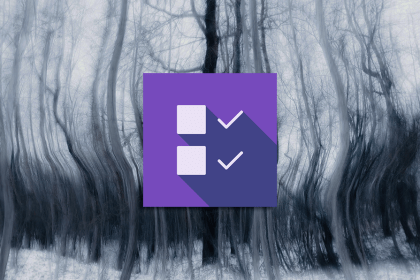
The checkbox is one of the most common elements in UX design. Learn all about the feature, its states, and the types of selection.