
Declarative diagramming creates diagrams using a declarative approach, from flowcharts to organization charts. In a declarative approach, the user specifies the relationships and logic of the diagram’s element using formal language rather than manually placing and connecting shapes on a canvas.

The resulting diagram is generated automatically based on the user’s input. Declarative diagramming can be particularly useful for creating complex diagrams that would be difficult to create manually or generating diagrams from data stored in a database or spreadsheet.
Additionally, declarative diagramming allows for greater flexibility in the design of the diagram and the ability to easily update and change the diagram as needed while saving time.
Jump ahead:
The Replay is a weekly newsletter for dev and engineering leaders.
Delivered once a week, it's your curated guide to the most important conversations around frontend dev, emerging AI tools, and the state of modern software.
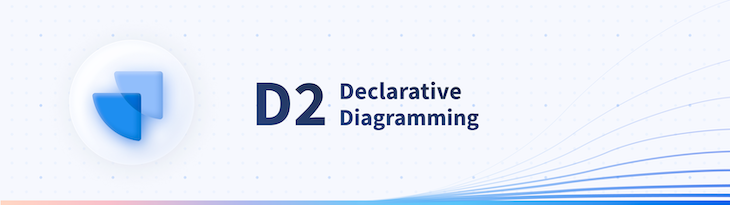
D2 (D2lang) is a domain-specific diagram scripting language that transforms text into diagrams. D2 takes the declarative diagramming approach and generates images based on the declared code syntax (text). Rather than being geared towards designers, D2 is marketed towards engineers. Using D2, you can create diagrams that declare shapes, connections, containers, and special objects. You can also make more customizations via programming that covers strings, comments, and overrides.
D2 supports various diagrams, including flowcharts, state diagrams, and entity-relationship diagrams. D2 also provides a wide range of customization options, allowing users to change the appearance of diagrams to match their organization’s branding and needs or conform to specific standards.
You can also create custom shapes and elements with D2, making it easy to create diagrams that accurately reflect the specific needs of your projects.
D2 is open source, and the Terrastruct project supports it. The Terrastruct project provides a set of tools for creating and maintaining infrastructure-as-code. The D2 syntax is simple and easy to learn and is an excellent addition to other tools like Terraform, Ansible, and others.
You’ll need to have D2 installed on your computer to transform the text into diagrams. Head to the installations documentation page to install D2 based on your computer’s resources and architecture.
Here’s how you can install D2 if you have the Go programming language installed on your computer.
go install oss.terrastruct.com/d2@latest
Run this command in your installation directory to verify that D2 is running:
# creates a D2 file and adds the text echo 'x -> y' > input.d2 # runs the text as with D2 and outputs an SVG diagram d2 -w input.d2 out.svg
The command should start a server, open your default web browser, and display this diagram:
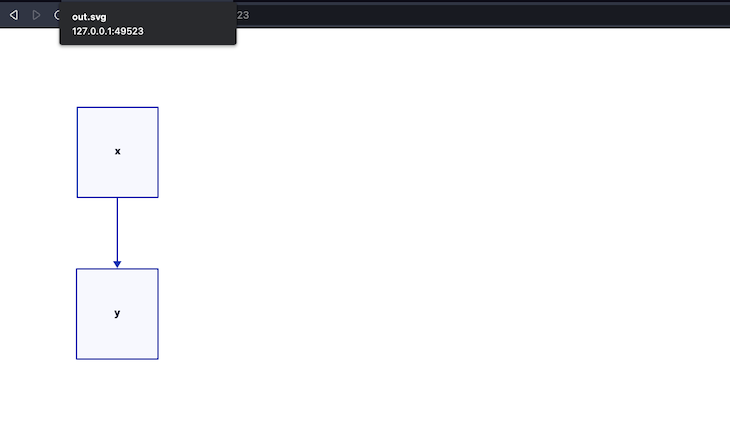
You also have options to install D2 with a CURL script if you have any problems with this approach.
Alternatively, you can use the Terrastruct console that provides the regular GUI mode and an IDE mode to write and compile D2 code:
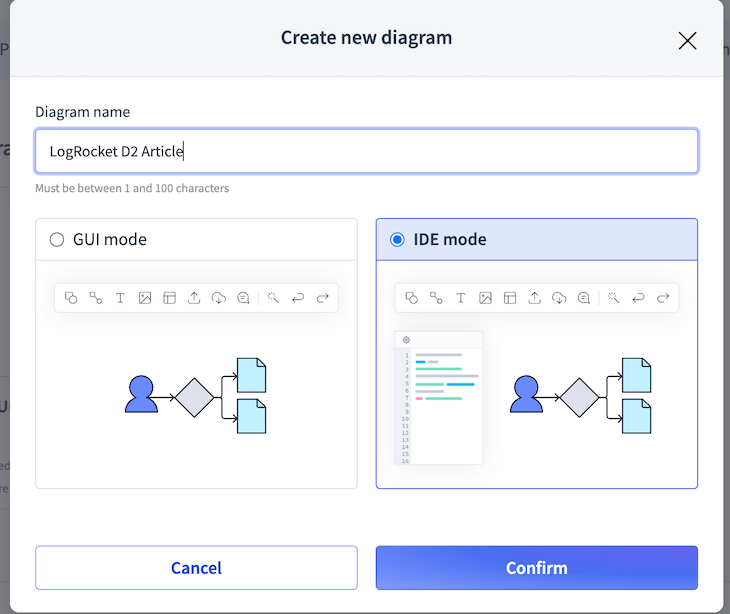
D2 also provides extensions and plugins for popular applications. There’s the D2 VSCode extension and Vim, Obsidian, Slack, and Discord plugins. The D2 community also has built third-party plugins and extensions for D2 support in applications like Telegram, Postgres importer, Emacs, and more.
Declarative diagramming in D2 employs specific syntax rules you must follow to get your desired diagram.
D2 supports most data types. You can write a Hello World or a text as a label in D2 by specifying the text after the diagram directive:
"Hello" -> "World!"
The syntax above declares a connection between two shapes, Hello and World!. The shapes are connected with a straight line from Hello to World!:
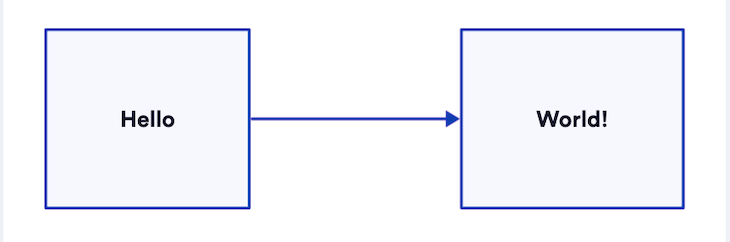
You can declare shapes in D2 by specifying a text. The default shape in D2 is the square:
this
You can use a semi-colon to declare multiple shapes in a diagram:
this; that
Squares aren’t the only shape in D2; you can use the shape field of a text to create an alternative shape:
Google Cloud.shape: cloud Myapp.shape: circle
You can also wrap shapes in another shape by enclosing the shape(s) in braces, as well as specifying an identifier for the parent shape:
big square: {
Google Cloud.shape: cloud
Myapp.shape: circle
}
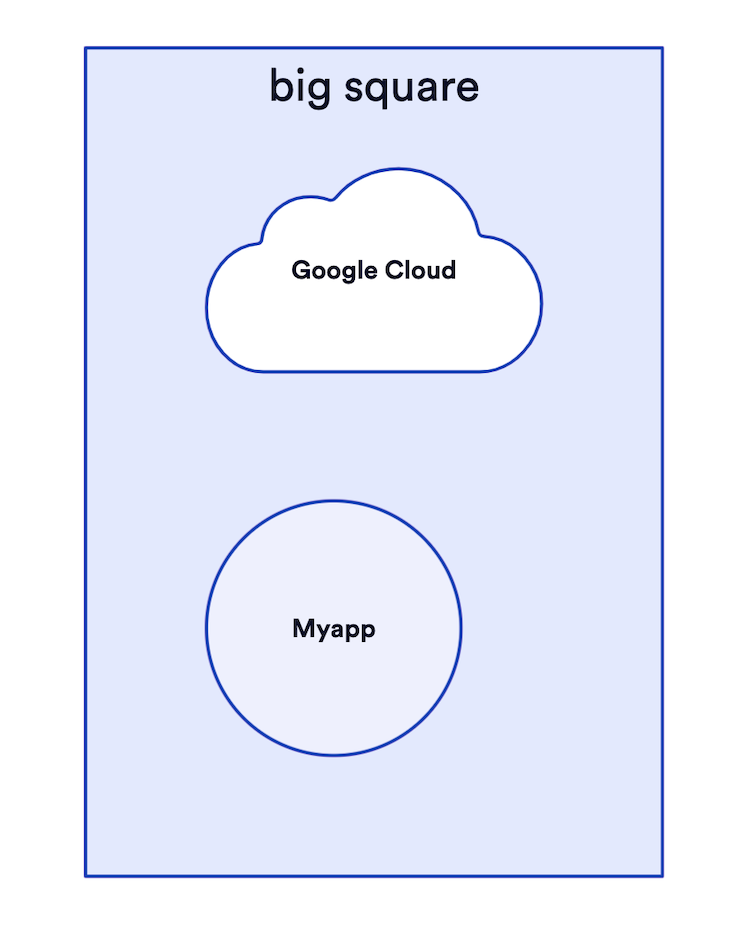
You can connect shapes and text in D2 with a connection operator and label connections by specifying the label after a colon (:) operator.
D2 provides four connection operators:
->--<-<->Here’s how you can connect and label shapes in D2 using the aforementioned operators:
Google Cloud.shape: cloud Microservice1.shape: circle # -> connects the google cloud shape to the Microservice1 shape with a "comment" label Google Cloud -> Microservice1: Comments Microservice2.shape: Parallelogram AWS.shape: hexagon # -- creates a straight line from the AWS shape to the Microservice2 shape AWS -- Microservice2 Digital Ocean.shape: rectangle Microservice3.shape: oval # -> connects the Microservice3 shape to the Digital ocean shape. Digital Ocean <- Microservice3 Microservice4.shape: person WebSocket.shape: callout # -> connects websocket and microservice4 shapes to each other with a "chat" label WebSocket <-> Microservice4: Chat
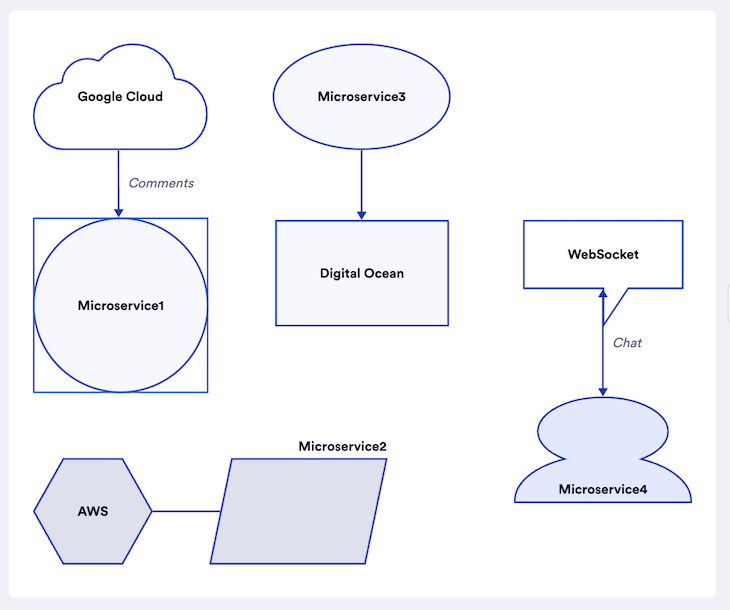
Styles and themes are the spice of diagrams. They add extra context and variety to the information being presented. D2 provides functionality for adding theses, styles, and dimensions to diagrams.
D2 supports many themes to make your diagrams look more professional. You can apply themes to specific shapes and tables.
You can set themes on D2 CLI by specifying a theme (theme number) with the -t or the --theme flags in your commands.
You can use the d2 command to specify themes like this:
# specifies the usage of theme 101 d2 -t 101 input.d2 out.svg
Here’s the output of the installation diagram with a different theme:
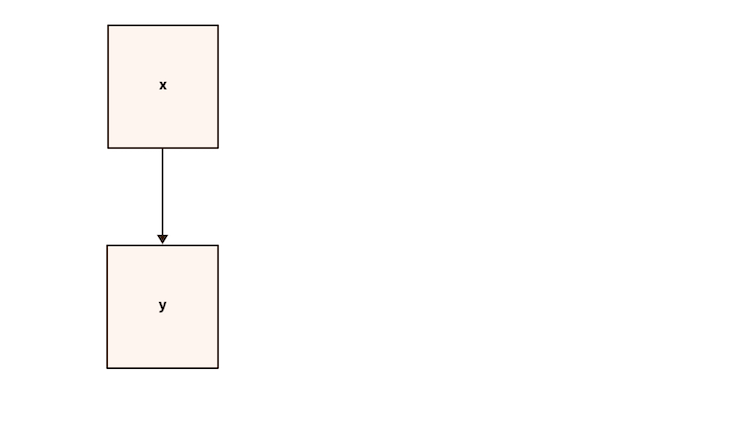
Alternatively, you can use the D2_THEME environment variable to specify themes to a diagram:
D2_THEME=101 d2 input.d2 out.svg
You can customize the styles of shapes and diagrams with the style field. Most styles use CSS keywords and follow CSS conventions. Here’s a list of the style options currently available with D2:
Here’s how you can style your diagrams with style fields:
x -> y: hi {
# styles in the braces
style: {
opacity: 0.9
stroke-dash: 3
shadow: true
font-size: 10
}
}
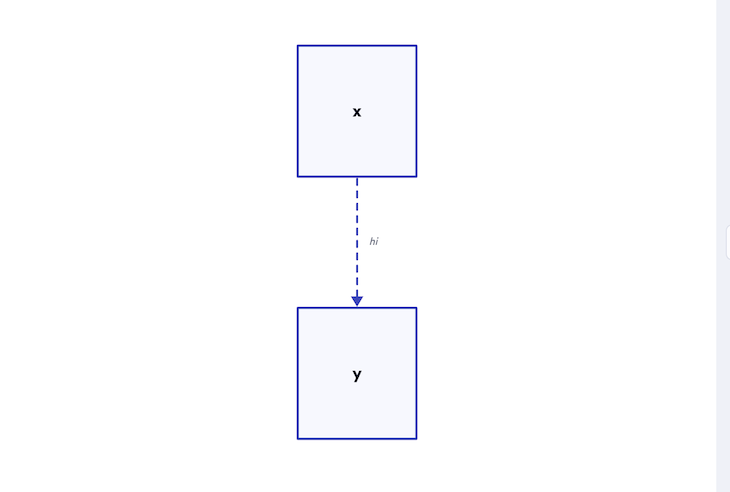
Alternatively, style specific elements of your diagram with the <element>.style.<style-option> syntax:
x -> y: hi x.style.opacity: 0.9 x.style.stroke-dash: 3 x.style.shadow: true x.style.font-size: 10 x.style.3d: true
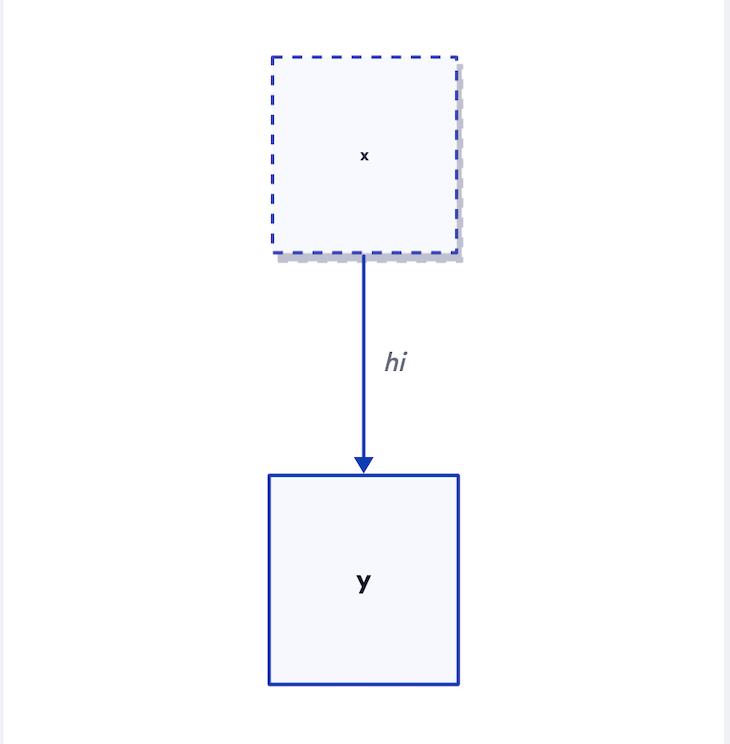
Additionally, you can specify the dimensions of your diagrams with the width and height keywords in your diagrams. You’ll need to add the quotes operator "" to specify dimensions:
print : "" {
width: 50
height: 50
}
Here’s the result of the dimensions declaration:
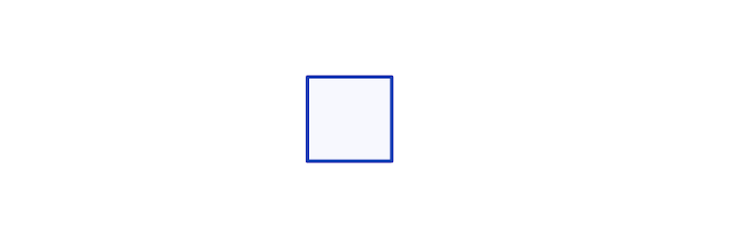
D2 provides quoted and unquoted strings for flexibility; you can use both for your diagrams.
Unquoted strings come in handy for using alphanumeric values. D2 trims leading and trailing whitespaces, so you won’t have to worry about that:
My Name: Goodness Name -> My Name
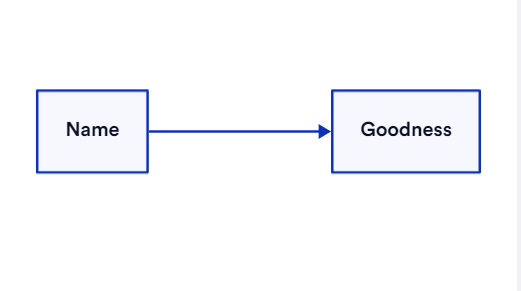
Quoted strings are useful for using symbols. Single and double quotes have the same effect on D2:
"$$$$" -> '?/?/'
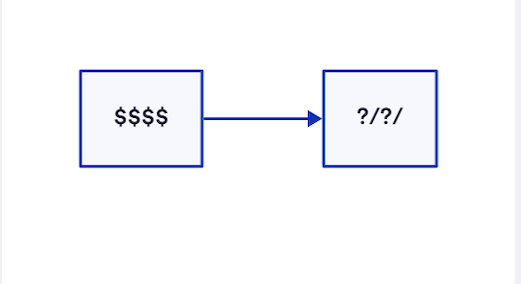
D2 uses Bash-style syntax for comments. This means that you can comment on your D2 code with the # symbol:
# top of line comment name -> Goodness name -> Goodness # end of line comment
There’s no different syntax for multiline comments in D2. Simply add more single-line comments to create multi-line comments:
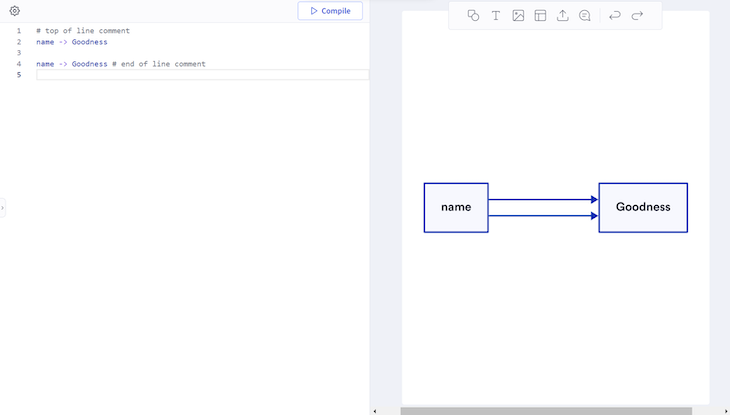
When you re-declare shapes, D2 merges new declarations with the previous one. The latest explicit label takes priority.
Here’s an example of how overrides work in D2:
name: Goodness {
Language: English
}
name: Goodness {
Book: Code
}
# is equivalent to this
name: Goodness {
Language: English
Book: Code
}
The name was declared twice with different data, and D2 merged both of them into the shape:
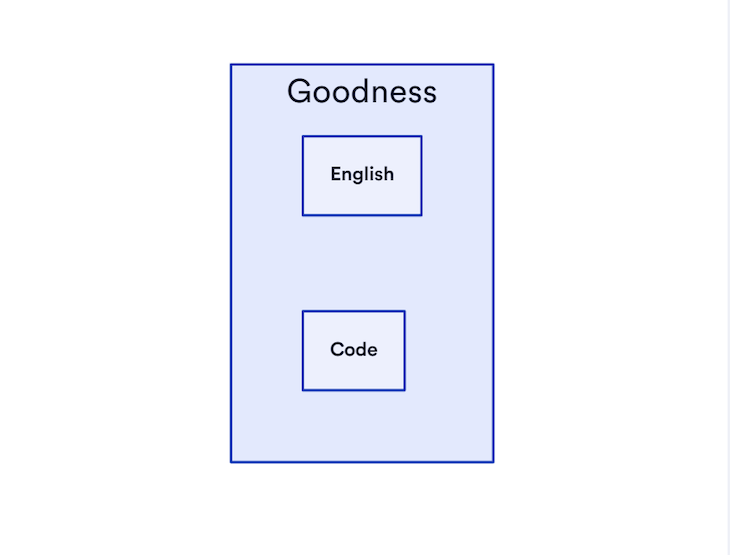
In this article, you learned how to install and get started with D2, the declarative diagramming language. You learned how to create diagrams and style their shapes, themes, and dimensions.
D2 is helpful in many cases, especially in automating diagrams that can change over time. Most D2 users use the language in their documentation and ERD diagrams.
Install LogRocket via npm or script tag. LogRocket.init() must be called client-side, not
server-side
$ npm i --save logrocket
// Code:
import LogRocket from 'logrocket';
LogRocket.init('app/id');
// Add to your HTML:
<script src="https://cdn.lr-ingest.com/LogRocket.min.js"></script>
<script>window.LogRocket && window.LogRocket.init('app/id');</script>

VSCode has architectural performance limits. Compare six fast, native code editors built for lower resource usage.

Build a React infinite scroll gallery with TanStack Pacer. Learn debouncing, throttling, batching, and rate limiting without RxJS complexity.

Discover what’s new in The Replay, LogRocket’s newsletter for dev and engineering leaders, in the January 7th issue.

useEffectEventJack Herrington breaks down how React’s new useEffectEvent Hook stabilizes behavior, simplifies timers, and enables predictable abstractions.
Would you be interested in joining LogRocket's developer community?
Join LogRocket’s Content Advisory Board. You’ll help inform the type of content we create and get access to exclusive meetups, social accreditation, and swag.
Sign up now
One Reply to "A complete guide to declarative diagramming with D2"
Did you mean “maintaining infrastructure-as-code” or “maintaining diagrams-as-code”?