The rise of progressive web applications has resulted in a commensurate increase in the number of desktop apps that are released every day. To see evidence of this, just go to Flathub’s new apps page or GitHub’s trending page. For example, immediately after the release of the ChatGPT API, hundreds of desktop applications emerged. Desktop apps are native, fast, and secure and provide experiences that web applications can’t match.
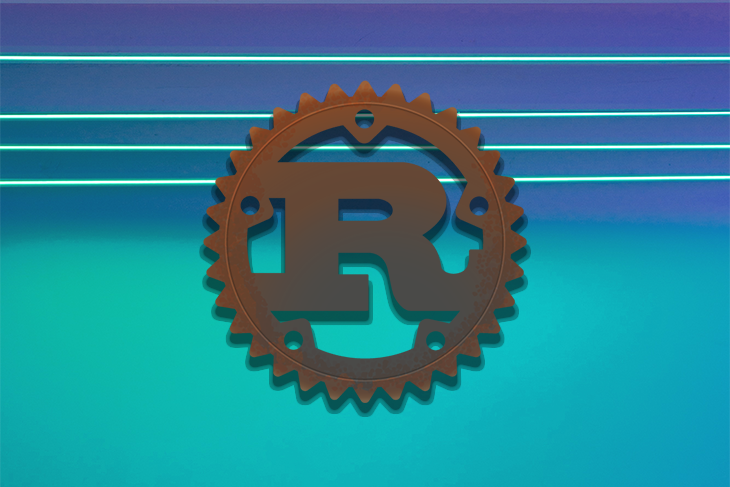
cmOf all the programming languages used in desktop app development, Rust is one of the more popular. Rust is widely regarded as being reliable, performant, productive, and versatile. In fact, many organizations are migrating their applications to Rust. The GNOME Linux development environment is an example. Personally, I especially love Rust’s reliability principle: “If it compiles, it works.”
In this article, we’ll demonstrate how to build a desktop application using Qt (a mature, battle-tested framework for cross-platform development) and Rust.
Jump ahead:
To follow along with the demo and other content included in this guide, you should have a working knowledge of Rust. To learn more, you can read the book.
Rust has several Qt bindings. The most popular are Ritual, CXX-Qt, and qmetaobject. Ritual is not maintained anymore, and qmetaobject doesn’t support QWidgets. So CXX-Qt is our best bet for now.
Because Rust is a relatively new language. So is the ecosystem. CXX-Qt is not as mature as PyQt. But it is on the way there. The current latest release already has a good and simple API.
Install Rust using the following command:
curl --proto '=https' --tlsv1.2 -sSf https://sh.rustup.rs | sh
If you’re using Windows, go to https://rustup.rs/ to download the installer. To ensure everything is okay, run the following command in your terminal:
rustc --version
Next, install Qt:
# Ubuntu sudo apt install qt6-base-dev qt6-declarative-dev # Fedora sudo dnf install qt6-qtbase-devel qt6-qtdeclarative-devel # If you are unsure. Just install all Qt dependencies # It is no more than 200 MB sudo apt install qt6* sudo dnf install qt6*
To check that Qt is successfully installed, check that you’re able to run the following:
qmake --version
Everything looks great! We are good to go now.
CXX-Qt is the Rust Qt binding. It provides a safe mechanism for bridging between Qt code and Rust. Unlike typical one-to-one bindings. CXX-Qt uses CXX to bridge Qt and Rust. This gives more powerful code, safe API, and safe multi-threading between both codes. Unlike the previous version. You don’t need to touch any C++ code in the latest version.
QML is a programming language to develop the user interface. It is very readable because it offers JSON-like syntax. QML also has support for imperative JavaScript expressions and dynamic property bindings; this will be helpful for writing our Caesar Cipher application. If you need a refresher, see this QML intro.
To demonstrate how to work with Qt and Rust, we’ll build a simple “Hello World” application.
First, we need to create a Rust project, like so:
❯ cargo new --bin demo
Created binary (application) `demo` package
Next, open the Cargo.toml file and add the dependencies:
[dependencies] cxx = "1.0.83" cxx-qt = "0.5" cxx-qt-lib = "0.5" [build-dependencies] cxx-qt-build = "0.5"
Now, let’s create the entry point for our application. In the src/main.rs file we’ll initialize the GUI application and the QML engine. Then we’ll load the QML file and tell the application to start:
// src/main.rs
use cxx_qt_lib::{QGuiApplication, QQmlApplicationEngine, QUrl};
fn main() {
// Create the application and engine
let mut app = QGuiApplication::new();
let mut engine = QQmlApplicationEngine::new();
// Load the QML path into the engine
if let Some(engine) = engine.as_mut() {
engine.load(&QUrl::from("qrc:/main.qml"));
}
// Start the app
if let Some(app) = app.as_mut() {
app.exec();
}
}
To set up communication between Rust and Qt, we’ll define the object in the src/cxxqt_oject.rs file:
// src/cxxqt_object.rs
#[cxx_qt::bridge]
mod my_object {
#[cxx_qt::qobject(qml_uri = "demo", qml_version = "1.0")]
#[derive(Default)]
pub struct Hello {}
impl qobject::Hello {
#[qinvokable]
pub fn say_hello(&self) {
println!("Hello world!")
}
}
}
Attribute macro is used to enable CXX-Qt features.
#[cxx_qt::bridge]: marks the Rust module to be able to interact with C++#[cxx_qt::qobject]: expose a Rust struct to Qt as a QObject subclass#[qinvokable]: expose a function on the QObject to QML and C++ as a Q_INVOKABLE.Next, we’ll create a struct, named Hello, derived from the qobject traits. Then we can implement our regular Rust function to print a greeting:
// src/main.rs
+ mod cxxqt_object;
use cxx_qt_lib::{QGuiApplication, QQmlApplicationEngine, QUrl};
N.B., don’t forget to tell Rust if you have a new file
We’ll use QML to design the user interface. The UI file is located in the qml/main.qml file:
// qml/main.qml
import QtQuick.Controls 2.12
import QtQuick.Window 2.12
// This must match the qml_uri and qml_version
// specified with the #[cxx_qt::qobject] macro in Rust.
import demo 1.0
Window {
title: qsTr("Hello App")
visible: true
height: 480
width: 640
color: "#e4af79"
Hello {
id: hello
}
Column {
anchors.horizontalCenter: parent.horizontalCenter
anchors.verticalCenter: parent.verticalCenter
/* space between widget */
spacing: 10
Button {
text: "Say Hello!"
onClicked: hello.sayHello()
}
}
}
If you look closely at sayHello function, you‘ll notice that CXX-Qt converts the Rust function’s snake case to the camelCase C++ convention. Now our QML code doesn’t look out of place!
Next, we have to tell Qt about the QML location using the Qt resource file. It should be located in the qml/qml.qrc file:
<!DOCTYPE RCC>
<RCC version="1.0">
<qresource prefix="/">
<file>main.qml</file>
</qresource>
</RCC>
The last step is to build the application. To teach Rust how to build the cxxqt_object.rs and QML files, we need to first define it in build.rs file:
// build.rs
use cxx_qt_build::CxxQtBuilder;
fn main() {
CxxQtBuilder::new()
// Link Qt's Network library
// - Qt Core is always linked
// - Qt Gui is linked by enabling the qt_gui Cargo feature (default).
// - Qt Qml is linked by enabling the qt_qml Cargo feature (default).
// - Qt Qml requires linking Qt Network on macOS
.qt_module("Network")
// Generate C++ from the `#[cxx_qt::bridge]` module
.file("src/cxxqt_object.rs")
// Generate C++ code from the .qrc file with the rcc tool
// https://doc.qt.io/qt-6/resources.html
.qrc("qml/qml.qrc")
.setup_linker()
.build();
}
The final structure should look like this:
⬢ ❯ exa --tree --git-ignore . ├── qml │ ├── main.qml │ └── qml.qrc ├── src │ ├── cxxqt_object.rs │ └── main.rs ├── build.rs ├── Cargo.lock └── Cargo.toml
Now, let’s use cargo check to make sure we have a correct code.
# `cargo c` is an alias to `cargo check` ❯ cargo c Finished dev [unoptimized + debuginfo] target(s) in 0.04s
Finally, let’s run the application:
⬢ ❯ cargo --quiet r
Compiling demo v0.1.0
Finished dev [unoptimized + debuginfo] target(s) in 0.49s
Running `target/debug/demo`
Hello world!
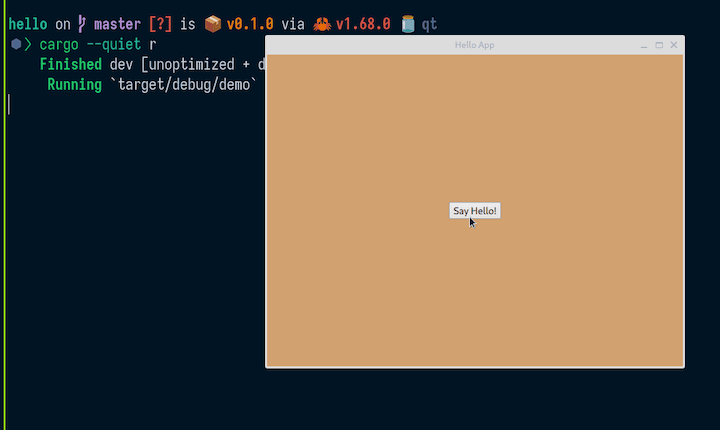
A task runner can save you time by automating repetitive development tasks. I recommend using Just. To install Just, use the following command:
cargo install just
Just is similar to Make, but without Make’s complexity and idiosyncrasies.
Simply add the justfile file into your root directory and put your repetitive tasks there:
#!/usr/bin/env -S just --justfile
alias d := dev
alias r := run
alias f := fmt
alias l := lint
alias t := test
# List available commands.
_default:
just --list --unsorted
# Develop the app.
dev:
cargo watch -x 'clippy --locked --all-targets --all-features'
# Develop the app.
run:
touch qml/qml.qrc && cargo run
# Format the codebase.
fmt:
cargo fmt --all
# Check if the codebase is properly formatted.
fmt-check:
cargo fmt --all -- --check
# Lint the codebase.
lint:
cargo clippy --locked --all-targets --all-features
# Test the codebase.
test:
cargo test run --all-targets
# Tasks to make the code base comply with the rules. Mostly used in git hooks.
comply: fmt lint test
# Check if the repository complies with the rules and is ready to be pushed.
check: fmt-check lint test
For more convenience, you can use j as an alias for just in your shell:
alias j='just'
Now you can use j r for cargo run and so on.
Let’s further improve the application by modifying the text input. We’ll add some simple encryption using Caesar Cipher encoding.
First, let’s rename the application to "caesar":
# Cargo.toml [package] -name = "demo" +name = "caesar"
Then, we’ll add the encrypt function:
// cxxqt_object.rs
#[cxx_qt::bridge]
mod my_object {
unsafe extern "C++" {
include!("cxx-qt-lib/qstring.h");
type QString = cxx_qt_lib::QString;
}
#[cxx_qt::qobject(qml_uri = "caesar", qml_version = "1.0")]
pub struct Rot {
#[qproperty]
plain: QString,
#[qproperty]
secret: QString,
}
impl Default for Rot {
fn default() -> Self {
Self {
plain: QString::from(""),
secret: QString::from(""),
}
}
}
impl qobject::Rot {
#[qinvokable]
pub fn encrypt(&self, plain: &QString) -> QString {
let result = format!("{plain} is a secret");
QString::from(&result)
}
}
}
Next, we need to import the Qstring, because our encrypt function accepts Qstring as an argument and also has Qstring as a return type. The struct now contains two fields: plain and secret. The encrypt function is a regular Rust function, but it accepts and returns a type from CXX-Qt: Qstring.
In the user interface, let’s add a TextArea text field component and a Button:
// main.qml
import QtQuick.Controls 2.12
import QtQuick.Window 2.12
// This must match the qml_uri and qml_version
// specified with the #[cxx_qt::qobject] macro in Rust.
import caesar 1.0
Window {
title: qsTr("Caesar")
visible: true
height: 480
width: 640
color: "#e4af79"
Rot {
id: rot
plain: ""
secret: ""
}
Column {
anchors.horizontalCenter: parent.horizontalCenter
anchors.verticalCenter: parent.verticalCenter
/* space between widget */
spacing: 10
Label {
text: "Keep your secret safe 🔒"
font.bold: true
}
TextArea {
placeholderText: qsTr("[email protected]")
text: rot.plain
onTextChanged: rot.plain = text
background: Rectangle {
implicitWidth: 400
implicitHeight: 50
radius: 3
color: "#e2e8f0"
border.color: "#21be2b"
}
}
Button {
text: "Encrypt!"
onClicked: rot.secret = rot.encrypt(rot.plain)
}
Label {
text: rot.secret
}
}
}
In the TextArea we use the onTextChanged signal to set the plain field of the Rot struct to be assigned the value of the TextArea input whenever anything changes.
Then, we use the onClicked signal in the Button component to assign the return value of the encrypt function to the secret field. Also, we pass the value of plain to the encrypt function.
Finally, we display the value of the secret field in the Label component.
Now, let’s run the application:
⬢ ❯ j r
touch qml/qml.qrc && cargo run
Compiling caesar v0.1.0
Finished dev [unoptimized + debuginfo] target(s) in 8.12s
Running `target/debug/caesar`
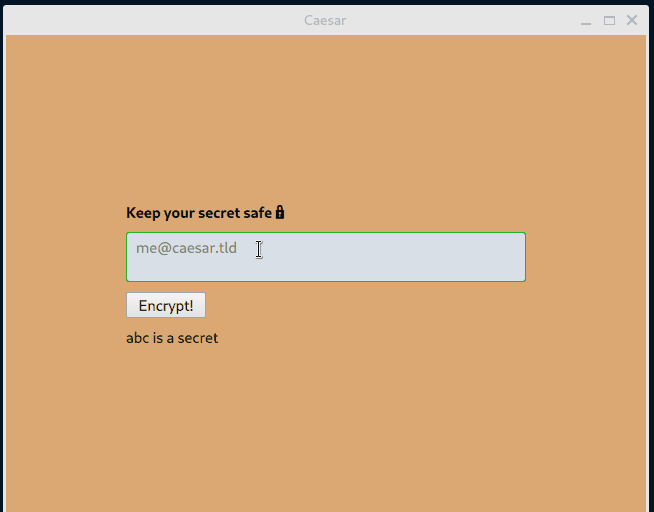
One approach for encrypting the user input (secret message) text is to use the nrot third-party library.
First, let’s add the dependency:
# Cargo.toml +[dependencies] +nrot = "2.0.0" +# UI cxx = "1.0.83"
Then, import the crate:
mod my_object {
+ use nrot::{rot, rot_letter, Mode};
+
unsafe extern "C++" {
Next, let’s use nrot to improve our app’s encrypt function:
pub fn encrypt(&self, plain: &QString) -> QString {
let rotation = 13; // common ROT rotation
let plain = plain.to_string();
let plain = plain.as_bytes();
let bytes_result = rot(Mode::Encrypt, plain, rotation);
let mut secret = format!("{}", String::from_utf8_lossy(&bytes_result));
if plain.len() == 1 {
let byte_result = rot_letter(Mode::Encrypt, plain[0], rotation);
secret = format!("{}", String::from_utf8_lossy(&[byte_result]));
};
QString::from(&secret)
}
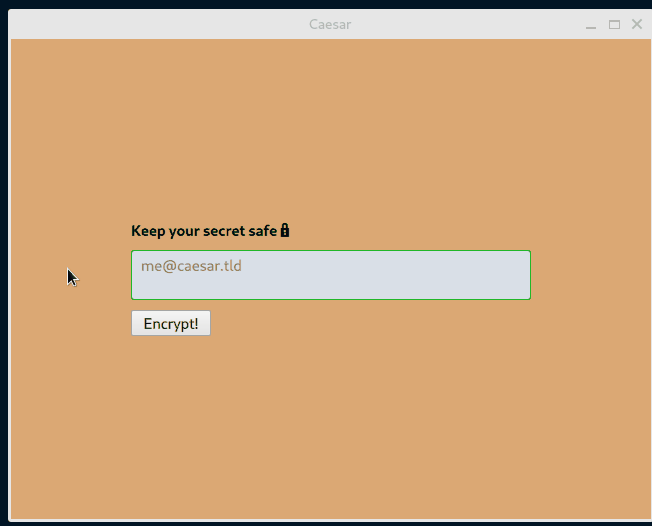
Another approach for encrypting the user input (secret message) text is to use on-the-fly encryption. This will enable us to eliminate the old-fashioned button and actually encrypt the secret message as the user is typing.
First, let’s remove the Button component and set the value of the secret field to update every time the user makes a change to the input field:
modified qml/main.qml
placeholderText: qsTr("[email protected]")
text: rot.plain
- onTextChanged: rot.plain = text
+ onTextChanged: rot.secret = rot.encrypt(text)
- Button {
- text: "Encrypt!"
- onClicked: rot.secret = rot.encrypt(rot.plain)
- }
-
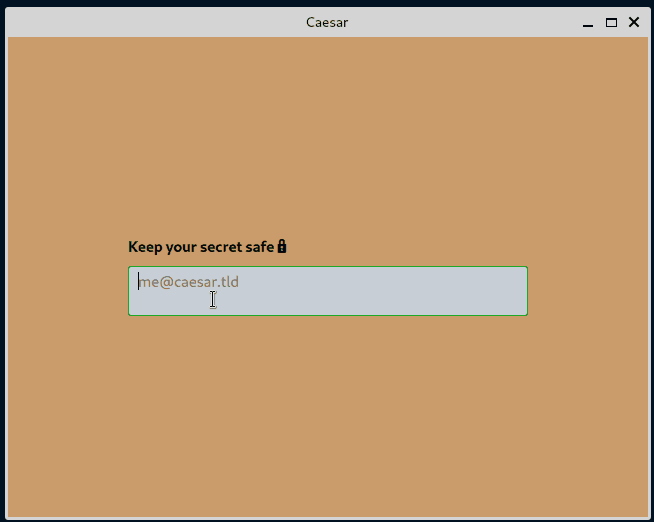
Now, let’s add the decryption functionality. We’ll use the following decrypt function:
#[qinvokable]
pub fn decrypt(&self, secret: &QString) -> QString {
let rotation = 13; // common ROT rotation
let secret = secret.to_string();
let secret = secret.as_bytes();
let bytes_result = rot(Mode::Decrypt, secret, rotation);
let mut plain = format!("{}", String::from_utf8_lossy(&bytes_result));
if secret.len() == 1 {
let byte_result = rot_letter(Mode::Decrypt, secret[0], rotation);
plain = format!("{}", String::from_utf8_lossy(&[byte_result]));
};
QString::from(&plain)
}
Then, we’ll add the second TextArea component for interchangeable input:
TextArea {
placeholderText: qsTr("[email protected]")
text: rot.secret
onTextChanged: rot.plain = rot.decrypt(text)
background: Rectangle {
implicitWidth: 400
implicitHeight: 50
radius: 3
color: "#e2e8f0"
border.color: "#21be2b"
}
}
}
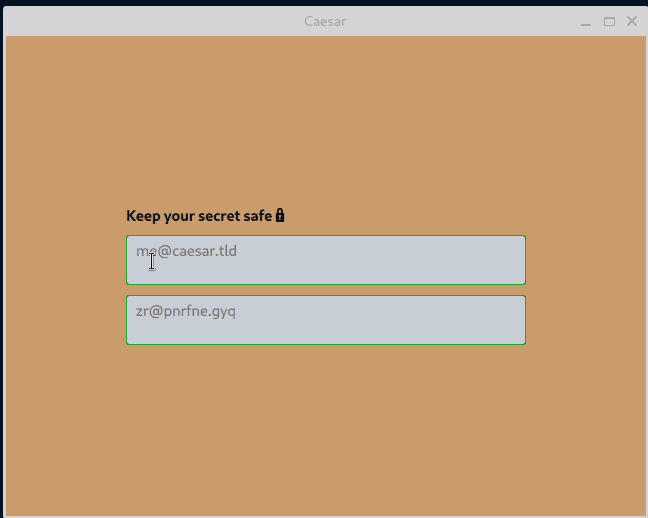
We have two very similar TextArea text fields. To avoid duplication, let’s create a custom component.
First, create an InputArea.qml file in the qml directory with the content of the previous TextArea component:
// InputArea.qml
import QtQuick 2.12
import QtQuick.Controls 2.12
TextArea {
background: Rectangle {
implicitWidth: 400
implicitHeight: 50
radius: 3
color: "#e2e8f0"
border.color: "#21be2b"
}
}
Include the file in the Qt resource:
<RCC version="1.0">
<qresource prefix="/">
<file>main.qml</file>
+ <file>InputArea.qml</file>
</qresource>
</RCC>
Next, modify the main.qml file to use InputArea:
// main.qml
InputArea {
placeholderText: qsTr("[email protected]")
text: rot.plain
onTextChanged: rot.secret = rot.encrypt(text)
}
InputArea {
placeholderText: qsTr("[email protected]")
text: rot.secret
onTextChanged: rot.plain = rot.decrypt(text)
}
As a final step, to ensure that we have the correct code in each commit, let’s create a GitHub CI workflow:
name: Caesar
jobs:
code_quality:
name: Code quality
runs-on: ubuntu-22.04
build:
name: Build for GNU/Linux
runs-on: ubuntu-22.04
strategy:
fail-fast: false
steps:
- name: Checkout source code
uses: actions/checkout@v3
- name: Install Rust toolchain
uses: dtolnay/rust-toolchain@stable
with:
target: x86_64-unknown-linux-gnu
- name: Install Qt
if: matrix.os == 'ubuntu-22.04'
run: |
sudo apt-get update
sudo apt-get install -y --no-install-recommends --allow-unauthenticated \
qt6-base-dev \
qt6-declarative-dev
- name: Build
run: cargo build --release --locked
In this article, we demonstrated how to build a desktop Qt application using Rust and QML. Along the way, we discussed QObject, Qt signals, and CXX-Qt attribute macros.
If you’d like, you can further improve the demo app by adding more rotation features. Currently, the rotation value is hardcoded to 13. Also, you can play with the current QML user interface to make it fancier. The code for this article’s demo application is available on GitHub.
I hope you enjoyed this article. If you have questions, feel free to leave a comment.
Debugging Rust applications can be difficult, especially when users experience issues that are hard to reproduce. If you’re interested in monitoring and tracking the performance of your Rust apps, automatically surfacing errors, and tracking slow network requests and load time, try LogRocket.
LogRocket lets you replay user sessions, eliminating guesswork around why bugs happen by showing exactly what users experienced. It captures console logs, errors, network requests, and pixel-perfect DOM recordings — compatible with all frameworks.
LogRocket's Galileo AI watches sessions for you, instantly identifying and explaining user struggles with automated monitoring of your entire product experience.

Modernize how you debug your Rust apps — start monitoring for free.
Would you be interested in joining LogRocket's developer community?
Join LogRocket’s Content Advisory Board. You’ll help inform the type of content we create and get access to exclusive meetups, social accreditation, and swag.
Sign up now
Discover how to use Gemini CLI, Google’s new open-source AI agent that brings Gemini directly to your terminal.

This article explores several proven patterns for writing safer, cleaner, and more readable code in React and TypeScript.

A breakdown of the wrapper and container CSS classes, how they’re used in real-world code, and when it makes sense to use one over the other.

This guide walks you through creating a web UI for an AI agent that browses, clicks, and extracts info from websites powered by Stagehand and Gemini.
One Reply to "Build a desktop app with Qt and Rust"
Hello Azzam,
I tried to start desktop development with RUST an QT on a Windows machine with your tutorial. But I ran into errors.
Let me describe what I’ve done:
I successfully installed RUST
d:\Eigene Dateien\Rust\Projects\demo>rustc –version
rustc 1.64.0 (a55dd71d5 2022-09-19)
I installed Qt via the online installer (qt-unified-windows-x64-4.7.0-online.exe), after logging in I chose “Qt 6.7 for Desktop Development”, this installed mingw1120_64, QtCreator and QtDesignStudio on my machine. I set my %path% variable to the mingw- directory “C:\Qt\6.7.0\mingw_64\bin\”, because the qmake.exe is located there:
d:\Eigene Dateien\Rust\Projects\demo>qmake –version
QMake version 3.1
Using Qt version 6.7.0 in C:/Qt/6.7.0/mingw_64/lib
Then I created the source files as you described. I had only one uncertainty with the line
+ mod cxxqt_object;
which was inserted in a second step into main.rs. And what did you mean with “don’t forget to tell Rust if you have a new file”, since I understand the way RUST compiles the files, that it collects the needed files itself according to the directory tree inside the project directory?
I double-checked the final structure and in the project directory I executed
cargo c
and after a lot more than 0.04s I got following error:
Compiling cxx-qt-lib v0.5.3
The following warnings were emitted during compilation:
Warning: ToolExecError: Command “C:\\Program Files (x86)\\Microsoft Visual Studio\\2019\\Enterprise\\VC\\Tools\\MSVC\\14.29.30133\\bin\\HostX64\\x64\\cl.exe” “-nologo” “-MD” “-Z7” “-Brepro” “-I” “d:\\Eigene Dateien\\Rust\\Projects\\demo\\target\\debug\\build\\cxx-qt-lib-965a6defbba745e3\\out\\cxxbridge\\include” “-I” “d:\\Eigene Dateien\\Rust\\Projects\\demo\\target\\debug\\build\\cxx-qt-lib-965a6defbba745e3\\out\\cxxbridge\\crate” “-I” “C:/Qt/6.7.0/mingw_64/include/QtCore” “-I” “C:/Qt/6.7.0/mingw_64/include/QtGui” “-I” “C:/Qt/6.7.0/mingw_64/include/QtQml” “-I” “C:/Qt/6.7.0/mingw_64/include” “-I” “d:\\Eigene Dateien\\Rust\\Projects\\demo\\target\\debug\\build\\cxx-qt-lib-965a6defbba745e3\\out” “-W4” “/std:c++17” “/Zc:__cplusplus” “/permissive-” “-DCXX_QT_GUI_FEATURE” “-DCXX_QT_QML_FEATURE” “-Fod:\\Eigene Dateien\\Rust\\Projects\\demo\\target\\debug\\build\\cxx-qt-lib-965a6defbba745e3\\out\\f9481b67b697aae2-qdatetime.rs.o” “-c” “d:\\Eigene Dateien\\Rust\\Projects\\demo\\target\\debug\\build\\cxx-qt-lib-965a6defbba745e3\\out\\cxxbridge\\sources\\cxx-qt-lib\\src\\core\\qdatetime.rs.cc” with args “cl.exe” did not execute successfully (status code exit code: 2).qhash_i32_qbytearray.rs.cc
error: failed to run custom build command for `cxx-qt-lib v0.5.3`
Caused by:
process didn’t exit successfully: `d:\Eigene Dateien\Rust\Projects\demo\target\debug\build\cxx-qt-lib-c6d0f297f1efb517\build-script-build` (exit code: 1)
— stderr
CXX include path:
d:\Eigene Dateien\Rust\Projects\demo\target\debug\build\cxx-qt-lib-965a6defbba745e3\out\cxxbridge\include
d:\Eigene Dateien\Rust\Projects\demo\target\debug\build\cxx-qt-lib-965a6defbba745e3\out\cxxbridge\crate
C:/Qt/6.7.0/mingw_64/include/QtCore
C:/Qt/6.7.0/mingw_64/include/QtGui
C:/Qt/6.7.0/mingw_64/include/QtQml
C:/Qt/6.7.0/mingw_64/include
error occurred: Command “C:\\Program Files (x86)\\Microsoft Visual Studio\\2019\\Enterprise\\VC\\Tools\\MSVC\\14.29.30133\\bin\\HostX64\\x64\\cl.exe” “-nologo” “-MD” “-Z7” “-Brepro” “-I” “d:\\Eigene Dateien\\Rust\\Projects\\demo\\target\\debug\\build\\cxx-qt-lib-965a6defbba745e3\\out\\cxxbridge\\include” “-I” “d:\\Eigene Dateien\\Rust\\Projects\\demo\\target\\debug\\build\\cxx-qt-lib-965a6defbba745e3\\out\\cxxbridge\\crate” “-I” “C:/Qt/6.7.0/mingw_64/include/QtCore” “-I” “C:/Qt/6.7.0/mingw_64/include/QtGui” “-I” “C:/Qt/6.7.0/mingw_64/include/QtQml” “-I” “C:/Qt/6.7.0/mingw_64/include” “-I” “d:\\Eigene Dateien\\Rust\\Projects\\demo\\target\\debug\\build\\cxx-qt-lib-965a6defbba745e3\\out” “-W4” “/std:c++17” “/Zc:__cplusplus” “/permissive-” “-DCXX_QT_GUI_FEATURE” “-DCXX_QT_QML_FEATURE” “-Fod:\\Eigene Dateien\\Rust\\Projects\\demo\\target\\debug\\build\\cxx-qt-lib-965a6defbba745e3\\out\\f9481b67b697aae2-qdatetime.rs.o” “-c” “d:\\Eigene Dateien\\Rust\\Projects\\demo\\target\\debug\\build\\cxx-qt-lib-965a6defbba745e3\\out\\cxxbridge\\sources\\cxx-qt-lib\\src\\core\\qdatetime.rs.cc” with args “cl.exe” did not execute successfully (status code exit code: 2).
This shows, there is a problem with the execution of cl.exe of my VS2019- installation. It happens, when the build process is at step 53/57
What could be the reason vor the compiler error?
Best regards,
David