Node.js has gained immense popularity as a flexible and robust runtime environment that excels in server-side scripting, networking, and real-time app development. While Node apps typically use module-based routing, it’s possible to implement file-based routing to enhance productivity, scalability, and more.

When developing organized web apps, routing helps ensure that your final application is well-structured and orderly. File-based routing achieves this by mapping the app’s routes to specific files. This simplifies routing and helps with code organization, which makes maintaining apps easier.
In this article, we’ll explore how to implement file-based routing in your Node.js applications. This will allow you to write well-structured and maintainable code that can scale with your project’s complexity.
To get the most out of this article, you’ll need a basic understanding of how to build web apps with Node.js. You’ll also need to have Node.js installed on your machine, along with any code editor of your choice.
A file-based routing system is a method of handling routing tasks that entails mapping your application routes and endpoints to specific files. This establishes an intuitive connection between the file structure and your application’s URL structure, making the process more straightforward and efficient.
In file-based routing, you structure the application routes based on the file system hierarchy, making it easier to understand, update, and expand them. When you want to modify a route, you can easily navigate to the relevant file, where you’ll find an intuitive representation of your app’s URL endpoints.
As we delve deeper into the topic, we will explore the advantages and practical applications of file-based routing in Node.js applications.
Popular frameworks such as Next.js are widely recognized for how effectively they help simplify web app development through efficient, built-in, file-based routing capabilities. Although this can be convenient, these frameworks come with the disadvantageous potential for vendor lock-in.
What if you like the freedom of using file-based routing in pure Node.js or any library you choose without being limited to a specific framework? That’s where Node File Router comes in.
Node File Router provides a technology-agnostic approach to incorporating file-based routing into your Node.js applications. It works seamlessly with both vanilla Node.js and libraries such as Express.js.
Some of the features supported by Node File Router include:
/products/[productId] by matching these URLs to the appropriate file paths and extracting parameters, such as [productId], contained in requestsLet’s dive into how we can set up file-based routing in an Express application with the Node File Router.
We’ll need to create a folder for the project set up the package.json and initialize it as a Node.js project. Open the terminal and enter the following commands:
mkdir file-router-demo cd file-router-demo npm init -y
Next, we’ll need to install Node File Router and other packages that will be used in the project:
npm install node-file-router express nodemon
Create a new server.js file at the root of the project, which will serve as the entry point of our application. In this file, include the following code:
import express from "express";
const port = 4000;
const app = express();
app.listen(port, () => {
console.log(`Server running on <http://localhost>:${port}`);
});
Within the package.json file, update the type and scripts fields. This will prompt the app to use ES modules and start the Express server with Nodemon, respectively:
{
"type": "module",
"scripts": {
"dev": "nodemon ./server.js"
}
}
So far, we’ve covered what’s required to set up our Node.js project for file-based routing. In the next section, we’ll work on configuring Node File Router to work with the Express application we set up, as well as creating routes.
Before we dive into creating routes, we’ll need to configure the Node File Router to work with our Expressapplication. Update the code in the server.js file to the following:
import express from "express";
import { initFileRouter } from "node-file-router";
const port = 4000;
const app = express();
const fileRouter = await initFileRouter();
app.use(fileRouter);
app.listen(port, () => {
console.log(`Server running on <http://localhost>:${port}`);
});
To kickstart the Node File Router, we utilize the initFileRouter() function and declare it as a global middleware that handles incoming requests according to the designated route files.
By default, the system searches for these routes in the ./api directory. However, we can change this by including a baseDir attribute in the options object within the initFileRouter function.
Create a folder named api at the project root. Inside this folder, create a new file called index.js and add the following code:
export default {
get: (req, res, next, routeParams) => {
res.send("Hello world!");
},
};
This code exports an object that defines a route for handling a GET request. When a request is made to the / route, the server sends a response message of Hello world!. If we need to handle requests made with other HTTP methods, we can easily add them to the exported object with their associated handler functions.
With this, we have successfully created our first route using file-based routing in Node.js. In the next section, we’ll learn how to work with dynamic route parameters.
Most of the time, the web applications we build are dynamic and data-driven. In such cases, whatever routing mechanism we use should support working with dynamic route parameters.
To work with dynamic parameters with the Node File Router, we first need to define our routes. Once our routes are defined, we can implement our route handlers. Let’s see how to do this now.
Create a directory structure for your routes, with each directory representing a different route segment. You can easily create a route for viewing products by following the directory structure shown below:
api/ ├── products/ │ ├── [productId].js ├── index.js
The [productId] represents a dynamic parameter. When a user visits the /products/[productId] route, the route handler defined in the [productId].js file will get executed.
Now that we’ve defined our routes, we can implement our route handlers. The [productId].js file for the product viewing route should contain the following code:
export default {
get: (req, res, next, routeParams) => {
const { productId } = routeParams;
if (!productId) {
res.end("Product id not specified");
}
fetch(`https://fakestoreapi.com/products/${productId}`)
.then((response) => response.json())
.then((json) => res.json(json));
},
};
When you visit http://localhost:4000/products/1 in your browser, you should see a response similar to this:
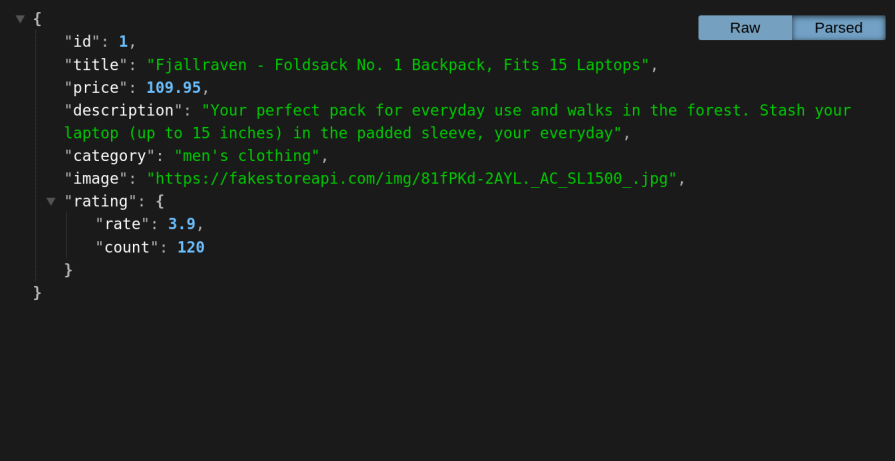
The JSON response shown contains details for a product with an id of 1 after hitting the /products/1 endpoint. It includes product information such as its title, price, description, category, image URL, and rating.
Although file-based routing offers benefits to Node.js projects, it does have some drawbacks as well. Below are the advantages and disadvantages of implementing file-based routing in Node.js.
Some of the pros of file-based routing in Node.js include:
Meanwhile, some cons of file-based routing in Node.js include:
Keeping these potential drawbacks in mind can help you mitigate their impact on your project as well as determine when file-based routing may not be the best option for your needs. In the next section, we’ll compare file-based and module-based routing more closely so you can better understand when to use each.
The choice between file-based routing or traditional module-based routing mainly depends on the needs of your project. Here’s a comparison table that compares and contrasts the two routing strategies:
| Feature | File-based routing | Traditional module-based routing |
|---|---|---|
| Code organization | Routes are defined in their own files, which makes the code more organized and easier to read | Routes are defined in modules, which can be more efficient |
| Ease of setup | Easier to set up and manage, especially for large applications | More complex to set up and manage |
| Flexibility | More flexible, as you can easily add, remove, and modify routes by adding, removing, and modifying files | Less flexible, as you need to modify the code to change routes |
| Control | Less control over how routes are mapped | More control over how routes are mapped |
| Popularity | Increasingly popular in recent years | More traditional approach |
Generally speaking, file-based routing works well for smaller projects. Meanwhile, traditional module-based routing offers control for more complex applications that require somе specialized routing configurations and sometimes support for middlеwarе.
File-based routing in Node.js is a powerful technique that enhances codе organization, scalability, and maintainability. By adopting this approach, developers can streamline their projects, improve collaboration, and simplify routing in web applications.
Embracing file-based routing empowers developers to create flexible and resilient Node.js applications that can easily adapt to evolving requirements, ultimately paving the way for a more robust and enjoyable development experience. Happy coding!
 Monitor failed and slow network requests in production
Monitor failed and slow network requests in productionDeploying a Node-based web app or website is the easy part. Making sure your Node instance continues to serve resources to your app is where things get tougher. If you’re interested in ensuring requests to the backend or third-party services are successful, try LogRocket.

LogRocket lets you replay user sessions, eliminating guesswork around why bugs happen by showing exactly what users experienced. It captures console logs, errors, network requests, and pixel-perfect DOM recordings — compatible with all frameworks.
LogRocket's Galileo AI watches sessions for you, instantly identifying and explaining user struggles with automated monitoring of your entire product experience.
LogRocket instruments your app to record baseline performance timings such as page load time, time to first byte, slow network requests, and also logs Redux, NgRx, and Vuex actions/state. Start monitoring for free.
Would you be interested in joining LogRocket's developer community?
Join LogRocket’s Content Advisory Board. You’ll help inform the type of content we create and get access to exclusive meetups, social accreditation, and swag.
Sign up now
A breakdown of the wrapper and container CSS classes, how they’re used in real-world code, and when it makes sense to use one over the other.

This guide walks you through creating a web UI for an AI agent that browses, clicks, and extracts info from websites powered by Stagehand and Gemini.

This guide explores how to use Anthropic’s Claude 4 models, including Opus 4 and Sonnet 4, to build AI-powered applications.

Which AI frontend dev tool reigns supreme in July 2025? Check out our power rankings and use our interactive comparison tool to find out.