
Discover what’s new in The Replay, LogRocket’s newsletter for dev and engineering leaders, in the December 17th issue.
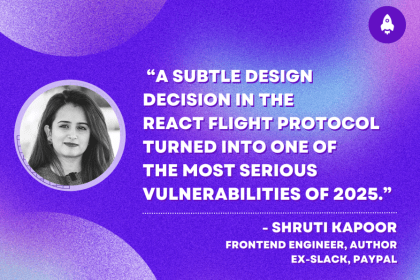
Shruti Kapoor breaks down the React2Shell exploit and discusses lessons that dev teams can take away from one of the biggest security events of the year.
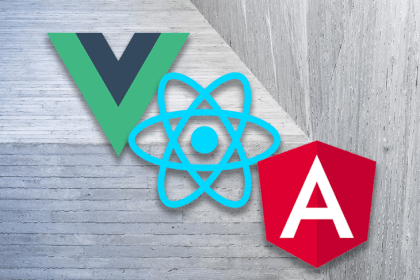
React, Angular, and Vue still lead frontend development, but 2025 performance is shaped by signals, compilers, and hydration. Here’s how they compare.

Learn how to use Drizzle ORM with Expo SQLite in a React Native app, including schema setup, migrations, and type-safe queries powered by TanStack Query.
Hey there, want to help make our blog better?
Join LogRocket’s Content Advisory Board. You’ll help inform the type of content we create and get access to exclusive meetups, social accreditation, and swag.
Sign up now
One Reply to "Using v-model in Vue.js for form input binding"
Can you add a button that will be pushing the items instead of overriding and pls, my console is still throwing that uncaught error you showed earlier.